.svg)
How to create a custom dropdown menu in Webflow
.svg)
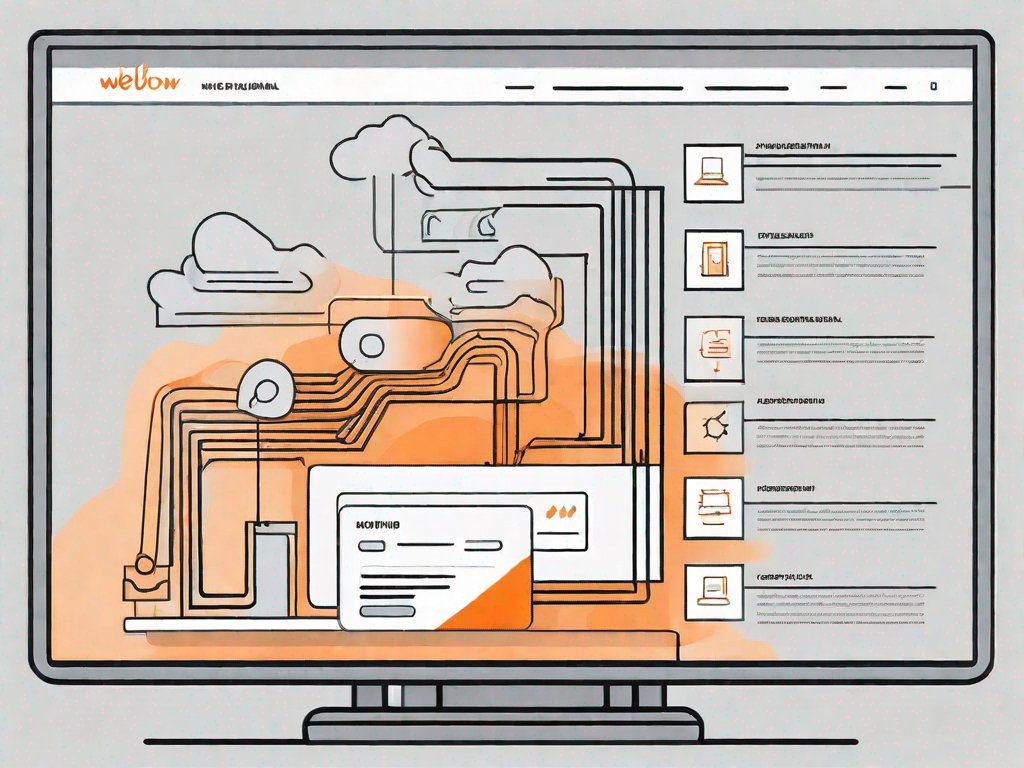
Webflow is a powerful web design tool that allows users to create websites without writing any code. It provides a wide range of features and functionalities, making it a popular choice among designers and developers. One of the key features of Webflow is the ability to create custom dropdown menus, which can greatly enhance the navigation and user experience of a website.
Understanding the Basics of Webflow
Before diving into the process of creating a custom dropdown menu in Webflow, let's first understand what Webflow is all about. Webflow is a visual web development platform that empowers users to design, build, and launch fully responsive websites. It combines the power of design software with the ease of use of a website builder, making it an ideal tool for both beginners and professionals.
Some of the key features of Webflow include a drag-and-drop interface, a responsive design editor, and the ability to create custom interactions and animations. With Webflow, you have full control over every aspect of your website, from layout and typography to color schemes and custom code integration.
What is Webflow?
Webflow is a web design tool that allows users to create fully responsive websites without the need for coding. It provides an intuitive interface and a wide range of features for designing, building, and launching websites.
Webflow is not just a website builder, but a comprehensive web development platform that offers a unique combination of design and development capabilities. It allows users to visually design their websites using a drag-and-drop interface, while also providing the flexibility to customize the code if needed.
One of the key advantages of Webflow is its ability to generate clean and semantic HTML and CSS code. This means that the websites created with Webflow are not only visually appealing but also optimized for search engines and accessible to users with disabilities.
Key Features of Webflow
Webflow offers a host of features that make it a powerful web design tool. Some key features include:
- Drag-and-drop interface for easy website creation
- Responsive design editor for mobile-friendly websites
- Custom interactions and animations for enhanced user experience
- Intuitive content management system for easy website updates
- SEO optimization tools for better search engine visibility
- Ability to export code for further customization
These features make Webflow a versatile tool for designers and developers alike. Whether you're a beginner looking to create a simple website or a professional seeking to build a complex web application, Webflow has the tools and capabilities to meet your needs.
Importance of Custom Dropdown Menus
A well-designed dropdown menu can greatly improve the navigation and user experience of a website. It allows users to easily access different sections or pages of a website without cluttering up the main navigation bar. Custom dropdown menus also provide a way to showcase additional content or options in a user-friendly manner.
When designing a custom dropdown menu in Webflow, you have the freedom to create a menu that perfectly matches your website's branding and style. You can choose from a variety of animation and transition effects to make the dropdown menu visually appealing and engaging.
Furthermore, custom dropdown menus can also be used to organize and categorize content, making it easier for users to find what they're looking for. By grouping related links or options under a dropdown menu, you can streamline the navigation process and improve the overall usability of your website.
Overall, custom dropdown menus are an essential component of modern web design. They not only enhance the functionality of a website but also contribute to its aesthetic appeal and user-friendliness. With Webflow's intuitive interface and powerful features, creating a custom dropdown menu has never been easier.
Preparing for Your Custom Dropdown Menu
Before we begin creating our custom dropdown menu in Webflow, there are a few key steps to take in order to set ourselves up for success.
When embarking on the journey of creating a custom dropdown menu, it is essential to lay a solid foundation. This involves not only technical preparations but also a clear understanding of the goals and objectives of your website.
Setting Up Your Webflow Account
If you haven't already, the first step is to create an account on Webflow. Simply visit their website and sign up for a free account. Once you have your account set up, you'll have access to all the features and functionalities of Webflow.
Webflow, renowned for its intuitive and powerful web design capabilities, offers a seamless experience for both beginners and seasoned professionals. By signing up for an account, you open the door to a world of possibilities in crafting your own unique website.
Navigating the Webflow Interface
Once you've created your Webflow account, it's important to familiarize yourself with the interface. Take some time to explore the different sections and tools available. Webflow has a user-friendly interface, but it's always helpful to have an understanding of where everything is located.
The Webflow interface is designed with simplicity and efficiency in mind. Its intuitive layout allows you to effortlessly navigate through various menus and options, empowering you to unleash your creativity without any technical hurdles.
Planning Your Dropdown Menu
Before jumping into the design and creation of your custom dropdown menu, it's important to plan out your menu structure and consider the goals and objectives of your website. Think about the different sections or pages that you want to include in your dropdown menu and how they will be organized.
A well-structured dropdown menu can greatly enhance the user experience of your website. By carefully planning the menu's content and layout, you can ensure that visitors can easily navigate through your site, effortlessly discovering the wealth of information and resources you have to offer.
Consider the hierarchy of your website's content and how it can be logically organized within the dropdown menu. This will not only make it easier for users to find what they are looking for but also contribute to a visually appealing and cohesive design.
Step-by-Step Guide to Creating a Dropdown Menu
Now that you're familiar with the basics of Webflow and have prepared yourself for creating a custom dropdown menu, let's dive into the step-by-step process.
Starting Your Dropdown Menu
The first step is to create a new project in Webflow and open the Designer. You can choose to start from scratch or use one of the available templates as a starting point. Once you're in the Designer, you can begin creating your custom dropdown menu by adding a navbar component.
Adding Links to Your Menu
After adding the navbar component, you can start adding links to your dropdown menu. Webflow makes it easy to add and customize links, allowing you to create a seamless navigation experience for your website visitors.
Customising the Appearance of Your Menu
With the links in place, you can now customize the appearance of your dropdown menu. Webflow provides a wide range of options for customizing the style, layout, and animations of your menu. You can choose from different fonts, colors, and effects to create a menu that matches your website's branding and design.
Advanced Customisation Techniques
While the steps outlined above will help you create a basic custom dropdown menu in Webflow, there are additional advanced techniques you can use to take your menu to the next level.
Incorporating CSS into Your Dropdown Menu
If you have knowledge of CSS, you can further customize your dropdown menu by incorporating custom CSS code. This allows you to achieve more advanced styling and effects, giving your menu a unique and professional look.
Adding Interactions to Your Menu
Webflow's interactions feature allows you to add dynamic and interactive elements to your menu. You can create animations, transitions, and hover effects to enhance the user experience and make your menu more engaging.
Troubleshooting Common Issues
During the process of creating your custom dropdown menu, you may encounter some common issues or challenges. Webflow provides a helpful community forum and support resources to help you troubleshoot and find solutions to any problems you may encounter.
Creating a custom dropdown menu in Webflow can greatly enhance the navigation and user experience of your website. With the right planning and knowledge of Webflow's features, you'll be able to create a menu that is not only functional but also visually appealing. So, get started today and take your website to the next level with a custom dropdown menu!
Let's
Let’s discuss how we can bring reinvigorated value and purpose to your brand.







.svg)