.svg)
How to create a custom audio player in Webflow
.svg)
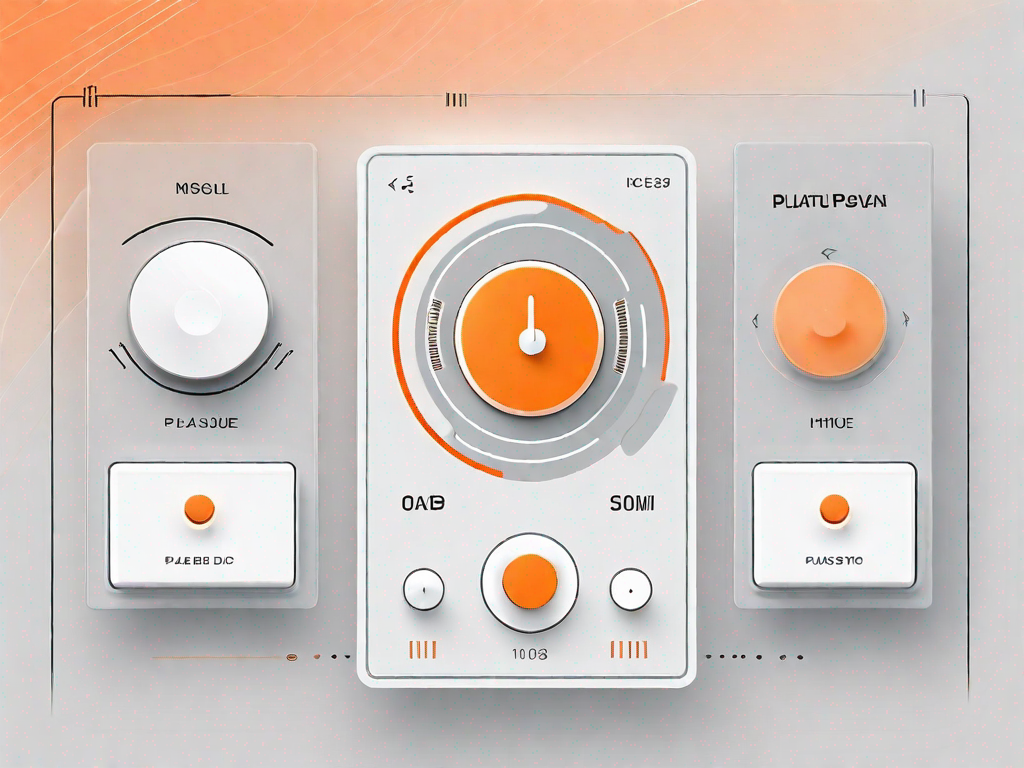
Webflow is a powerful web design platform that allows you to create stunning websites without any coding knowledge. If you're looking to enhance your website with a custom audio player, Webflow provides all the tools you need to make it happen. In this article, we will guide you through the process of creating your very own custom audio player using Webflow.
Understanding the Basics of Webflow
Before we dive into creating the custom audio player, let's take a moment to understand the basics of Webflow. Webflow is a visual web design tool that empowers designers to create websites using a combination of pre-designed templates and custom elements. It offers a user-friendly interface and a wide range of features, making it a popular choice among web designers.
Webflow provides designers with a powerful platform to bring their creative visions to life. With its intuitive visual interface, designers can easily manipulate and customize every aspect of their website, from the layout and typography to the colors and animations. This level of control allows designers to create unique and visually stunning websites that stand out from the crowd.
One of the key advantages of Webflow is its drag-and-drop interface. This feature allows designers to easily add and arrange elements on their website without the need for any coding knowledge. By simply dragging and dropping elements onto the canvas, designers can quickly build and prototype their websites, saving them time and effort.
What is Webflow?
Webflow is a SaaS (Software as a Service) platform that allows designers to build websites without writing code. It combines the flexibility and power of HTML, CSS, and JavaScript with an intuitive visual interface, giving you complete control over the look and feel of your website.
With Webflow, designers can create responsive websites that adapt to different screen sizes and devices. This is crucial in today's mobile-first world, where more and more users are accessing websites on their smartphones and tablets. By using Webflow's responsive design capabilities, designers can ensure that their websites look great and function properly on any device.
In addition to its responsive design capabilities, Webflow also offers customizable animations. This allows designers to add subtle and engaging animations to their websites, bringing them to life and creating a more dynamic user experience. Whether it's a fade-in effect or a smooth scrolling animation, Webflow provides designers with the tools they need to create visually stunning and interactive websites.
Key Features of Webflow
Webflow offers a range of features that make it an ideal choice for creating custom audio players. Some of the key features include:
- Drag-and-drop interface: Webflow's drag-and-drop interface allows designers to easily add and arrange elements on their website without any coding knowledge. This makes it quick and easy to create custom audio players.
- Responsive design capabilities: With Webflow, designers can create responsive audio players that adapt to different screen sizes and devices. This ensures that the audio player looks and functions properly on any device.
- Customizable animations: Webflow allows designers to add animations to their audio players, making them more engaging and interactive. Whether it's a play button that changes color on hover or a progress bar that animates as the audio plays, designers can create unique and visually appealing audio players.
- Integration with third-party services: Webflow integrates seamlessly with third-party services, allowing designers to easily add features like audio streaming and playlist management to their audio players.
- E-commerce functionality: For musicians or podcasters who want to sell their audio content, Webflow offers e-commerce functionality. This allows designers to add a shopping cart and payment gateway to their audio players, making it easy for users to purchase and download their content.
Importance of Custom Audio Players
Custom audio players add a professional touch to your website and enhance the user experience. Whether you're a musician, podcaster, or simply want to showcase audio content, having a custom audio player provides a seamless and interactive way for your users to engage with your content.
By customizing the design and functionality of your audio player, you can create a unique and branded experience for your users. This not only helps to establish your identity and differentiate yourself from competitors, but it also creates a more immersive and enjoyable listening experience for your audience.
Furthermore, custom audio players offer additional features and functionality that can enhance the user experience. For example, you can add a playlist feature that allows users to easily navigate between different audio tracks, or a progress bar that shows the current position of the audio. These features not only make it easier for users to interact with your audio content, but they also provide valuable information and feedback.
In conclusion, Webflow is a powerful web design tool that allows designers to create custom audio players with ease. With its drag-and-drop interface, responsive design capabilities, customizable animations, integration with third-party services, and e-commerce functionality, Webflow provides designers with the tools they need to create visually stunning and interactive audio players. So, let's dive in and start creating our custom audio player using Webflow!
Preparing for Your Custom Audio Player
Before we begin creating the custom audio player, it's important to gather all the necessary audio files and plan the design of your player. Let's break down the steps involved:
Gathering Your Audio Files
Start by collecting all the audio files you want to include in your player. Organize them in a folder on your computer, making it easy to access and upload them to Webflow later.
Deciding on Your Player Design
Next, consider how you want your custom audio player to look and feel. Do you want a sleek and minimalistic design or something more colorful and eye-catching? Take some time to plan the layout and design elements of your player, as this will help you during the creation process.
Step-by-Step Guide to Creating Your Audio Player
Now that you have your audio files ready and a design plan in mind, let's dive into the step-by-step process of creating your custom audio player using Webflow.
Setting Up Your Webflow Project
The first step is to create a new project in Webflow. Once you've logged into your account, click on the "Create New Project" button. Give your project a name and choose a template or start from scratch.
Adding and Configuring Your Audio Files
With your project set up, it's time to upload your audio files to Webflow. Click on the "Assets" tab in the Webflow Designer and select the folder where you've stored your audio files. Upload each file and configure the settings such as title and duration.
Designing Your Audio Player
Now comes the fun part - designing your custom audio player. Utilize Webflow's visual editor to create the player according to your design plan. You can add buttons, progress bars, volume controls, and any other elements you want to enhance the user experience.
Adding Functionality to Your Player
Once the design is complete, it's time to make your player functional. Webflow provides built-in interactions and animations that allow you to add play, pause, skip, and other functionalities to your player. Use these tools to make your audio player interactive and engaging.
Troubleshooting Common Issues
As with any web development project, you may encounter some common issues while creating your custom audio player. Let's address a few of them:
Audio File Not Playing
If your audio files are not playing, double-check the file format and make sure it's supported by Webflow. Also, ensure that the file paths are correct and that you've correctly set up the interactions for play and pause functionality.
Player Design Not Displaying Correctly
If your player design is not displaying correctly, check the CSS styles applied to the player elements. Make sure there are no conflicting styles that could be affecting the layout. Additionally, test your player on different devices and screen sizes to ensure responsiveness.
Functionality Problems
If you're experiencing issues with the functionality of your player, check the interactions panel in Webflow. Ensure that you've correctly set up the triggers and actions for each element. You can also refer to Webflow's documentation or seek help from the Webflow community for troubleshooting assistance.
Conclusion
Creating a custom audio player in Webflow is a fantastic way to enhance your website's functionality and engage your audience. By following the step-by-step guide outlined in this article, you'll be able to create a professional and visually appealing audio player that seamlessly integrates with your Webflow project. Remember to gather your audio files, plan your design, and leverage Webflow's powerful tools to bring your custom audio player to life.
Let's
Let’s discuss how we can bring reinvigorated value and purpose to your brand.







.svg)