.svg)
How to add background videos to a Webflow section
.svg)
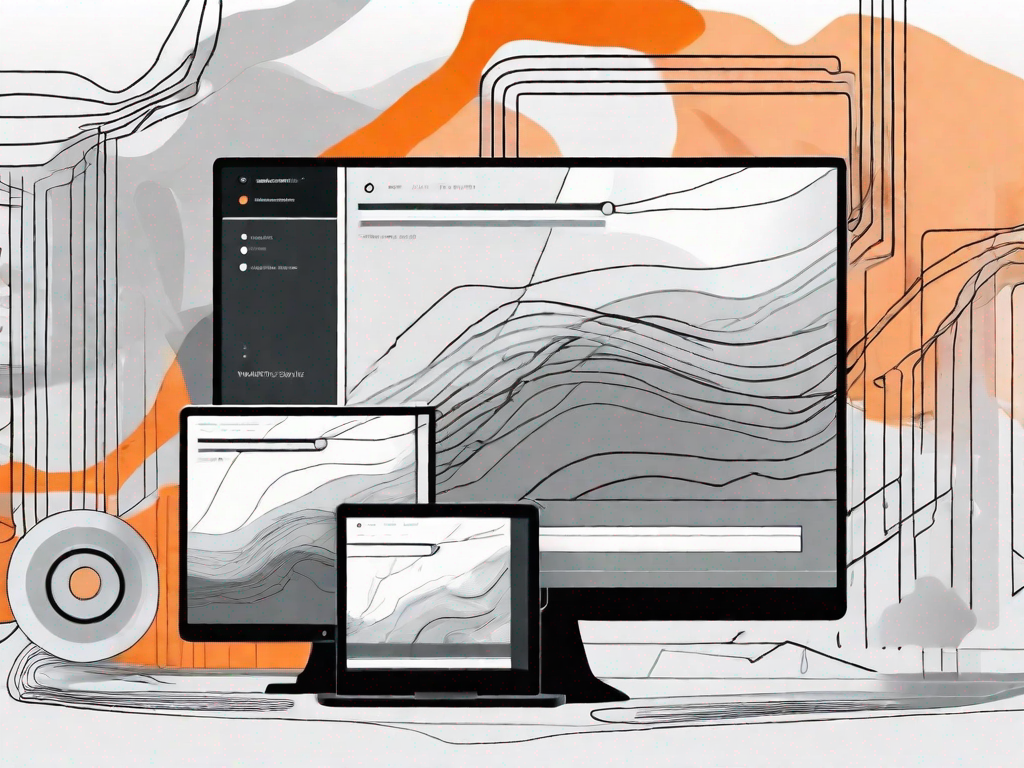
In this article, we will explore how to enhance the visual appeal and engagement of your Webflow website by adding background videos to sections. By incorporating dynamic multimedia elements, you can create a captivating user experience that sets your website apart from the rest. Let's dive into the process step-by-step and learn how to seamlessly integrate background videos into your Webflow sections.
Understanding the Basics of Webflow
Before we delve into the specifics of adding background videos, let's familiarize ourselves with the fundamentals of Webflow. Webflow is a powerful web design and development platform that allows users to create websites with ease, without the need for coding knowledge. It provides a user-friendly interface, combining the convenience of a visual editor with the flexibility of code-level customization.
Webflow is not just your ordinary website builder. It is a comprehensive tool that empowers designers and developers to create visually stunning and interactive websites. With its wide range of features and functionalities, Webflow has become a popular choice in the web development community.
What is Webflow?
Webflow is not just a website builder; it is a complete web design and development platform. It combines responsive design capabilities, robust hosting, and powerful CMS (Content Management System) functionalities into a single platform. This means that you can design, build, and manage your website all in one place.
With Webflow, you don't need to worry about the technical aspects of web development. You can focus on creating beautiful designs and engaging user experiences without having to write a single line of code. It's like having a team of developers and designers at your fingertips.
Key Features of Webflow
Webflow boasts a range of impressive features that make it a popular choice among web designers and developers. Let's take a closer look at some of these key features:
- Intuitive drag-and-drop editor: Webflow's drag-and-drop editor makes it easy to create and customize your website. You can simply drag elements onto the canvas and arrange them as you like. No coding required!
- Responsive design capabilities: With Webflow, you can ensure that your website looks great on any device. Its responsive design capabilities allow you to create layouts that adapt to different screen sizes, from desktops to smartphones.
- Customizable animations and interactions: Want to add some flair to your website? Webflow lets you create custom animations and interactions without the need for JavaScript or CSS coding. You can bring your designs to life with just a few clicks.
- Robust eCommerce functionalities: If you're looking to build an online store, Webflow has got you covered. It offers a range of eCommerce functionalities, including product catalogs, shopping carts, and secure payment gateways.
- SEO optimization tools: Webflow understands the importance of search engine optimization (SEO) for your website's visibility. It provides built-in SEO tools that help you optimize your site's meta tags, sitemaps, and more.
These are just a few of the many features that Webflow has to offer. Whether you're a beginner or an experienced web designer, Webflow provides the tools and flexibility you need to bring your ideas to life.
Preparing Your Video for Webflow
Prior to adding background videos to your Webflow website, it's important to ensure that your videos are optimized for the web. This involves choosing the right video format and optimizing video settings for optimal web performance.
When it comes to preparing your videos for the web, there are several factors to consider. One of the most crucial aspects is selecting the right video format. Webflow supports various video formats, including MP4, WebM, and Ogg. Each format has its own advantages and considerations.
MP4 format is widely supported across browsers, making it a safe choice for compatibility. However, it's important to note that different browsers may have varying levels of support for other formats. Therefore, it's always a good idea to test your videos across different browsers to ensure a seamless viewing experience for all users.
Another important consideration when preparing your videos for the web is file size. Large video files can significantly slow down your website's loading times, leading to a poor user experience. Compressing your videos can help reduce their file sizes without compromising their quality. There are various video compression tools available that can help you achieve optimal file sizes for web delivery.
Choosing the Right Video Format
When selecting a video format, it's crucial to consider browser compatibility and file size. Webflow supports various video formats, such as MP4, WebM, and Ogg. MP4 format is widely supported across browsers, making it a safe choice. Additionally, compressing your videos can significantly reduce file sizes, speeding up loading times for your website visitors.
WebM and Ogg formats, on the other hand, offer better compression and smaller file sizes. However, their browser support may be limited compared to MP4. It's important to weigh the trade-offs between file size and browser compatibility when choosing the right video format for your Webflow website.
Furthermore, it's worth mentioning that the choice of video format may also depend on the type of content you are presenting. For example, if your video contains transparency or alpha channels, you may need to consider using a format like WebM, which supports these features.
Optimising Your Video for Web Performance
Web performance is critical to ensure that your website loads quickly and efficiently. Slow-loading websites can lead to high bounce rates and frustrated users. Therefore, optimizing your videos for web performance is essential.
One way to optimize video performance is by adjusting the video's dimensions, bitrate, and framerate. By reducing the dimensions of your video, you can decrease its file size without compromising the viewing experience. Similarly, lowering the bitrate and framerate can also help reduce file sizes while maintaining an acceptable level of quality.
It's important to strike a balance between file size and video quality. While smaller file sizes are desirable for faster loading times, you don't want to sacrifice the visual experience for your users. Testing different settings and finding the optimal balance is key.
In addition to adjusting video settings, you can also leverage tools like lazy loading and CDN (Content Delivery Network) to further optimize video delivery. Lazy loading allows you to defer the loading of videos until they are actually needed, reducing the initial load time of your webpage. CDNs, on the other hand, distribute your video files across multiple servers worldwide, ensuring faster delivery to users regardless of their geographical location.
By taking these steps to optimize your videos for web performance, you can create a seamless and enjoyable viewing experience for your website visitors.
Step-by-Step Guide to Adding Background Videos
Now that your video is prepared for the web, let's walk through the process of adding background videos to your desired Webflow sections.
Accessing the Webflow Designer
To begin customizing your Webflow website, access the Webflow Designer. This powerful editor allows you to visually manipulate elements, including background videos, within your sections. Within the Designer, navigate to the specific page where you want to add a background video.
Selecting the Desired Section
Next, locate the section where you wish to incorporate a background video. Sections in Webflow are defined by their class or ID names. By selecting the appropriate section, you can accurately target and modify its properties.
Uploading and Setting Your Video as Background
Within the Webflow Designer, upload your prepared video to your project's asset manager. Once the video is uploaded, select the desired section and navigate to the Background Video settings. In this section, you can choose your uploaded video as the background element for the selected section.
Customising Your Background Video
After adding a background video, you may want to further customize its appearance to align with your website's aesthetics and branding.
Adjusting Video Settings
Webflow provides various video settings that allow you to control how your background video behaves. You can adjust parameters such as autoplay, loop, and mute to create the desired user experience. Experiment with different settings to find the perfect balance for your website.
Adding Overlays and Filters
If you wish to add additional visual effects or text overlays to your background video, Webflow offers an array of customization options. You can apply overlays, such as color filters or gradient overlays, to create unique visual effects that enhance the video's impact.
Troubleshooting Common Issues
While adding background videos to your Webflow sections can significantly elevate your website, you may encounter some challenges along the way. Let's address a few common issues and their potential solutions.
Video Not Displaying Correctly
If your background video fails to display correctly, ensure that the video file is properly encoded and in a supported format. Additionally, check the class or ID names of your section to ensure they are correctly assigned in the Webflow Designer.
Video Playback Issues
If you experience playback issues, such as lag or stuttering, consider compressing your video further to reduce its file size. Additionally, optimizing your website's performance by leveraging caching and efficient coding practices can enhance video playback.
By following these guidelines and exploring the extensive customization options Webflow offers, you can seamlessly integrate background videos into your Webflow sections, creating visually captivating websites that engage and excite your audience.
Let's
Let’s discuss how we can bring reinvigorated value and purpose to your brand.







.svg)