.svg)
How to add a sticky header in Squarespace
.svg)
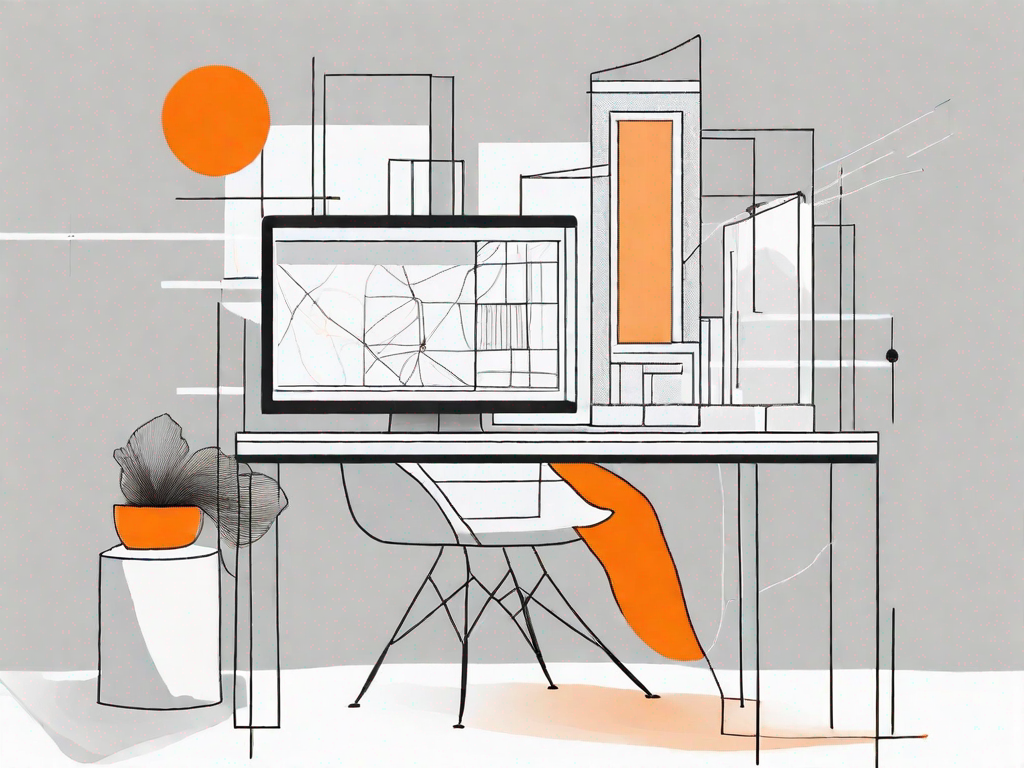
A sticky header can greatly enhance the user experience of your Squarespace website. By keeping the header fixed at the top of the page, it ensures that important information and navigation options are always easily accessible, even as the user scrolls down. In this article, we will explore the importance of a sticky header, guide you through the process of adding one to your Squarespace site, and provide tips on customizing and troubleshooting common issues.
Understanding the Importance of a Sticky Header
A sticky header serves as a constant point of reference for users as they navigate your site. It provides a sense of continuity and helps them quickly access key elements, such as the main menu or a search bar. By keeping these elements visible at all times, you can improve usability and reduce user frustration.
But let's delve deeper into the world of sticky headers and explore why they are so important in web design.
What is a Sticky Header?
A sticky header, also known as a fixed header, is a website component that remains in a fixed position on the screen, typically at the top of the page, while the rest of the content scrolls beneath it. It stays visible even as users scroll down, making it easily accessible no matter where they are on the page.
Imagine you are browsing a website and you want to quickly switch to another page or perform a search. With a sticky header, you don't need to scroll all the way back to the top of the page to access the navigation menu or search bar. It's right there, following you as you explore the site.
Sticky headers are especially useful on long-scrolling pages, where users might get lost in a sea of content. Having a fixed header ensures that important elements are always within reach, providing a seamless and efficient browsing experience.
Why Use a Sticky Header on Your Squarespace Site?
Adding a sticky header to your Squarespace site offers multiple benefits. Firstly, it improves the overall user experience by providing a consistent and intuitive navigation system. When users can easily find what they're looking for, they are more likely to stay on your site and explore further.
Additionally, a sticky header ensures that important site information, such as contact details or a call-to-action button, remain visible and accessible at all times. This can greatly increase the likelihood of user engagement and conversions. Imagine a potential customer scrolling through your website and being able to see your contact information no matter where they are on the page. It's a convenient and effective way to encourage interaction and drive business.
Moreover, a sticky header can also enhance the visual appeal of your Squarespace site. By keeping the header fixed at the top, you create a sleek and modern design that exudes professionalism and sophistication.
So, whether you're running an e-commerce store, a blog, or a portfolio website, incorporating a sticky header into your Squarespace site can greatly enhance the user experience, improve navigation, and boost engagement.
Preparing Your Squarespace Site for a Sticky Header
Before diving into the process of adding a sticky header, it's important to take a few preparatory steps to ensure a smooth implementation.
When it comes to creating a website, the design and functionality play a crucial role in attracting and engaging visitors. Squarespace, a popular website building platform, offers a variety of templates that cater to different needs and preferences. Each template comes with its own unique design and features, including the option to have a sticky header.
Choosing the Right Template
When selecting a template for your Squarespace site, it's essential to consider whether it supports the sticky header feature. A sticky header, also known as a fixed header, is a navigation bar that remains visible at the top of the page even when the user scrolls down. This can greatly enhance the user experience by providing easy access to important navigation elements at all times.
To determine if a template supports sticky headers, you can refer to the template's documentation or consult Squarespace's support resources. These resources will provide valuable information on the features and capabilities of each template, helping you make an informed decision that aligns with your website goals.
Organising Your Site's Content
Once you've chosen a template that supports sticky headers, it's time to focus on organizing your site's content. A well-organized site structure not only makes it easier for visitors to navigate your website but also simplifies the implementation of a sticky header.
Start by planning your site's navigation hierarchy. Consider the different sections and pages you want to include and how they should be arranged. Think about the logical flow of information and the most intuitive way for visitors to navigate through your site.
Next, streamline your menu options. Having a cluttered and overwhelming menu can confuse visitors and make it difficult for them to find what they're looking for. Identify the most important pages and make sure they are easily accessible from the header. This will ensure that visitors can quickly jump to key sections of your site without having to scroll or search extensively.
Remember, a well-organized site not only improves the user experience but also makes it easier for search engines to crawl and index your content. This can positively impact your website's visibility in search engine results, potentially attracting more organic traffic.
By taking the time to choose the right template and organize your site's content, you're setting a solid foundation for implementing a sticky header on your Squarespace site. These preparatory steps will help ensure a seamless and user-friendly experience for your visitors, enhancing the overall success of your website.
Step-by-Step Guide to Adding a Sticky Header
Now that your Squarespace site is prepared, it's time to add the sticky header. Don't worry; the process is relatively straightforward.
Accessing Your Squarespace Site's CSS Editor
To add a sticky header, you will need to access your site's CSS editor. In your Squarespace dashboard, navigate to the Custom CSS editor.
Writing and Implementing the Sticky Header Code
Once you're in the CSS editor, you will need to write the code that will make your header sticky. The code will vary depending on your template and desired design. You can find pre-written code snippets and detailed instructions in Squarespace's support documentation.
Testing Your Sticky Header
After implementing the code, it's crucial to test your sticky header across different devices and browsers. Check for any layout or functionality issues and make adjustments as necessary.
Customising Your Sticky Header
Now that your Squarespace site has a sticky header, you might want to personalize its appearance and behavior to align with your branding and user preferences.
Changing the Sticky Header's Appearance
Squarespace allows you to customize various aspects of your sticky header, such as its background color, font style, and logo placement. Experiment with different options until you achieve the desired look and feel.
Adjusting the Sticky Header's Behaviour
In addition to appearance, you can also modify how the sticky header behaves. For example, you can adjust the scrolling speed at which it becomes sticky or incorporate transition effects when it changes position. These tweaks can add an extra touch of polish and professionalism to your site.
Troubleshooting Common Sticky Header Issues
While adding a sticky header can greatly enhance your Squarespace site, it's important to be aware of and address any potential issues that may arise.
Sticky Header Not Displaying Correctly
If your sticky header is not displaying correctly, ensure that you have correctly implemented the CSS code and that it is compatible with your template. Check for any conflicting CSS declarations or missing tags that may be affecting the display.
Sticky Header Interfering with Site Navigation
In some cases, a sticky header may overlap or interfere with other elements on your site, particularly if they have fixed positions. To resolve this, examine the placement of your elements and adjust the CSS code accordingly. Use the browser's inspect tool to identify and modify any conflicting styles.
By following these steps and customizing your sticky header to suit your Squarespace site's design and functionality, you can enhance user experience and make navigation more intuitive. Remember to periodically test and optimize your sticky header to ensure its effectiveness.
Let's
Let’s discuss how we can bring reinvigorated value and purpose to your brand.







.svg)