.svg)
How to add a slideshow to Shopify
.svg)
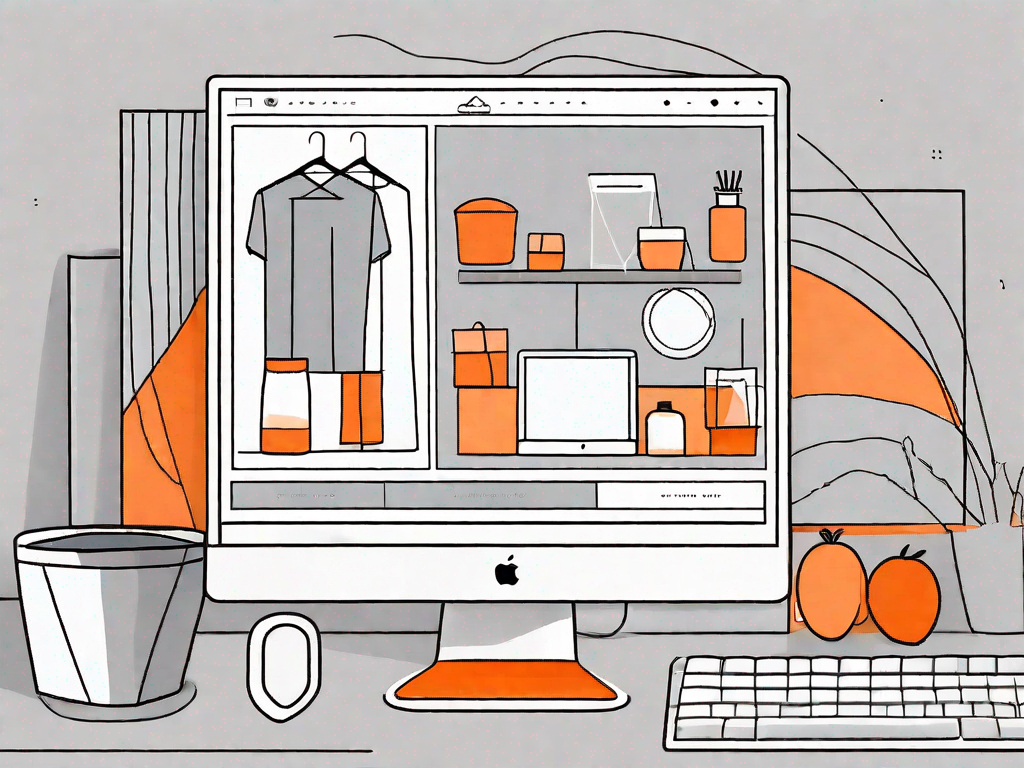
In the world of e-commerce, having an eye-catching website is essential for attracting and retaining customers. One way to enhance the visual appeal of your Shopify store is by adding a slideshow to your homepage. A slideshow is a series of images that rotate automatically or with user interaction, providing a visually engaging way to showcase your products or promotions. In this article, we will guide you through the process of adding a slideshow to your Shopify store, step by step. So let's get started!
Understanding the Importance of Slideshows in Shopify
Before we dive into the technical aspects of adding a slideshow to your Shopify store, let's take a moment to understand why it is important. Slideshows play a vital role in enhancing the user experience of your website. They grab attention and provide a captivating visual experience, creating a positive first impression for your visitors. Moreover, slideshows can help increase the visibility of your products, enabling you to highlight specific offerings or promotions.
Enhancing User Experience with Slideshows
A well-designed slideshow can significantly enhance the user experience of your Shopify store. By displaying visually appealing images in a dynamic manner, you can keep visitors engaged and encourage them to explore your website further. Additionally, slideshows can provide valuable information or create a narrative that guides users through the key features of your products or services.
Imagine this scenario: a potential customer lands on your Shopify store's homepage. They are greeted by a stunning slideshow showcasing your latest collection of products. Each slide displays a different item, highlighting its unique features and benefits. The smooth transition between slides captivates the visitor's attention, making them more likely to stay on your site and browse through your offerings.
Furthermore, a well-crafted slideshow can serve as a storytelling tool. For example, if you are a fashion retailer, you can use a slideshow to showcase the journey of a garment from design to production, emphasizing the quality and craftsmanship behind your brand. This narrative approach not only engages users but also builds trust and credibility.
Increasing Product Visibility through Slideshows
Slideshows offer an effective way to increase the visibility of your products or promotions. By showcasing multiple images in a single space, you can provide a quick overview of your offerings, capturing the attention of potential customers. This can lead to increased click-through rates and ultimately result in higher conversions.
Let's say you are running a special promotion on a particular product category. By featuring these products in a slideshow on your homepage, you can ensure that they receive maximum exposure. The eye-catching images and compelling call-to-action buttons within the slideshow will entice visitors to explore the promotion further and potentially make a purchase.
Moreover, slideshows can be used strategically to highlight specific product features or benefits. For instance, if you sell skincare products, you can create a slideshow that showcases the before and after results of using your products. This visual representation can be highly persuasive and encourage potential customers to try out your offerings.
In conclusion, slideshows are an essential component of a successful Shopify store. They enhance the user experience, provide valuable information, and increase the visibility of your products or promotions. By leveraging the power of slideshows, you can create a visually appealing and engaging website that drives conversions and boosts your business.
Preparing Your Images for the Slideshow
Before adding a slideshow to your Shopify store, it's important to ensure that your images are of high quality and optimized for web use. This will help maintain a professional and visually appealing appearance for your slideshow. Here are some key steps to follow:
Selecting High-Quality Images
Choose images that are clear, vibrant, and relevant to your products or promotions. High-quality images can make a significant difference in the overall impact of your slideshow, so invest time in finding or creating visually appealing visuals.
Optimising Images for Web Use
Resize and compress your images to ensure fast loading times. Large image files can slow down your website and negatively affect the user experience. Use image-editing software or online tools to optimize your images without compromising their quality.
Step-by-Step Guide to Adding a Slideshow in Shopify
Now that you have prepared your images, let's proceed with adding a slideshow to your Shopify store. We'll guide you through the process step by step to make it easy for you to follow along.
Accessing Your Shopify Admin Panel
To begin, log in to your Shopify account and navigate to your admin panel. From there, locate the "Online Store" tab in the left-hand menu and click on it. This will take you to the "Themes" section where you can make changes to your Shopify store's appearance.
Navigating to the Theme Customizer
Once you are in the "Themes" section, find the current theme that you want to add the slideshow to and click on the "Customize" button next to it. This will open the theme customizer, allowing you to modify various aspects of your store's design.
Adding and Arranging Slideshow Images
Within the theme customizer, look for the "Sections" tab and click on it. From there, select the "Slideshow" section and click on the "Add image" button to upload your prepared images. You can rearrange the image order by dragging and dropping them into the desired position.
Customising Your Shopify Slideshow
Now that you have added the slideshow to your Shopify store, it's time to customize its appearance and behavior to align with your brand and desired user experience. Here are some key customization options you can explore:
Adjusting Slideshow Settings
Within the theme customizer, you will find various settings to customize your slideshow. These may include options to control the size, layout, and position of the slideshow on your homepage. Take the time to experiment with different settings to find the best fit for your store.
Choosing Transition Effects
Transitions effects control how the images in your slideshow change from one to another. You can choose from options such as fade, slide, or zoom, depending on your preference and the overall aesthetic you want to achieve.
Setting the Slideshow Speed
The speed at which images transition in your slideshow can significantly impact the user experience. Consider the nature of your images and the message you want to convey, and adjust the slideshow speed accordingly. Avoid setting it too fast or too slow, as it can either overwhelm or bore the viewer.
Troubleshooting Common Slideshow Issues
While adding a slideshow to your Shopify store is relatively straightforward, you may encounter some common issues along the way. Here are a couple of potential problems and their solutions:
Resolving Image Quality Problems
If you notice that your slideshow images appear pixelated or blurry, it could be due to improper resizing or compression. Revisit the image optimization process and ensure that your images are properly prepared for web use.
Fixing Slideshow Display Issues
If your slideshow is not displaying correctly or not functioning as intended, double-check that you have followed the steps correctly. Verify that the slideshow section is properly added and that the images are uploaded and arranged in the desired order.
Adding a slideshow to your Shopify store can greatly enhance its visual appeal. By following our step-by-step guide and considering the various customization options, you can create an engaging and captivating slideshow that showcases your products and promotions effectively. Remember to regularly review and update your slideshow to keep your store looking fresh and appealing to your audience. So why wait? Start adding that wow factor to your Shopify store with a stunning slideshow today!
Let's
Let’s discuss how we can bring reinvigorated value and purpose to your brand.







.svg)