.svg)
How to add a search bar in Squarespace
.svg)
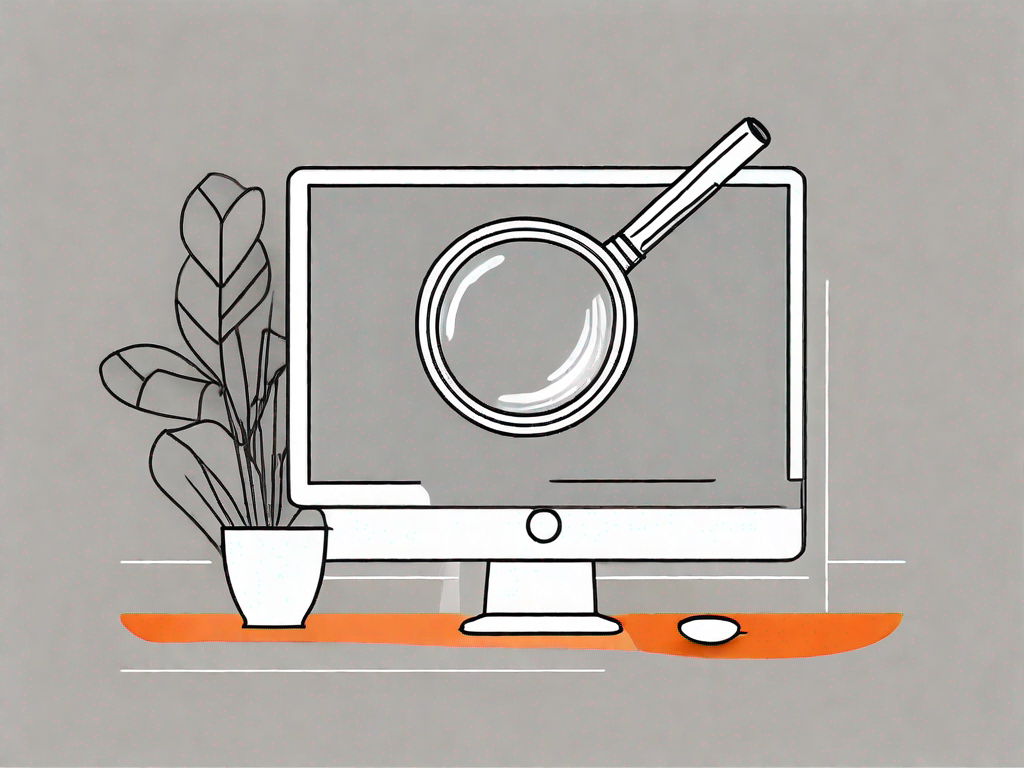
In today's digital age, having a user-friendly website is essential for businesses and individuals alike. One key element that can greatly enhance the user experience is a search bar. By allowing visitors to search for specific content within your site, you can boost site navigation and make it easier for users to find what they're looking for. In this article, we will explore the importance of a search bar in Squarespace websites and provide a step-by-step guide on how to add one to your own site.
Understanding the Importance of a Search Bar
Before we delve into the process of adding a search bar to your Squarespace site, it's important to understand the benefits it can offer. A search bar allows users to quickly find specific information or products on your site, saving them time and frustration. This can greatly enhance the overall user experience and increase customer satisfaction.
Imagine this scenario: you have a beautifully designed Squarespace website with a wide range of content, from blog posts to product pages. A potential customer visits your site, eager to find a particular blog post they heard about. Without a search bar, they would have to manually navigate through your site, clicking on different pages and categories in the hopes of stumbling upon the desired content. This can be a tedious and time-consuming process, potentially leading to frustration and a high bounce rate.
However, with a search bar prominently displayed on your site, the user can simply type in a keyword or phrase related to the blog post they're looking for. In an instant, the search bar presents them with a list of relevant results, allowing them to quickly find and access the desired content. This not only saves them time and effort but also leaves them with a positive impression of your site's usability.
Enhancing User Experience with a Search Bar
One of the main advantages of incorporating a search bar into your Squarespace website is the improved user experience it provides. Without a search bar, users may have to navigate through multiple pages or menus to find the desired content. This can be time-consuming, especially for large and complex websites. By offering a search function, you empower users to directly search for what they need, ensuring a smoother and more efficient browsing experience.
Consider the example of an e-commerce site selling a wide range of products. Without a search bar, customers would have to manually browse through different product categories, scrolling through countless pages to find the specific item they're looking for. This can be frustrating and may even discourage them from making a purchase. However, with a search bar, customers can simply enter the name or description of the product they want, instantly narrowing down the options and making the shopping experience more convenient and enjoyable.
Furthermore, a search bar can also be a valuable tool for users who are looking for specific information on your site. Whether it's a tutorial, a recipe, or a piece of news, a search bar allows them to quickly access the relevant content without having to dig through various sections and pages. This not only saves them time but also encourages them to explore more of your site's valuable resources.
Boosting Site Navigation with a Search Bar
In addition to enhancing user experience, a search bar can also improve site navigation. It acts as a handy tool for visitors to find specific pages, blog posts, or products quickly. As a result, users are more likely to stay on your site longer, exploring the content that interests them. This increased engagement can lead to higher conversion rates and improved overall site performance.
Think of a search bar as a compass that guides your users through the vast landscape of your website. It helps them find their way to the hidden gems of your content, whether it's an informative article, a captivating video, or a limited-time offer. By providing an efficient and intuitive search experience, you encourage users to delve deeper into your site, discovering more of what you have to offer.
Moreover, a search bar can also serve as a valuable tool for user research and analysis. By tracking the search queries made by your visitors, you can gain insights into their interests, preferences, and pain points. This data can then be used to optimize your site's navigation, content strategy, and product offerings, ensuring that you're providing the most relevant and valuable information to your target audience.
In conclusion, a search bar is not just a simple feature to add to your Squarespace site; it's a powerful tool that can greatly enhance the user experience, improve site navigation, and boost overall site performance. By incorporating a search bar, you empower your users to quickly find what they're looking for, saving them time and frustration. So, don't underestimate the importance of a search bar – it's a small addition that can make a big difference in the success of your website.
Preparing Your Squarespace Site for a Search Bar
Before you can add a search bar to your Squarespace site, there are a few essential steps to take to ensure your site is ready. Let's go through them one by one:
1. Checking Your Squarespace Version
First, determine which version of Squarespace you are using. Squarespace offers different versions, such as 7.0 and 7.1, each with its own features and limitations. This will help you understand the options available for adding a search bar to your site.
2. Reviewing Your Site Layout
Take some time to review your site's layout and decide where the search bar would be most beneficial. Consider placing it in a prominent location, such as the header or sidebar, so that it is easily accessible to visitors. Keep in mind that the placement may vary depending on your site's design and theme.
Step-by-Step Guide to Adding a Search Bar
Now that you've prepared your Squarespace site, it's time to add the search bar. Follow these step-by-step instructions to ensure a smooth and successful implementation:
1. Accessing Your Squarespace Editor
Login to your Squarespace account and access the editor for the website where you want to add the search bar. Navigate to the "Pages" or "Design" section, depending on your Squarespace version.
2. Choosing the Right Location for Your Search Bar
Identify the location where you want to place the search bar on your site. This will depend on your site's layout and design. Use your Squarespace editor to navigate to the appropriate area.
3. Customising Your Search Bar Settings
In the editor, locate the "Page Settings" or "Design Settings" tab and select it. Look for the "Search Bar" or "Search Block" option. Enable this option to add the search bar to your chosen location. You may have the option to customise the appearance and functionality of the search bar, such as its size, color, and search parameters. Adjust these settings according to your preferences and site's design.
Troubleshooting Common Issues
While adding a search bar to your Squarespace site is relatively straightforward, you may encounter some common issues along the way. Here are a few troubleshooting tips:
Resolving Search Bar Visibility Problems
If your search bar is not appearing as expected, double-check that you have enabled it in the correct location and that it is not hidden by any other elements or styling. You may need to adjust the placement or settings to ensure it is visible to visitors.
Dealing with Search Functionality Glitches
If your search bar is not functioning correctly, make sure that you have entered the correct search parameters. Ensure that you have properly configured the options available in your Squarespace editor, such as the pages or content types that the search bar should include.
Optimising Your Search Bar for Better Results
Now that your search bar is up and running, there are a few additional steps you can take to optimize its performance:
Improving Search Bar Visibility
Consider adding visual cues, such as magnifying glass icons or clear labels, to highlight the search bar and make it more noticeable to visitors. This can increase engagement and encourage users to utilize the search function.
Enhancing Search Bar Functionality
Review the search bar settings and options available in your Squarespace editor. Explore any advanced features, such as auto-suggestions or filters, that can enhance the functionality of your search bar. This can help users find relevant content more effectively and improve overall search results.
By following these steps, you can add a search bar to your Squarespace website and offer an enhanced user experience. With improved site navigation and better content discoverability, you can engage your visitors and increase their likelihood of converting into loyal customers.
Let's
Let’s discuss how we can bring reinvigorated value and purpose to your brand.







.svg)