.svg)
How to add a recent posts widget to WordPress
.svg)
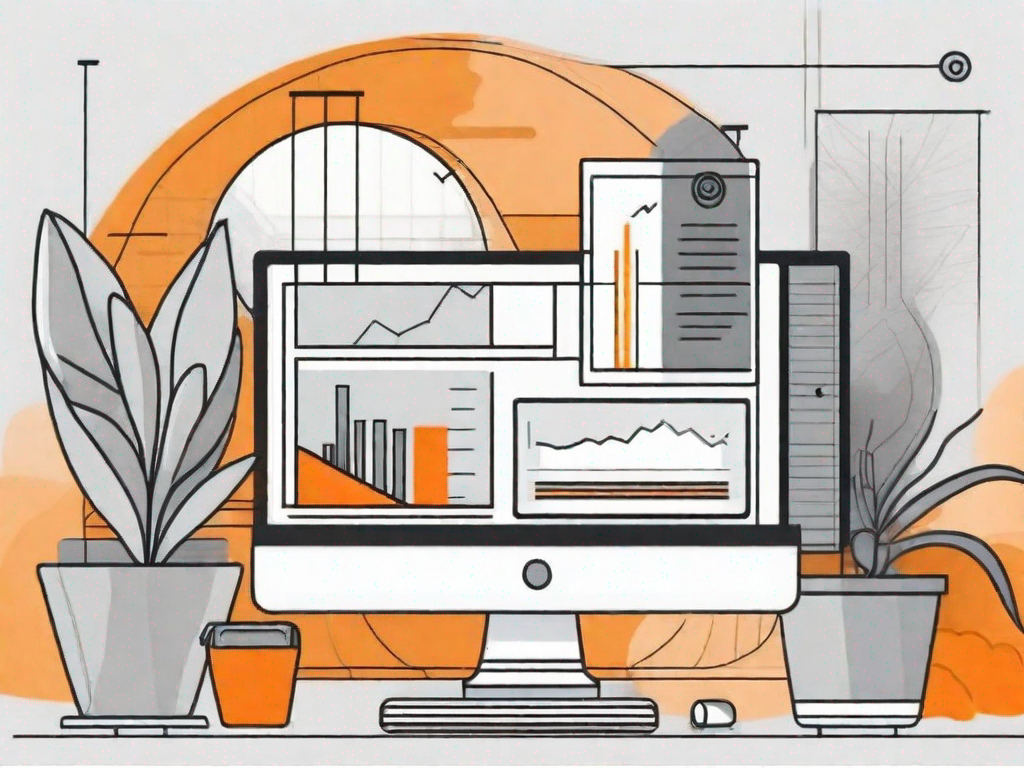
In today's digital age, having a visually appealing and user-friendly website is essential for any business or individual looking to make an impact online. One effective way to engage your audience and keep them coming back for more is by incorporating a recent posts widget into your WordPress site. This handy tool allows you to showcase your latest content, increasing user engagement and improving site navigation. In this comprehensive guide, we will walk you through the process of adding a recent posts widget to your WordPress site, step by step. So, let's get started!
Understanding the Importance of a Recent Posts Widget
Before we dive into the technical aspects, let's take a moment to understand the significance of a recent posts widget. A recent posts widget is a dynamic element that displays the titles of your most recent blog posts or articles on your website. This widget serves as a navigation aid for your visitors, allowing them to easily access your latest content without having to search through your site.
Imagine this scenario: you stumble upon a website that catches your interest. You start exploring the homepage, but you can't seem to find any indication of the latest content or articles. Frustrated, you begin to wonder if the website is even active. This is where a recent posts widget comes to the rescue. By prominently displaying the titles of your most recent posts, you are giving your visitors a clear signal that your website is alive and thriving with fresh content.
Enhancing User Engagement with Recent Posts
One of the primary advantages of adding a recent posts widget to your WordPress site is its ability to boost user engagement. By prominently displaying your most recent content, you are encouraging your visitors to explore more of your site. This can lead to increased page views, longer session durations, and ultimately, a higher chance of converting those visitors into loyal readers or customers.
Let's imagine a scenario where a visitor lands on your website and finds an intriguing title in the recent posts widget. Curiosity piqued, they click on the title and are taken to the full article. As they read through the article, they discover related posts in the sidebar, thanks to the recent posts widget. Intrigued by the related content, they click on another post, and another, and before they know it, they've spent hours immersed in your website's valuable content. This is the power of a recent posts widget in enhancing user engagement.
Boosting Site Navigation with Widgets
In addition to enhancing user engagement, a recent posts widget also plays a vital role in improving site navigation. By providing your visitors with quick access to your latest content, you are helping them find what they are looking for faster, ensuring a smooth and intuitive browsing experience. This can lead to reduced bounce rates and increased user satisfaction.
Imagine a scenario where a visitor lands on your website with a specific topic in mind. They want to explore your latest content related to that topic. Without a recent posts widget, they would have to rely on the search function or manually browse through your site to find the relevant articles. This can be time-consuming and frustrating, potentially leading to a negative user experience. However, with a recent posts widget, they can quickly scan the titles and find the desired content within seconds, making their browsing experience efficient and enjoyable.
Furthermore, a recent posts widget can also act as a roadmap for your visitors, guiding them through the different sections and categories of your website. By showcasing the latest posts from various categories, you are giving your visitors a glimpse into the diverse range of content your site offers. This not only helps them discover new topics of interest but also encourages them to explore different sections of your site, increasing their overall engagement and satisfaction.
Preparing Your WordPress Site for Widget Installation
Before we proceed with adding a recent posts widget to your WordPress site, there are a few essential steps you need to take to ensure a seamless installation process.
Checking WordPress Version Compatibility
The first step is to check that your WordPress version is compatible with the recent posts widget you intend to use. In most cases, newer versions of WordPress are designed to work with a wide range of widgets. However, it is always a good idea to double-check the compatibility requirements to avoid any potential issues.
Backing Up Your Site Data
Prior to making any changes or installations on your WordPress site, it is strongly recommended to back up your site data. This step acts as an insurance policy, allowing you to quickly restore your site in case of any unforeseen complications during the widget installation process. There are numerous backup plugins available for WordPress that can simplify this task and provide you with peace of mind.
Step-by-Step Guide to Adding a Recent Posts Widget
Now that we have covered the necessary preparatory steps, it's time to dive into the process of adding a recent posts widget to your WordPress site.
Accessing Your WordPress Dashboard
The first step is to log in to your WordPress dashboard. This is the control panel where you can manage all aspects of your site and make the necessary changes.
Navigating to the Widgets Section
Once you are logged in to your WordPress dashboard, navigate to the "Appearance" section and select "Widgets." This will take you to the widgets management page.
Selecting and Configuring the Recent Posts Widget
On the widgets management page, locate the "Recent Posts" widget. Drag and drop the widget onto the desired widget area on your site, such as the sidebar or footer. Once placed, you can configure the widget settings according to your preferences. This may include specifying the number of posts to display, the post order, and any additional customization options provided by the widget.
Customizing Your Recent Posts Widget
Now that you have successfully added a recent posts widget to your WordPress site, it's time to customize its appearance to align with your site's design and branding.
Adjusting Display Settings
Most recent posts widgets come with display settings that allow you to customize the appearance of the widget. This may include options for selecting thumbnail size, post excerpts, date formats, and more. Experiment with these settings to find the configuration that best complements your site's overall aesthetic.
Setting Up Post Thumbnails
If you have featured images associated with your blog posts or articles, you can enable the display of post thumbnails in your recent posts widget. This adds visual appeal and helps your visitors quickly identify the content they are interested in based on the thumbnail images.
Troubleshooting Common Widget Issues
While adding a recent posts widget to your WordPress site is a relatively straightforward process, occasionally, you may encounter some common issues. Let's take a look at a few troubleshooting steps to address them.
Resolving Widget Display Problems
If the recent posts widget is not displaying correctly on your site or is not visible at all, there may be a few possible causes. First, ensure that you have placed the widget in the correct widget area. Additionally, check if there are any conflicting plugins or themes that may be causing compatibility issues. Lastly, inspect the widget settings to ensure that you have configured them correctly.
Addressing Configuration Errors
In some cases, you may encounter configuration errors while setting up your recent posts widget. If this occurs, double-check that you have entered the correct settings, such as the number of posts to display or the post order. If the error persists, try disabling any other widgets or plugins temporarily to rule out conflicts.
Now that you are armed with the knowledge of how to add a recent posts widget to your WordPress site, it's time to put it into action. By incorporating this essential tool, you can maximize user engagement, improve site navigation, and ultimately elevate your online presence. So, go ahead and give it a try, and watch as your website becomes more vibrant and dynamic than ever before.
Let's
Let’s discuss how we can bring reinvigorated value and purpose to your brand.







.svg)