.svg)
How to add a recent comments widget in Squarespace
.svg)
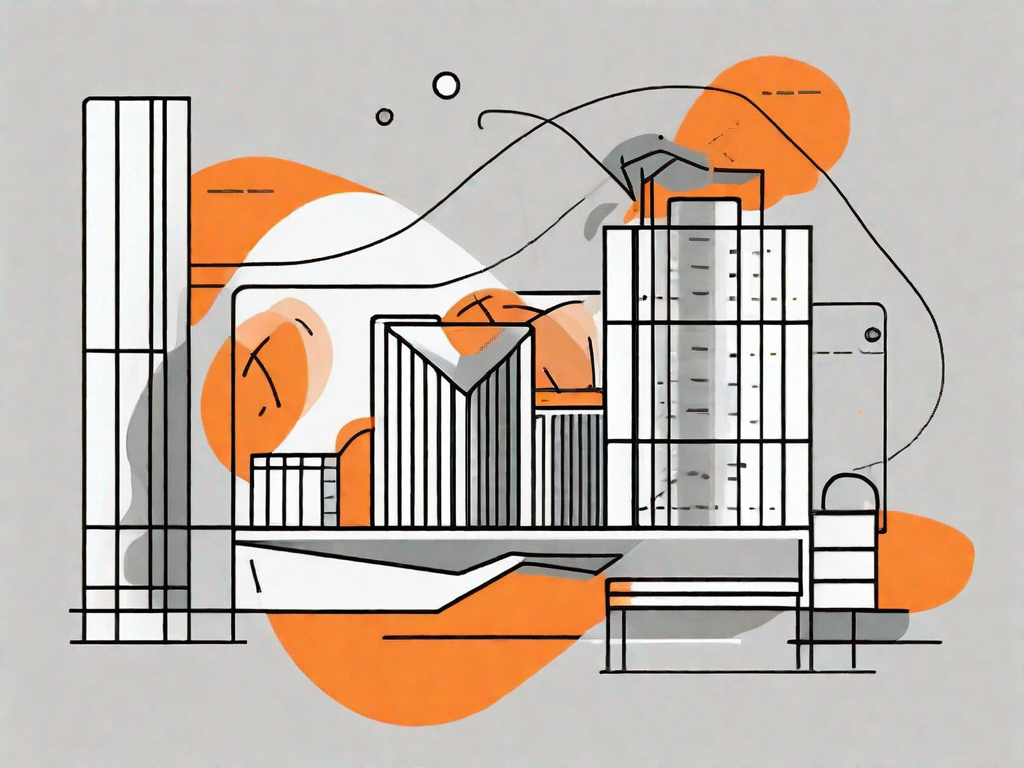
In today's digital landscape, user engagement is key to the success of any website or online platform. One effective way to enhance engagement is by adding a recent comments widget to your Squarespace site. In this article, we will explore the importance of a recent comments widget, guide you on how to get started with Squarespace widgets, provide a step-by-step guide to adding a recent comments widget, troubleshoot common installation issues, and share tips on how to maximize the benefits of this interactive feature.
Understanding the Importance of a Recent Comments Widget
Comments play a crucial role in building user engagement and fostering a sense of community on your website. By displaying recent comments prominently on your site, you create a dynamic environment that encourages visitors to participate in discussions and interact with your content. A recent comments widget not only showcases user-generated content but also serves as social proof, indicating an active and responsive community.
When visitors see a vibrant comments section, filled with diverse opinions and engaging conversations, they are more likely to feel compelled to join in. This sense of inclusivity and interaction can significantly enhance the overall user experience on your website.
Imagine a scenario where a visitor stumbles upon an article that resonates with them. They read through the content, finding it informative and thought-provoking. However, without a recent comments widget, they might feel like they're missing out on the opportunity to engage with others who have shared similar thoughts or experiences.
Enhancing User Engagement with Comments
Comments provide a platform for users to express their opinions, share insights, and ask questions. By enabling comments on your site, you open the door for meaningful conversations and valuable feedback. Users become more engaged when they feel heard and have the opportunity to connect with others who share similar interests or experiences.
Picture this: a visitor reads an article on your website that discusses the latest trends in the fashion industry. They find the content intriguing and decide to leave a comment expressing their own thoughts on the topic. Shortly after, another user with extensive knowledge in the fashion industry responds, sparking a lively discussion. This exchange not only enriches the visitor's experience but also establishes your website as a hub for industry-related conversations.
Furthermore, comments can serve as a valuable source of feedback for website owners. By actively monitoring and responding to comments, you gain insights into your audience's preferences, pain points, and interests. This information can help you tailor your content to better serve your visitors and create a more engaging user experience.
Boosting Site Interactivity through Comments
Integrating a recent comments widget allows visitors to quickly browse through the latest discussions and join in on the conversation. This interactive element adds depth to your website, keeping users engaged and encouraging them to explore further. Furthermore, it helps to establish your site as a go-to destination for industry-related discussions, attracting both loyal followers and new visitors.
Imagine a visitor landing on your website and noticing a recent comments widget showcasing a variety of ongoing conversations. Intrigued, they click on one of the comments and find themselves immersed in a captivating discussion. As they explore further, they discover more thought-provoking articles and engage with other users, forming connections and expanding their knowledge.
By providing a platform for users to interact with each other, you foster a sense of community and belonging. Visitors feel like they are part of something bigger, a collective of individuals who are passionate about the same topics. This sense of belonging not only keeps users coming back for more but also encourages them to share your content with others, further expanding your website's reach.
Getting Started with Squarespace Widgets
Now that we understand the significance of a recent comments widget, let's dive into how to incorporate it into your Squarespace site. Squarespace offers a range of widgets that can be easily integrated and customized to suit your needs.
An Overview of Squarespace's Widget Options
Squarespace provides a diverse selection of widgets, including but not limited to recent comments, social media feeds, newsletter sign-up forms, contact forms, and more. These widgets can be added to various sections of your site, such as the sidebar, footer, or directly within specific pages. Familiarize yourself with the available options to choose the ones that best align with your website goals.
Preparing Your Squarespace Site for Widget Integration
Before adding a recent comments widget, it is important to ensure that your Squarespace site is ready for the integration process. Make sure your site is running on the latest version, as widget availability and functionality may vary depending on the version. Additionally, check that your Squarespace subscription plan supports widgets. Some plans may have limitations or require an upgrade to access certain features.
Step-by-Step Guide to Adding a Recent Comments Widget
Now, let's walk through the process of adding a recent comments widget to your Squarespace site. By following these steps, you will have your widget up and running in no time.
Choosing the Right Widget for Your Site
Squarespace offers various recent comments widgets, each with its own design and customization options. Take the time to explore the available options and select the widget that best matches your site's aesthetic and layout. Consider factors such as font styles, color schemes, and display settings.
Configuring Your Recent Comments Widget
Once you've chosen a suitable widget, it's time to configure its settings. Depending on the widget you select, you may be able to customize aspects such as the number of comments displayed, the order in which they appear, and the level of detail shown. Experiment with different settings to find the configuration that best suits your site and desired user experience.
Installing the Widget on Your Squarespace Site
After configuring your recent comments widget, it's time to install it on your Squarespace site. Squarespace provides detailed step-by-step instructions on how to add widgets to your site, tailored to the version you are using. Follow the instructions carefully, and be sure to check for any additional guidance or best practices specific to your chosen widget.
Troubleshooting Common Widget Installation Issues
While adding a recent comments widget is usually a straightforward process, technical issues may occasionally arise. Here are some common problems you may encounter during the installation and how to address them:
Addressing Widget Display Problems
If your recent comments widget is not displaying properly on your site, check the widget's settings and ensure it is correctly placed within the chosen section of your site. Clearing your browser cache may also resolve any display issues. If problems persist, refer to Squarespace's support documentation or reach out to their customer support team for further assistance.
Resolving Comment Syncing Issues
In some cases, you may notice a delay in comment syncing between your Squarespace site and the recent comments widget. This can happen due to various factors, including caching and third-party services. Ensure that your widget's settings are properly configured and that your site's comments feature is functioning correctly. If the problem persists, contact Squarespace support for troubleshooting assistance.
Maximising the Benefits of Your Recent Comments Widget
Now that your recent comments widget is successfully integrated into your Squarespace site, let's explore how you can make the most out of this interactive feature:
Encouraging User Comments for Greater Interaction
Take proactive steps to encourage users to leave comments on your site. Prompt them with thought-provoking questions, seek their opinions on specific topics, and respond to their comments promptly and thoughtfully. This active participation will foster a vibrant community and further enhance user engagement.
Utilising Comments for Site Improvement and Development
Harness the power of comments as a valuable source of feedback and insights. Pay attention to the recurring themes in user comments, identify areas of improvement, and refine your content and user experience accordingly. Engage in meaningful conversations with your audience to better understand their needs and preferences, ultimately shaping a website that exceeds expectations.
By following this step-by-step guide, troubleshooting any installation issues, and leveraging the benefits of a recent comments widget, you will elevate user engagement and create a vibrant online community within your Squarespace site. Embrace the power of comments and watch as your website flourishes with dynamic interactions and meaningful discussions.
Let's
Let’s discuss how we can bring reinvigorated value and purpose to your brand.







.svg)