.svg)
How to add a PDF viewer to WordPress
.svg)
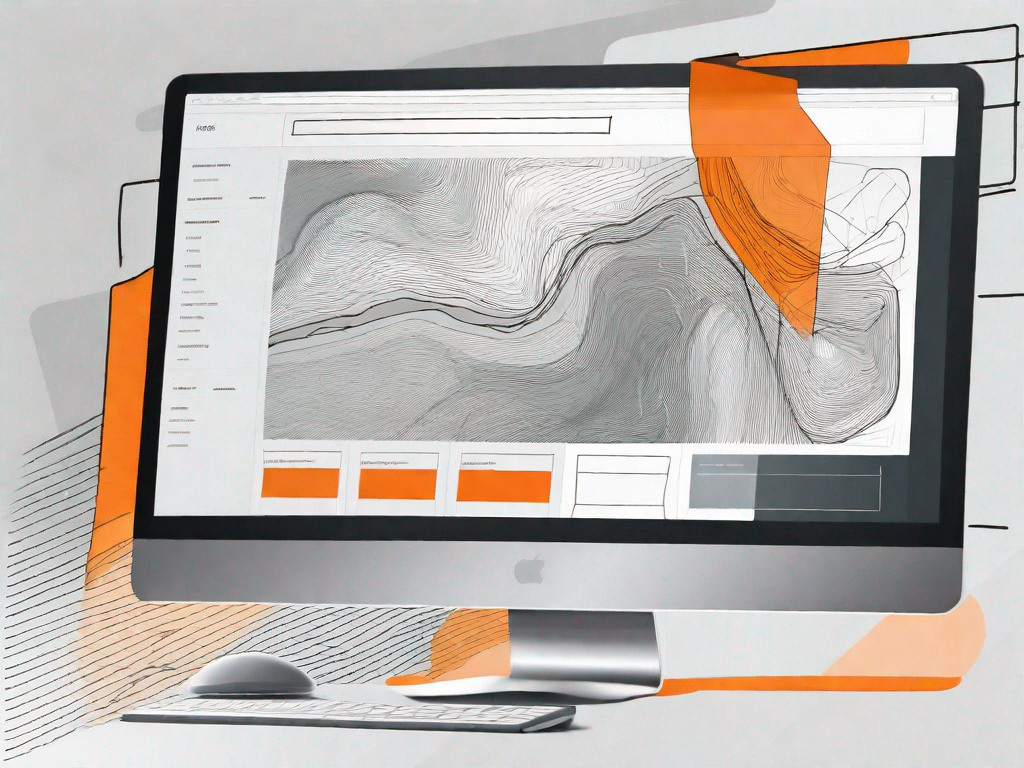
Are you looking to enhance your WordPress website by adding a PDF viewer? In this article, we will explore the importance of having a PDF viewer on your WordPress site and guide you through the process of adding one. Whether you want to display brochures, manuals, or other PDF files, a PDF viewer can greatly improve the user experience and make your content more accessible. Let's delve into why adding a PDF viewer is beneficial and the best plugins available for this purpose.
Understanding the Importance of a PDF Viewer in WordPress
PDF files are widely used for sharing documents, as they preserve formatting and can be easily viewed on different devices. Incorporating a PDF viewer on your WordPress site allows visitors to view and interact with these files directly on your webpage, eliminating the need for external software or downloads. This convenience enhances user engagement and keeps visitors on your site for a longer duration. Additionally, a PDF viewer enhances the accessibility of your content, ensuring that everyone can consume it, regardless of their device or assistive technologies.
When it comes to sharing important information, such as research papers, product manuals, or brochures, having a PDF viewer on your WordPress site can make a significant difference. Imagine a scenario where you want to showcase a detailed report to your audience. By simply embedding a PDF viewer, you can provide a seamless experience, allowing your visitors to read the report without any hassle. This not only saves them time but also encourages them to explore more of your website's content.
Why Should You Add a PDF Viewer to Your WordPress Site?
There are several compelling reasons to consider adding a PDF viewer to your WordPress site. First and foremost, it eliminates any barriers that may prevent visitors from accessing your valuable content. By embedding a PDF viewer, you provide a seamless and user-friendly experience, enabling your audience to view PDFs directly on your website. Moreover, a PDF viewer allows you to maintain control over your content, as it cannot be easily altered or copied. This is particularly crucial when sharing sensitive or copyrighted materials.
Furthermore, incorporating a PDF viewer on your WordPress site can enhance the credibility of your brand. When visitors see that you have taken the effort to provide a professional and interactive viewing experience, it reflects positively on your business. It shows that you value the convenience and satisfaction of your audience, making them more likely to trust your expertise and engage further with your content.
The Benefits of Having a PDF Viewer on Your Website
In addition to accessibility and content control, a PDF viewer offers other benefits. It enhances the professionalism of your site, as it displays PDFs in a clean layout, free from distractions. This clean presentation allows your visitors to focus solely on the content, without any unnecessary elements diverting their attention. Moreover, it enables you to provide additional features like zooming, searching, and page navigation within the PDF itself. This interactivity adds value to your content and improves the overall user experience.
Imagine you have a product catalog in PDF format that you want to showcase on your WordPress site. By using a PDF viewer, you can enable your visitors to zoom in on product images, search for specific items, and easily navigate through the catalog. This level of interactivity not only makes it more convenient for your audience to explore your offerings but also increases the chances of them finding products that interest them, potentially leading to more sales and conversions.
Additionally, by keeping visitors on your site, a PDF viewer can increase the time they spend engaging with your content. As they browse through the PDFs directly on your webpage, they are more likely to explore other sections of your site, read related blog posts, or discover more resources. This increased engagement can have a positive impact on your site's SEO ranking, as search engines consider the time spent on a website as an indicator of its relevance and value. Therefore, incorporating a PDF viewer not only enhances the user experience but also has the potential to attract more organic traffic to your site.
In conclusion, adding a PDF viewer to your WordPress site can bring numerous benefits. From improving accessibility and content control to enhancing professionalism and interactivity, a PDF viewer provides a seamless viewing experience for your audience. By keeping visitors on your site and increasing engagement, it can also have a positive impact on your site's SEO ranking and potentially lead to more leads or conversions. So, take advantage of this valuable tool and make your WordPress site even more user-friendly and informative.
Exploring Different PDF Viewer Plugins for WordPress
Now that you understand the importance of a PDF viewer, let's explore some of the top PDF viewer plugins available for WordPress. These plugins offer a range of features and customization options to meet your specific needs. Here are a few worth considering:
Top PDF Viewer Plugins to Consider
1. PDF Embedder: Offers a simple and lightweight solution with responsive design capabilities.
2. PDF Viewer for WordPress: Provides an elegant and customizable viewer with useful features such as multiple viewing modes and document protection.
3. Google Doc Embedder: Allows you to embed PDFs as well as various file types from Google Drive, providing seamless integration with your WordPress site.
4. Embed Any Document: Supports a wide range of file formats, including PDFs, Microsoft Office files, and audio/video files. It also offers easy customization options.
5. PDF.js Viewer Shortcode: Utilizes the popular PDF.js library to display PDF files. It is highly flexible and customizable, allowing you to modify the viewer's appearance and behavior.
Comparing Features of Different PDF Viewer Plugins
While each plugin offers its unique features, it's important to consider your specific requirements before making a choice. Evaluate factors such as ease of use, compatibility with your theme, customization options, and any additional functionalities you may need. It may also be worthwhile to read user reviews and seek recommendations from trusted sources to make an informed decision.
Step-by-Step Guide to Adding a PDF Viewer to WordPress
Now that we have explored the benefits and plugin options, let's dive into the process of adding a PDF viewer to your WordPress site. Follow the steps below to seamlessly incorporate this valuable feature.
Choosing the Right PDF Viewer Plugin for Your Needs
Start by selecting the PDF viewer plugin that best aligns with your requirements. Consider factors such as compatibility, ease of use, and the features offered. Once you have made your choice, proceed to the next step.
Installing the PDF Viewer Plugin
Log in to your WordPress dashboard and navigate to the "Plugins" section. Click on "Add New" and search for the chosen PDF viewer plugin. Once you find it, click "Install Now" and then activate the plugin. Your PDF viewer plugin is now installed and ready to be configured.
Configuring the PDF Viewer Plugin Settings
After activation, go to the plugin settings page, usually found under "Settings" or as a separate menu item. Here, you can customize the appearance, behavior, and other options based on your preferences. Make sure to save your changes.
How to Upload and Display PDF Files in WordPress
Now that you have set up the PDF viewer plugin, let's explore how to upload and display PDF files on your WordPress site.
Uploading PDF Files to Your WordPress Site
To upload a PDF file, go to the WordPress dashboard and click on "Media" in the sidebar. Then, select "Add New" and choose the PDF file from your computer. WordPress will upload the file, and you can provide additional information such as a title, description, and alt text. Once you have entered the details, click "Insert into post" or "Insert into page."
Displaying PDF Files on Your Website
To display a PDF file within a post or page, simply add the PDF viewer shortcode provided by the plugin. This shortcode will embed the PDF viewer, allowing visitors to view the file directly on your website. You can further customize the shortcode parameters to suit your needs, such as specifying the width and height of the viewer or setting the default zoom level.
Troubleshooting Common Issues with PDF Viewers in WordPress
While adding a PDF viewer to your WordPress site is usually a straightforward process, you may encounter some common issues. Let's explore a few troubleshooting tips to help you resolve these problems.
Resolving Plugin Compatibility Issues
If you experience compatibility issues between the PDF viewer plugin and your WordPress theme or other plugins, try disabling conflicting plugins or switching to a different theme. In some cases, you may need to seek support from the plugin developer or explore alternative plugins that are better suited to your setup.
Fixing PDF Display Problems
If you notice any issues with the display of PDF files, such as distorted layouts or missing content, ensure that your PDF files are correctly formatted and compatible with the PDF viewer plugin. It's also worth checking if the plugin offers any specific troubleshooting options or guidelines in its documentation.
By following the steps outlined in this article, you can easily enhance your WordPress website by incorporating a PDF viewer. This feature will not only make your content more accessible but also provide a professional and user-friendly experience for visitors. Explore the various PDF viewer plugins available, select the one that fits your needs, and follow the step-by-step guide for seamless implementation. Happy PDF viewing!
Let's
Let’s discuss how we can bring reinvigorated value and purpose to your brand.







.svg)