.svg)
How to add a masonry grid in Squarespace
.svg)
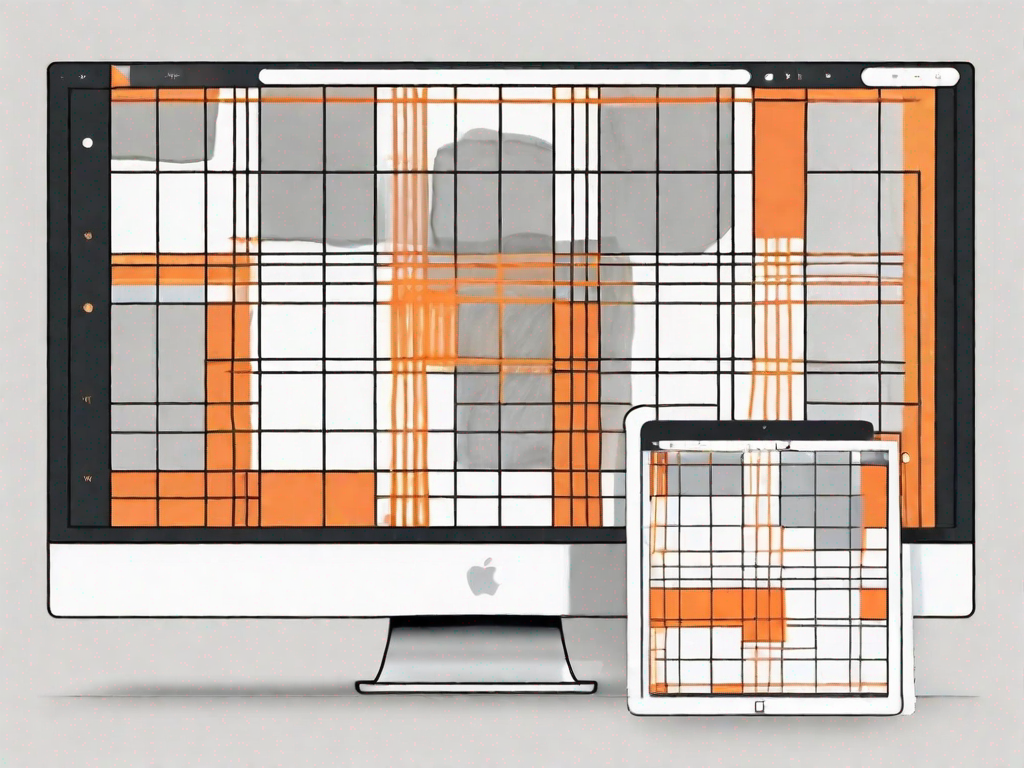
In today's digital age, having an aesthetically pleasing and user-friendly website is crucial for standing out from the crowd. One popular web design element that can greatly enhance the visual appeal of your Squarespace site is a masonry grid. A masonry grid is a dynamic layout that allows you to display images and content in a clean and organized manner. In this article, we will guide you through the process of adding a masonry grid to your Squarespace website, helping you create a visually stunning online presence.
Understanding the Basics of a Masonry Grid
Before diving into the steps of adding a masonry grid in Squarespace, let's first understand what exactly a masonry grid is and why it is important in web design.
A masonry grid is a layout design that arranges elements vertically and horizontally, without any gaps between them. It is often used to display images or content in a visually appealing manner. Unlike traditional grid layouts where elements align perfectly, a masonry grid allows for a more fluid and flexible arrangement, adapting to different screen sizes and resolutions.
Now, let's delve deeper into the world of masonry grids and explore their importance in web design.
What is a Masonry Grid?
A masonry grid, also known as a Pinterest-style layout, is a popular choice among web designers due to its unique and captivating appearance. It breaks away from the rigid structure of traditional grid layouts and embraces a more organic and dynamic approach.
Imagine a wall made of bricks, where each brick represents an element on your website. In a masonry grid, these "bricks" are arranged in a way that creates a visually pleasing and harmonious composition. The elements can have varying heights and widths, resulting in an interesting and non-linear layout.
One of the defining characteristics of a masonry grid is its ability to eliminate gaps between elements. This creates a seamless and continuous flow, enhancing the overall aesthetic appeal of your website.
The Importance of a Masonry Grid in Web Design
Now that we have a better understanding of what a masonry grid is, let's explore why it is important in web design.
One of the main advantages of a masonry grid is its ability to showcase content in a visually appealing way. By arranging elements in a non-linear fashion, a masonry grid can create a sense of visual interest and balance. This layout style is particularly effective for websites that rely heavily on visual content, such as photography portfolios, online stores, or blogs.
Imagine you are a photographer looking to showcase your stunning portfolio online. A masonry grid allows you to display your images in an eye-catching manner, capturing the attention of your visitors and leaving a lasting impression. The fluid arrangement of the images adds a touch of creativity and uniqueness to your website, setting it apart from the crowd.
In addition to its aesthetic appeal, a masonry grid also offers practical benefits. It optimizes space usage by dynamically adjusting the size and position of elements, ensuring that your website looks great across different devices and screen sizes. This responsiveness is crucial in today's mobile-first world, where a large portion of internet browsing happens on smartphones and tablets.
Furthermore, a masonry grid can enhance the user experience by creating a more engaging and interactive interface. As visitors scroll through your website, the dynamic arrangement of elements can create a sense of discovery and surprise, keeping them hooked and encouraging them to explore further.
It is worth noting that while masonry grids are visually appealing and offer numerous benefits, they may not be suitable for all types of websites. It is important to consider the nature of your content and the goals of your website before deciding to implement a masonry grid.
Now that we have explored the basics and importance of a masonry grid, let's move on to the practical steps of adding one to your Squarespace website.
Getting Started with Squarespace
Before you can add a masonry grid to your Squarespace website, it's important to familiarize yourself with the basics of Squarespace and understand its key features for web design.
An Overview of Squarespace
Squarespace is a popular website builder that allows users to create professional-looking websites without any coding knowledge. It offers a wide range of customizable templates and intuitive drag-and-drop tools, making it a popular choice among both beginners and experienced web designers.
Key Features of Squarespace for Web Design
Squarespace offers a plethora of features that make it an ideal platform for creating stunning websites. Some key features include:
- Modern and stylish templates
- Flexible customization options
- Responsive design for mobile devices
- E-commerce functionality
- Integration with popular third-party services
Steps to Add a Masonry Grid in Squarespace
Now that you are familiar with the basics of Squarespace, let's dive into the step-by-step process of adding a masonry grid to your website.
Preparing Your Squarespace Site
Before you start adding the masonry grid, make sure you have a Squarespace account and an existing website that you want to enhance with this layout feature. It's also a good idea to back up your website before making any significant changes.
To create a masonry grid, you need to navigate to the Design panel in your Squarespace account. From there, you can access the customization options specific to your chosen template.
Choosing the Right Template
Squarespace offers a wide range of templates, each with its own unique style and functionality. To ensure a seamless integration of the masonry grid, it's important to choose a template that supports this layout option. Look for templates that explicitly mention masonry or grid layouts in their description.
Once you have selected a template, apply it to your Squarespace site, and proceed to the next step.
Adding and Customising Your Masonry Grid
With the template in place, it's time to add and customize your masonry grid. Squarespace provides built-in tools and options to easily create and modify your masonry layout.
Start by adding a new section or block to your page where you want the masonry grid to appear. Depending on your template, this may involve dragging and dropping a specific element or using a content block.
Once the grid is added, you can customize its appearance to match your brand or personal style. This includes adjusting the size, spacing, and alignment of the grid elements, choosing fonts and colors, and uploading your own images or content.
Make sure to preview your changes and test your website on different devices to ensure a seamless user experience.
Troubleshooting Common Issues
While adding a masonry grid to your Squarespace website is generally a straightforward process, you may encounter some common issues along the way. Here are a few potential problems you might face and how to resolve them:
Resolving Layout Problems
If your masonry grid is not aligning correctly or displaying as desired, double-check your template settings and the customization options specific to the masonry grid element. Ensure that all dimensions and settings are adjusted appropriately to achieve the desired layout.
Fixing Image Sizing Issues
Sometimes, images within your masonry grid might appear distorted or poorly cropped. To fix this issue, make sure you optimize your images before uploading them to your Squarespace site. Use image editing software to resize and optimize images for web display, ensuring they fit neatly within the grid elements.
Tips for Optimising Your Masonry Grid
Now that you've successfully added a masonry grid to your Squarespace website, let's explore some tips to optimize its visual appeal and enhance user experience.
Enhancing Visual Appeal
Consider using high-quality and visually striking images within your masonry grid. This will help make your website stand out and leave a lasting impression on visitors. Experiment with different image sizes and aspect ratios to create a visually engaging grid layout.
Another way to enhance the visual appeal of your masonry grid is to incorporate hover effects or animations. This can add an interactive element to your website and make it more engaging for users.
Improving Site Navigation
While a masonry grid can serve as a captivating centerpiece on your website, it's important to ensure that navigation remains intuitive and user-friendly. Include a clear and easy-to-navigate menu or navigation bar, allowing visitors to explore different sections of your website effortlessly.
In addition, consider adding search functionality or category filters to help users find specific content within your masonry grid. This will enhance the overall user experience and make it easier for visitors to discover relevant information on your site.
By following these tips, you can optimize your masonry grid and create an impressive online presence for your Squarespace website. Remember to regularly update and maintain your website to keep it fresh and engaging.
Adding a masonry grid to your Squarespace website is a valuable step towards creating a visually stunning and user-friendly online platform. With its ability to showcase content in an aesthetically pleasing layout, a masonry grid can help your website stand out from the competition and leave a lasting impression on visitors. So, why wait? Start adding a masonry grid to your Squarespace website today and take your web design skills to the next level!
Let's
Let’s discuss how we can bring reinvigorated value and purpose to your brand.







.svg)