.svg)
How to add a footer widget area to WordPress
.svg)
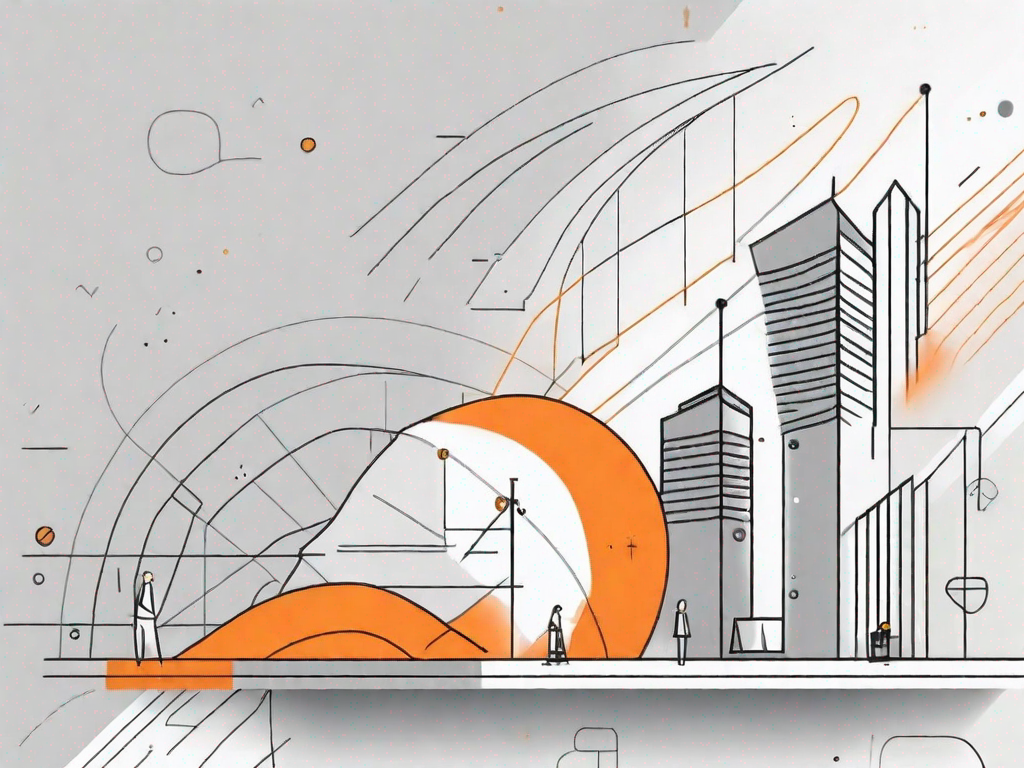
In this tutorial, we will explore the process of adding a footer widget area to WordPress. Footer widgets are an essential element in website design, providing valuable functionality and enhancing the overall user experience. By following these step-by-step instructions, you will be able to create and customize a footer widget area on your WordPress site.
Understanding the Importance of Footer Widgets in WordPress
Footer widgets play a crucial role in the layout and design of a website. Located at the bottom of each webpage, they provide a designated area where you can add various elements such as links, navigation menus, contact information, social media icons, and more. With footer widgets, you have the opportunity to maximize engagement and improve site navigation for your visitors.
The Role of Footer Widgets in Website Design
Footer widgets contribute to the overall balance and aesthetics of your website. They help to create a visually pleasing and well-structured layout, ensuring that important information is easily accessible to users. Additionally, footer widgets can enhance the professional appearance of your site, making it more user-friendly and appealing.
Imagine this scenario: you visit a website and find yourself scrolling through its pages, searching for the contact information or links to other relevant pages. It can be frustrating, right? Well, footer widgets are here to save the day! By placing important elements such as contact information, social media icons, and navigation menus in the footer, you provide a convenient and easily accessible area for your visitors to find what they need. This not only improves the user experience but also increases the chances of visitors staying on your site for longer periods.
Moreover, footer widgets can be a great way to showcase your creativity and add a personal touch to your website. You can choose from a variety of design options and customize the appearance of your footer widgets to match your brand identity. Whether you prefer a minimalist style or a more vibrant and colorful look, footer widgets allow you to express your unique style and make a lasting impression on your visitors.
Benefits of Using Footer Widgets in WordPress
There are several benefits to incorporating footer widgets into your WordPress site. Firstly, they allow you to present relevant and valuable information to your visitors, such as links to your most popular posts, recent articles, or featured products. By strategically placing these elements in the footer, you ensure that they are easily accessible and visible to your audience.
Let's say you run a blog and want to highlight your best content. By utilizing footer widgets, you can showcase your top posts or featured articles, enticing visitors to explore more of your website. This not only increases engagement but also helps to drive traffic to your most valuable content.
In addition to providing valuable information, footer widgets also enable better navigation by providing quick access to important pages like the About Us or Contact sections. Visitors can easily find and click on these links, saving them time and effort in searching for the relevant pages. This streamlined navigation enhances the overall user experience and encourages visitors to explore your site further.
Furthermore, footer widgets can help improve search engine optimization (SEO) by including relevant keywords and internal links within the footer. Search engines crawl through your website to index its content, and by strategically placing keywords and links in the footer, you can increase the visibility of your site in search engine results. This can lead to higher rankings and more organic traffic to your website.
So, whether you are a blogger, business owner, or a creative individual looking to showcase your work, footer widgets in WordPress offer a range of benefits that can enhance the functionality, aesthetics, and user experience of your website. By utilizing this powerful feature, you can create a visually appealing and well-structured website that engages your visitors and keeps them coming back for more.
Preparing Your WordPress Site for Footer Widgets
Before adding a footer widget area, it's important to ensure your WordPress site is properly prepared. Two key steps to take are backing up your site and selecting a compatible theme.
Backing Up Your WordPress Site
Prior to making any changes to your website, it is always recommended to create a backup. By doing so, you can restore your site to its previous state in case anything goes wrong during the widget area setup process. There are various WordPress plugins available that can assist you in creating regular backups of your site.
Choosing the Right Theme for Footer Widgets
Not all WordPress themes support footer widgets out of the box, so it's crucial to choose a theme that does. When searching for a theme, look for one that explicitly mentions support for footer widgets in its features or documentation. It's also helpful to select a responsive theme, ensuring that your footer widgets will be displayed correctly on different devices and screen sizes.
Step-by-Step Guide to Adding a Footer Widget Area
Now that you've prepared your WordPress site for the addition of footer widgets, let's dive into the process of creating a footer widget area.
Accessing Your WordPress Dashboard
To get started, log in to your WordPress dashboard. This is typically done by visiting your website's URL followed by "/wp-admin". Enter your login credentials, and you will be redirected to the dashboard, where you have access to all the site's settings and features.
Navigating to the Widgets Section
Once you are inside your WordPress dashboard, locate the "Appearance" section in the left-hand sidebar. Hover over it, and a submenu will appear. From this submenu, select "Widgets". This will take you to the widgets management screen where you can make changes to your site's widget areas.
Adding a New Footer Widget Area
On the widgets management screen, you will see a list of available widgets on the left and the widget areas on the right. Scroll down until you find the "Footer" widget area. To create a new footer widget area, simply drag and drop a widget from the left side to the Footer widget area on the right.
By default, WordPress includes several widgets such as Categories, Recent Posts, and Archives. However, you can also install additional widgets from plugins or develop your own. Explore the available widgets and choose the ones that best suit your website's needs.
Customising Your Footer Widget Area
Now that you have created your footer widget area, it's time to customize it to match your website's style and content.
Selecting Widgets for Your Footer
Depending on the purpose and content of your website, you can select widgets that will provide valuable information and enhance user experience. You may include widgets for social media icons, a search bar, a newsletter signup form, or any other content you deem relevant.
Arranging and Organising Your Footer Widgets
Once you have chosen the widgets for your footer, you can rearrange their order by dragging and dropping them within the footer widget area. This allows you to prioritize the most important widgets or group related widgets together. Organizing your footer widgets in a logical manner will make it easier for visitors to navigate and find the information they are looking for.
Styling Your Footer Widget Area
To ensure your footer widget area seamlessly integrates with your website's design, you can apply custom styles to it. This can be done through your theme's settings or by utilizing custom CSS. Consider adjusting the font size, colors, margins, padding, and alignment to match the overall aesthetics of your site. By styling your footer widget area to align with your brand, you create a cohesive and visually appealing browsing experience for your visitors.
Troubleshooting Common Issues with Footer Widgets
While adding a footer widget area is usually a straightforward process, there are a few common issues that you may encounter. Let's explore how to troubleshoot them.
Dealing with Widget Display Problems
If your footer widgets are not displaying correctly, one possible cause may be conflicting CSS styles or plugin conflicts. To troubleshoot this, try temporarily disabling any recently installed plugins or switching to a default WordPress theme to check if the issue persists. You can also inspect your website using the browser's developer tools to identify any CSS conflicts.
Resolving Compatibility Issues with Themes
In some cases, certain themes may not fully support footer widgets, leading to layout or functionality problems. If you encounter compatibility issues, consider reaching out to the theme's support team or considering an alternative theme that better aligns with your footer widget goals.
By following this comprehensive guide, you now have the knowledge and tools to successfully add a footer widget area to your WordPress site. Take advantage of this valuable feature to enhance the usability and engagement of your website, ensuring a positive experience for your visitors.
Let's
Let’s discuss how we can bring reinvigorated value and purpose to your brand.







.svg)