.svg)
How to add a Flickr gallery to WordPress
.svg)
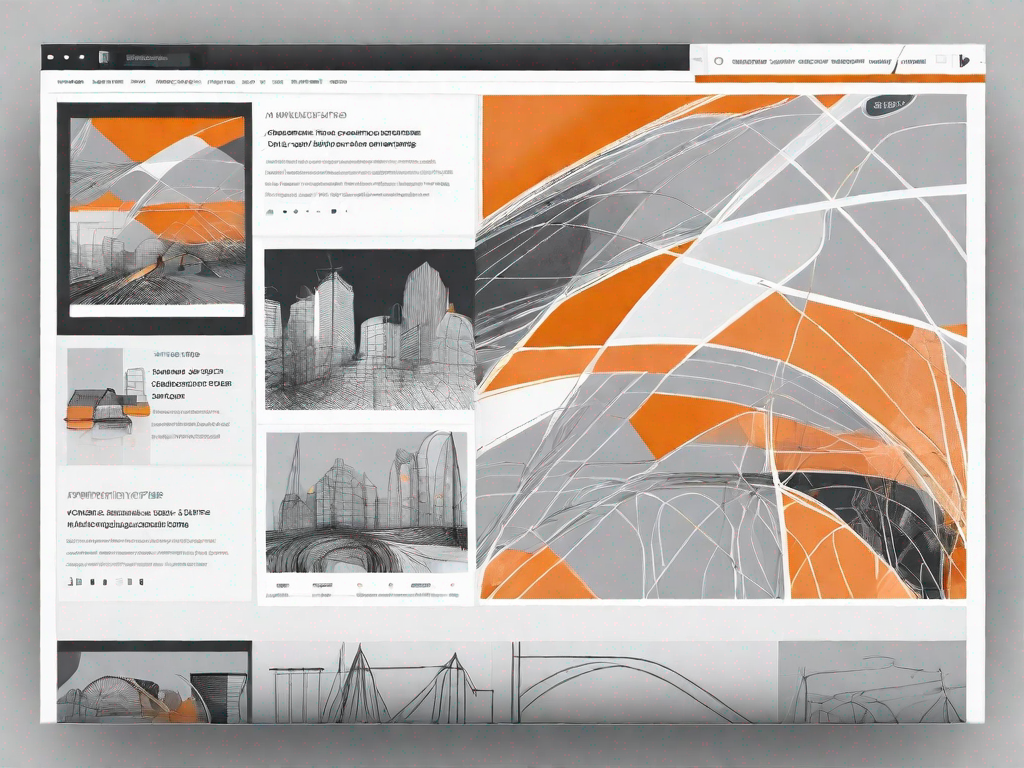
In today's digital age, visual content has become increasingly important in capturing the attention of online audiences. Photographs, in particular, have the power to convey stories, evoke emotions, and enhance the overall user experience. If you're a WordPress user looking to integrate your Flickr gallery into your website, you've come to the right place. This article will guide you through the process step by step, ensuring a seamless integration that will enrich your WordPress website with stunning visual content.
Understanding the Basics of Flickr and WordPress Integration
Before we delve into the technical aspects of integrating Flickr and WordPress, let's take a moment to understand the key components involved.
When it comes to sharing and showcasing visual creations, there are few platforms as popular and versatile as Flickr. Launched in 2004, Flickr quickly gained traction among photographers and enthusiasts alike. It offers a comprehensive set of features that allow users to store, organize, and share their photos and videos with ease.
One of the key advantages of Flickr is its extensive community of photographers. With millions of users worldwide, Flickr provides a platform for photographers to connect, collaborate, and gain inspiration from each other's work. Whether you're a professional photographer looking to showcase your portfolio or an amateur enthusiast seeking feedback and recognition, Flickr offers a vibrant and supportive community.
What is Flickr?
Flickr is a popular photo and video hosting platform that allows users to store, share, and showcase their visual creations. With its comprehensive features and an extensive community of photographers, Flickr has become a go-to platform for both professionals and enthusiasts.
One of the standout features of Flickr is its storage capacity. Users can upload and store a vast number of photos and videos, ensuring that their visual content remains safe and accessible at all times. Additionally, Flickr provides users with the option to organize their media into albums, making it easier to manage and present their work.
Another notable feature of Flickr is its privacy settings. Users have the flexibility to choose who can view their photos and videos, allowing them to share their work with the public or limit access to a select group of individuals. This level of control ensures that photographers can maintain the integrity and exclusivity of their creations.
What is WordPress?
WordPress, on the other hand, is a versatile content management system (CMS) that powers millions of websites worldwide. Its intuitive interface and vast range of themes and plugins make it a popular choice for bloggers, businesses, and creatives.
Originally launched in 2003 as a blogging platform, WordPress has evolved into a full-fledged CMS that caters to a wide range of website needs. Whether you're looking to create a personal blog, an e-commerce site, or a corporate website, WordPress offers the flexibility and scalability required to bring your vision to life.
One of the key advantages of WordPress is its user-friendly interface. Even individuals with limited technical knowledge can navigate the platform with ease, thanks to its intuitive dashboard and straightforward settings. This accessibility has played a significant role in WordPress's widespread adoption across various industries and niches.
Furthermore, WordPress offers a vast library of themes and plugins that allow users to customize their websites to suit their unique requirements. Themes provide a visually appealing framework for your site, while plugins add functionality and enhance the user experience. With thousands of options available, users can easily find and implement the perfect combination of themes and plugins to achieve their desired website design and functionality.
Preparing Your Flickr Gallery for WordPress
Before you can integrate your Flickr gallery into your WordPress website, there are a few preparatory steps that need to be taken.
Selecting Your Flickr Photos
Begin by curating a collection of photos from your Flickr account that you wish to display on your WordPress website. Take the time to carefully select images that align with your website's theme and purpose.
Remember, a well-curated gallery can significantly enhance user engagement, so be sure to choose photos that tell a cohesive story or reflect a particular aesthetic.
Creating a Flickr Gallery
Once you've chosen your desired photos, it's time to create a Flickr gallery. Navigate to your Flickr account and select the photos you want to include. Follow the prompts to create a gallery and customize its settings, such as the gallery name, description, and privacy preferences.
Keep in mind that organizing your photos into galleries will make it easier to manage and update your visual content in the future.
Setting Up Your WordPress Website for Flickr Integration
Now that your Flickr gallery is ready, it's time to prepare your WordPress website for the integration. Here are the necessary steps to follow.
Installing Necessary Plugins
Begin by accessing your WordPress dashboard and navigating to the "Plugins" section. Search for and install a suitable Flickr integration plugin. There are several plugins available, each with its own set of features, so choose one that aligns with your requirements.
Once you've installed the plugin, activate it and follow any additional setup instructions provided.
Configuring Your WordPress Settings
After installing the plugin, you'll need to configure your WordPress settings to ensure seamless integration with Flickr. Access the plugin's settings page and follow the on-screen instructions to connect your WordPress website to your Flickr account.
Ensure that you grant the necessary permissions for the plugin to access your Flickr galleries and photos. This will allow the plugin to fetch and display your visual content effortlessly.
Integrating Flickr Gallery into WordPress
With your Flickr gallery prepared and your WordPress website set up, it's time to integrate the two platforms. Follow these steps to seamlessly link your Flickr account and embed the gallery into your WordPress pages.
Linking Your Flickr Account to WordPress
Access your WordPress dashboard and navigate to the plugin's settings page. Look for the option to link your Flickr account and follow the provided instructions. This step is crucial for establishing a connection between the two platforms.
Once the link is established, you'll be able to access your Flickr galleries and select the one you wish to display on your WordPress website.
Embedding Flickr Gallery into WordPress Pages
Now that your Flickr account is linked, it's time to embed your chosen gallery into your WordPress pages. Create a new or edit an existing page where you want the gallery to appear.
Within the WordPress editor, locate the "Flickr Gallery" or similar option provided by the integration plugin. Select your desired gallery from the available options and adjust any layout or display preferences provided by the plugin.
Save the changes, and your Flickr gallery will now be seamlessly integrated into your WordPress page, enhancing its visual appeal and engaging your audience with stunning photography.
Customising Your Flickr Gallery on WordPress
Once your Flickr gallery is integrated into your WordPress website, you can further customize its appearance and behavior to align with your unique style and preferences.
Adjusting Gallery Layout and Appearance
Access your WordPress dashboard and navigate to the plugin's settings page. Look for options to adjust the gallery's layout, such as the number of columns, thumbnail size, and spacing between images.
Experiment with different configurations to find the perfect balance that suits your website's design and enhances the visual impact of your gallery.
Setting Gallery Display Preferences
In addition to the layout options, many Flickr integration plugins offer preferences for how your gallery is displayed. These can include autoplay settings, navigation controls, slideshow functionality, and more.
Take the time to explore these preferences and select the options that enhance your users' viewing experience without overpowering your website's other content.
With these customization options, you can tailor your Flickr gallery to seamlessly blend with your overall website design, ensuring a cohesive and aesthetically pleasing user experience.
Conclusion
Integrating a Flickr gallery into your WordPress website is a simple yet powerful way to elevate your visual content and captivate your audience. By understanding the basics of Flickr and WordPress integration, preparing your gallery, configuring your website's settings, and seamlessly embedding your chosen gallery into your pages, you can enhance your website's visual appeal and create a more engaging user experience.
Remember to regularly update your gallery with new and relevant photos to keep your content fresh and captivating. With the right combination of stunning visuals and suitable customization, your Flickr gallery will become a valuable asset in driving user engagement and enhancing your online presence.
Let's
Let’s discuss how we can bring reinvigorated value and purpose to your brand.







.svg)