.svg)
How to add a Facebook like button to WordPress
.svg)
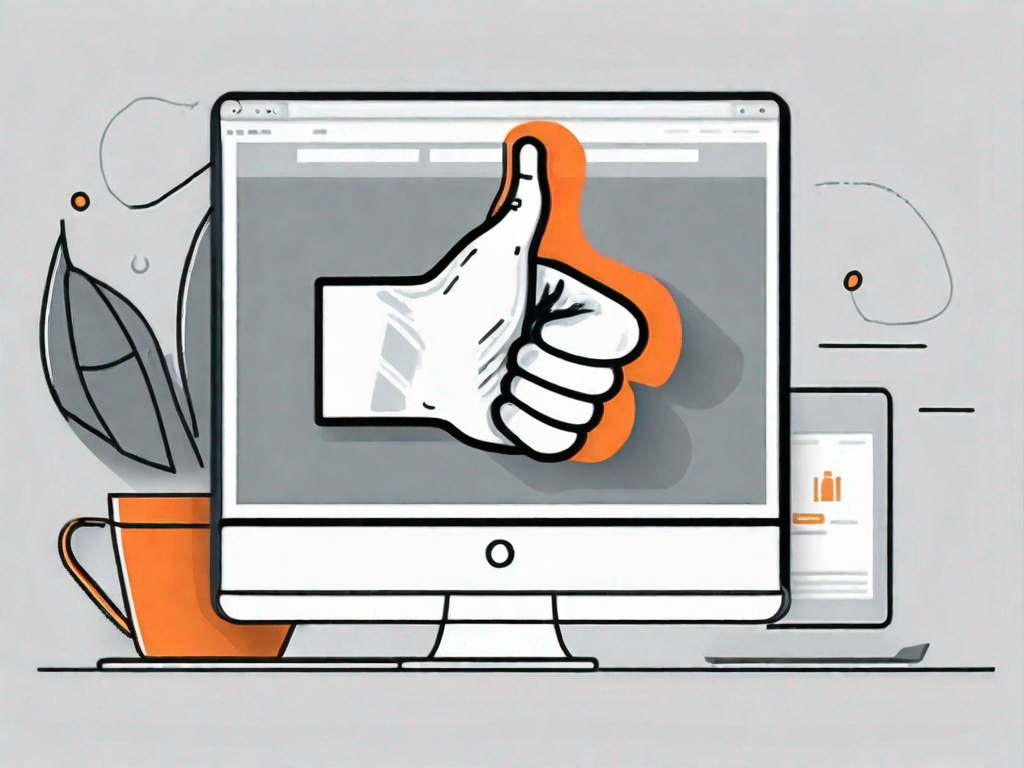
Adding a Facebook like button to your WordPress website can greatly enhance your social media presence and boost user engagement. In this article, we will guide you through the process of integrating a Facebook like button seamlessly into your WordPress site.
Understanding the Importance of Facebook Like Button
Before we dive into the technicalities, let's take a moment to understand why the Facebook like button is crucial for your website. In today's digital age, social media platforms play a vital role in helping businesses grow and connect with their audience. By integrating a Facebook like button on your WordPress site, you provide an easy way for your visitors to show their appreciation for your content and share it with their network.
Furthermore, when users like your website's content, their friends and followers can see it on their newsfeed, exposing your website to a wider audience and increasing your chances of attracting new visitors.
But let's explore this further. Imagine you have a website dedicated to travel. You've put in countless hours curating beautiful photographs, writing engaging articles, and providing helpful tips for fellow travelers. Now, imagine someone stumbling upon your website and finding your content incredibly useful and inspiring. They want to show their appreciation and share it with their friends. What's the easiest way for them to do that? You guessed it – the Facebook like button.
By simply clicking that little thumbs-up icon, they can instantly let their entire network know that they endorse your website. And let's not forget the power of social validation. When their friends see that they've liked your content, they are more likely to trust and explore your website themselves. It's like a virtual word-of-mouth recommendation, but on a much larger scale.
Enhancing Social Media Presence through WordPress
WordPress is a powerful content management system that allows you to effortlessly integrate social media features into your website. By adding a Facebook like button, you can tap into the vast Facebook user base and improve your online presence.
But let's delve deeper into the world of social media presence. Imagine you're a small business owner trying to establish your brand in the competitive market. You've set up a WordPress website to showcase your products and services, but you're struggling to gain traction. This is where the Facebook like button comes to the rescue.
By incorporating the like button on your website, you open up a direct line of communication with your target audience. When visitors like your content, they are essentially giving you their seal of approval. This not only boosts your credibility but also increases the likelihood of them following your page and engaging with your brand on a regular basis.
Moreover, when users like your content, it can have a ripple effect. Their friends and followers see their activity and may be intrigued to check out your website as well. This creates a snowball effect, gradually expanding your reach and potentially turning casual visitors into loyal customers.
Boosting User Engagement with Facebook Like Button
The Facebook like button not only helps in promoting your website but also enhances user engagement. When users like your content, it serves as a form of validation, motivating others to explore your website and interact with your brand.
Think about it – when you come across a website that has a significant number of likes, you're more likely to trust its content and spend more time exploring what it has to offer. It's human nature to seek social proof, and the like button provides just that.
Additionally, the like button enables visitors to easily share your articles, blog posts, or products on their Facebook profiles, generating more visibility and potentially driving traffic back to your site. This creates a cycle of engagement, where one like leads to more likes, shares, and ultimately, increased exposure for your website.
So, don't underestimate the power of the Facebook like button. It's not just a simple feature on your website; it's a gateway to expanding your online presence, building brand loyalty, and fostering meaningful connections with your audience.
Preparing Your WordPress Site for Integration
Before incorporating the Facebook like button into your WordPress site, it is essential to make some preparations to ensure a smooth integration process.
Integrating social media features into your website can greatly enhance user engagement and expand your online presence. With the Facebook like button, visitors can easily show their appreciation for your content and share it with their friends. However, before diving into the integration process, there are a few important steps to take.
Checking WordPress Version Compatibility
Firstly, check that your WordPress version is compatible with the latest Facebook Developer Platform requirements. WordPress regularly releases updates to improve security, fix bugs, and add new features. It is crucial to keep your WordPress installation up to date to ensure compatibility with the plugins and features you want to add.
Updating your WordPress version is a straightforward process. Simply navigate to the "Dashboard" and click on "Updates." If there is a new version available, you will see a notification. Click on "Update Now" to initiate the update process. It is always recommended to backup your site before updating to prevent any potential data loss.
By keeping your WordPress version up to date, you not only ensure compatibility with the Facebook like button integration but also benefit from the latest improvements and security enhancements.
Backing Up Your WordPress Site
Prior to any major changes or integrations, it is always recommended to create a backup of your WordPress site. This will ensure that your data is safe and protected in case anything unexpected happens during the integration process.
Creating a backup is a simple yet crucial step to safeguard your website's content, settings, and configurations. There are several methods to back up your WordPress site, including using plugins, manual backups, or utilizing your hosting provider's backup services.
If you prefer using a plugin, there are numerous reliable options available in the WordPress plugin repository. Some popular backup plugins include UpdraftPlus, BackWPup, and Duplicator. These plugins offer easy-to-use interfaces and allow you to schedule automatic backups, ensuring that your data is always protected.
Alternatively, you can manually back up your WordPress site by downloading all the files via FTP and exporting your database using phpMyAdmin or a similar tool. While this method requires more technical knowledge, it provides full control over the backup process.
Lastly, many hosting providers offer backup services as part of their hosting packages. These services often include regular automated backups and the ability to restore your site with a few clicks. Check with your hosting provider to see if they offer such services and how to access them.
By creating a backup of your WordPress site before integrating the Facebook like button, you can proceed with peace of mind, knowing that your data is secure. In the unlikely event that something goes wrong during the integration process, you can easily restore your site to its previous state.
Creating a Facebook Developer Account
In order to generate the Facebook like button code, you will need to create a Facebook Developer Account. This account will provide you with access to the necessary tools and resources for integrating Facebook features into your WordPress site.
Navigating the Facebook Developer Platform
Once you have created your Facebook Developer Account, familiarize yourself with the Developer Platform. Explore the various features and understand how they can be utilized to enhance your website's functionality and engagement.
Setting Up Your Developer Account
Next, complete any necessary setup steps to ensure your Developer Account is ready for integration. This may involve verifying your account, providing additional information, or agreeing to relevant terms and conditions.
Generating the Facebook Like Button Code
Now that your WordPress site is prepared and your Facebook Developer Account is set up, it's time to generate the Facebook like button code.
Customising Your Facebook Like Button
Before generating the code, take a moment to customize your Facebook like button. Choose the desired layout, style, and options that complement the overall design of your website.
Copying the Generated Code
Once you have customized your like button, the Facebook Developer Platform will generate the necessary HTML code. Copy the code, as you will need it when integrating the like button into your WordPress site.
Integrating the Facebook Like Button into WordPress
With the Facebook like button code in hand, it's time to integrate it into your WordPress site.
Choosing the Right Location for Your Like Button
Consider the layout and structure of your website to determine the most appropriate location for your Facebook like button. Generally, it is advisable to place the button in a prominent position, such as at the end of a blog post or on the sidebar, where it is clearly visible and easily accessible to your visitors.
Pasting the Code into WordPress
To integrate the Facebook like button code, access the backend of your WordPress site and navigate to the relevant section where you want to display the button. Using the appropriate WordPress editor, simply paste the HTML code snippet generated by the Facebook Developer Platform.
After pasting the code, remember to save your changes and preview your site to ensure that the like button is displayed correctly and functions as expected.
By following these steps, you can successfully add a Facebook like button to your WordPress site, enhancing your social media presence and increasing user engagement. Make the most of this powerful tool to connect with your audience, promote your content, and grow your online presence.
Let's
Let’s discuss how we can bring reinvigorated value and purpose to your brand.







.svg)