.svg)
How to add a dropdown menu in Squarespace
.svg)
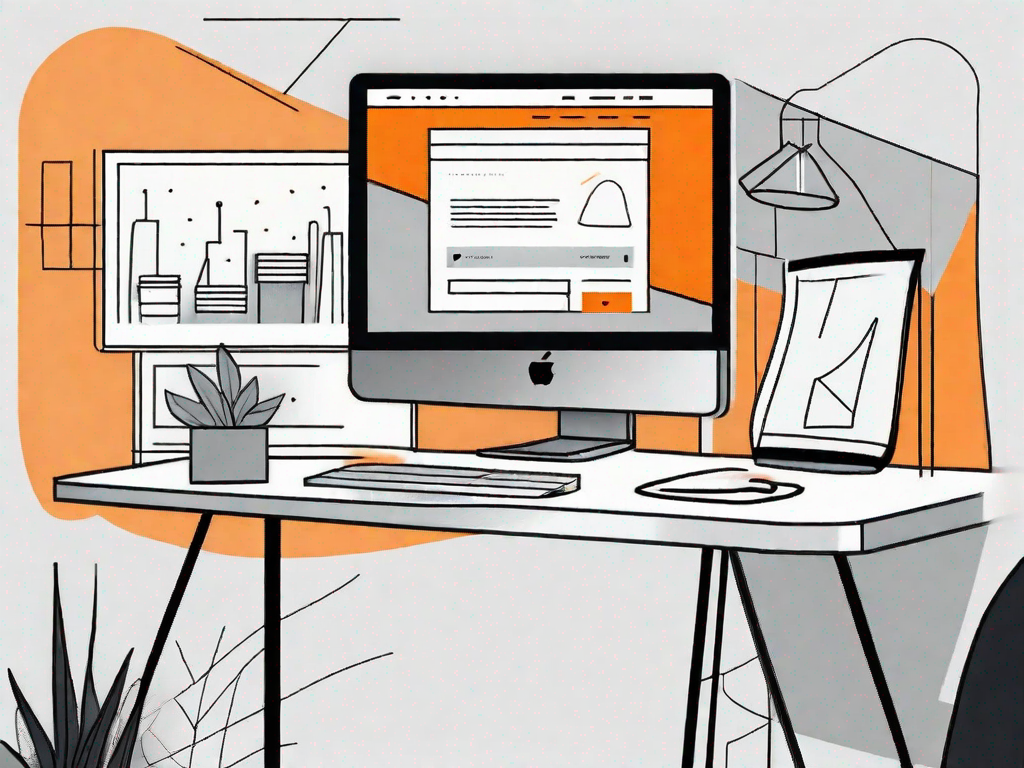
In this tutorial, we will explore the process of adding a dropdown menu to your Squarespace website. A dropdown menu is an essential navigation feature that allows visitors to easily navigate through your website's pages. We will cover the basics of the Squarespace interface, discuss the importance of navigation in website design, and provide a step-by-step guide to adding a dropdown menu.
Understanding the Basics of Squarespace Interface
Before we dive into adding a dropdown menu, let's familiarize ourselves with the Squarespace interface. Squarespace is a popular website builder known for its user-friendly and intuitive design. It offers a range of tools and features that enable you to create and customize your website.
Squarespace provides a seamless platform for individuals and businesses to showcase their creativity and establish a strong online presence. With its clean and modern templates, Squarespace allows you to create visually stunning websites that captivate your audience.
One of the key advantages of Squarespace is its drag-and-drop functionality, which makes it easy for even those with limited technical skills to build a professional-looking website. Whether you're a photographer, artist, or small business owner, Squarespace provides the tools you need to showcase your work and attract potential customers.
The Importance of Navigation in Website Design
Effective website navigation plays a crucial role in providing an optimal user experience. A well-structured and organized navigation menu allows visitors to easily find the information they're looking for, reducing frustration and increasing engagement. Adding a dropdown menu can enhance the navigation experience and simplify the way users explore your website.
When designing your website, it's important to consider the user journey and how visitors will navigate through your content. A clear and intuitive navigation menu ensures that users can effortlessly move from one page to another, discovering the different sections of your website without any confusion.
By incorporating a dropdown menu into your website's navigation, you can provide users with a hierarchical structure that allows them to access specific pages or categories directly from the main menu. This not only saves them time but also enhances their overall browsing experience.
An Overview of Squarespace's User Interface
Within the Squarespace interface, you can access the Site Manager, where you control various aspects of your website. The Site Manager acts as your command center, offering a range of tools and settings that allow you to manage your site's content, design, and functionality.
When you log in to your Squarespace account, you'll be greeted by a clean and intuitive dashboard that gives you an overview of your website's performance. From here, you can navigate to different sections of the Site Manager, such as Pages, Design, Commerce, and Analytics, to make changes and updates to your website.
The Pages section allows you to create and manage the pages of your website. You can add new pages, rearrange their order, and customize their layout and content. This is where you'll be able to add your dropdown menu and organize your website's navigation structure.
In the Design section, you have full control over the visual appearance of your website. Squarespace offers a wide range of templates and design options, allowing you to customize the colors, fonts, and overall style to match your brand identity. You can also add images, videos, and other media elements to make your website visually appealing and engaging.
The Commerce section is particularly useful for those looking to sell products or services online. Squarespace provides built-in e-commerce functionality, allowing you to set up an online store, manage inventory, process payments, and track orders all within the platform. This seamless integration makes Squarespace an ideal choice for small businesses and entrepreneurs.
Lastly, the Analytics section provides valuable insights into your website's performance. You can track visitor behavior, monitor traffic sources, and analyze conversion rates to gain a deeper understanding of how your website is performing. This data-driven approach allows you to make informed decisions and optimize your website for better results.
Preparing to Add a Dropdown Menu
Before we jump into the process of adding a dropdown menu, it's important to take some time to prepare. This involves identifying the need for a dropdown menu and planning the structure of your menu.
Adding a dropdown menu to your website can greatly enhance the user experience and make navigation more intuitive. By organizing your content under relevant categories, you can help visitors find what they're looking for more easily.
Now, let's delve deeper into the two key steps in preparing for the addition of a dropdown menu.
Identifying the Need for a Dropdown Menu
Consider your website's content and structure. Are there multiple pages or categories that would benefit from being organized under a dropdown menu? Assessing the need for a dropdown menu will help you determine if it's the right navigation choice for your website.
For example, if you have an e-commerce website with various product categories, a dropdown menu can be a convenient way to group them together. This allows users to easily browse through different categories without having to navigate through multiple pages.
Furthermore, if your website has a large amount of content, such as blog posts or articles, a dropdown menu can help organize them into different topics or sections. This can make it easier for visitors to find specific information they are interested in.
By carefully considering the need for a dropdown menu, you can ensure that it serves a purpose and enhances the overall usability of your website.
Planning Your Menu Structure
Once you've identified the need for a dropdown menu, it's time to plan the structure of your menu. Think about the main categories or pages you want to include and how they will be organized. Sketching a visual representation of your menu structure can help you visualize how it will look on your Squarespace website.
When planning your menu structure, it's important to keep in mind the hierarchy of your content. Consider the relationships between different pages or categories and how they should be grouped together.
For instance, if you have a website for a restaurant, your main categories could be "Appetizers," "Main Courses," "Desserts," and "Beverages." Under each of these categories, you can further organize the specific items available.
Additionally, think about the logical flow of your menu. Arrange the categories in a way that makes sense to your visitors and reflects the structure of your website. This will make it easier for users to navigate and find the information they are looking for.
By carefully planning your menu structure, you can create a dropdown menu that is both visually appealing and user-friendly.
Step-by-Step Guide to Adding a Dropdown Menu
Now that you've prepared for adding a dropdown menu let's dive into the step-by-step process of implementing it on your Squarespace website.
Accessing Your Squarespace Site Manager
In the Squarespace Site Manager, navigate to the section where you can manage your website's navigation. This is typically found under the Design or Pages tab.
Creating a New Navigation Link
Within the navigation management section, locate the option to create a new navigation link. This will allow you to add a new page or link that will become one of the main items on your dropdown menu.
Configuring Your Dropdown Menu
Once you have added the desired navigation links, you can configure the dropdown menu settings. This includes customizing the appearance, behavior, and placement of your dropdown menu within your Squarespace website.
Customising Your Dropdown Menu
Now that you have successfully added a dropdown menu to your Squarespace website, it's time to customize its appearance and fine-tune its functionality.
Adjusting the Appearance of Your Menu
With Squarespace's design tools, you can easily adjust the appearance of your dropdown menu to align with your website's branding. Customize the colors, fonts, and layout to create a cohesive and visually appealing menu.
Adding and Organising Menu Items
As your website evolves, you may need to add or remove pages from your dropdown menu. Squarespace makes it simple to manage your menu items by allowing you to add, remove, and organize links within your dropdown menu structure.
Troubleshooting Common Issues
While adding a dropdown menu is straightforward, you may encounter some common issues along the way. Here are a few troubleshooting tips to help you resolve them.
Dropdown Menu Not Displaying Correctly
If your dropdown menu is not displaying as expected, double-check that you have properly configured the settings and assigned the correct links to your dropdown menu items.
Resolving Link and Navigation Issues
If you experience any issues with linking or navigating within your dropdown menu, ensure that your URLs are correct and that your pages are properly connected within your Squarespace website.
Congratulations! You have now learned how to add a dropdown menu to your Squarespace website. A dropdown menu is an effective way to enhance the navigation experience for your visitors and organize your website's content. By following the step-by-step guide and customizing your menu, you can create a seamless and user-friendly browsing experience for your audience.
Let's
Let’s discuss how we can bring reinvigorated value and purpose to your brand.







.svg)