.svg)
How to add a custom taxonomy page to WordPress
.svg)
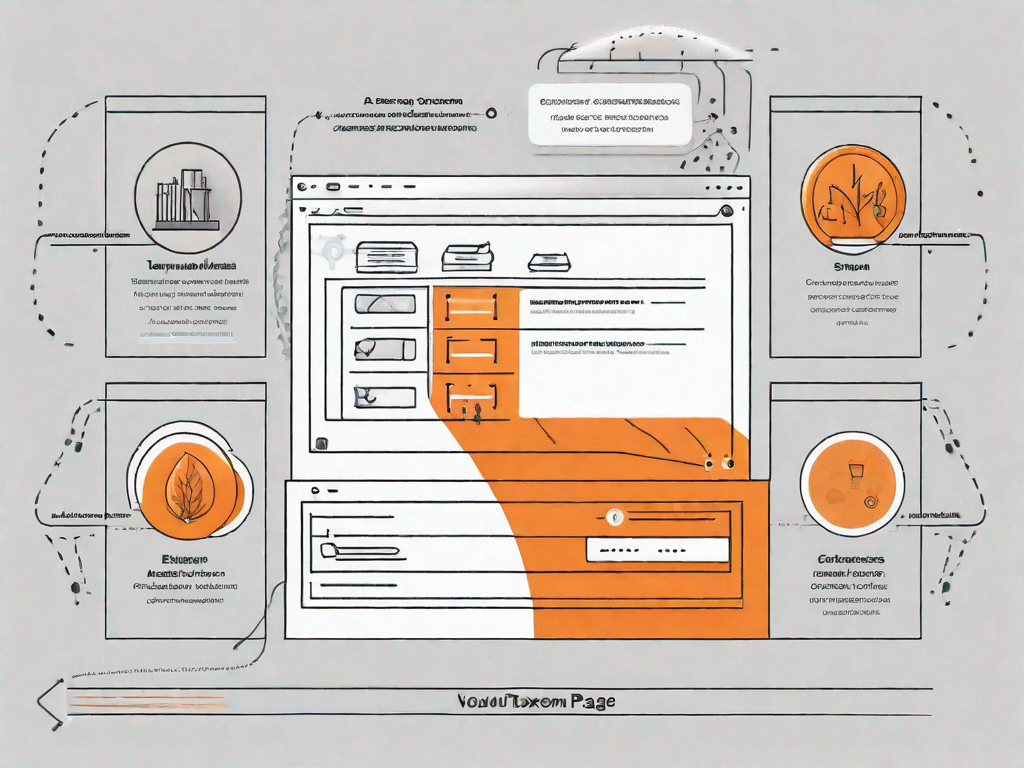
Taxonomy is a crucial aspect of organizing content on a website, and in WordPress, it plays an integral role in structuring and categorizing information. By understanding the concept of taxonomy and how it applies to website organization, you can effectively add a custom taxonomy page to your WordPress site.
Understanding the Concept of Taxonomy in WordPress
In the context of WordPress, taxonomy refers to the classification of content into different groups or categories. It allows you to organize your website's content based on specific characteristics, such as topics, tags, or custom criteria. Taxonomies enhance the overall navigability and user experience of your site, making it easier for visitors to find relevant information.
When it comes to website organization, taxonomy serves as the backbone. It provides a systematic structure to your site, allowing you to logically group related content together. By organizing your content through taxonomies, you create a hierarchy that helps both search engines and users navigate your website efficiently.
Imagine you have a website dedicated to travel. You can use taxonomy to categorize your content into different destinations, such as Europe, Asia, or Africa. Within each destination, you can further classify your content based on specific topics, such as "beach destinations," "historical sites," or "adventure travel." This hierarchical structure makes it easier for users to explore your site and find the information they are looking for.
Not only does taxonomy help with organization, but it also plays a crucial role in search engine optimization (SEO). Search engines like Google rely on taxonomies to understand the structure and relevance of your content. By properly implementing taxonomies, you can improve your website's visibility in search engine results, attracting more organic traffic.
The Role of Taxonomy in Website Organisation
When it comes to website organization, taxonomy serves as the backbone. It provides a systematic structure to your site, allowing you to logically group related content together. By organizing your content through taxonomies, you create a hierarchy that helps both search engines and users navigate your website efficiently.
Imagine you have a website dedicated to travel. You can use taxonomy to categorize your content into different destinations, such as Europe, Asia, or Africa. Within each destination, you can further classify your content based on specific topics, such as "beach destinations," "historical sites," or "adventure travel." This hierarchical structure makes it easier for users to explore your site and find the information they are looking for.
Not only does taxonomy help with organization, but it also plays a crucial role in search engine optimization (SEO). Search engines like Google rely on taxonomies to understand the structure and relevance of your content. By properly implementing taxonomies, you can improve your website's visibility in search engine results, attracting more organic traffic.
Furthermore, taxonomy allows you to create a consistent and intuitive navigation system for your website. By using categories and tags, you can guide users through different sections of your site, making it easier for them to discover related content. For example, if a user is reading an article about "Top 10 European Beach Destinations," you can include links to other articles within the same category, such as "Hidden Gems in the Mediterranean" or "Best Beaches in Spain." This cross-linking not only improves user experience but also encourages users to spend more time on your site, exploring the wealth of information you have to offer.
Different Types of Taxonomies in WordPress
WordPress offers several built-in taxonomies, including categories and tags. Categories are broad classifications that help organize your content into overarching themes, while tags provide more specific descriptors that relate to individual articles or posts. Additionally, you can create custom taxonomies tailored to your specific needs, such as product types, genres, or locations.
Categories are like the chapters of a book, providing a high-level overview of the content. They allow you to group related articles or posts together based on common themes or subjects. For example, if you have a blog about cooking, you can have categories such as "Appetizers," "Main Courses," and "Desserts." This way, users can easily navigate to the section that interests them the most.
Tags, on the other hand, provide more granular information about individual articles or posts. They act as keywords or descriptors that help users find specific content within a category. Continuing with the cooking blog example, you can have tags such as "vegetarian," "gluten-free," or "quick and easy" to further refine the search for relevant recipes.
Custom taxonomies offer even more flexibility and customization options. They allow you to create taxonomies specific to your website's niche or industry. For instance, if you have an e-commerce site selling clothing, you can create custom taxonomies for "brands," "sizes," or "colors." This way, users can filter and browse products based on their preferences, making their shopping experience more personalized and efficient.
In conclusion, taxonomy is a fundamental concept in WordPress that allows you to organize your website's content into different groups or categories. It enhances the overall navigability, user experience, and search engine optimization of your site. By understanding the role of taxonomy in website organization and exploring the different types of taxonomies available in WordPress, you can create a well-structured and user-friendly website that effectively showcases your content.
Preparing to Create a Custom Taxonomy Page
Before delving into the creation process, there are a few key steps you need to take to set yourself up for success.
Necessary Tools and Skills for the Task
Adding a custom taxonomy page requires a basic knowledge of WordPress development. Familiarize yourself with the WordPress Codex, as well as the PHP programming language. Additionally, ensure that you have access to a text editor and an FTP client for making necessary modifications to your site.
Backing Up Your WordPress Site
Prior to making any changes to your site's taxonomy, it is crucial to back up your WordPress installation. This step acts as an insurance policy, allowing you to revert any unintended changes or errors that may occur during the process. Use a reliable backup plugin or manual backup method to safeguard your website's data.
Step-by-Step Guide to Adding a Custom Taxonomy Page
Once you have completed the necessary preparations, you can start creating your custom taxonomy page. Follow these steps:
Registering a New Taxonomy
To add a custom taxonomy to WordPress, you need to register it with the system. This involves defining the taxonomy name, labels, and settings, which determine how it will be displayed and integrated with your site's content.
Assigning the Taxonomy to a Post Type
After registering the taxonomy, you need to assign it to a specific post type or content type within WordPress. This step ensures that your custom taxonomy is associated with the appropriate content, allowing users to filter and navigate through relevant information.
Adding Terms to Your Custom Taxonomy
Once the taxonomy is registered and assigned, you can start adding terms. Terms are the individual classifications within your custom taxonomy. Organize your terms hierarchically or in a flat structure to suit your content organization needs.
Customising Your Taxonomy Page
With the custom taxonomy page set up, you may want to make some additional modifications to enhance its appearance and functionality.
Modifying the Taxonomy Template
WordPress provides template files that control how your taxonomy pages are displayed. By modifying these templates, you can customize the layout, styling, and structure of your taxonomy page to align with your website's overall design.
Styling Your Taxonomy Page
To create a cohesive visual experience, it is essential to apply consistent styling to your taxonomy page. Use CSS to customize fonts, colors, spacing, and other visual elements that will help your taxonomy page seamlessly integrate into the rest of your site.
Troubleshooting Common Issues
While adding a custom taxonomy page to WordPress is relatively straightforward, you may encounter some common issues along the way.
Dealing with Broken Links
If you notice broken links or missing pages after creating your custom taxonomy page, ensure that you have correctly registered the taxonomy and assigned it to the appropriate post type. Additionally, check for any conflicting plugins or theme functionalities that may affect the proper functioning of your custom taxonomy page.
Resolving Display Issues
If your custom taxonomy page does not display as intended, check the template files and CSS styles associated with it. Ensure that the correct template is being used and that the necessary styling rules are applied. Clearing your site's cache may also help resolve display issues.
By following this step-by-step guide, you can add a custom taxonomy page to your WordPress site effectively. Taxonomies are a powerful tool for organizing and categorizing content, allowing for a more streamlined and user-friendly website experience.
Let's
Let’s discuss how we can bring reinvigorated value and purpose to your brand.







.svg)