.svg)
How to add a custom product image lightbox in Shopify
.svg)
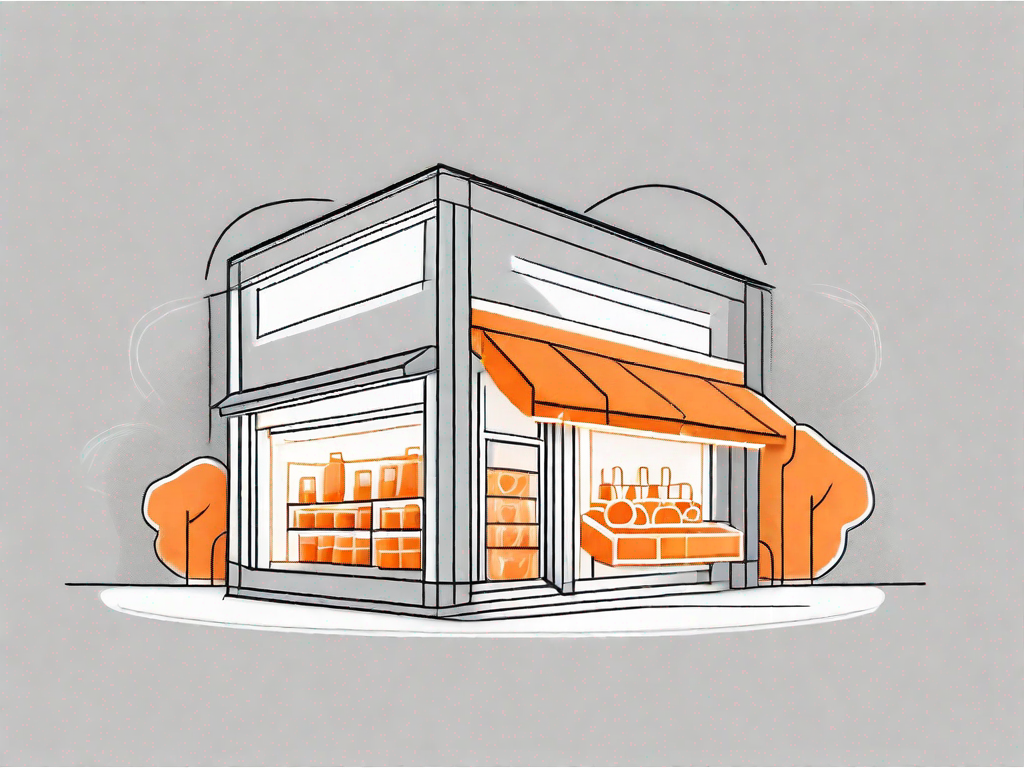
In today's digital age, where e-commerce plays a significant role in the success of businesses, it is crucial to create an engaging and immersive shopping experience for customers. One way to achieve this is by adding a custom product image lightbox to your Shopify store. In this article, we will guide you through the process of integrating this powerful feature into your online store, step by step.
Understanding the Importance of a Custom Product Image Lightbox
Before we delve into the technical aspects of adding a custom product image lightbox, let's take a moment to understand why it is a valuable addition to your Shopify store. A lightbox serves as a virtual showcase for your products, allowing customers to view images in a visually appealing and user-friendly manner.
By showcasing high-quality product images with the help of a lightbox, you can provide a more immersive shopping experience for your customers. This, in turn, can increase customer engagement, boost sales, and enhance your overall brand reputation.
The Role of a Lightbox in E-commerce
In the world of e-commerce, where customers rely solely on visual representation, the significance of a lightbox cannot be undermined. It allows customers to scrutinize each product image closely, zoom in for finer details, and even provide a closer look at any customizations or variations. This level of interactivity and attention to detail can significantly influence purchasing decisions.
Imagine you are shopping for a new pair of shoes online. Without a lightbox, you would only be able to see a static image of the shoes. However, with a custom product image lightbox, you can click on the image and have it expand, allowing you to examine the texture, color, and design in greater detail. This immersive experience gives you a better understanding of the product and helps you make a more informed decision.
Furthermore, a lightbox can also enhance the storytelling aspect of your products. For example, if you are selling handmade jewelry, you can use the lightbox to showcase the intricate details and craftsmanship of each piece. This not only adds value to the product but also creates a connection between the customer and the item they are considering purchasing.
Benefits of a Customised Lightbox in Shopify
Using a customized product image lightbox in your Shopify store has numerous advantages. Firstly, it enables you to align the design and aesthetics of the lightbox with the overall branding of your store, ensuring a cohesive and visually pleasing experience for your customers.
Imagine you have a fashion store with a minimalist and modern design. By customizing the lightbox to match your store's aesthetic, you create a seamless transition for customers as they explore your products. The consistent visual experience helps build trust and credibility, making customers more likely to make a purchase.
Additionally, a custom lightbox allows you to optimize the functionality and features based on your unique requirements. From controlling the image display settings to implementing advanced design options, the possibilities are endless.
For instance, you can choose to include social sharing buttons within the lightbox, allowing customers to easily share their favorite products on social media platforms. This not only increases brand exposure but also encourages word-of-mouth marketing, as customers share their positive experiences with others.
Furthermore, a custom lightbox can also be integrated with other Shopify apps and plugins, allowing you to enhance its capabilities. For example, you can incorporate a product review app that displays customer reviews directly within the lightbox, providing social proof and further influencing purchasing decisions.
In conclusion, a custom product image lightbox is an invaluable tool for any Shopify store. It not only enhances the visual appeal of your products but also improves customer engagement and boosts sales. By customizing the lightbox to align with your store's branding and optimizing its functionality, you can create a unique and immersive shopping experience that sets your store apart from the competition.
Preparing Your Shopify Store for Customisation
Before you can add a custom product image lightbox to your Shopify store, it is essential to perform a few preparatory steps to ensure a smooth integration process.
Checking Your Shopify Theme Compatibility
Start by examining your current Shopify theme's compatibility with custom lightbox integration. Some theme developers may offer built-in lightbox functionality or provide specific instructions for integration. This allows you to leverage the existing theme capabilities, making the process quicker and more straightforward.
Backing Up Your Shopify Store Data
Prior to any major changes or customizations to your store, it is crucial to back up your data. This ensures that you have a restore point in case any unforeseen issues or complications arise during the integration process. Shopify provides an easy-to-use backup feature that allows you to safeguard your store's data and settings.
Step-by-Step Guide to Adding a Custom Product Image Lightbox
Now that you have prepared your Shopify store for customization let's proceed with the step-by-step process of adding a custom product image lightbox to your store.
Choosing the Right Lightbox Plugin for Your Store
The first step is to select a suitable lightbox plugin that meets your specific requirements and aligns with your store's branding. There are numerous lightbox plugins available in the Shopify App Store, each with its own unique features and customization options. Take your time to explore and select the one that best fits your needs.
Installing the Lightbox Plugin
Once you have chosen the lightbox plugin, follow the installation instructions provided by the developer. In most cases, the installation process involves a few simple steps that can be completed directly through your Shopify admin panel. After successful installation, you can proceed to the next step.
Configuring the Lightbox Settings
After successful installation, it's time to configure the lightbox settings to your liking. Depending on the plugin you have chosen, you may have access to various customization options such as image display effects, animation styles, gallery layouts, and more. Carefully go through each option and set them according to your preference.
Customising Your Product Image Lightbox
Now that you have a functioning lightbox in your Shopify store, it's time to add a personal touch to enhance the visual appeal and user experience of your custom product image lightbox.
Adjusting Lightbox Display Settings
Use the lightbox plugin's customization options to adjust the lightbox's display settings. You can set the size, position, and opacity to create an optimal viewing experience for your customers. Experiment with different configurations to find the perfect balance between aesthetics and functionality.
Customising Lightbox Design and Layout
To align the lightbox with your overall store branding, you can customize the design and layout settings. This typically includes choosing fonts, colors, and even adding your store's logo to the lightbox. A cohesive and visually appealing design will provide a seamless experience for your customers, leaving a lasting impression.
Testing Your New Custom Product Image Lightbox
Once you have completed customizing the product image lightbox, it's crucial to thoroughly test its functionality to ensure a smooth and flawless user experience.
Verifying Lightbox Functionality
Go through your product pages and test the lightbox by clicking on various product images. Check if the lightbox opens smoothly, allows zooming in and out, and provides a user-friendly interface. Make sure the lightbox is compatible with different devices and browsers to ensure a consistent experience for all your customers.
Ensuring Mobile Responsiveness
As mobile devices play a significant role in online shopping, it is vital to ensure that your custom product image lightbox is responsive and works seamlessly on smartphones and tablets. Test the lightbox's functionality on different mobile devices to ensure a satisfying experience across all platforms.
By following this step-by-step guide, you can easily add a custom product image lightbox to your Shopify store, enhancing the visual appeal and user experience for your customers. Remember to regularly update your lightbox settings and design to adapt to changing market trends and keep your store fresh and engaging. Start your journey towards a more immersive shopping experience and watch your business thrive.
Let's
Let’s discuss how we can bring reinvigorated value and purpose to your brand.







.svg)