.svg)
How to add a custom product image lazy loading in Shopify
.svg)
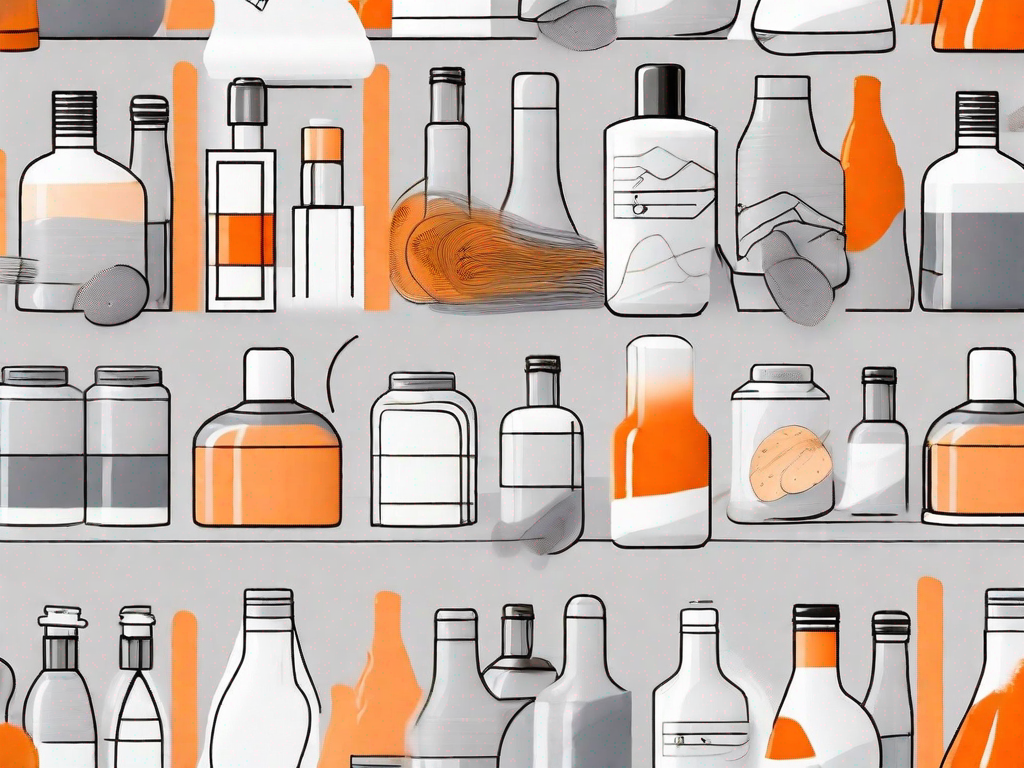
Lazy loading is a technique that can greatly improve the performance and user experience of your Shopify store. By only loading images when they are needed, lazy loading reduces the initial page load time and allows your website to load faster. In this article, we will explore the concept of lazy loading, its importance in web design, and how to implement it for product images in your Shopify store.
Understanding the Concept of Lazy Loading
Lazy loading is a feature that delays the loading of non-critical resources, such as images, until they are needed. Instead of loading all the images on a webpage at once, lazy loading loads only the images within the viewport or close to it. As the user scrolls down the page, additional images are loaded dynamically.
This technique is especially useful for websites with a large number of images, as it helps save bandwidth and reduces the initial load time, resulting in a smoother user experience.
The Importance of Lazy Loading in Web Design
Lazy loading plays a vital role in enhancing the performance and usability of web pages. By deferring the loading of images that are not immediately visible to the user, lazy loading optimizes page load times and minimizes the strain on the server.
With the increasing popularity of mobile browsing, where users often have limited data plans and slower connections, lazy loading becomes even more crucial. By loading images progressively as the user scrolls, the overall page size is reduced, resulting in faster load times and improved user satisfaction.
How Lazy Loading Works in Shopify
Shopify, a leading e-commerce platform, provides built-in support for lazy loading of product images. When lazy loading is enabled, images are loaded only when they appear within the viewport or near it. This ensures that only the images that are actually visible to the user at any given time are loaded, reducing the initial load time and improving page performance.
Lazy loading is achieved in Shopify through the use of JavaScript libraries and modifications to the theme code. By adding custom code snippets, you can further customize and enhance the lazy loading functionality to suit your specific needs.
Preparing Your Shopify Store for Customization
Before implementing lazy loading for product images in your Shopify store, it is important to take a few preparatory steps to ensure a smooth and hassle-free customization process.
Backing Up Your Shopify Store
Prior to making any modifications to your Shopify theme code, it is essential to create a backup of your store. This allows you to revert to a previous version in case any issues arise during the customization process.
To create a backup, navigate to the "Themes" section in your Shopify admin dashboard. From there, select the "Actions" dropdown menu and choose "Duplicate." This will create a copy of your current theme, serving as a backup that can be easily restored if needed.
Identifying the Right Images for Lazy Loading
Not all images on your Shopify store may require lazy loading. Images that are crucial for the initial impression of your website or product pages, such as hero images or promotional banners, should be loaded immediately to ensure a visually appealing experience for your visitors.
Identify the images that can be deferred and only loaded as the user interacts with the page. These may include product images further down the page or images in blog posts. By prioritizing the loading of critical images and deferring others, you can strike a balance between performance and aesthetics.
Implementing Lazy Loading for Product Images
Implementing lazy loading for product images in your Shopify store involves modifying the theme code and adding the necessary scripts. The following steps will guide you through the process:
Modifying the Shopify Theme Code
To start customizing your Shopify theme, navigate to the "Themes" section in your admin dashboard. Locate your active theme and click on the "Actions" dropdown menu, then select "Edit code." This will open the theme's code editor.
Open the relevant template file depending on where you want to enable lazy loading. For example, if you want to enable lazy loading on the product page, open the "product.liquid" file.
Within the template file, find the code responsible for rendering the product images. This is typically marked by an HTML tag such as <img>. Add the necessary lazy loading attributes and classes to the image tag.
Adding the Lazy Loading Script
To enable the lazy loading functionality, add the required JavaScript code to your Shopify theme. This code will initiate the lazy loading process when the page is loaded and handle the dynamic loading of images as the user scrolls.
Create a new JavaScript file or locate an existing one within your theme's code editor. Add the necessary script tags and write the JavaScript code to handle lazy loading. You can use popular JavaScript libraries like LazyLoad or Unveil.js, or write your own custom code.
Testing and Troubleshooting Lazy Loading
After implementing lazy loading for product images in your Shopify store, it is crucial to test and verify its successful implementation. Additionally, being aware of common issues and how to resolve them can help you troubleshoot any potential problems. Here's what you need to know:
Verifying Successful Implementation of Lazy Loading
To verify that lazy loading is working as intended, navigate to the pages where you have enabled lazy loading and inspect the network requests in your browser's developer tools.
As you scroll down the page, you should observe that images outside the viewport are not loaded until they become visible. Only the necessary images should be loaded dynamically as you scroll, resulting in improved performance.
Common Issues and How to Resolve Them
While implementing lazy loading, you may encounter some issues that could impact the overall functionality and user experience of your Shopify store. Here are a few common issues and their potential solutions:
- Images not being lazy loaded: Double-check that you have applied the necessary code modifications and added the correct JavaScript code. Ensure that the lazy loading attributes and classes are added to the image tags correctly.
- Conflicts with other JavaScript or theme features: If you notice any conflicts or compatibility issues with other JavaScript libraries or theme features, you may need to adjust your code or seek assistance from a developer to resolve the conflicts.
- Performance degradation: Lazy loading, when not implemented properly, can sometimes result in performance degradation. This can be caused by excessive JavaScript execution or inefficient code. Optimize your lazy loading settings and periodically test the performance to ensure optimal results.
Optimizing Your Lazy Loading Settings
Once you have successfully implemented lazy loading for product images in your Shopify store, it is important to optimize your settings to strike the right balance between load times and image quality.
Adjusting Load Times for Optimal Performance
By adjusting the load times for lazy loading, you can enhance the performance of your Shopify store. Setting the threshold at which images are loaded, considering factors like connection speed and device capabilities, can help ensure smooth and efficient lazy loading.
Experiment with different load time settings and monitor the performance of your store. Aim for a balance where images load seamlessly as the user scrolls, without causing excessive delays or lag.
Balancing Image Quality and Loading Speed
While lazy loading prioritizes performance, it is important to strike a balance between image quality and loading speed. Images that are too heavily compressed may appear pixelated or lose their visual appeal, negatively impacting your brand image.
Ensure that the quality of the lazy loaded images is maintained while optimizing their file sizes. Compression algorithms and image optimization tools can help you achieve a balance between optimal loading speed and visual quality.
Conclusion
Implementing custom product image lazy loading in your Shopify store can significantly improve page load times, user experience, and overall performance. By understanding the concept of lazy loading, preparing your store for customization, and following the necessary steps, you can successfully implement lazy loading and optimize its settings for optimal results.
Remember to regularly test and evaluate the performance of your store, and promptly address any issues or conflicts that may arise. With effective lazy loading in place, you can offer a seamless and visually appealing shopping experience to your customers, enhancing their satisfaction and encouraging repeat visits.
Let's
Let’s discuss how we can bring reinvigorated value and purpose to your brand.







.svg)