.svg)
How to add a custom product image hover transition in Shopify
.svg)
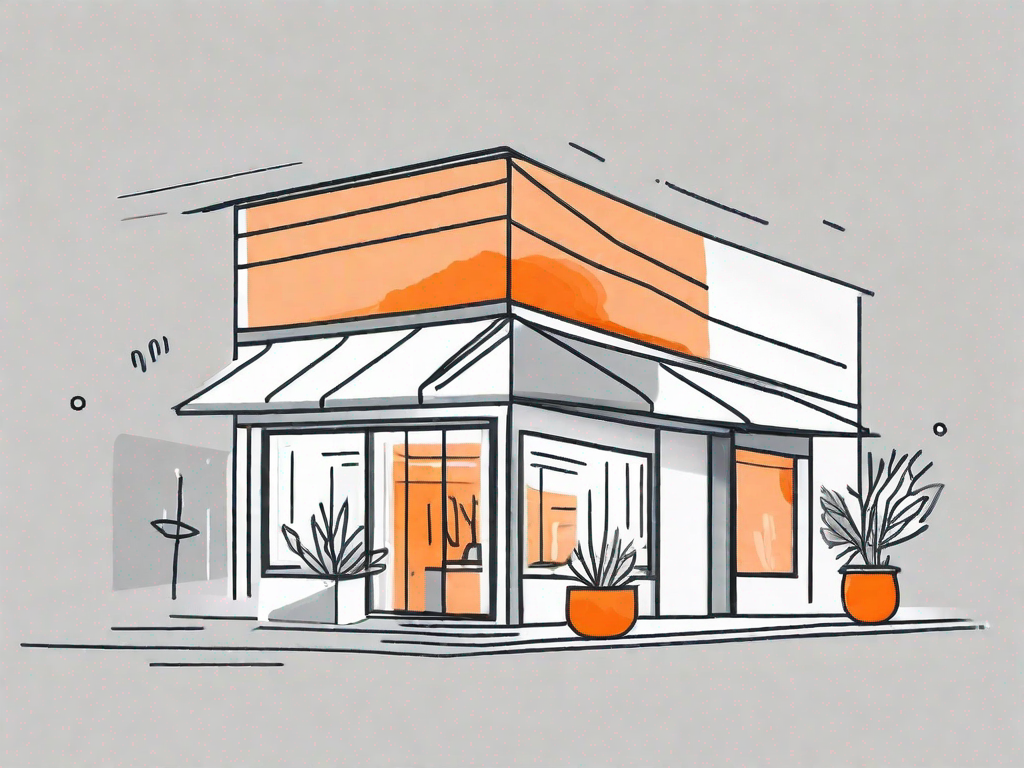
In today's digital era, having a visually appealing online store can make a huge difference in attracting and retaining customers. One way to enhance the user experience on your Shopify store is by adding a custom product image hover transition. This subtle but impactful feature can add an extra layer of interactivity and engagement to your product images, ultimately leading to higher conversions and improved customer satisfaction.
Understanding the Basics of Shopify Customisation
If you're new to Shopify customisation, it's crucial to have a basic understanding of how it works. Shopify is a popular e-commerce platform that allows store owners to fully customise their online stores. From themes to code snippets, Shopify provides a range of options for customisation. By making use of Shopify's theme code editor, you can modify various aspects of your store's appearance and functionality.
When it comes to creating a successful online store, the visual appeal and user experience play a vital role. This is where customisation comes into play. With Shopify, you have the power to transform your store into a unique and captivating online destination.
What is a Product Image Hover Transition?
A product image hover transition is a visual effect that occurs when a user hovers their mouse over a product image. This effect can range from subtle animations to more elaborate transformations. The primary goal of a hover transition is to provide additional information or context about the product, such as displaying alternative product images, showcasing product variants, or revealing additional product details.
Imagine a customer browsing through your online store, looking for the perfect product. As they move their cursor over the product images, they are greeted with a mesmerising transition that instantly captures their attention. This transition not only adds a touch of interactivity but also serves as a gateway to a world of product details and options.
Importance of Custom Product Image Hover Transitions
Custom product image hover transitions offer numerous benefits for your Shopify store. First and foremost, they make your products stand out by adding a touch of elegance and professionalism. This can create a sense of trust and credibility, helping to boost your brand image.
Imagine a customer landing on your store's homepage and being greeted by a collection of products with captivating hover transitions. The smooth animations and seamless transformations instantly convey a sense of quality and attention to detail. This can leave a lasting impression on the customer, making them more likely to explore further and make a purchase.
Furthermore, hover transitions can improve the user experience by providing quick and intuitive access to additional product information, thus reducing the need for users to navigate to separate product pages. With just a simple hover, customers can get a glimpse of different product angles, color options, or even see the product in action through a video preview.
Additionally, custom hover transitions allow you to align the visual aesthetics of your store with your brand identity, creating a cohesive and memorable shopping experience. By incorporating your brand colors, fonts, and design elements into the hover transitions, you can reinforce your brand image and create a sense of familiarity for your customers.
With the power to grab users' attention, hover transitions can also increase the likelihood of visitors exploring multiple products. As customers hover over one product, they may be enticed to explore other related products, leading to higher average order values and increased sales.
When it comes to customising your Shopify store, the possibilities are endless. From choosing the perfect theme to adding custom code snippets, you have the freedom to create a truly unique and engaging online shopping experience. So why settle for a generic store when you can customise and elevate your brand to new heights?
Preparing for the Customisation Process
Before diving into the customisation process, it's essential to make sure you have the necessary tools at your disposal. These tools will streamline the customisation workflow and ensure smooth implementation of the hover transition.
Necessary Tools for Customisation
1. Shopify Theme Code Editor: To modify your theme's code, you'll need access to the Shopify Theme Code Editor. From here, you can make changes to your theme's HTML, CSS, and JavaScript files.
2. Image Editing Software: To create custom hover transition effects, you may need to edit your product images or design custom image overlays. Popular image editing software like Adobe Photoshop or Canva can help you achieve the desired visual effects.
Backing Up Your Shopify Store
Prior to making any customisation changes, it's crucial to back up your Shopify store as a precautionary measure. This ensures that you have a copy of your original theme files and settings, allowing you to revert back in case anything goes wrong during the customisation process.
To back up your Shopify store, navigate to your Shopify admin dashboard and go to "Online Store" > "Themes". From there, click on "Actions" and select "Duplicate" to create a backup copy of your current theme.
Step-by-Step Guide to Adding a Custom Product Image Hover Transition
Now that you're fully prepared, let's dive into the step-by-step process of adding a custom product image hover transition to your Shopify store.
Accessing Your Shopify Theme Code
1. Log in to your Shopify admin dashboard and navigate to "Online Store" > "Themes".
2. Find the theme you want to customize and click on "Actions" > "Edit Code". This will open the theme code editor.
Locating the Correct Section for Customisation
Understanding the structure of your theme's code is crucial for identifying the correct section to modify. In most cases, the HTML for product image elements can be found in the "product-template.liquid" file or a similar named file within your theme's codebase.
Using the search functionality in the theme code editor, look for HTML elements that contain the product images. These elements are typically marked with
tags or have specific class or ID attributes associated with them. Once you locate the relevant code section, you can proceed with adding the custom hover transition code.
Writing the Custom Hover Transition Code
Adding the custom hover transition code involves modifying the HTML, CSS, and JavaScript files of your Shopify theme. Below is a basic example of how to add a fade-in effect to the product images when hovered:
By placing this code in your theme's CSS file, you can create a smooth transition where the product images fade in and out when the user hovers over them. Feel free to experiment with different CSS proprieties and animation techniques to achieve the desired hover effect.
Testing Your New Product Image Hover Transition
After implementing the custom product image hover transition, it's essential to thoroughly test the changes to ensure everything works as intended.
Previewing Changes in Shopify
Shopify provides a convenient feature that allows you to preview the changes you've made to your theme without impacting your live store. Within the theme code editor, click on the "Preview" button to see how your hover transition appears in action. Pay attention to any issues or discrepancies and make necessary adjustments to achieve the desired effect.
Troubleshooting Common Issues
While implementing custom product image hover transitions, you may encounter a few common issues. Some of these may include image positioning inconsistencies, improper animation timing, or conflicts with other theme elements. In such cases, reviewing and adjusting your CSS and JavaScript code can help resolve the issues. Additionally, consulting Shopify's extensive documentation or seeking assistance from the Shopify community can provide valuable insights into troubleshooting specific issues.
Maintaining Your Custom Product Image Hover Transition
Once you've successfully implemented the custom product image hover transition, it's important to regularly maintain and update your Shopify theme to ensure optimal performance and compatibility.
Updating Your Shopify Theme
As Shopify continuously releases updates and improvements to its platform, it's crucial to keep your theme up to date. When updates are available, review the release notes and assess their impact on your custom hover transition. Test the updated theme thoroughly to ensure that your hover transition remains functional and visually appealing.
Regularly Checking Functionality
Periodically reviewing your hover transition's functionality is essential to identify any potential issues or conflicts that may arise due to changes in your theme or external factors. Continuously monitoring and testing your hover transition will help you maintain a seamless and engaging shopping experience for your customers.
Adding a custom product image hover transition to your Shopify store can significantly enhance its visual appeal and user experience. By following the step-by-step guide outlined above, you'll be able to create a distinctive and interactive shopping environment that captivates your audience and drives conversions. Remember, customisation is an ongoing process, so regularly update and refine your hover transition to meet the evolving needs and expectations of your customers.
Let's
Let’s discuss how we can bring reinvigorated value and purpose to your brand.







.svg)