.svg)
How to add a custom product image hotspot in Shopify
.svg)
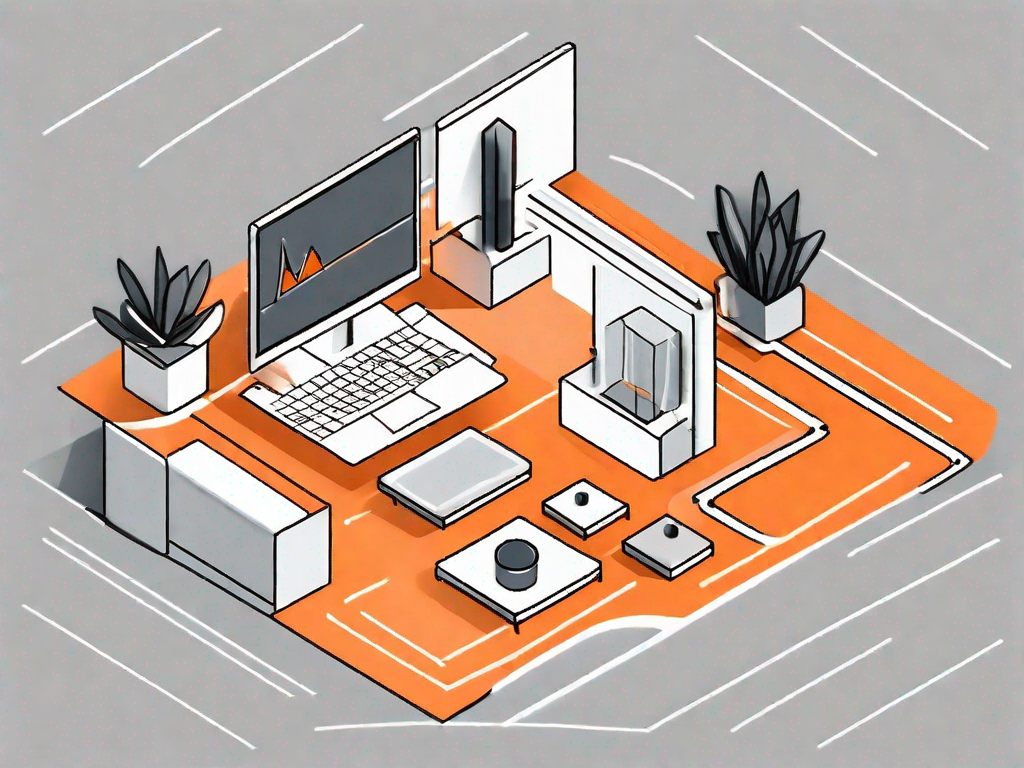
In the world of e-commerce, creating a visually appealing and interactive shopping experience for your customers is crucial. One effective way to achieve this is by adding custom product image hotspots to your Shopify store. These hotspots allow you to highlight specific areas of your product images and provide additional information or links. In this comprehensive guide, we will walk you through the process of adding a custom product image hotspot in Shopify, from understanding the importance of hotspots to troubleshooting common issues.
Understanding the Importance of Custom Product Image Hotspots
Custom product image hotspots are more than just fancy decorations on your product images. They serve a purpose, enhancing the user experience and boosting sales. By strategically placing hotspots on your product images, you can draw attention to important features, showcase different product variations, or provide detailed information that helps customers make informed purchasing decisions.
When it comes to online shopping, customers often miss out on the tactile experience of physically examining a product. This is where custom product image hotspots come into play. They offer a virtual way for customers to interact with your products, giving them a sense of involvement and control over their shopping experience.
Enhancing User Experience with Hotspots
Hotspots offer an interactive way for customers to explore your products. By highlighting specific areas of interest, you can guide their attention and provide more detailed information. For example, if you sell clothing, you can use hotspots to show fabric details, sizing information, or style variations. This level of interactivity immerses customers in your products, making their shopping experience more engaging and enjoyable.
Imagine a customer browsing through your online store, looking for a new dress. As they hover over the product image, hotspots appear, revealing close-up shots of the fabric, the dress from different angles, and even a video of a model wearing it. This interactive experience not only captures the customer's attention but also helps them visualize how the dress would look and feel in real life.
Boosting Sales with Interactive Images
Interactive product images create a sense of involvement and help customers visualize the product better. By providing additional information or links through hotspots, you can educate customers about the features, benefits, or unique selling points of your products. This added layer of engagement often leads to increased trust and confidence, ultimately boosting sales and conversion rates.
Let's say you sell electronic gadgets, such as smartphones. By incorporating hotspots into your product images, you can showcase the phone's key features, such as the camera quality, battery life, and processing power. Customers can simply hover over the hotspots to reveal more information, such as sample photos taken with the phone, battery performance statistics, and comparisons with other models. This interactive approach not only helps customers make more informed decisions but also creates a memorable shopping experience that sets your brand apart.
Furthermore, hotspots can be used to cross-sell or upsell related products. For instance, if a customer is looking at a laptop, you can add hotspots that highlight compatible accessories, such as a laptop bag or wireless mouse. By providing these suggestions within the interactive image, you make it easier for customers to discover and add complementary items to their cart, increasing the average order value.
In conclusion, custom product image hotspots are a powerful tool for enhancing the user experience and boosting sales. By leveraging the interactive nature of hotspots, you can provide customers with a more immersive shopping experience, guide their attention to important product details, and ultimately increase their confidence in making a purchase. So, don't underestimate the impact of these seemingly small additions to your product images – they can make a big difference in driving conversions and growing your business.
Preliminary Steps before Adding a Hotspot
Before you start adding custom product image hotspots to your Shopify store, there are a few preliminary steps you need to complete.
Setting Up Your Shopify Account
If you haven't already, sign up for a Shopify account and set up your store. Shopify provides an intuitive and user-friendly platform for managing your e-commerce business, including the ability to add custom hotspots to your product images.
Preparing Your Product Images
Ensure that your product images are high-quality and visually appealing. Before adding hotspots, it's essential to optimize your images for web use. Make sure they are properly sized and compressed to ensure fast page loading times and a seamless browsing experience for your customers.
Detailed Guide to Adding a Custom Product Image Hotspot
Now that you've completed the preliminary steps, let's dive into the detailed process of adding a custom product image hotspot in Shopify.
Navigating the Shopify Interface
Once you're logged into your Shopify account and have accessed your store's dashboard, navigate to the "Products" section. Here, you can manage your product listings and make the necessary adjustments to add hotspots to your product images.
Uploading and Positioning Your Image
Start by selecting the product you want to add a hotspot to and proceed to edit its details. In the image section, you can upload your product image and adjust its position within the frame. Take your time to position the image optimally, considering the areas you want to highlight with hotspots.
Creating and Placing Your Hotspot
With your product image uploaded and positioned, it's time to add the custom hotspot. In the Shopify editor, locate the hotspot feature and select the area of your product image that you want to highlight. A hotspot icon will appear, indicating that the hotspot has been created.
Customising Your Hotspot for Maximum Impact
Once you've added a hotspot to your product image, it's essential to fine-tune its appearance and content to maximize its impact on customers.
Choosing the Right Hotspot Icon
Shopify offers a range of hotspot icon options to choose from. Select an icon that best represents the information or action associated with the hotspot. For example, if the hotspot provides more information about a specific feature, choose an icon that represents information or details.
Writing Effective Hotspot Descriptions
The hotspot description is your opportunity to engage customers and provide relevant information or call-to-action. Keep the descriptions concise, clear, and persuasive. Use language that resonates with your target audience and highlights the value or benefit they'll gain by interacting with the hotspot.
Troubleshooting Common Hotspot Issues
While adding custom product image hotspots is a relatively simple process, you may encounter a few common issues along the way. Here are a couple of troubleshooting tips to help you address these problems.
Resolving Image Upload Problems
If you are experiencing difficulties uploading your product image, ensure that the file format is supported by Shopify and that the file size is within the recommended limits. Additionally, double-check your internet connection and try again. If the issue persists, reach out to Shopify support for further assistance.
Fixing Misplaced Hotspots
If you find that your hotspots are not accurately positioned on the product image, carefully review the positioning settings in the Shopify editor. Adjust the hotspot's placement coordinates to align it precisely with the area you want to highlight.
By following this detailed guide, you can easily add custom product image hotspots to your Shopify store. Remember, hotspots are not just a decorative feature – they have the power to enhance the browsing experience, engage customers, and drive sales. Take advantage of this powerful tool to showcase your products in a visually appealing and interactive way, and watch as your conversions increase!
Let's
Let’s discuss how we can bring reinvigorated value and purpose to your brand.







.svg)