.svg)
How to add a custom product image grid layout in Shopify
.svg)
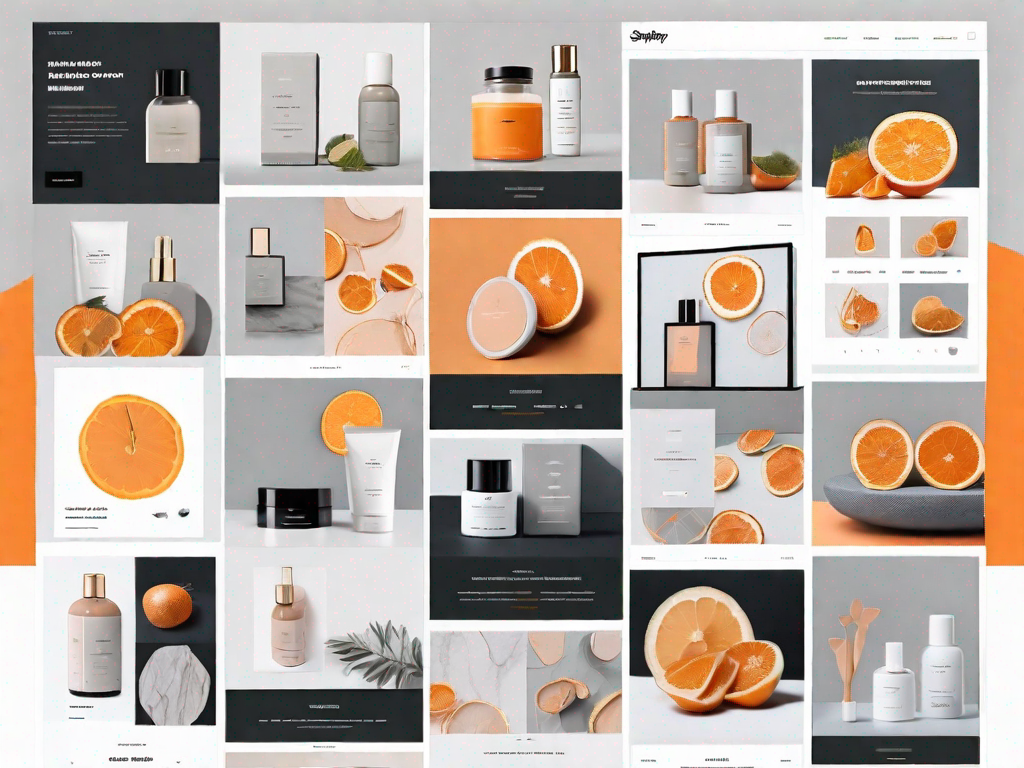
In today's digital age, an eye-catching and visually appealing website is essential for any online business. One way to enhance the overall aesthetics of your Shopify store is by adding a custom product image grid layout. This layout allows you to showcase your products in a visually attractive and organised manner, captivating your customers' attention and increasing engagement.
Understanding the Basics of Shopify Layout
Before delving into the specifics of customising your product image grid layout, it is crucial to grasp the basics of Shopify layout. In simple terms, Shopify layout refers to the arrangement and presentation of elements on your website. It includes the positioning of your logo, navigation menus, product images, and other crucial components that make up your online store.
When it comes to creating a successful online store, the layout plays a vital role in attracting and engaging visitors. A well-designed layout not only enhances the visual appeal of your website but also improves user experience and navigation. It helps visitors find what they are looking for quickly and easily, leading to increased conversions and customer satisfaction.
One of the key elements of a Shopify layout is the product image grid. This grid-like structure allows you to showcase your products in an organised and visually appealing manner. By arranging your products in a grid, you provide shoppers with a convenient overview of your inventory, enabling them to compare and explore different options effortlessly.
What is a Product Image Grid Layout?
A product image grid layout is a visual arrangement of your products in a grid-like structure. This allows shoppers to view multiple products simultaneously, offering them an easy overview of your inventory and encouraging them to explore further. The grid layout is highly popular due to its visually appealing nature and seamless integration with various screen sizes and devices.
With a product image grid layout, you can showcase your products in an organised and aesthetically pleasing manner. Each product is represented by an image, accompanied by relevant information such as the name, price, and a brief description. This layout not only makes it easier for shoppers to browse through your offerings but also enhances the overall visual impact of your online store.
Furthermore, a product image grid layout allows you to make the most of limited screen space. Whether your visitors are accessing your website from a desktop computer, a tablet, or a mobile phone, the grid layout automatically adjusts to fit the screen size, ensuring a consistent and user-friendly experience across devices.
Importance of Customisation in Shopify
While Shopify offers several pre-designed themes and layouts, customisation allows you to tailor your store's appearance to match your brand identity and create a unique shopping experience for your customers. By adding a custom product image grid layout, you can differentiate yourself from competitors and make a lasting impression on visitors.
Customisation not only involves selecting the right colours, fonts, and images but also extends to the layout of your online store. With Shopify's intuitive drag-and-drop editor, you can easily rearrange elements, add or remove sections, and create a layout that reflects your brand's personality and values.
By customising your product image grid layout, you can highlight specific products, promote special offers, or showcase new arrivals. This level of control over your website's layout allows you to strategically guide your visitors' attention and influence their purchasing decisions.
Moreover, customisation enables you to create a cohesive and consistent brand experience. By incorporating your brand's colours, fonts, and imagery into the layout, you reinforce your brand identity and build trust with your customers. Consistency in design across all touchpoints, including your website, social media profiles, and marketing materials, helps establish a strong and recognisable brand presence.
Preparing for the Customisation Process
Before embarking on the process of adding a custom product image grid layout, there are a few essential steps you need to take.
When it comes to customising your Shopify store, it's important to have a clear plan in mind. Take the time to brainstorm ideas and envision how you want your store to look. Consider the overall theme and style you want to convey to your customers. This will help guide you in the customisation process and ensure that the end result aligns with your brand's image.
Necessary Tools for Customisation
To customise your Shopify store's layout, you need to familiarise yourself with the necessary tools. Shopify provides a user-friendly and intuitive admin panel that enables you to make changes to your store's appearance effortlessly.
Within the admin panel, you'll find a wide range of options to customise your store. From changing the colours and fonts to modifying the layout and adding custom sections, the possibilities are endless. Take some time to explore these features and get acquainted with how they work.
In addition to the admin panel, having a basic understanding of HTML and CSS can be beneficial for more advanced customisations. While it's not necessary to be an expert in coding, having some knowledge of these languages will give you more flexibility in customising your store's appearance.
Assessing Your Current Layout
An important initial step is to assess your current Shopify layout. Take a closer look at your existing product listing and identify areas that could be improved or enhanced.
Consider the overall aesthetic of your store and how a custom product image grid layout could complement your brand image. Think about the visual impact you want to create and how you can make your products stand out. By carefully evaluating your current layout, you'll be able to identify specific areas where a customisation can make a significant difference.
Furthermore, it's important to consider the user experience. Put yourself in the shoes of your customers and think about how they navigate through your store. Are there any pain points or areas that could be optimised for a smoother shopping experience? By addressing these aspects, you can ensure that your customisation efforts not only enhance the visual appeal but also improve the overall usability of your store.
Step-by-Step Guide to Adding a Custom Product Image Grid Layout
Once you have completed the preparatory steps, it's time to dive into the actual process of adding a custom product image grid layout.
Accessing Your Shopify Admin Panel
To begin customising your Shopify layout, log into your Shopify admin panel using your credentials. From here, navigate to the "Online Store" section and select "Themes."
Navigating to the Theme Customiser
Within the "Themes" section, click on the "Customise" button, which will open up the theme customiser. Here, you can access and modify various aspects of your store's layout, including the product image grid layout.
Adding and Arranging Images in Your Grid
Now comes the exciting part - adding and arranging images in your product image grid. Within the theme customiser, look for the option to edit your product grid layout. Here, you can specify the number of columns, spacing between images, and other visual elements that define your custom grid layout.
Customising Your Grid Layout Further
While the basic customisation steps allow you to create a stunning product image grid layout, you can take it a step further to truly make it your own.
Adjusting Image Sizes and Proportions
Properly sizing and proportioning your product images is crucial for an aesthetically pleasing grid layout. Experiment with different image sizes and aspect ratios to find the perfect balance that showcases your products in the best light.
Incorporating Text into Your Grid Layout
Adding text to your grid layout can provide valuable context to your products and enhance their visual impact. Consider including brief descriptions, product names, or prices to guide your customers and entice them to explore further.
Troubleshooting Common Issues
Throughout the customisation process, you may encounter some common issues that can affect the overall appearance and functionality of your product image grid layout.
Resolving Layout Discrepancies
If you notice any discrepancies or inconsistencies in your product grid layout, such as misaligned images or overlapping elements, it is crucial to address them promptly. This can be accomplished through careful adjustment of settings and ensuring that your images have consistent dimensions.
Addressing Image Quality Concerns
Poor image quality can significantly impact the overall appeal of your product image grid layout. Make sure to use high-resolution images that accurately represent your products and convey their visual details effectively.
Adding a custom product image grid layout in Shopify can elevate your online store's visual appeal and create an immersive shopping experience for your customers. By following this step-by-step guide and paying attention to the necessary customisation details, you can take your Shopify store to the next level.
Let's
Let’s discuss how we can bring reinvigorated value and purpose to your brand.







.svg)