.svg)
How to add a custom product image gallery with dynamic list layout in Shopify
.svg)
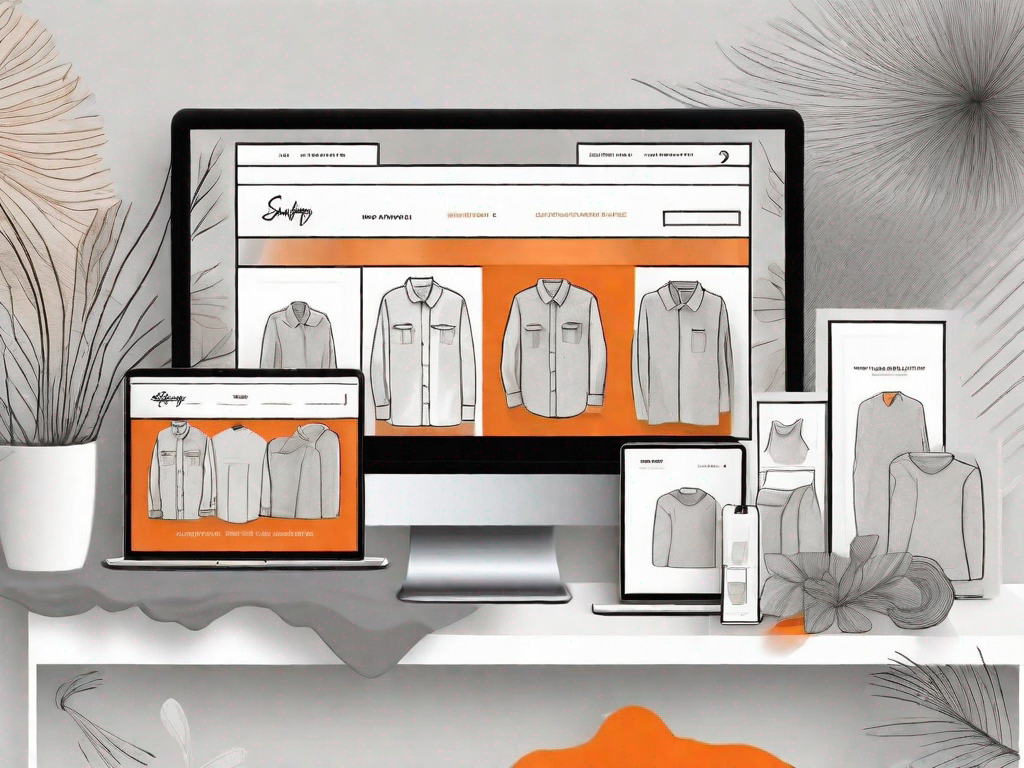
In the ever-expanding world of e-commerce, it has become increasingly important for online stores to stand out from the crowd. One effective way to achieve this is by customizing the product image gallery on your Shopify store. By adding a personal touch to your product display, you can enhance the overall shopping experience for your customers and potentially increase sales. In this article, we will guide you through the process of adding a custom product image gallery with a dynamic list layout in Shopify.
Understanding the Importance of a Custom Product Image Gallery
Visual appeal plays a crucial role in attracting and engaging online shoppers. A custom product image gallery allows you to showcase your products in a unique and visually appealing manner, setting you apart from your competitors. A well-designed gallery can evoke emotion in your customers, increase their desire to purchase, and build brand loyalty.
Imagine walking into a physical store where the products are haphazardly placed, making it difficult to find what you're looking for. It would be frustrating and time-consuming, right? The same principle applies to online shopping. A custom product image gallery ensures that your products are presented in an organized and visually appealing way, making it easier for customers to browse through and find what they need.
But why stop at a basic gallery? With the advancements in technology, you can now create interactive galleries that allow customers to zoom in on product details, view products from different angles, and even see them in action through videos. These interactive features not only enhance the shopping experience but also provide customers with a better understanding of your products, increasing their confidence in making a purchase.
The Role of Dynamic List Layout in Shopify
Dynamic list layout is a powerful tool in Shopify that allows you to present your products in an organized and user-friendly manner. Instead of the traditional grid layout, dynamic list layout enables you to display your products in a linear format, making it easier for customers to browse through your collection. This layout is especially effective for stores with a large number of products or those with limited screen space.
Imagine you have an online store that sells clothing. With a dynamic list layout, you can showcase your products in a way that resembles a fashion show runway. Customers can scroll through your collection, seeing each outfit one after the other, just like they would at a real fashion show. This immersive experience not only makes browsing more enjoyable but also allows customers to envision themselves wearing your products, increasing their likelihood of making a purchase.
Furthermore, dynamic list layout allows you to provide additional information about each product directly in the list itself. You can include details such as product descriptions, pricing, and even customer reviews, giving customers all the information they need at a glance. This saves them time and effort, making the shopping experience more convenient and efficient.
Benefits of Customization in Shopify
Customization is at the heart of creating a unique online shopping experience for your customers. By tailoring your product image gallery to reflect your brand aesthetics, you can effectively communicate your brand identity and build a consistent visual experience across your store. This personal touch can go a long way in creating a lasting impression and increasing customer loyalty.
Think about your favorite brand. What sets them apart from others? It's often their unique style and attention to detail. By customizing your product image gallery, you can create a similar impact on your customers. You can choose colors, fonts, and layouts that align with your brand's personality and values, creating a cohesive and memorable shopping experience.
Moreover, customization allows you to highlight specific products or promotions. You can feature new arrivals, best sellers, or limited-time offers in a prominent position within your gallery, catching the attention of your customers and driving sales. This level of control over your gallery not only enhances the visual appeal but also enables you to strategically market your products and maximize their visibility.
In conclusion, a custom product image gallery is not just a mere display of your products. It is a powerful tool that can captivate your customers, simplify their shopping experience, and strengthen your brand presence. By investing in a well-designed and customized gallery, you can elevate your online store to new heights and leave a lasting impression on your customers.
Preparing Your Shopify Store for Customization
Before you embark on customizing your product image gallery, it is important to ensure that your Shopify store is ready to accommodate the changes. Taking the time to prepare your store will save you from encountering any complications or disruptions during the customization process.
Ensuring Your Store is Ready for Changes
Start by backing up your store's theme to ensure that you have a restore point should anything go wrong during the customization process. This can be easily done through the Shopify theme editor or by duplicating your theme. Additionally, familiarize yourself with the structure and coding of your chosen theme to better understand how customizations will integrate.
Necessary Preparations for Customization
Prior to customizing your product image gallery, it is recommended that you gather all the necessary resources, including high-quality product images and any additional assets you may want to incorporate, such as icons or background images. Having these resources readily available will streamline the customization process and allow you to easily visualize the final result.
Step-by-Step Guide to Adding a Custom Product Image Gallery
Now that your Shopify store is primed and ready, it's time to dive into adding a custom product image gallery. We will walk you through the process step-by-step, ensuring that you have all the knowledge and tools necessary to create a stunning and functional gallery.
Choosing the Right Images for Your Gallery
The first step in creating a custom product image gallery is curating the right images for your products. Ensure that the images are high-resolution, well-lit, and showcase your products from multiple angles. Consider using professional product photography services to achieve the highest quality visuals.
Organizing Your Images for Optimal Display
It is crucial to organize your images in a logical and intuitive manner to facilitate easy navigation for your customers. Consider categorizing your products into relevant collections and creating separate folders for each collection. This will allow you to easily locate and select images when designing your gallery.
Uploading and Adding Images to Your Gallery
With your image selection and organization complete, it's time to upload and add the images to your product image gallery. In the Shopify theme editor, navigate to the relevant product page and locate the section where you can add images. Follow the on-screen instructions to upload your images and customize their position and order within the gallery.
Implementing a Dynamic List Layout in Shopify
Once you have mastered the art of customizing your product image gallery, take it a step further by implementing a dynamic list layout in Shopify. This versatile layout offers an alternative to the traditional grid format and can greatly enhance the browsing experience for your customers.
Understanding the Basics of Dynamic List Layout
Dynamic list layout is designed to optimize the layout of your product images based on the available screen space. It automatically adjusts the size and arrangement of your images according to the device being used by the customer. This ensures a seamless and visually appealing experience, regardless of whether your customers are browsing on desktop or mobile devices.
Customizing Your Dynamic List Layout
To create a truly customized dynamic list layout, utilize the styling options available in your Shopify theme editor. Experiment with different fonts, colors, and spacing to achieve a layout that complements your brand aesthetics and enhances the overall user experience. Remember, simplicity is key when it comes to showcasing your products effectively.
Implementing Your New Layout
Once you are satisfied with your customized dynamic list layout, save your changes and preview your store to see the layout in action. Test it on various devices to ensure that it displays correctly and adjust any elements that may need fine-tuning. It is always beneficial to gather feedback from a diverse group of users to identify any potential issues and further improve the layout.
Troubleshooting Common Issues with Customization in Shopify
While the process of customizing your product image gallery and implementing a dynamic list layout in Shopify is exciting and transformative, you may encounter some challenges along the way. Knowing how to troubleshoot common issues will help you overcome any obstacles and ensure a seamless customization experience.
Addressing Image Display Problems
If you encounter issues with the display of your product images, such as distorted or misaligned images, review your code and ensure that it is compatible with your chosen theme. Check for any conflicting styles or scripts that may be affecting the image display. Additionally, consider optimizing your images for web use to improve loading times and overall performance.
Solving Layout Issues
In the event of layout issues, such as incorrect spacing or overlapping elements, review your custom CSS and ensure that it is correctly targeting the desired elements. Use browser developer tools to inspect the affected elements and identify any conflicts or errors in your code. Adjust the styles as necessary to achieve the desired layout.
Overcoming Customization Challenges
Customization in Shopify can sometimes present unexpected challenges. It is important to approach these challenges with patience and a problem-solving mindset. Utilize Shopify's extensive documentation and community support to find answers to specific challenges. Don't hesitate to reach out to Shopify's support team for assistance if needed.
Now that you have a comprehensive understanding of how to add a custom product image gallery with a dynamic list layout in Shopify, it's time to unleash your creativity and provide your customers with an exceptional shopping experience. Remember to regularly update and refresh your gallery to keep it engaging and relevant. Happy customizing!
Let's
Let’s discuss how we can bring reinvigorated value and purpose to your brand.







.svg)