.svg)
How to add a custom product image gallery with 360-degree views in Shopify
.svg)
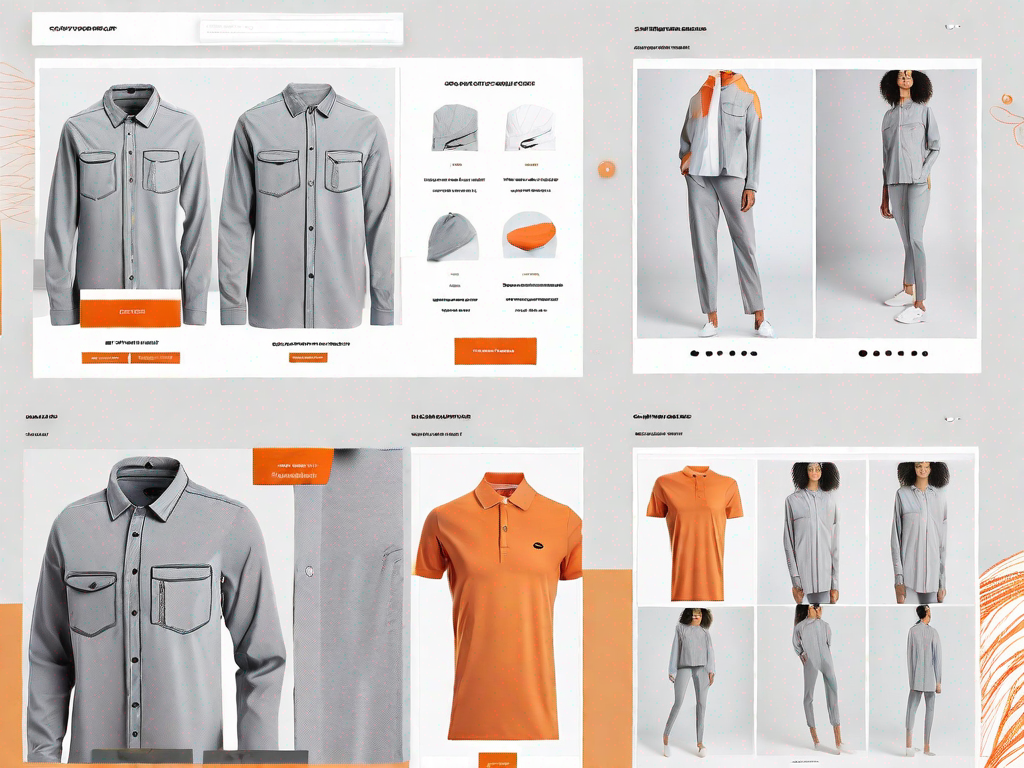
In today's digital age, online shoppers have come to expect more immersive experiences when browsing and purchasing products. One way to enhance the online shopping experience is by providing customers with a 360-degree view of your products. In this article, we will explore the importance of 360-degree views in Shopify, and guide you through the process of adding a custom product image gallery to your Shopify store.
Understanding the Importance of 360-Degree Views in Shopify
When it comes to online shopping, visuals play a crucial role in capturing the attention of potential customers. In a brick-and-mortar store, customers have the luxury of examining and interacting with products in person. However, in an online environment, customers heavily rely on images to make informed purchasing decisions.
By incorporating 360-degree views into your product listings, you provide customers with a more realistic and interactive representation of your products. This immersive experience can boost customer engagement, build trust, and ultimately increase conversions.
The Role of Visuals in Online Shopping
In the digital realm, visuals have the power to evoke emotions, tell stories, and convey essential product details. Compelling product images can elicit desire and create a connection between the customer and the item they are considering purchasing.
High-quality product images that accurately depict the features, texture, and color of the products can help customers visualize the item in their own lives, allowing them to make more confident purchasing decisions.
Imagine browsing through an online store, looking for the perfect pair of shoes. As you scroll through the listings, you come across a product with a 360-degree view option. Intrigued, you click on it and are instantly transported into a virtual world where you can rotate the shoes, zoom in to examine the intricate details, and even see how they look from the back. This level of interactivity not only enhances your shopping experience but also gives you a better understanding of the product's design and craftsmanship.
Moreover, visuals have the ability to convey information more quickly and effectively than text alone. In a fast-paced online shopping environment, customers often skim through product descriptions, but they pay close attention to images. By providing 360-degree views, you give customers a comprehensive visual representation of your products, allowing them to gather information at a glance.
Benefits of 360-Degree Product Views
360-degree product views take the visual experience to the next level by providing a complete and dynamic view of the product. This feature allows customers to examine the item from every angle, enabling them to assess its design, quality, and functionality from the comfort of their own homes.
Imagine you are in the market for a new camera. You want to see how it looks from different angles, how the buttons and controls are laid out, and how it feels in your hands. With a 360-degree view, you can virtually hold the camera, rotate it, and explore every nook and cranny. This level of detail and interactivity gives you a better understanding of the product, helping you make a more informed decision.
By showcasing your products in 360 degrees, you give customers a sense of control and enhance their understanding of what they are considering purchasing. This transparency builds trust and helps reduce the likelihood of returns, resulting in higher customer satisfaction and repeat business.
Furthermore, 360-degree views can also be a valuable tool for businesses in industries such as fashion and home decor. Customers often want to see how clothing items fit from different angles or how furniture looks in a room. By providing 360-degree views, you can address these concerns and give customers a more accurate representation of your products.
Ultimately, incorporating 360-degree views into your Shopify store can revolutionize the way customers interact with your products. It provides them with a more immersive and engaging shopping experience, builds trust, and increases the likelihood of making a purchase. So why settle for static images when you can offer your customers a dynamic and interactive visual experience?
Preparing Your Images for 360-Degree Display
Before you can integrate 360-degree views into your Shopify store, it is essential to prepare your product images appropriately. Paying attention to image quality and format considerations ensures that your 360-degree views are seamless and visually appealing.
Image Quality and Format Considerations
To ensure optimal viewing experience, it is advisable to use high-resolution images that accurately capture the product's details. Investing in professional product photography or utilizing high-quality stock images can significantly enhance the visual appeal of your 360-degree views.
Additionally, carefully consider the image format. Most commonly, 360-degree views are created using a sequence of images. Using image formats like JPEG or PNG that support lossless compression can help maintain image quality while keeping file sizes manageable.
Creating a Seamless 360-Degree View
When creating a 360-degree view, it is crucial to ensure a seamless transition between images. This smooth flow gives customers a fluid and uninterrupted experience when they interact with your product.
To achieve this, pay attention to consistency in lighting, camera position, and product orientation. Maintaining a consistent environment and angle for capturing images minimizes jarring transitions and creates a more cohesive and enjoyable viewing experience.
Setting Up a Custom Product Image Gallery in Shopify
Now that you have prepared your images, it's time to set up a custom product image gallery in Shopify. This process involves navigating through Shopify's backend and configuring the image gallery settings to suit your preferences.
Navigating Shopify's Backend
Begin by logging into your Shopify account and accessing the backend of your store. In the admin dashboard, navigate to the "Products" section and locate the product you wish to add the custom image gallery to.
Open the product page and locate the "Images" section. This is where you will upload and manage your product images for the custom gallery.
Configuring Your Image Gallery Settings
Once you have accessed the "Images" section, upload your prepared product images. Shopify allows you to add multiple images per product, so you can easily create a sequence for your 360-degree view.
After uploading the images, arrange them in the desired order to ensure a smooth transition between frames. You can also add alt text and captions to provide additional information or enhance accessibility.
Finally, save your changes, and your custom image gallery with 360-degree views is ready to be integrated into your product page.
Integrating 360-Degree Views into Your Product Gallery
With your custom image gallery set up, it's time to integrate your 360-degree views into your product page's gallery. This process involves uploading your 360-degree images and adjusting the display and interaction settings.
Uploading Your 360-Degree Images
Start by selecting the product you want to edit and navigate to the "Images" section in the product page editor. Click on the "Add 360 degree" button to access the functionality for uploading your 360-degree images.
Upload your prepared set of 360-degree images in the correct sequence to ensure smooth rotation. Once uploaded, Shopify will generate an interactive viewer that allows customers to rotate the product and view it from all angles.
Adjusting Display and Interaction Settings
To fine-tune the display and interaction of your 360-degree views, Shopify provides various customization options. You can adjust the rotation speed, enable auto-rotate, and choose the starting angle to create a tailored viewing experience.
Experiment with different settings and preview the changes before saving to ensure your 360-degree view is optimized for maximum impact.
Troubleshooting Common Issues with 360-Degree Views in Shopify
While integrating 360-degree views can elevate your product listings, you may encounter some common issues along the way. Here are some solutions to address these challenges.
Resolving Image Quality Problems
If your 360-degree views suffer from reduced image quality or pixelation, consider using higher resolution images or optimizing your image compression settings. Shopify's support documentation provides detailed guidelines on improving image quality for your custom image galleries.
Addressing Display and Interaction Issues
In some instances, customers may experience difficulties rotating or interacting with your 360-degree product views. If this occurs, ensure that your customers have updated browsers and that their devices meet the necessary hardware requirements for smooth interactivity.
Additionally, ensure that your images are appropriately sized and optimized for web viewing. Large files can cause slow loading times and hinder the user experience.
By following these steps and troubleshooting common issues, you will be able to add a custom product image gallery with 360-degree views to your Shopify store. Enhancing the visual experience of your online store not only attracts customers but also keeps them engaged throughout the purchasing journey. Start leveraging the power of 360-degree views today and stand out from the competition.
Let's
Let’s discuss how we can bring reinvigorated value and purpose to your brand.







.svg)