.svg)
How to add a custom product hover effect in Shopify
.svg)
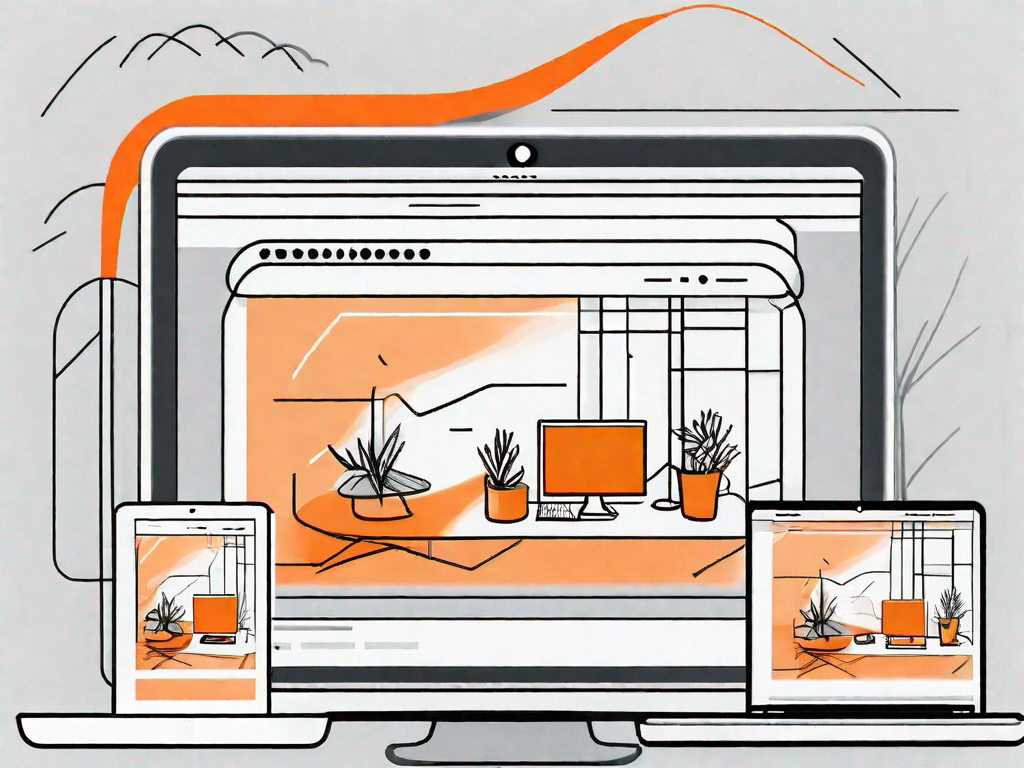
In today's competitive e-commerce market, it's crucial to create a visually appealing and user-friendly online store. One effective way to enhance the shopping experience for your customers is by adding a custom product hover effect to your Shopify store. This captivating feature allows your customers to view additional product details and images simply by hovering over the item. In this comprehensive guide, we will explore the essentials of Shopify customisation and walk you through the step-by-step process of implementing a custom product hover effect.
Understanding the Basics of Shopify Customisation
Before we delve into the world of custom product hover effects, it's important to have a solid understanding of Shopify customisation. In essence, customising your Shopify store involves modifying its appearance and functionality beyond the default options offered by the platform. By adding your own personal touch, you can create a unique online shopping experience that aligns with your brand and captivates your target audience.
When it comes to customising your Shopify store, the possibilities are virtually endless. From changing the layout and design to adding new features and functionalities, you have the power to transform your store into a true reflection of your brand's identity. Whether you're a small boutique or a large enterprise, customisation allows you to tailor your store to meet the specific needs and preferences of your target audience.
One of the key benefits of customising your Shopify store is the ability to create a seamless and cohesive brand experience. By incorporating your brand's colours, fonts, and imagery throughout your store, you can establish a strong and recognisable visual identity. This consistency not only helps to build trust and familiarity with your customers but also reinforces your brand's message and values.
What is a Product Hover Effect?
A product hover effect is a visual enhancement that occurs when a user hovers their cursor over a product image. It allows for the display of additional information, such as product variants, prices, and quick view options. This interactive feature not only adds a touch of professionalism to your store but also improves usability by providing customers with a preview of the product without having to click through to the individual product page.
Product hover effects can be customised to match your store's branding and design. You can choose from a variety of styles, including zooming in on the product image, displaying a pop-up with more details, or even showcasing multiple product images when the cursor hovers over the main image. These effects not only make your store visually appealing but also enhance the overall user experience, making it easier for customers to browse and explore your products.
Implementing product hover effects on your Shopify store is relatively straightforward. Depending on your level of technical expertise, you can either use pre-built themes and templates that offer hover effects as part of their design, or you can custom code your own effects using HTML, CSS, and JavaScript. Whichever route you choose, it's important to test and optimize your hover effects to ensure they work seamlessly across different devices and browsers.
Why Customise Your Shopify Store?
In today's competitive e-commerce landscape, differentiation is key. By customising your Shopify store, you can create a unique brand identity and stand out from the crowd. Furthermore, customisation allows you to tailor your store's features and functionality to meet the specific needs of your target audience. Ultimately, this can lead to increased customer engagement, higher conversion rates, and ultimately, greater success for your online business.
Customising your Shopify store also gives you the flexibility to experiment and adapt to changing market trends and customer preferences. As your business grows and evolves, you can easily make adjustments to your store's design and functionality to stay ahead of the competition. Whether it's adding new product categories, integrating social media feeds, or implementing advanced search filters, customisation empowers you to keep your store fresh and relevant.
Furthermore, customisation can help you create a more personalised shopping experience for your customers. By leveraging customer data and insights, you can tailor product recommendations, promotional offers, and even the overall layout of your store to cater to individual preferences. This level of personalisation not only enhances the customer experience but also increases the likelihood of repeat purchases and customer loyalty.
Lastly, customising your Shopify store allows you to integrate third-party apps and tools to enhance its functionality. Whether it's adding live chat support, implementing advanced analytics tracking, or integrating with popular payment gateways, the Shopify App Store offers a wide range of options to extend the capabilities of your store. These integrations can help streamline your business operations, improve customer service, and drive overall growth and profitability.
Preparing for Your Customisation Journey
Before embarking on the journey of adding a custom product hover effect, it's important to ensure you have the necessary tools and skills to complete the task successfully.
Necessary Tools for Customisation
To customise your Shopify store, you will need access to the store's code. This can be achieved by navigating to the Online Store section of your Shopify admin dashboard and selecting Themes. From here, you can choose to edit the code via the Actions dropdown menu.
Skills Required for Adding Hover Effects
Implementing a custom product hover effect requires a basic understanding of HTML, CSS, and JavaScript. These web development languages allow you to manipulate the appearance and behavior of your store's elements. If you are unfamiliar with these languages, it may be beneficial to familiarise yourself with the basics before proceeding.
Step-by-Step Guide to Adding a Custom Product Hover Effect
Now that you are equipped with the necessary knowledge and tools, let's dive into the step-by-step process of adding a custom product hover effect to your Shopify store.
Accessing Your Shopify Store's Code
To begin, log in to your Shopify admin dashboard and navigate to the Online Store section. From here, select Themes and click on the Actions dropdown menu. Choose the Edit code option to access your store's code editor.
Locating the Relevant Code Section
Once inside the code editor, locate the file responsible for rendering the product grid or product image gallery. This file is typically called product-grid.liquid or gallery.liquid, but the naming conventions may vary depending on the theme you are using. Use the search functionality within the code editor to find the appropriate file.
Writing and Implementing Your Custom Hover Effect
With the relevant code section identified, you can now begin writing your custom hover effect code. Your custom code will typically involve CSS and JavaScript to manipulate the appearance and behavior of the product images on hover. Consult the Shopify documentation or seek assistance from a developer if you are unsure of the specific code required for your desired effect.
Troubleshooting Common Issues
While adding a custom product hover effect to your Shopify store is a relatively straightforward process, you may encounter some common issues along the way.
Resolving Syntax Errors
If you encounter syntax errors or your custom hover effect is not functioning as expected, carefully review the code you have written. Pay close attention to any missing brackets, semi-colons, or quotation marks. Oftentimes, these small errors can lead to syntax issues that prevent your code from executing correctly.
Dealing with Unresponsive Hover Effects
If your hover effect appears unresponsive, it may be due to conflicting CSS styles or JavaScript code within your theme. In these cases, you may need to troubleshoot and modify your code to resolve any conflicts. Alternatively, consider seeking assistance from a Shopify expert or developer to ensure your custom hover effect works seamlessly.
Maintaining and Updating Your Custom Hover Effect
Once you have successfully added a custom product hover effect to your Shopify store, it's important to regularly monitor and maintain its functionality. Additionally, as Shopify releases updates to its platform, you may need to update your customisation to ensure compatibility.
Regularly Checking Your Hover Effect
Make it a habit to periodically test your custom hover effect to ensure it remains functional. This will help you identify and address any issues or errors promptly, providing your customers with a seamless shopping experience.
Updating Your Customisation with Shopify Updates
Shopify regularly releases updates to its platform, often introducing new features and enhancements. It's important to stay informed about these updates and assess whether any changes are required to maintain the functionality of your custom product hover effect. The Shopify documentation and community forums can serve as valuable resources for staying up-to-date with the latest updates and best practices.
By following this comprehensive guide, you now have the knowledge and skills to add a custom product hover effect to your Shopify store. Embrace the opportunity to enhance your online store's appearance and functionality, providing your customers with an engaging and seamless shopping experience.
Let's
Let’s discuss how we can bring reinvigorated value and purpose to your brand.







.svg)