.svg)
How to add a custom product carousel in Webflow
.svg)
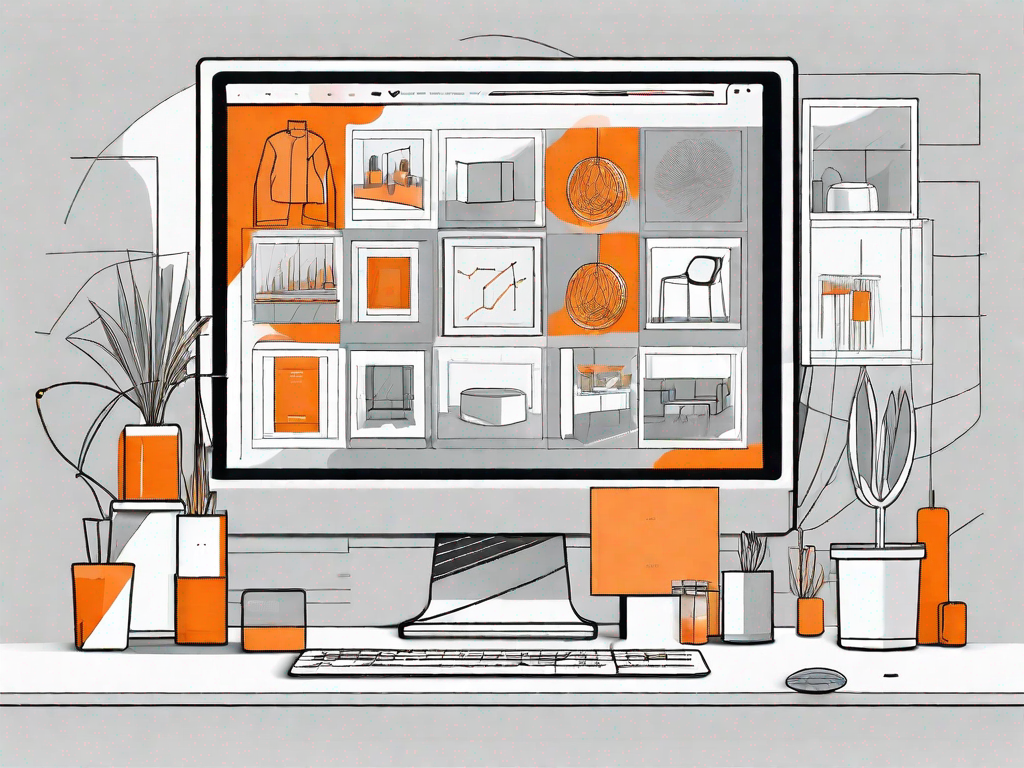
Webflow is a powerful and intuitive web design tool that allows you to create stunning websites with ease. One of its key features is the ability to add custom product carousels, which can greatly enhance user experience and boost sales. In this article, we will guide you through the process of adding a custom product carousel in Webflow, from understanding the basics to customizing your carousel to suit your needs.
Understanding the Basics of Webflow
Before we dive into the specifics of adding a custom product carousel, let's take a moment to familiarize ourselves with the basics of Webflow. Webflow is a website builder that combines the power of design and code. It allows you to create websites visually, using a drag-and-drop interface, while also giving you full control over the underlying code. With Webflow, you can create responsive websites that will look great on any device.
Webflow is not just your average website builder. It's a comprehensive web design tool that empowers designers and developers alike. Whether you're a seasoned professional or just starting out, Webflow provides the tools you need to bring your creative vision to life.
What is Webflow?
Webflow is a web design tool that enables you to design, build, and launch responsive websites visually. It provides a visual design interface that allows you to design your websites using a drag-and-drop approach, without the need to write code. This means that even if you have no coding experience, you can still create stunning websites with ease.
But what sets Webflow apart from other website builders is its ability to give you full control over the underlying code. This means that if you're a developer who wants to fine-tune every aspect of your website, you can do so by accessing and editing the code directly. This flexibility makes Webflow a powerful tool for both designers and developers.
Additionally, Webflow provides a robust set of tools for customizing your websites, including the ability to add custom code and integrate with third-party services. This means that you can extend the functionality of your website beyond what is available out of the box, allowing you to create truly unique and tailored experiences for your users.
Key Features of Webflow
Webflow offers a range of powerful features that make it an ideal choice for creating custom product carousels. Let's take a closer look at some of its key features:
- Drag-and-drop website builder: With Webflow's intuitive drag-and-drop interface, you can easily arrange and design your website's layout. Simply drag elements onto the canvas and position them where you want them to appear on your site.
- Responsive design capabilities: Webflow allows you to create responsive websites that adapt to different screen sizes. This means that your website will look great on desktops, tablets, and mobile devices, providing a seamless user experience across all platforms.
- Customizable interactions and animations: With Webflow's built-in interactions and animations, you can bring your website to life. Add hover effects, scroll animations, and more to create engaging and interactive experiences for your users.
- E-commerce functionality: If you're looking to sell products online, Webflow has got you covered. It offers powerful e-commerce functionality, allowing you to set up an online store, manage inventory, process payments, and more.
- Advanced styling options: With Webflow, you have full control over the styling of your website. Customize fonts, colors, spacing, and more to create a unique and visually appealing design.
These are just a few of the many features that Webflow has to offer. Whether you're a designer looking to create beautiful websites without code or a developer seeking a flexible and powerful tool, Webflow is a great choice.
The Importance of a Custom Product Carousel
A custom product carousel can greatly enhance the user experience on your website. It allows you to showcase multiple products in a visually appealing and interactive way, making it easier for users to browse and discover your offerings. By presenting your products in an attractive and engaging manner, you can increase user engagement and ultimately boost sales.
Enhancing User Experience with a Carousel
A well-designed product carousel can greatly improve the user experience on your website. By presenting your products in a carousel format, you allow users to quickly and easily view multiple products without having to navigate through multiple pages. This streamlined browsing experience can lead to increased engagement and higher conversion rates.
Boosting Sales with an Attractive Product Display
In addition to improving user experience, a custom product carousel can also help boost sales. By showcasing your products in an attractive and visually appealing way, you can capture the attention of your visitors and encourage them to make a purchase. With customizable options for image display, product descriptions, and calls to action, you can create a compelling and persuasive product showcase.
Preparing for Carousel Creation
Before you start adding a custom product carousel in Webflow, there are a few steps you need to take to ensure a smooth and successful process.
Gathering Your Product Information
The first step in preparing for carousel creation is to gather all the necessary information about your products. This includes product images, descriptions, prices, and any additional details you want to include in your carousel. Having all this information ready will make the process of creating your carousel much smoother and more efficient.
Planning Your Carousel Layout
Once you have gathered your product information, it's time to plan the layout of your carousel. Think about how many products you want to display at a time, the order in which you want them to appear, and any specific styling or design preferences you have. By carefully planning your carousel layout, you can ensure that it looks visually appealing and showcases your products effectively.
Step-by-Step Guide to Adding a Custom Product Carousel
Now that you have prepared for carousel creation, let's dive into the step-by-step process of adding a custom product carousel in Webflow.
Accessing the Webflow Interface
To get started, log in to your Webflow account and navigate to the project where you want to add the custom product carousel. Once you're in the project dashboard, you will see the interface where you can design and customize your website.
Navigating to the Carousel Feature
In the Webflow interface, navigate to the page where you want to add the custom product carousel. Once you're on the desired page, locate the "Add Element" button and click on it. From the dropdown menu, select the "Carousel" option. This will add a default carousel element to your page.
Customizing Your Carousel
With the carousel element added to your page, you can now start customizing it to fit your needs. Webflow provides a range of options for customizing your carousel, including the number of slides, the appearance and behavior of the navigation arrows, and the styling of the carousel itself. Play around with these options to create a carousel that matches your design vision.
Tips for a Successful Product Carousel
Now that you know how to add a custom product carousel in Webflow, let's explore some tips for creating a successful carousel.
Selecting the Right Images
The images you choose for your product carousel play a crucial role in attracting and engaging users. Make sure to select high-quality images that accurately represent your products and showcase them in the best possible light. Experiment with different image sizes and formats to find the perfect balance between visual appeal and page loading speed.
Writing Compelling Product Descriptions
In addition to visually showcasing your products, it's important to provide compelling descriptions that highlight their key features and benefits. Use clear and concise language, and consider incorporating relevant keywords to improve search engine visibility. A well-written product description can make all the difference in persuading users to make a purchase.
Conclusion
Adding a custom product carousel to your Webflow website can greatly enhance its visual appeal and user experience. By following the step-by-step guide and implementing the tips provided in this article, you'll be well-equipped to create a stunning and effective product carousel. So go ahead, give it a try, and watch as your website comes to life with an engaging and interactive product display.
Let's
Let’s discuss how we can bring reinvigorated value and purpose to your brand.







.svg)