.svg)
How to add a custom product carousel in Shopify
.svg)
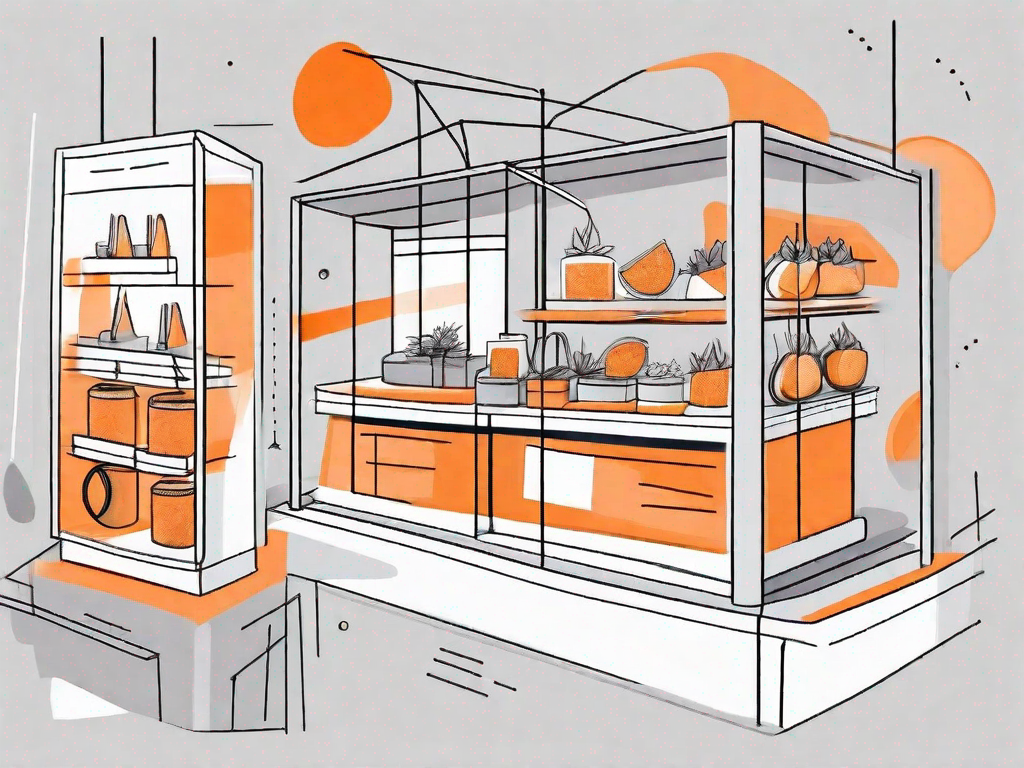
In today's digital age, having an engaging and visually appealing website is crucial for attracting and retaining customers. One effective way to showcase your products and capture your visitors' attention is by adding a custom product carousel to your Shopify store. In this article, we'll explore the importance of a custom product carousel, the preliminary steps you need to take before adding one, and a step-by-step guide on how to add and customize your own carousel.
Understanding the Importance of a Custom Product Carousel
Enhancing User Experience with a Carousel:
A custom product carousel can greatly enhance the user experience on your website. By displaying a visually appealing slideshow of your key products, you can make it easier for your visitors to navigate through your store and discover the products that interest them. The carousel allows you to showcase a wide range of products in a limited amount of space, making it convenient for users to scroll through and find what they're looking for.
Not only does a custom product carousel improve the overall user experience, but it also adds an element of interactivity to your website. Users can engage with the carousel by clicking on the products they are interested in, which takes them directly to the product page. This seamless transition from the carousel to the product page enhances the user journey and increases the chances of conversion.
Boosting Sales with Effective Product Display:
A well-designed product carousel can also significantly impact your sales. By featuring your best-selling or most popular products prominently, you can grab your visitors' attention and increase the chances of them making a purchase. The carousel creates a sense of urgency and highlights the unique selling points of each product, encouraging users to explore further and ultimately convert into customers.
Moreover, a custom product carousel allows you to strategically position products based on their relevance and popularity. You can arrange the products in a specific order that aligns with your marketing goals. For example, if you have a seasonal promotion or a new product launch, you can place those items at the beginning of the carousel to maximize their visibility and generate more interest.
Another advantage of a custom product carousel is that it provides an opportunity to showcase the diversity of your product range. You can include products from different categories or highlight specific collections, allowing users to discover items they may not have found through traditional navigation. This not only increases the chances of cross-selling but also helps in upselling by exposing users to a wider range of options.
Furthermore, a well-optimized product carousel can improve your website's search engine optimization (SEO) efforts. By incorporating relevant keywords in the carousel's title, description, and alt tags, you can increase the visibility of your products in search engine results. This can lead to a higher organic traffic volume and more potential customers discovering your offerings.
In conclusion, a custom product carousel is a valuable tool for any e-commerce website. It not only enhances the user experience by making it easier for visitors to navigate and find products but also boosts sales by showcasing your best-selling items and creating a sense of urgency. Additionally, it allows you to strategically position products, showcase product diversity, and improve SEO efforts. Implementing a custom product carousel can be a game-changer for your online store, providing a visually appealing and interactive way for users to explore and engage with your products.
Preliminary Steps before Adding a Carousel
Choosing the Right Shopify Theme:
Before adding a custom product carousel, it's essential to choose a Shopify theme that supports this feature. Browse through the available themes and look for ones that offer carousel sections or customizable slideshow sections. Select a theme that aligns with your brand aesthetics and caters to your specific product display requirements.
When selecting a theme, it's important to consider not only the carousel feature but also the overall design and functionality. A visually appealing and user-friendly theme can greatly enhance the shopping experience for your customers. Look for themes that have a clean and modern layout, intuitive navigation, and responsive design to ensure that your online store looks great on any device.
Identifying Your Key Products:
Prior to setting up your carousel, take some time to identify your key products. These could be your best-selling items, new arrivals, or seasonal promotions. Consider your target audience and their preferences to ensure you are showcasing products that will captivate their interest.
When choosing your key products, it's important to analyze your sales data and customer feedback. Look for patterns and trends to determine which products have been the most popular and well-received. Additionally, consider conducting market research to understand current consumer demands and emerging trends in your industry. By staying up-to-date with market insights, you can make informed decisions about which products to feature in your carousel.
Furthermore, it's crucial to regularly review and update your selection of key products. As consumer preferences and market dynamics evolve, so should your product offerings. Keep track of sales performance, customer feedback, and market trends to ensure that your carousel always showcases the most relevant and compelling products.
By focusing on your top-performing products, you can maximize the impact and effectiveness of your carousel. Highlighting your best offerings will not only attract the attention of potential customers but also increase the likelihood of conversions and sales.
Step-by-Step Guide to Adding a Custom Product Carousel
Accessing Your Shopify Admin Panel:
To begin, log in to your Shopify admin panel. Navigate to the "Online Store" section and click on "Themes." This will open the theme editor, where you can make changes to the appearance of your store.
Navigating to the Theme Editor:
Once you're in the theme editor, locate the "Customize" button for the theme you want to modify. Click on it, and you'll be directed to the customization interface, where you can tweak various aspects of your store's design.
Adding and Configuring the Carousel Section:
In the customization interface, look for the section related to carousels or slide shows. Depending on your theme, the section might be called "Slideshow" or "Carousel." Click on it to access the configuration options. Here, you can add slides, set their order, choose images or videos, and customize the accompanying text and links. Make use of high-quality product images, compelling descriptions, and relevant links to maximize engagement and drive conversions.
Customising Your Product Carousel
Selecting Products for Your Carousel:
When customizing your carousel, it's crucial to carefully select the products you want to showcase. Opt for a mix of best-selling items, new arrivals, or limited-time offers to diversify your product display. This approach will help keep your carousel fresh and engaging, enticing visitors to explore your range of offerings.
Adjusting Carousel Settings for Optimal Display:
Experiment with different carousel settings to find the optimal display for your store. This includes adjusting the speed and transition effects between slides, as well as considering the size and position of the carousel on your website. Regularly monitor your website's performance and user behavior to assess the effectiveness of your carousel configuration and make necessary refinements.
Troubleshooting Common Issues
Resolving Carousel Display Problems:
If you encounter any issues with the display of your carousel, such as images not loading correctly or elements overlapping, there are a few troubleshooting steps you can take. First, ensure that your images are properly sized and optimized for web display. Check for any conflicting CSS or code that might be affecting the carousel's appearance. If the issue persists, reaching out to Shopify support or consulting a developer might be necessary.
Addressing Product Image Size Issues:
When adding products to your carousel, it's important to pay attention to the size of your product images. Inconsistent image sizes can result in an unbalanced or distorted carousel display. Ensure that your product images are appropriately sized and have consistent dimensions for a professional and polished appearance.
By following these steps, you can successfully add a custom product carousel to your Shopify store, enhancing the user experience and boosting sales. Continuously monitor and optimize your carousel based on user behavior and feedback to ensure it remains effective and visually appealing. Implementing a custom product carousel is an impactful way to showcase your products and create a memorable shopping experience for your customers.
Let's
Let’s discuss how we can bring reinvigorated value and purpose to your brand.







.svg)