.svg)
How to add a custom product bundle feature in Webflow
.svg)
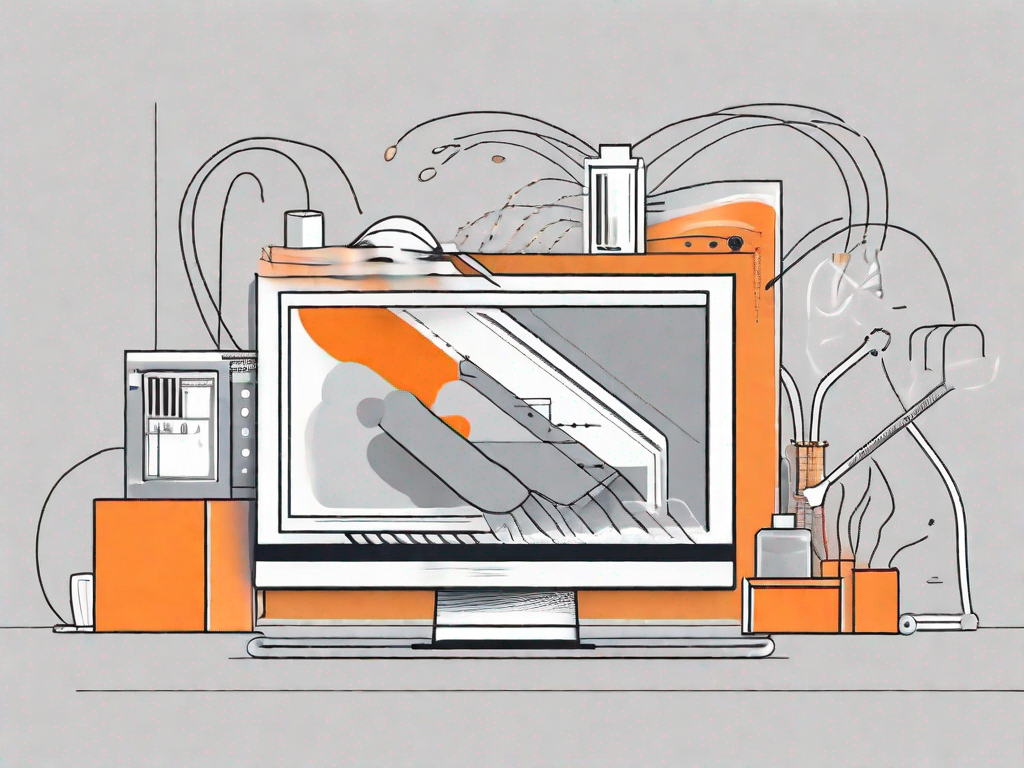
Webflow is a powerful website design and development tool that empowers users to create stunning, responsive websites without the need for coding or technical expertise. With Webflow, you can easily build and design websites that are fully customizable and tailored to your specific needs. In this article, we will delve into the world of Webflow and explore how you can add a custom product bundle feature to your website.
Understanding the Basics of Webflow
Before we dive into the realm of custom product bundles, it is important to have a solid understanding of what Webflow is and its key features. Webflow is a no-code website builder that allows users to create visually appealing and functional websites. It provides an intuitive drag-and-drop interface, making it easy for even beginners to design and develop websites.
Webflow has gained popularity among web designers and developers due to its powerful features and flexibility. Whether you are a freelance designer, a small business owner, or part of a large agency, Webflow offers a range of tools and functionalities to meet your website building needs.
Some key features of Webflow include:
- Responsive design: Webflow automatically adjusts website layouts to ensure they look great on any device. This is essential in today's mobile-first world, where users access websites from various devices, including smartphones, tablets, and desktop computers. With Webflow, you can rest assured that your website will provide a seamless experience across all devices.
- Customizability: Webflow offers extensive design and customization options, allowing you to create unique and personalized websites. From choosing fonts and colors to adjusting spacing and layout, Webflow gives you full control over the visual aspects of your website. You can create a website that truly reflects your brand identity and resonates with your target audience.
- Interactions and animations: With Webflow, you can add interactive elements and animations to your website to enhance user experience. Whether it's a subtle hover effect, a smooth scroll animation, or a complex interaction triggered by user actions, Webflow's built-in animation tools make it easy to bring your website to life. These interactions not only engage users but also make your website more memorable and enjoyable to navigate.
- Content management system: Webflow provides an integrated CMS, allowing you to easily manage and update your website content. With the CMS, you can create dynamic pages, add and edit content, and organize your website's structure. This is particularly useful for websites that require frequent content updates, such as blogs, news portals, and e-commerce stores. The CMS eliminates the need for manual coding and simplifies the content management process.
Importance of Custom Product Bundles
Custom product bundles are an effective way to boost sales and provide a unique experience for your customers. With a custom product bundle feature, you can allow customers to bundle multiple products together and offer them at a discounted price. This not only encourages customers to purchase more items but also enhances their shopping experience by providing them with customized options.
Imagine you have an online store that sells skincare products. By offering custom product bundles, you can create curated sets of products tailored to different skin types or specific skincare concerns. For example, you can create a bundle for "Dry Skin Essentials" that includes a moisturizer, a hydrating serum, and a gentle cleanser. This allows customers to easily find and purchase a complete skincare routine that addresses their specific needs.
Custom product bundles also provide an opportunity to upsell and cross-sell. When customers see a bundle that offers additional value and convenience, they are more likely to add it to their cart. For instance, if a customer is browsing for a laptop, you can offer a bundle that includes a laptop case, a wireless mouse, and a laptop stand at a discounted price. This not only increases the average order value but also improves customer satisfaction as they get everything they need in one go.
Furthermore, custom product bundles can help you stand out from your competitors. By offering unique and tailored bundles, you differentiate your brand and create a sense of exclusivity. Customers appreciate the extra effort put into creating these bundles, which can result in increased customer loyalty and word-of-mouth referrals.
In conclusion, Webflow is a powerful website builder that empowers users to create visually stunning and functional websites. Its key features, such as responsive design, customizability, interactions and animations, and content management system, make it a popular choice among web designers and developers. Additionally, custom product bundles offer a great opportunity to boost sales and provide a personalized shopping experience for customers. By leveraging the power of Webflow and implementing custom product bundles, you can take your online business to new heights.
Preparing for the Custom Product Bundle Feature
Necessary Tools and Resources
Before you can add a custom product bundle feature to your website, there are a few tools and resources you'll need:
- A Webflow account: If you haven't already, sign up for a Webflow account.
- Product images and descriptions: Gather the necessary images and descriptions for the products you want to include in your custom bundles.
- Pricing strategy: Determine how you want to price your custom product bundles to maximize your sales and profit.
Setting Up Your Webflow Account
Once you have all the necessary tools and resources, the next step is to set up your Webflow account. Simply visit the Webflow website and sign up for an account. Follow the on-screen instructions to complete the registration process and get access to the Webflow editor.
With your Webflow account set up, you're now ready to start adding the custom product bundle feature to your website.
Step-by-Step Guide to Adding a Custom Product Bundle
Creating Your Product Bundle
To create a custom product bundle, follow these steps:
- Open the Webflow editor and navigate to your desired page.
- Add a new section and customize it to fit your design.
- Drag and drop the product images and descriptions onto the section.
- Configure the pricing and discounted rates for the bundle.
- Save your changes and publish your website to make the custom product bundle live.
Customising Your Product Bundle
Once you have created the basic structure of your custom product bundle, you can further customize it to align with your branding and design preferences. Use Webflow's design tools to change the colors, fonts, and layout of the product bundle section.
Adding the Product Bundle to Your Site
After customizing your product bundle, it's time to add it to your website. Simply navigate to the desired page and drag and drop the custom product bundle section into place. Make sure to preview and test the functionality of the product bundle before publishing it.
Troubleshooting Common Issues
Resolving Configuration Problems
If you encounter any configuration issues while adding the custom product bundle feature, try the following troubleshooting steps:
- Double-check your settings and ensure all necessary fields are filled out correctly.
- Clear your browser cache and refresh the page to ensure you are seeing the most up-to-date version of your website.
- Reach out to the Webflow support team for assistance.
Addressing Display Issues
If you notice any display issues with your custom product bundle, consider the following solutions:
- Check the responsiveness settings to ensure the product bundle section looks good on different devices.
- Inspect your custom CSS and ensure there are no conflicting styles affecting the display of the product bundle.
- Test your website on different browsers to identify any browser-specific issues.
Optimising Your Custom Product Bundle Feature
Enhancing User Experience
To maximize the user experience with your custom product bundle feature, keep the following tips in mind:
- Clearly communicate the value proposition of your product bundles to customers.
- Include persuasive and enticing descriptions for your bundles.
- Offer a variety of bundle options to cater to different customer preferences.
Maximising Sales with Your Product Bundle
To boost sales with your custom product bundle feature, consider implementing the following strategies:
- Offer a limited-time promotion where customers can save even more on their bundle purchases.
- Showcase customer testimonials and reviews to build trust and credibility.
- Provide social proof by highlighting the popularity of your bundles or previous customer purchases.
By following this step-by-step guide, you can seamlessly add a custom product bundle feature to your Webflow website. Take advantage of this versatile feature to increase sales opportunities and enhance your customers' shopping experience. Start creating exceptional custom product bundles today with Webflow!
Let's
Let’s discuss how we can bring reinvigorated value and purpose to your brand.







.svg)