.svg)
How to add a custom post Vimeo tags to WordPress
.svg)
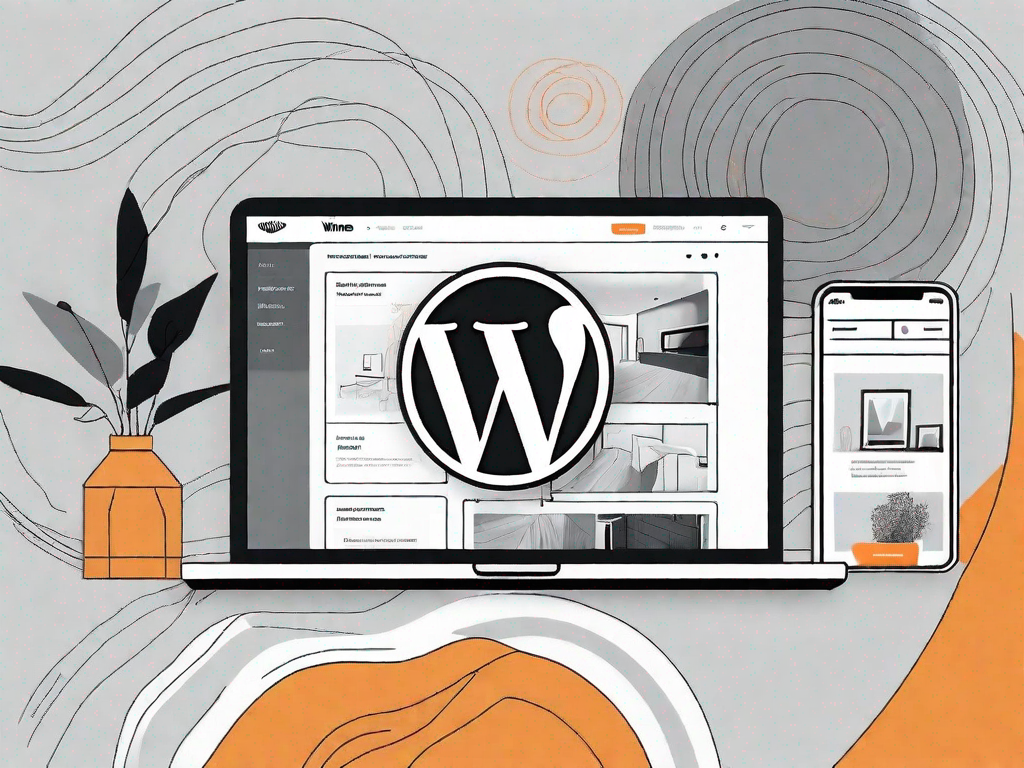
In this article, we will explore the process of adding custom post Vimeo tags to your WordPress site. Vimeo is a popular video sharing platform that allows you to showcase and share your videos with a global audience. By incorporating Vimeo tags into your custom posts, you can enhance the visibility and engagement of your videos within WordPress. So, let's dive into the details and learn how to make the most out of this powerful integration.
Understanding the Basics of WordPress and Vimeo Tags
Before we delve into the technical aspects, it's important to grasp the fundamentals. Firstly, let's define what WordPress custom posts are. Custom posts enable you to create content with unique structures outside of the typical blog posts and pages. They offer flexibility in terms of layout and functionality, making them ideal for incorporating video content.
Now, turning our attention to Vimeo tags, these are essentially keywords or labels that you assign to your videos on the Vimeo platform. They help categorize and organize your videos, enabling users to find relevant content more easily. When used in conjunction with custom posts on WordPress, Vimeo tags can significantly improve the discoverability of your videos.
Preparing Your WordPress Site for Vimeo Tags
Before you can start integrating Vimeo tags into your custom posts, it's crucial to ensure that your WordPress site is ready for the integration. Here are a few essential steps to follow:
Ensuring Your WordPress Site is Vimeo-Ready
Firstly, make sure that your WordPress site has a Vimeo integration plugin installed. There are several plugins available that can streamline the process of incorporating Vimeo videos into your custom posts. Choose a reliable plugin that suits your needs and install it on your site.
Once the plugin is activated, you will be able to seamlessly connect your Vimeo account with your WordPress site. This integration will allow you to access your Vimeo videos directly within the WordPress dashboard, making it easier to manage and embed them into your custom posts.
Necessary Tools for Adding Vimeo Tags to WordPress
In addition to the Vimeo integration plugin, there are a couple of other tools you'll need to facilitate the process. Firstly, ensure that you have a Vimeo Developer API key. This key will enable your WordPress site to communicate with the Vimeo platform and retrieve relevant data about your videos.
Next, install and activate the WordPress REST API plugin. This plugin allows your site to communicate with other platforms and services, including Vimeo. Once activated, the REST API plugin will provide the necessary infrastructure to integrate Vimeo tags into your custom posts effectively.
Step-by-Step Guide to Adding Custom Post Vimeo Tags
Now that your WordPress site is properly prepared, let's take a closer look at the step-by-step process of adding custom post Vimeo tags:
Creating a Custom Post in WordPress
To begin, navigate to the WordPress dashboard and click on "Posts" in the left-hand sidebar. From the dropdown menu, select "Add New" to create a new custom post. Give your post a suitable title and craft your video content within the editor. You can format your text, add images, and embed videos from various sources.
Within the editor, you'll find an option to add meta information to your custom post. This is where the Vimeo integration comes into play. Look for the Vimeo tags field and enter the relevant tags that you want to associate with your video. Don't forget to save your custom post to preserve your changes.
Integrating Vimeo Tags into Your Custom Post
With the initial setup complete, it's time to integrate Vimeo tags into your custom post. To do this, you'll need to make use of the Vimeo Developer API key and the WordPress REST API plugin.
Within your custom post editor, locate the area where you want to display your Vimeo video. Add the appropriate shortcode provided by the Vimeo integration plugin. This shortcode will retrieve and embed the video into your custom post automatically.
To ensure that the Vimeo tags are properly applied, you'll need to modify the shortcode accordingly. Add the necessary parameters to retrieve the tags associated with the video from your Vimeo account. This will enable the video to be displayed along with the relevant tags in your custom post.
After making these modifications, save your custom post and preview it to confirm that the Vimeo tags are successfully integrated. You should now see your video embedded within the post, along with the associated tags, ready to engage your audience.
Troubleshooting Common Issues
While the process of adding custom post Vimeo tags is relatively straightforward, you may encounter some common issues along the way. Here are a few troubleshooting steps to help you address any obstacles:
Resolving WordPress Custom Post Problems
If you are experiencing difficulties with your custom posts, ensure that your theme supports custom post types. Some themes may not have this feature enabled by default, and you may need to consult the theme documentation or reach out to the theme developer for assistance.
It's also worth checking if any conflicting plugins are causing issues with custom posts. Deactivate all non-essential plugins and reactivate them one by one to identify the conflicting plugin and find a suitable solution.
Addressing Vimeo Tag Integration Issues
If you encounter problems with the integration of Vimeo tags, double-check that you have entered the correct Vimeo Developer API key. Any typos or omissions can prevent the proper retrieval and display of the video tags.
Additionally, ensure that the WordPress REST API plugin is properly installed and activated. If the plugin is not functioning correctly, it may hinder the integration process. Refer to the plugin documentation for troubleshooting instructions or contact the plugin developer for support.
Optimising Your Custom Post with Vimeo Tags
Adding Vimeo tags to your custom posts is just the first step towards maximizing the benefits of this integration. To further enhance visibility and increase user engagement, here are a few tips:
Enhancing Visibility with Vimeo Tags
When selecting tags for your Vimeo videos, ensure they are relevant to the content and accurately reflect the video's subject matter. This will help your videos appear in the appropriate search results and attract the intended audience.
Consider conducting keyword research to identify popular search terms related to your video's topic. Incorporating these keywords as Vimeo tags can boost your video's visibility and organic reach, increasing the likelihood of attracting more viewers.
Maximising User Engagement with Custom Posts
To make the most out of your custom posts, focus on creating high-quality video content that is valuable and engaging for your target audience. Craft compelling titles and descriptions, and consider including a call-to-action within your custom post to encourage viewers to interact with your video content.
Additionally, leverage the power of social sharing by making it easy for viewers to share your custom posts and videos on their preferred social media platforms. Integrate social sharing buttons into your custom post layout, allowing users to spread the word about your content effortlessly.
By following these guidelines and leveraging the capabilities of Vimeo tags within your custom posts, you can significantly boost the visibility and engagement of your videos on your WordPress site. Take the time to explore the various features and functionalities available to customize and optimize your videos for maximum impact. With the right approach and attention to detail, you'll be well on your way to harnessing the power of Vimeo and WordPress for your video sharing needs.
Let's
Let’s discuss how we can bring reinvigorated value and purpose to your brand.







.svg)