.svg)
How to add a custom post status page to WordPress
.svg)
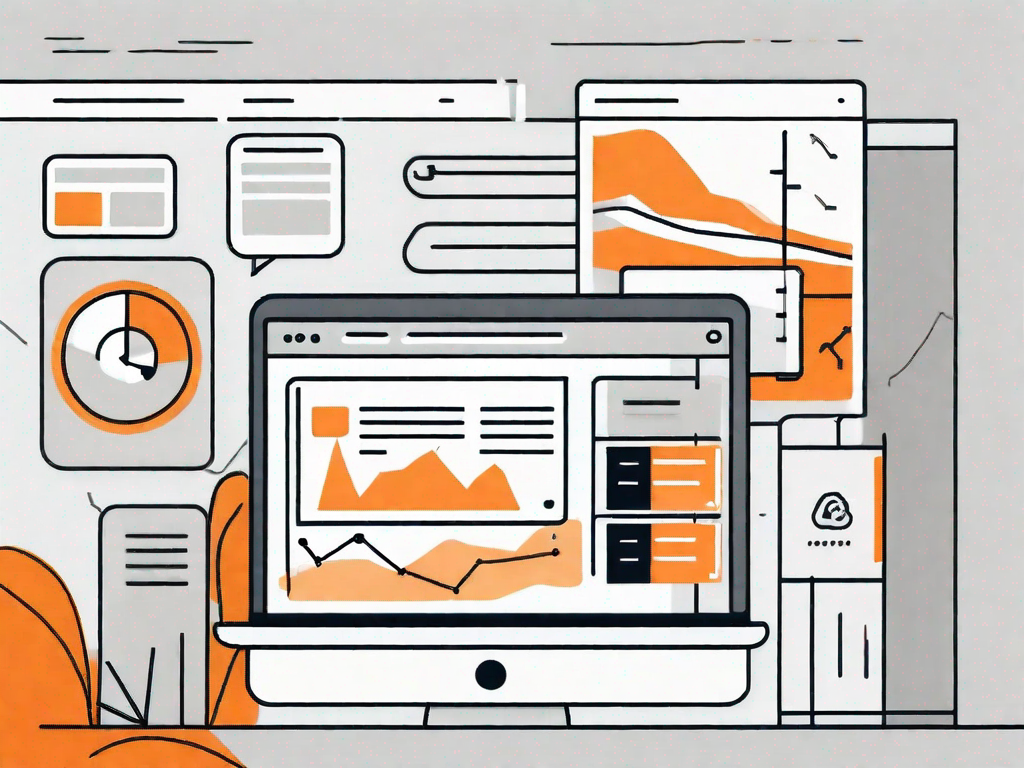
WordPress is a versatile and powerful content management system that offers a wide range of features. One such feature is the ability to add custom post status pages. In this article, we will explore the process of adding a custom post status page to your WordPress site, step by step.
Understanding WordPress Post Statuses
Before diving into the process of adding a custom post status, it is important to have a clear understanding of WordPress post statuses. Post statuses determine the visibility and accessibility of your posts within the WordPress admin interface and on your website. WordPress comes with several default post statuses, including "Published," "Draft," "Pending," and "Private."
When you publish a post in WordPress, it is assigned the "Published" status by default. This means that the post is visible to everyone who visits your website. It is fully accessible and can be viewed, commented on, and shared by your readers. The "Published" status is ideal for posts that are ready to be seen by the public.
On the other hand, if you are still working on a post and it is not yet ready to be published, you can assign it the "Draft" status. This status allows you to save your work as you go along, without making it visible to your audience. It's like having a virtual sketchbook where you can jot down ideas and refine your content before presenting it to the world.
But what if you have completed a post and want someone else to review it before publishing? This is where the "Pending" status comes in handy. By assigning a post the "Pending" status, you indicate that it is awaiting review. This can be useful when you have a team of editors or collaborators who need to give their input before the post goes live. It ensures that your content goes through a thorough review process, resulting in a polished final product.
Another default post status in WordPress is "Private." When you mark a post as "Private," it means that only logged-in users with the appropriate permissions can view it. This can be useful when you want to restrict access to certain content, such as members-only articles or confidential information. By using the "Private" status, you can ensure that your content remains exclusive to a select group of individuals.
The Importance of Custom Post Statuses
Custom post statuses are a powerful tool that can help you organize your content and streamline your workflow. By creating custom post statuses, you can tailor the post editing experience to suit your needs and enhance collaboration among team members.
For example, let's say you run a multi-author blog where each author has different responsibilities. You can create custom post statuses such as "Needs Editing," "Ready for Review," and "Scheduled for Publication." These statuses can serve as visual indicators for authors and editors, making it easier to track the progress of each post and ensure that it goes through the necessary stages before being published.
Custom post statuses can also be beneficial for content-heavy websites that deal with various types of content. For instance, if you manage an e-commerce site, you might want to create custom post statuses such as "In Stock," "Out of Stock," and "On Sale." These statuses can help you keep track of your inventory and update product availability in real-time.
Different Types of Default Post Statuses in WordPress
WordPress offers a variety of default post statuses that you can choose from, depending on the nature of your content. For example, if you want to create a post status for articles that are still undergoing review, you can use the "Pending" status. Similarly, the "Private" status can be useful if you want to limit access to certain posts.
In addition to the default post statuses mentioned earlier, WordPress also provides a few more options. The "Trash" status allows you to delete posts without permanently removing them from your database. This can be helpful if you accidentally delete a post or if you want to restore a post that was previously trashed.
Furthermore, WordPress has a "Scheduled" status that enables you to set a future date and time for a post to be automatically published. This can be convenient if you want to prepare your content in advance and have it go live at a specific moment, without manual intervention.
Lastly, there is the "Auto-Draft" status, which is a temporary status assigned to a post when you start creating it but haven't saved it as a draft yet. It acts as a placeholder until you save the post as a draft or publish it.
Understanding the different default post statuses in WordPress and the benefits of custom post statuses can greatly improve your content management experience. By utilizing the appropriate post statuses, you can maintain an organized and efficient workflow, ensuring that your content is published at the right time and reaches the right audience.
Preparing for Custom Post Status Creation
Before you can create a custom post status, there are a few things you need to consider and prepare.
Necessary Tools and Skills
To add a custom post status page to WordPress, you will need basic knowledge of HTML, CSS, and PHP. Familiarity with the WordPress Codex and access to your WordPress site's files are also necessary. Make sure you have a text editor and a reliable FTP client installed on your computer to make the required changes to your site.
Backing Up Your WordPress Site
Before making any modifications to your WordPress site, it is crucial to back up your content and database. This ensures that you can restore your site to its previous state in case anything goes wrong during the custom post status creation process.
Step-by-Step Guide to Adding a Custom Post Status
Now that you have the necessary tools and have backed up your site, it's time to dive into the process of adding a custom post status to WordPress.
Creating Your Custom Post Status
The first step is to define your custom post status. You can do this by adding code to your WordPress theme's functions.php file or by creating a custom plugin. In this example, we will add the code to the functions.php file.
Start by opening your theme's functions.php file and add the following code:
function add_custom_post_status(){ register_post_status('custom-status', array( 'label' => _x( 'Custom Status', 'post' ), 'public' => true, 'exclude_from_search' => false, 'show_in_admin_all_list' => true, 'show_in_admin_status_list' => true, 'label_count' => _n_noop( 'Custom Status (%s)', 'Custom Status (%s)' ) ));}add_action('init', 'add_custom_post_status');
Registering Your Custom Post Status
Once you have added the code to your functions.php file, save the changes and upload the file back to your WordPress site. Now, you need to register your custom post status so that it appears in the WordPress admin interface and can be assigned to posts.
Open the functions.php file again and add the following code:
function add_custom_post_status_to_dropdown( $post_status_options ){ $new_options = array( 'custom-status' => __( 'Custom Status' ), ); return array_merge( $post_status_options, $new_options );}add_filter( 'display_post_states', 'add_custom_post_status_to_dropdown' );
Save the changes and upload the file back to your site.
Integrating the Custom Post Status into Your Workflow
Now that you have successfully added a custom post status to WordPress, let's explore how you can integrate it into your workflow.
Using the Custom Post Status in the WordPress Editor
When you create or edit a post in the WordPress editor, you will now see your custom post status as an option in the post status dropdown menu. Selecting your custom status will assign that status to the post.
Managing Posts with Your Custom Status
To view and manage posts with your custom status, go to the "Posts" section in the WordPress admin interface. You will see a new filter option for your custom status. Selecting your custom status will display all posts assigned to that status.
Troubleshooting Common Issues
While adding a custom post status page to WordPress is relatively straightforward, you may encounter some common issues. Let's discuss a few of them and how to resolve them.
Resolving Custom Post Status Errors
If you encounter any errors related to your custom post status, it is likely that there is an issue with the code in your functions.php file. Double-check the code and make sure it is correctly written and placed in the right location. If the issue persists, consult the WordPress Developer Documentation or seek assistance from the WordPress community forums.
Ensuring Compatibility with WordPress Updates
It is essential to keep your custom post status code up to date to ensure compatibility with future WordPress updates. Whenever you update WordPress to a new version, cross-reference the changes mentioned in the release notes with the code in your functions.php file. Make any necessary modifications to adapt to the changes introduced in the new version.
In conclusion, adding a custom post status page to WordPress can enhance your content management workflow and improve collaboration within your team. By following the step-by-step guide outlined in this article and paying attention to best practices, you can easily implement and manage custom post statuses in your WordPress site.
Let's
Let’s discuss how we can bring reinvigorated value and purpose to your brand.







.svg)