.svg)
How to add a custom post sidebar to WordPress
.svg)
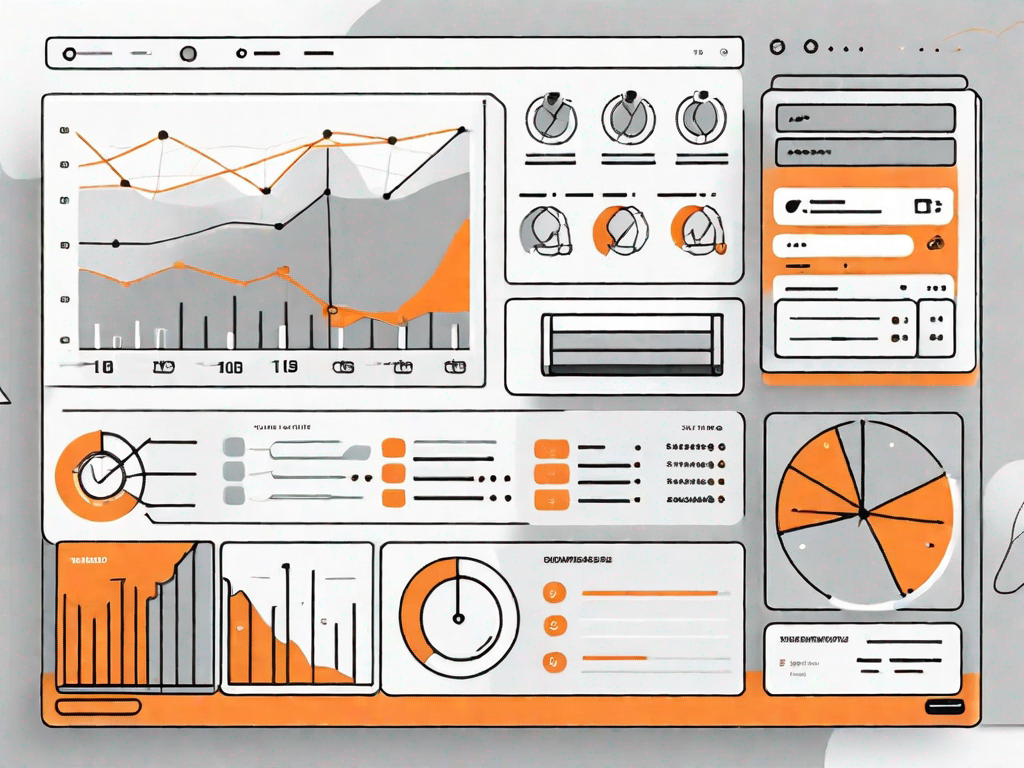
In this article, we will guide you through the process of adding a custom post sidebar to your WordPress website. A custom post sidebar can be a valuable addition to your site, allowing you to display specific content alongside your posts.
Understanding the Basics of WordPress Sidebars
Before we dive into the process of adding a custom post sidebar, let's first clarify what a WordPress sidebar is. Essentially, a sidebar is a vertical column usually located on either the left or right side of your website. It provides additional space for displaying widgets, menus, or any other content you'd like to include.
In the world of web design, sidebars have become an integral part of creating visually appealing and functional websites. They offer a convenient way to organize and present information, helping users navigate through the site with ease. Whether you want to showcase recent posts, social media feeds, or advertisements, sidebars offer endless possibilities for customization.
What is a WordPress Sidebar?
A WordPress sidebar is a flexible area that can be customized to suit the needs of your website. It allows you to add various elements such as widgets, menus, or even custom code snippets. Typically, sidebars are used to display additional information related to the primary content on a web page.
Imagine you're visiting a blog about travel. As you scroll through the captivating stories and stunning photographs, you notice a sidebar on the right-hand side. In this sidebar, you might find a search bar, a list of popular destinations, and maybe even a newsletter subscription form. These elements enhance the overall user experience by providing quick access to relevant content and encouraging further engagement.
Importance of Custom Post Sidebars
Custom post sidebars are particularly useful when you want to showcase specific information alongside your posts. They enable you to tailor the content that appears alongside each post, making it more relevant and engaging for your readers.
Let's say you have a food blog, and you've just published a mouth-watering recipe for a decadent chocolate cake. With a custom post sidebar, you can include related recipes, ingredient lists, and even a step-by-step video tutorial. This additional content not only enhances the value of your post but also keeps your readers hooked, encouraging them to explore more of your delicious creations.
Moreover, custom post sidebars offer a great opportunity for monetization. If you're a food blogger collaborating with brands, you can use the sidebar to feature sponsored products or display affiliate advertisements. By strategically placing these elements, you can generate income while providing valuable content to your audience.
In conclusion, WordPress sidebars are a powerful tool in web design, allowing you to enhance the functionality and aesthetics of your website. Whether you're a blogger, business owner, or creative professional, understanding the basics of sidebars and utilizing custom post sidebars can take your website to the next level. So, let's dive in and explore the endless possibilities of WordPress sidebars!
Preparing to Add a Custom Post Sidebar
Before you start adding a custom post sidebar, it's important to take a few preliminary steps to ensure a smooth process.
Customizing your WordPress website can be an exciting venture, but it's crucial to approach it with caution. Making changes without proper preparation can lead to unexpected consequences. So, let's delve into the necessary precautions before diving into the world of custom post sidebars.
Backing Up Your WordPress Site
Before making any changes to your WordPress website, it's always a good idea to back up your site. This way, if anything goes wrong during the customization process, you can easily restore your site to its previous state.
Imagine spending hours meticulously crafting your custom post sidebar, only to encounter an unforeseen glitch that disrupts your entire website. Without a backup, you'd be left scrambling to fix the issue, potentially losing valuable content and design elements in the process.
By backing up your site, you create a safety net that allows you to experiment and make changes with peace of mind. Whether you choose to use a backup plugin or manually export your site's files and database, taking this precautionary step is well worth the effort.
Choosing the Right Sidebar Plugin
To add a custom post sidebar, you'll need to install a sidebar plugin. There are several options available, so spend some time researching and choose the one that best suits your needs. Look for plugins that are highly rated, frequently updated, and compatible with your WordPress version.
When selecting a sidebar plugin, it's essential to consider its features and functionality. Some plugins offer a wide range of customization options, allowing you to create unique sidebars for different post types, categories, or even individual posts. Others may focus on simplicity, providing a straightforward solution for adding a sidebar to your website.
Additionally, compatibility is key. Ensure that the plugin you choose is compatible with your WordPress version to avoid any conflicts or compatibility issues. Reading user reviews and checking the plugin's update history can give you valuable insights into its reliability and user satisfaction.
Remember, the sidebar plugin you select will play a significant role in shaping the appearance and functionality of your custom post sidebar. So, take your time, explore various options, and choose wisely.
Step-by-Step Guide to Adding a Custom Post Sidebar
Now that you've completed the necessary preparations, let's go through the steps to add a custom post sidebar to your WordPress site.
Installing Your Chosen Sidebar Plugin
The first step is to install and activate your chosen sidebar plugin. You can do this by navigating to the "Plugins" section in your WordPress dashboard, clicking "Add New," and then searching for the specific sidebar plugin you've chosen. Once you find it, click "Install" and then "Activate."
Configuring Your Sidebar Plugin
After activating the plugin, you'll need to configure its settings. These settings will determine how your custom post sidebar appears on your website. Generally, you'll have options to select the placement of the sidebar, define its width, and choose the design and style.
Creating Your Custom Post Sidebar
Once you've configured the plugin settings, it's time to create your custom post sidebar. Depending on the plugin you chose, this process may vary slightly. Generally, you'll start by creating a new sidebar and giving it a name. Then, you can add widgets to your sidebar by dragging and dropping them from the available options. Consider the specific content you want to display alongside your posts, such as recent posts, social media links, or any other relevant information.
Customizing Your Post Sidebar
After successfully creating your custom post sidebar, you can further customize it to match your website's design and branding.
Adding Widgets to Your Sidebar
Widgets are small components that provide various functionalities on your website. You can add widgets to your custom post sidebar to enhance its functionality. Common widgets include search bars, menus, recent posts, and social media links. Simply drag and drop the desired widgets onto your sidebar to add them.
Adjusting Sidebar Appearance and Position
To make your custom post sidebar visually appealing, you can adjust its appearance and position. This might involve changing the background color, font style, or even the width of the sidebar. Additionally, you can choose to position the sidebar on the left or right side of your website, depending on your preference.
Troubleshooting Common Issues
While adding a custom post sidebar is generally a straightforward process, you may encounter some issues along the way. Here, we'll discuss a couple of common problems and how to resolve them.
Dealing with Sidebar Display Problems
If your custom post sidebar is not displaying as expected, there could be a few reasons. First, check if the sidebar plugin is correctly installed and activated. Next, ensure that the sidebar is enabled for the correct post type. Finally, ensure that your theme supports sidebars and that there are no conflicting customizations affecting the display of your sidebar.
Resolving Plugin Conflicts
Occasionally, plugins can conflict with each other, resulting in unexpected behavior. If you're experiencing issues with your custom post sidebar, try deactivating other plugins one by one to identify any conflicts. Alternatively, reach out to the developer of your sidebar plugin for assistance in resolving the conflict.
Congratulations! You've successfully added a custom post sidebar to your WordPress website. By following the steps outlined in this article, you can now display personalized content alongside your posts, improving the user experience and engagement on your site.
Let's
Let’s discuss how we can bring reinvigorated value and purpose to your brand.







.svg)