.svg)
How to add a custom post settings page to WordPress
.svg)
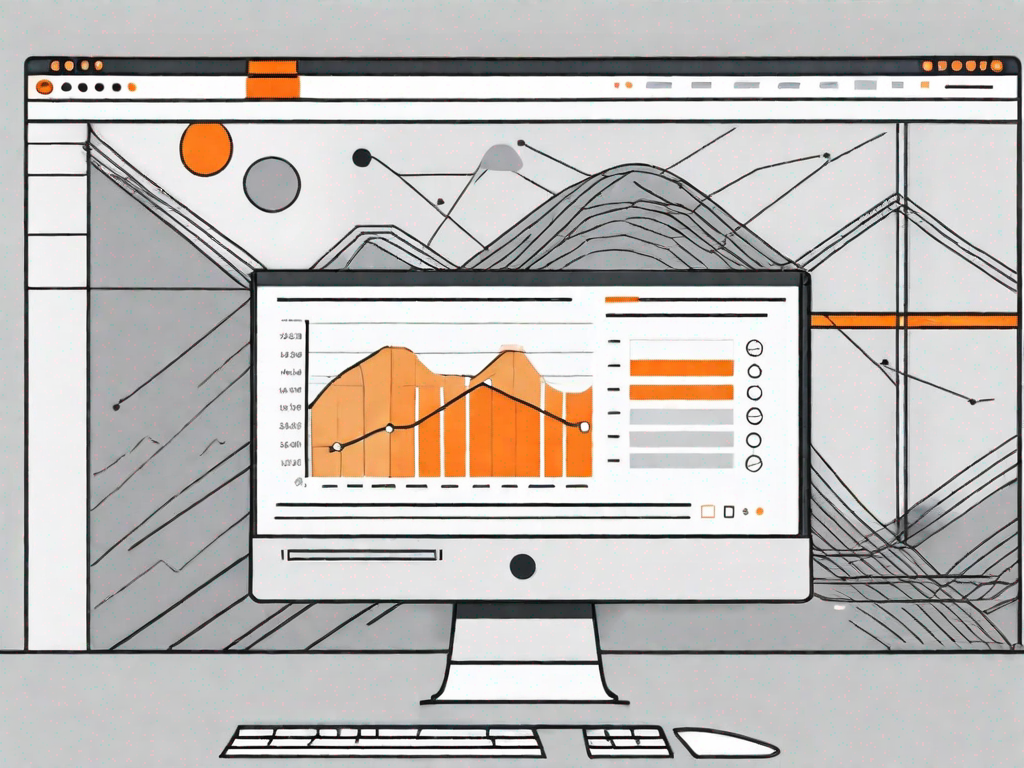
WordPress is a popular content management system (CMS) that allows users to easily create and manage websites. One of the great features of WordPress is the ability to customize various aspects of your site, including post settings. By adding a custom post settings page, you can enhance the functionality and user experience of your WordPress site. In this article, we will discuss the importance of custom post settings, the necessary tools for customization, and provide a step-by-step guide to adding a custom post settings page. We will also cover how to customize your post settings page and troubleshoot common issues.
Understanding WordPress Custom Post Settings
Before we dive into the process of adding a custom post settings page, let's first understand what custom post settings are and why they are important. Custom post settings allow you to define specific settings for different types of posts on your WordPress site. This can include options such as post layout, featured image settings, and custom fields. By having custom post settings, you can streamline the content creation process and ensure consistency across your site.
When it comes to managing a WordPress site, custom post settings play a crucial role in maintaining a consistent user experience and design. Imagine having a site where every post has a different layout, different featured image settings, and no structured content. It would be chaotic and confusing for both you as the site owner and your visitors. That's where custom post settings come in.
By defining specific settings for each type of post, you can ensure that all posts within a particular category or format share the same attributes. This consistency is not only visually appealing but also helps users navigate your site more easily. For example, if you have a travel blog, you might have different post settings for destination guides, hotel reviews, and travel tips. This way, each type of post will have a consistent layout, featured image display, and additional fields relevant to its purpose.
The Importance of Custom Post Settings
Custom post settings are important for several reasons. Firstly, they allow you to maintain a cohesive design throughout your site. Consistency in design helps create a professional and polished look, making your site more visually appealing to visitors. It also helps in establishing your brand identity and making your site memorable.
Secondly, custom post settings streamline the content creation process. Instead of manually configuring the layout, featured image settings, and custom fields for each post, you can simply select the appropriate post settings when creating a new post. This saves time and effort, especially if you have a large number of posts or frequently publish new content.
Thirdly, custom post settings enable you to provide a better user experience. By ensuring that all posts within a specific category or format have the same attributes, you make it easier for users to navigate your site. They know what to expect when they click on a certain type of post, which improves their overall browsing experience.
Key Features of WordPress Custom Post Settings
WordPress offers a range of features that make custom post settings a powerful tool for site customization. Let's take a closer look at some of these key features:
- Post Layout: Custom post settings allow you to define different layouts for posts, such as full-width, grid-based, or sidebar enabled. This gives you the flexibility to showcase your content in a way that best suits your site's design and purpose.
- Featured Image Settings: With custom post settings, you can specify how featured images should be displayed. Whether you want them to appear as a header image, thumbnail, or gallery, you have the control to choose the most visually appealing option for each type of post.
- Custom Fields: Custom post settings enable you to add additional fields to your post editor, allowing for more structured content creation. For example, if you have a recipe blog, you can create custom fields for ingredients, cooking time, and serving size. This makes it easier for both you and your readers to organize and find relevant information.
These are just a few examples of the features offered by WordPress custom post settings. The possibilities are endless, and you can customize your post settings to fit the unique needs of your site.
Preparing for Custom Post Settings Integration
Before we start adding a custom post settings page to your WordPress site, there are a few necessary tools and safety measures that you should consider:
Necessary Tools for Customization
There are a few tools that you will need to have in place before integrating custom post settings:
- WordPress: You should have a self-hosted WordPress site up and running.
- Theme with Custom Post Support: Make sure your theme supports custom post types and post settings.
- Child Theme (Optional): It is recommended to use a child theme to make any modifications to your theme without affecting the parent theme.
Safety Measures Before Integration
Prior to integrating custom post settings, it is important to take some precautionary measures:
- Backup Your Site: Create a backup of your WordPress site files and database to avoid any potential data loss.
- Test on a Staging Site: It's a good practice to test your modifications on a staging site first, to avoid any negative impact on your live site.
Step-by-Step Guide to Adding a Custom Post Settings Page
Now that you have all the necessary tools and safety measures in place, let's dive into the process of adding a custom post settings page:
Accessing WordPress Admin Panel
To get started, log in to your WordPress admin panel using your username and password.
Navigating to the Post Settings
Once you are logged in, navigate to the "Settings" menu in the left-hand sidebar of the admin panel. Click on "Post Settings" to access the post settings page.
Adding a New Custom Post Settings Page
On the post settings page, click on the "Add New" button to create a new custom post settings page. Give your page a descriptive title and define the settings you want to customize. You can choose from the available options, such as post layout, featured image settings, and custom fields.
Customizing Your Post Settings Page
Once you have added a custom post settings page, it's time to customize it to suit your needs. Here are a few key points to consider:
Choosing the Right Settings for Your Page
Take some time to carefully select the settings that are most relevant to your site and content. Consider the overall design and user experience you want to achieve.
Adding Unique Features to Your Page
If you want to go even further in customization, you can add unique features to your post settings page. This can include custom meta boxes, advanced fields, or integration with third-party plugins.
Troubleshooting Common Issues
While adding a custom post settings page can enhance your WordPress site, it's important to be prepared for any issues that may arise. Here are a couple of common issues you may encounter:
Resolving Access Issues
If you encounter access issues to the post settings page, check your user permissions and ensure that you have the necessary roles and capabilities to access and modify post settings.
Fixing Customization Errors
If you experience errors or unexpected behavior after customizing your post settings page, double-check your code for any syntax or logic errors. You can also consult the WordPress developer community or seek professional help to troubleshoot and fix the issues.
Adding a custom post settings page to WordPress can greatly enhance the functionality and customization options of your site. By following this step-by-step guide and considering the necessary tools and safety measures, you'll be well on your way to creating a customized WordPress site with tailored post settings.
Let's
Let’s discuss how we can bring reinvigorated value and purpose to your brand.







.svg)