.svg)
How to add a custom post schema markup to WordPress
.svg)
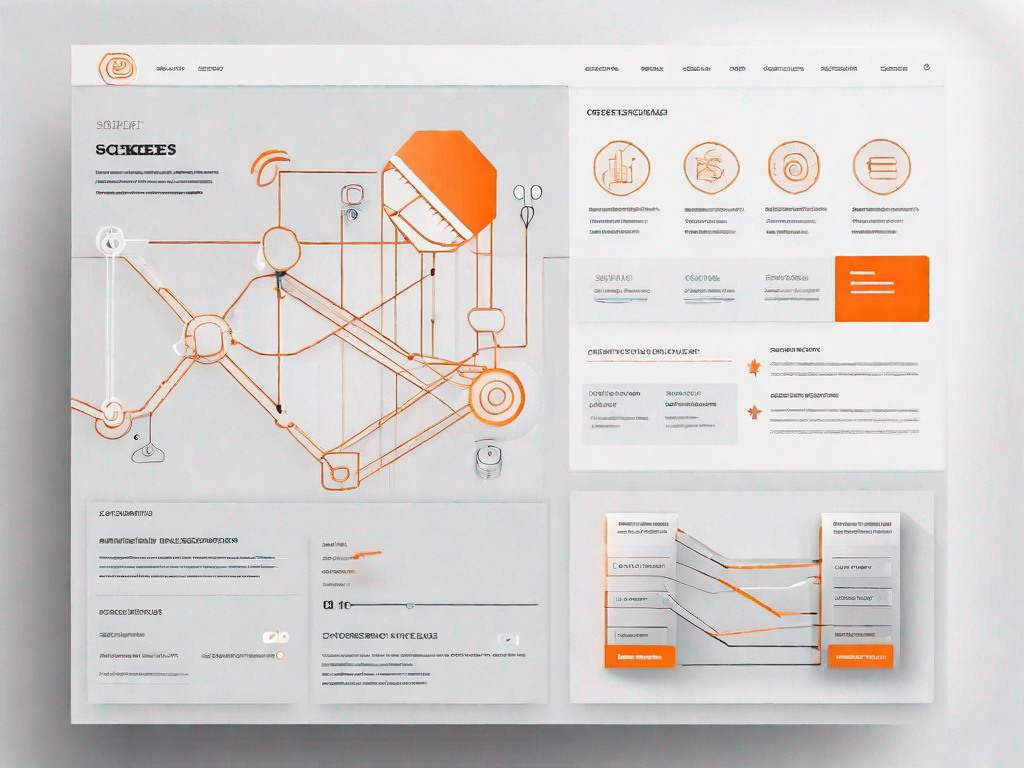
Schema markup is a powerful tool that can greatly enhance the performance of your website on search engine results pages (SERPs). By adding a custom post schema markup to your WordPress site, you can provide search engines with structured data about your content, enabling them to better understand and display your website in relevant search results. In this article, we will explore the importance of schema markup, the benefits it offers, and provide you with a step-by-step guide on how to add custom post schema markup to your WordPress website.
Understanding the Importance of Schema Markup
Schema markup, also known as structured data, is a vocabulary of tags that can be added to your HTML code to provide search engines with information about your content. By using schema markup, you can help search engines understand the context and meaning of your content, which can result in improved visibility and better search engine rankings. Schema markup also enables search engines to generate rich snippets, which are enhanced search results that include additional information such as star ratings, images, and product prices.
The Role of Schema Markup in SEO
Schema markup plays a significant role in search engine optimization (SEO) as it helps search engines index and rank your content more accurately. By providing detailed information about your content, such as the type of content (e.g., article, recipe, event), the author, and the publication date, schema markup allows search engines to present your content in a more meaningful way to users. This can result in higher click-through rates and increased organic traffic to your website. Additionally, schema markup can help your content appear in featured snippets, voice search results, and other SERP features, further enhancing your website's visibility.
Benefits of Custom Post Schema Markup
Adding a custom post schema markup to your WordPress site offers several benefits. Firstly, it allows you to provide search engines with specific information about each of your custom posts, such as product details, reviews, or event information. This can help search engines understand the purpose and relevance of your custom posts, improving their visibility in search results. Secondly, custom post schema markup can enhance the appearance of your search results by displaying additional information, such as review ratings or event dates, which can attract more clicks from users. Finally, schema markup can also improve the accessibility of your website, particularly for users with visual impairments who rely on screen readers to navigate the web.
Preliminary Steps before Adding Schema Markup
Before diving into adding custom post schema markup to your WordPress site, it's important to complete a few preliminary steps. By familiarising yourself with schema markup vocabulary and identifying your markup needs, you can better understand what information you need to provide to search engines. This will help you choose the right schema markup plugin for your WordPress site.
Familiarising with Schema Markup Vocabulary
Schema markup uses a specific vocabulary of tags, properties, and values to provide structured data about your content. It is essential to familiarize yourself with the schema markup vocabulary relevant to your content, such as articles, products, or events. This will help you understand which tags and properties to use when adding schema markup to your custom posts.
Identifying Your Markup Needs
Before selecting a schema markup plugin, it's crucial to identify your markup needs. Consider the types of custom posts you have on your WordPress site and the specific information you want to provide to search engines for each post. For example, if you have a recipe blog, you may want to provide schema markup for recipe ratings, cooking time, and nutritional information. Identifying your markup needs will help you choose a plugin that supports the necessary schema types and properties.
Choosing the Right Schema Markup Plugin for WordPress
Once you have familiarized yourself with schema markup vocabulary and identified your markup needs, it's time to select a suitable schema markup plugin for your WordPress site. There are several plugins available that make it easy to add and manage schema markup without requiring extensive technical knowledge. When choosing a plugin, consider the following key features:
Key Features to Look for in a Plugin
- Support for a wide range of schema types and properties
- Easy integration with your WordPress site
- Customization options to match your branding and design
- Compatibility with popular WordPress themes and plugins
- Regular updates and reliable support
Top Recommended Schema Markup Plugins
There are several top-rated schema markup plugins available for WordPress. Some popular options include:
- Yoast SEO: This widely-used SEO plugin offers built-in schema markup functionality, allowing you to add schema markup to your custom posts easily.
- All In One Schema Rich Snippets: This plugin focuses specifically on adding rich snippets to your content, making it a great choice if you want to enhance the appearance of your search results.
- Schema Pro: This premium plugin offers a comprehensive set of schema markup options and customization features. It is suitable for both beginners and advanced users looking for more advanced schema markup capabilities.
Step-by-Step Guide to Adding Custom Post Schema Markup
Now that you have chosen the right schema markup plugin for your WordPress site, it's time to start adding custom post schema markup. Follow these step-by-step instructions to ensure you do it correctly:
Installing and Activating Your Chosen Plugin
The first step is to install and activate the schema markup plugin of your choice. You can do this by accessing the WordPress plugin repository, searching for the plugin by name, and following the installation instructions provided. Once installed and activated, you'll typically find the plugin's settings within the WordPress dashboard.
Configuring the Plugin Settings
After activating the plugin, you'll need to configure its settings according to your schema markup requirements. This may involve specifying the types of custom posts you want to add schema markup to, selecting the appropriate schema types, and setting up any additional options or preferences offered by the plugin. Take the time to review the documentation or tutorials provided by the plugin developer to ensure you're making the most of its features.
Creating and Implementing Your Custom Post Schema Markup
Once you have configured the plugin settings, you can start creating and implementing your custom post schema markup. This typically involves filling out a form or a set of fields provided by the plugin for each custom post. The form will prompt you to enter relevant information, such as the post title, content, author, date, and any additional schema properties or values specific to your content type. Make sure to follow the guidelines provided by the plugin and refer to the schema markup vocabulary to ensure accurate and consistent implementation.
Verifying Your Schema Markup
Once you have added the custom post schema markup to your WordPress site, it's essential to verify that it has been implemented correctly. This can be done by using Google's Structured Data Testing Tool, which allows you to test and validate your schema markup. Follow these steps to verify your schema markup:
Using Google's Structured Data Testing Tool
Access Google's Structured Data Testing Tool through your web browser and enter the URL of the custom post you want to verify. The tool will analyze the page and provide a report displaying any potential issues or errors with your schema markup. Address any errors or warnings identified by the tool to ensure the correct implementation of your schema markup.
Interpreting the Test Results
When reviewing the test results, pay attention to any errors or warnings displayed. Errors indicate critical issues with your schema markup that should be addressed promptly, while warnings typically suggest areas of improvement or best practices that can enhance the performance of your schema markup. Make the necessary adjustments based on the test results to ensure optimal results.
In conclusion, adding a custom post schema markup to your WordPress site can significantly improve your website's visibility and search engine rankings. By providing search engines with structured data about your content, you enable them to present your website in a more informative and visually appealing way to users. By understanding the importance of schema markup, taking preliminary steps, choosing the right plugin, and following a step-by-step guide, you can easily add custom post schema markup to your WordPress website and enjoy the benefits it offers.
Let's
Let’s discuss how we can bring reinvigorated value and purpose to your brand.







.svg)