.svg)
How to add a custom post pagination to WordPress
.svg)
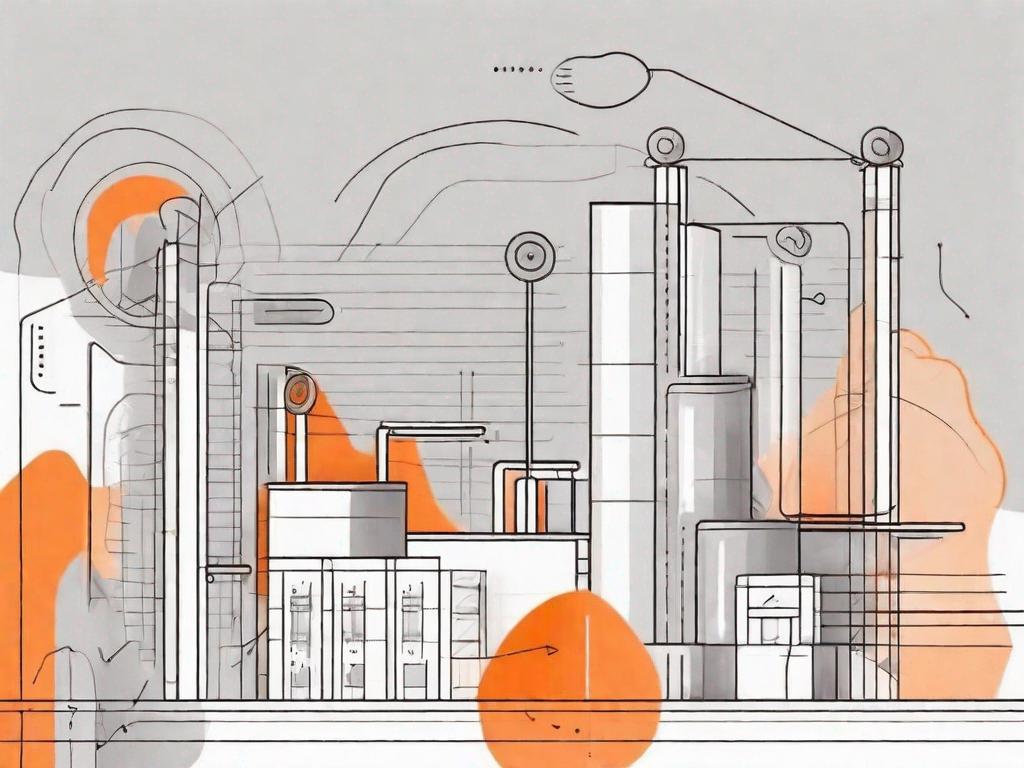
In this article, we will delve into the process of adding a custom post pagination to your WordPress website. Pagination plays a crucial role in improving user experience as it allows visitors to easily navigate through long lists of content. By implementing custom post pagination, you can enhance the usability and accessibility of your site.
Understanding the Basics of WordPress Pagination
Before diving into the custom post pagination, it is essential to grasp the fundamentals of WordPress pagination. So, what exactly is WordPress pagination? In simple terms, it refers to the division of content into separate pages or sections, making it easier for users to navigate and locate specific information.
Pagination is especially important when dealing with lengthy posts, articles, or portfolios. By breaking down your content into manageable sections, you can prevent overwhelming the reader and optimize the accessibility of your site.
What is WordPress Pagination?
WordPress pagination is a built-in feature that allows you to split long posts or pages into multiple pages, which are typically accessed through numbered links. These links enable visitors to navigate through your content, moving effortlessly from one section to another.
Importance of Custom Post Pagination
Although WordPress provides standard pagination functionality, there are instances when custom post pagination becomes necessary. Customization allows you to tailor the pagination to match your site's design and provide a more cohesive user experience.
By implementing custom post pagination, you can enhance the aesthetic appeal of your website, improve usability, and ensure that your visitors can easily find the content they are looking for. So, let's get started on preparing for custom post pagination!
Preparing for Custom Post Pagination
Before you begin implementing custom post pagination, there are a few key steps you need to take to ensure a smooth transition. Let's walk through the necessary tools and skills required, as well as the importance of backing up your WordPress site.
Necessary Tools and Skills
In order to add custom post pagination to WordPress, you will need a basic understanding of HTML, CSS, and PHP. These programming languages will enable you to manipulate the code and create the desired pagination functionality.
Furthermore, it is beneficial to have access to a text editor, such as Sublime Text or Notepad++, to make changes to your WordPress theme files. Familiarizing yourself with these tools and skills will make the process much easier.
Backing Up Your WordPress Site
Prior to making any modifications or additions to your WordPress site, it is crucial to create a backup. This ensures that you can restore your site to its previous state in case anything goes wrong during the implementation of custom post pagination.
There are several plugins available that allow you to easily create backups of your WordPress site. Some popular options include UpdraftPlus, BackupBuddy, and Duplicator. Take the time to choose a reliable backup solution that suits your needs and preferences.
Step-by-Step Guide to Adding Custom Post Pagination
Now that you have a solid foundation of knowledge and have prepared your WordPress site for customization, let's explore how to add custom post pagination step by step. There are two main methods: installing a pagination plugin or manually coding the pagination yourself. Let's explore both options.
Installing a Pagination Plugin
If you prefer a user-friendly and straightforward approach, installing a pagination plugin is an excellent choice. WordPress offers various pagination plugins that allow you to add custom post pagination without much coding.
To install a pagination plugin, follow these simple steps:
- Log in to your WordPress admin dashboard.
- Navigate to the "Plugins" section and click "Add New."
- In the search bar, type the name of the pagination plugin you wish to install.
- Select the plugin from the search results and click "Install Now."
- Once the installation is complete, click "Activate" to activate the plugin.
- Configure the plugin settings according to your preferences.
Manual Coding for Custom Pagination
If you are comfortable with coding and prefer a more hands-on approach, you can manually code custom pagination for your WordPress site. This method provides greater flexibility and allows for complete customization.
To manually add custom post pagination, follow these steps:
- Access your WordPress theme files using a text editor.
- Navigate to the file responsible for displaying your posts, typically named "single.php" or "content.php."
- Locate the section of code where you want the pagination to appear.
- Add the appropriate code for custom post pagination, utilizing PHP, HTML, and CSS.
- Save the changes and refresh your website to view the custom post pagination in action.
Customizing Your Pagination Style
Now that you have successfully added custom post pagination to your WordPress site, it's time to consider the design and style of your pagination. Customization allows you to match the pagination to your site's overall theme and branding.
Choosing a Pagination Design
When it comes to choosing a pagination design, you have numerous options to consider. You can select a traditional numbered pagination style or explore more creative alternatives, such as load more buttons or infinite scrolling.
Consider the overall aesthetic of your site and the user experience you want to create. Ensure that the pagination design is visually appealing, intuitive, and enhances the overall usability of your WordPress site.
Adjusting Pagination Settings
Most pagination plugins offer customization settings that allow you to fine-tune the appearance and behavior of the pagination. Take the time to explore these settings and make adjustments accordingly.
Consider options such as the number of posts per page, the display of previous and next buttons, and the inclusion of page numbers. These settings will help you optimize the pagination and ensure that it aligns with your website's goals and user requirements.
Troubleshooting Common Pagination Issues
While adding custom post pagination to your WordPress site is generally a straightforward process, you may encounter some common issues along the way. Let's explore a few common pagination issues and how to resolve them.
Resolving Pagination Errors
If you notice that your pagination is not functioning as expected or returning errors, there are a few potential causes to investigate. One common issue is incorrect placement of the pagination code within your theme files.
Double-check that you have inserted the pagination code in the correct location and that it is properly configured. Additionally, ensure that any custom code you have added does not conflict with the existing WordPress functions or other plugins.
Ensuring Pagination Functionality
If your pagination is displaying correctly but not functioning as expected, you may need to check the WordPress pagination settings. Navigate to the WordPress admin dashboard and navigate to "Settings" > "Reading" and ensure that the "Blog pages show at most" option is set to the desired number of posts per page.
Furthermore, some themes or plugins may have compatibility issues with custom post pagination. If you are encountering functionality issues, consider reaching out to the theme or plugin developer for support or consulting the WordPress support forums.
By following these troubleshooting steps, you can ensure that your custom post pagination works seamlessly and enhances the user experience on your WordPress site.
In conclusion, adding a custom post pagination to your WordPress site is an effective way to improve usability and accessibility. Armed with the necessary tools, skills, and knowledge, you can customize your pagination and provide a seamless navigation experience for your visitors. Remember to regularly back up your site and troubleshoot any issues that may arise. Happy customizing!
Let's
Let’s discuss how we can bring reinvigorated value and purpose to your brand.







.svg)