.svg)
How to add a custom post Mixcloud tags to WordPress
.svg)
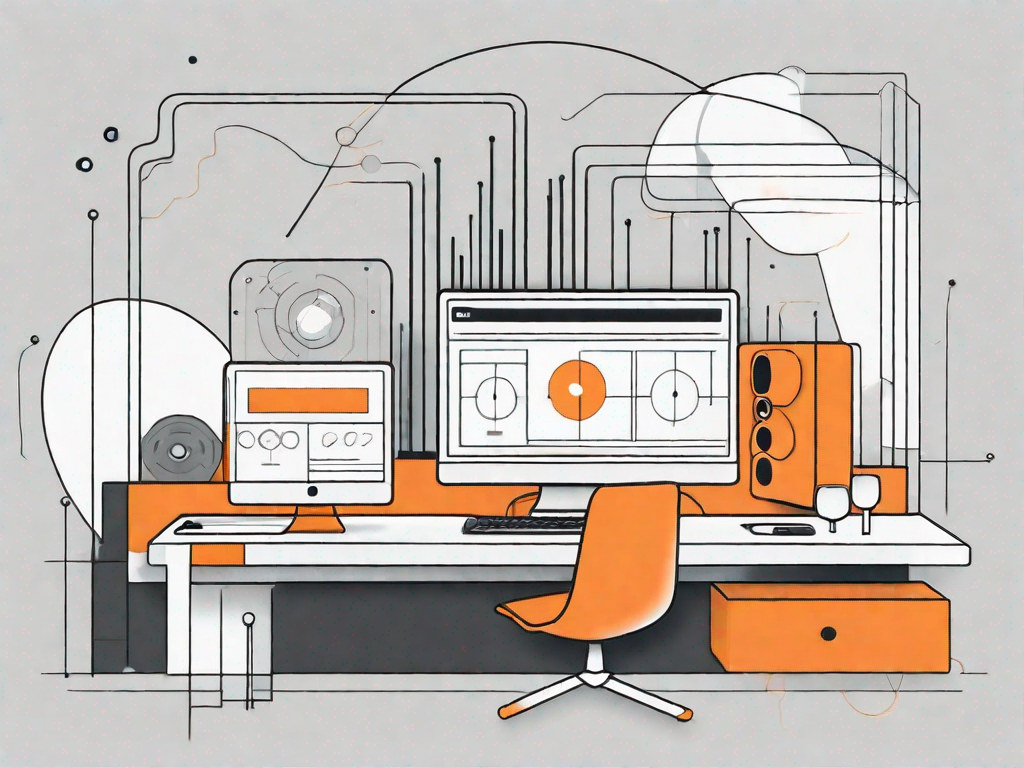
Mixcloud, a popular online music streaming platform, allows users to add custom tags to their posts. These tags help users organize and categorize their content, making it easier for listeners to discover and enjoy their creations. If you have a WordPress site and want to integrate Mixcloud tags into your custom posts, this article will provide you with a step-by-step guide on how to do it.
Understanding Mixcloud Tags and WordPress Integration
Before diving into the technical aspects of integrating Mixcloud tags into your WordPress site, it's essential to understand what Mixcloud tags are and how they work within the WordPress content management system.
Mixcloud tags play a crucial role in organizing and categorizing your Mixcloud posts. They are like little signposts that guide users to the specific content they are looking for. These descriptive labels or keywords provide a way to categorize your content and make it easier for users to search for and find relevant music tracks or podcasts.
Imagine you are a music enthusiast searching for a specific genre or artist. Mixcloud tags come to your rescue by allowing you to filter through the vast collection of content available on the platform. Whether you're in the mood for some soulful jazz or energetic electronic beats, Mixcloud tags help you navigate the musical landscape with ease.
When users search for a particular tag, Mixcloud's algorithm works its magic behind the scenes. It scours through its vast database of content and displays related tracks, mixes, or podcasts. This not only helps users discover new and exciting content but also increases the chances of your posts being discovered by a wider audience.
Defining Mixcloud Tags
Now that we understand the importance of Mixcloud tags, let's delve deeper into how they work. When you upload a track or podcast to Mixcloud, you have the option to assign relevant tags to your content. These tags can be anything from genres, artists, moods, or even specific events or locations.
For example, if you're uploading a mix of upbeat dance tracks, you might assign tags like "electronic," "dance," "upbeat," and "party." These tags act as metadata, providing additional information about your content and making it more discoverable.
It's important to choose tags that accurately represent the essence of your content. Think of them as the keywords that users might search for when looking for content similar to yours. By using relevant and specific tags, you increase the chances of your content appearing in search results and attracting the right audience.
The Role of WordPress in Content Management
Now that we have a solid understanding of Mixcloud tags, let's explore the role of WordPress in content management and how it can enhance your Mixcloud experience.
WordPress is not just a blogging platform; it's a powerful content management system that empowers users to create, publish, and manage their website content effortlessly. With its user-friendly interface and extensive customization options, WordPress has become the go-to platform for individuals and businesses alike.
By integrating Mixcloud tags into your WordPress site, you can leverage the platform's flexibility and customization options to create a seamless and cohesive user experience. You can showcase your Mixcloud content directly on your WordPress site, allowing visitors to explore and enjoy your music or podcasts without leaving your website.
Imagine having a dedicated page on your WordPress site where you curate and display your Mixcloud mixes or podcasts. With the power of Mixcloud tags, you can organize your content into different categories, making it easy for visitors to navigate and discover the specific type of content they are interested in.
Furthermore, WordPress offers a wide range of plugins and themes that can enhance the functionality and aesthetics of your Mixcloud integration. You can customize the look and feel of your Mixcloud player, embed playlists or individual tracks, and even display related content based on the Mixcloud tags assigned to your posts.
With the seamless integration of Mixcloud tags into your WordPress site, you can create a captivating and immersive experience for your audience. Whether you're a musician, DJ, or podcast creator, this integration opens up new possibilities for showcasing your talent and connecting with your fans.
Preparing Your WordPress Site for Mixcloud Tags
Before you can begin adding Mixcloud tags to your custom posts, it's crucial to ensure that your WordPress site is properly prepared. This involves checking your WordPress version compatibility and installing necessary plugins for Mixcloud integration.
Checking WordPress Version Compatibility
Start by verifying that your WordPress version is compatible with the Mixcloud integration. It's recommended to use the latest version of WordPress to ensure optimal performance and compatibility with other plugins and features.
Necessary Plugins for Mixcloud Integration
To seamlessly integrate Mixcloud tags into your custom posts, you'll need to install and activate specific plugins. These plugins will provide you with the necessary functionality and options to manage and display Mixcloud tags on your WordPress site. Some popular plugins include Mixcloud Importer, Mixcloud Widget, and Mixcloud Player.
Step-by-Step Guide to Adding Custom Post Mixcloud Tags
Now that your WordPress site is ready for Mixcloud integration, it's time to dive into the process of adding custom post Mixcloud tags. The following step-by-step guide will walk you through the process:
Creating a Custom Post Type
Start by creating a custom post type for your Mixcloud posts. This will enable you to have dedicated sections for your Mixcloud content, making it easier to manage and showcase your creations. You can use a plugin like Custom Post Type UI or manually code the custom post type in your WordPress theme's functions.php file.
Adding Mixcloud Tags to Your Custom Post
Once you have set up your custom post type, you can start adding Mixcloud tags to your posts. In the post editor, you'll find a section specifically dedicated to Mixcloud tags. Here, you can assign relevant tags that describe the content of your Mixcloud post. Be sure to choose tags that accurately represent your content and will help users find your posts.
Troubleshooting Common Issues
While the process of adding Mixcloud tags to your custom posts is generally straightforward, you may encounter some common issues along the way. Here are a few common problems and their solutions:
Resolving Mixcloud Tag Errors
If you encounter errors or issues when adding Mixcloud tags, ensure that you have installed the necessary plugins correctly and that your WordPress theme supports the functionality. Check for any conflicting plugins or themes and resolve any compatibility issues.
Addressing WordPress Integration Problems
In some cases, you may experience problems with the integration between Mixcloud and WordPress. This can include issues with tag synchronization or data not appearing correctly on your WordPress site. To address these problems, make sure you have the latest versions of the Mixcloud integration plugins and consult the plugin documentation or support forums for troubleshooting assistance.
Maintaining and Updating Your Mixcloud Tags
Once you have successfully integrated Mixcloud tags into your custom posts, it's essential to regularly maintain and update them to ensure optimal performance and visibility.
Regularly Checking for Mixcloud Updates
Mixcloud regularly updates its platform, including features and functionality related to tags. Stay updated with these changes and ensure that your integration plugins are also up to date. This will help you take advantage of new features and bug fixes, improving your overall Mixcloud experience.
Ensuring WordPress Continues to Support Your Mixcloud Tags
WordPress is constantly evolving, and new updates may affect the integration between Mixcloud and WordPress. Keep an eye on WordPress updates and ensure that your plugins are still compatible with the latest WordPress version. Updating plugins regularly will help maintain the compatibility and functionality of Mixcloud tags on your WordPress site.
By following this comprehensive guide, you can successfully add custom post Mixcloud tags to your WordPress site. Enjoy the benefits of enhanced content organization and increased discoverability, making your Mixcloud posts more accessible to your audience.
Let's
Let’s discuss how we can bring reinvigorated value and purpose to your brand.







.svg)