.svg)
How to add a custom post attachments system to WordPress
.svg)
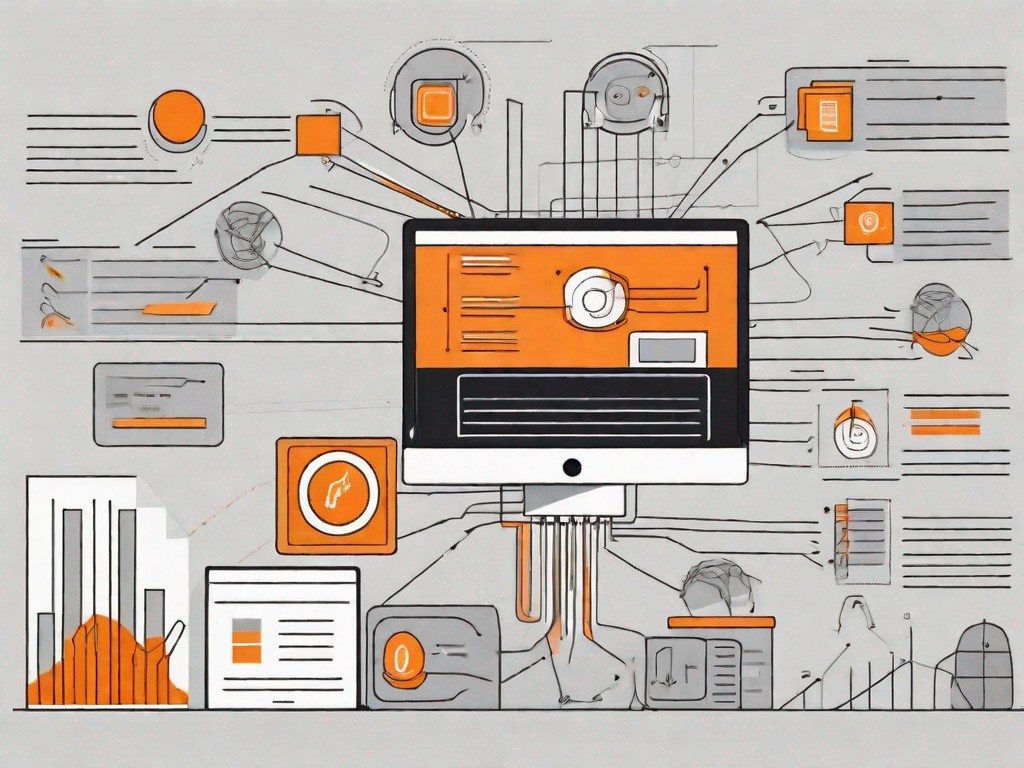
WordPress is a highly versatile platform that allows users to customize their websites in various ways. One popular customization feature is the ability to add a custom post attachments system. This allows you to attach files, such as images, videos, and documents, to individual posts on your WordPress site. In this article, we will explore the basics of custom post attachments and guide you through the process of adding this system to your WordPress site.
Understanding the Basics of WordPress Custom Post Attachments
Before we dive into the process of adding a custom post attachments system, it's important to understand what custom post attachments are and why they are valuable in WordPress. Custom post attachments are additional files that can be attached to specific posts on your WordPress site. These files can provide additional information, visual content, or resources related to your posts.
By adding custom post attachments, you can enhance the user experience of your website and provide your visitors with more valuable content. Whether it's an image gallery to showcase your products or a PDF document to provide additional information, custom post attachments can significantly enrich your WordPress site's functionality.
Defining Custom Post Attachments
Custom post attachments are files that are specifically associated with individual posts on your WordPress site. Unlike other media files that are stored separately in your media library, custom post attachments are directly linked to the post they are attached to. This means that when you delete or update the post, the attached files are also affected.
Custom post attachments can be of various types, including images, videos, audio files, and documents. The specific file types that can be attached to posts depend on the plugins or customizations you integrate to enable custom post attachments on your site.
Importance of Custom Post Attachments in WordPress
Custom post attachments play a crucial role in enhancing the usability and functionality of your WordPress site. Here are a few reasons why custom post attachments are important:
- Engaging Visual Content: By attaching images, videos, or other media files, you can create visually appealing and captivating content that attracts and retains your visitors' attention.
- Additional Resources: Custom post attachments allow you to provide supplementary resources or downloadable files related to your post, such as PDF documents, Excel spreadsheets, or ZIP archives.
- Improved SEO: When you attach relevant files to your posts, search engines can better understand the context and relevance of your content. This can potentially lead to higher search engine rankings.
Preparing Your WordPress Site for Custom Post Attachments
Before you can start adding custom post attachments to your WordPress site, there are a few important steps you should take to ensure a smooth integration process.
Backing Up Your WordPress Site
Prior to making any changes or modifications to your WordPress site, it's crucial to create a backup. This ensures that in case anything goes wrong during the customization process, you can easily restore your site to its previous working state.
There are several plugins available, such as UpdraftPlus and BackupBuddy, that can assist you in creating a full backup of your WordPress site. These plugins allow you to schedule automatic backups, choose specific folders or files to include, and store your backups securely on external servers or cloud storage platforms.
Checking WordPress Version Compatibility
When adding a custom post attachments system to your WordPress site, it's essential to ensure that your WordPress version is compatible with the required plugins and customizations. Some plugins may require specific minimum WordPress versions to function properly.
To check your WordPress version, simply log into your WordPress admin dashboard, navigate to the "Dashboard" menu, and click on "Updates." Here, you will see the current version of your WordPress installation. If an update is available, it's recommended to update your WordPress version to the latest stable release before proceeding with the customization process.
Step-by-Step Guide to Adding a Custom Post Attachments System
Now that you have prepared your WordPress site, let's dive into the process of adding a custom post attachments system. We will guide you through the necessary steps to successfully integrate this functionality into your WordPress site.
Installing Necessary Plugins
The first step is to find and install the appropriate plugin that enables custom post attachments on your WordPress site. There are several plugins available for this purpose, such as "Advanced Custom Fields" and "Custom Post Type UI."
To install a plugin, log into your WordPress admin dashboard, navigate to the "Plugins" menu, and click on "Add New." In the search bar, enter the name of the desired plugin. Once you find the plugin, click on "Install Now" and then click on "Activate" to activate the plugin on your site.
Configuring Plugin Settings
After activating the plugin, you will need to configure its settings to enable custom post attachments. The configuration process varies depending on the plugin you have installed.
Generally, you will find the plugin settings under a dedicated menu option, such as "Custom Fields" or "Post Types." Within the plugin settings, you can define the attachment types you want to enable, specify the display options, and adjust any other relevant settings to align with your site's requirements.
Creating a Custom Post Attachment
Once you have installed and configured the necessary plugin, you can begin adding custom post attachments to your WordPress site. To do this, navigate to the post or page where you want to attach a file and locate the custom attachment section provided by the plugin.
Depending on the plugin, you may have various options for attaching files, such as uploading directly from your computer, selecting from your media library, or entering external URLs. Choose the appropriate method and follow the on-screen instructions to attach the desired file to the post.
Troubleshooting Common Issues with Custom Post Attachments
While adding a custom post attachments system to your WordPress site is generally straightforward, you may encounter some common issues. Here are a few tips to help you troubleshoot and resolve these issues:
Dealing with Attachment Errors
If you encounter errors while attaching files to your posts, such as file size restrictions or unsupported file formats, check the settings within the plugin you are using. Ensure that the file types you are attempting to upload are allowed and that any file size limits are appropriate for your needs.
If you are still experiencing issues, consider contacting the plugin support team or searching for possible solutions in the official plugin documentation or online forums dedicated to WordPress support.
Resolving Compatibility Issues
In some cases, custom post attachment plugins may not work seamlessly with other plugins or themes that you have installed on your WordPress site. This can lead to compatibility issues, such as conflicting functionalities or display inconsistencies.
To address compatibility issues, ensure that all plugins and themes on your WordPress site are up to date. If an update is available for conflicting plugins or themes, install the latest version and test if the issues are resolved.
Maintaining and Updating Your Custom Post Attachments System
Once you have successfully integrated a custom post attachments system into your WordPress site, it's important to maintain and update it regularly to ensure optimal performance and compatibility.
Regularly Updating Your Plugins
As new features, bug fixes, and security patches are released, it's crucial to keep your custom post attachments plugin up to date. Regularly check for updates in the WordPress admin dashboard and apply them as soon as they are available.
Updating your plugins not only improves functionality but also enhances security and helps prevent potential compatibility issues with future WordPress updates.
Ensuring Continued Compatibility with WordPress Updates
WordPress frequently releases updates to improve its core functionality, enhance security, and provide new features. It's essential to test your custom post attachments system after each WordPress update to ensure continued compatibility.
Before updating your WordPress version, create a backup of your site and test the custom post attachments functionality thoroughly after the update. If any issues arise, refer to the plugin documentation or contact the plugin support team for assistance.
In conclusion, adding a custom post attachments system to your WordPress site can greatly enhance its functionality and user experience. By following the steps outlined in this article, you can successfully integrate a custom post attachments system into your WordPress site and enjoy the benefits it provides.
Remember to regularly maintain and update your custom post attachments system to ensure smooth functionality and compatibility with future WordPress updates. Happy customizing!
Let's
Let’s discuss how we can bring reinvigorated value and purpose to your brand.







.svg)