.svg)
How to add a custom post AMP support to WordPress
.svg)
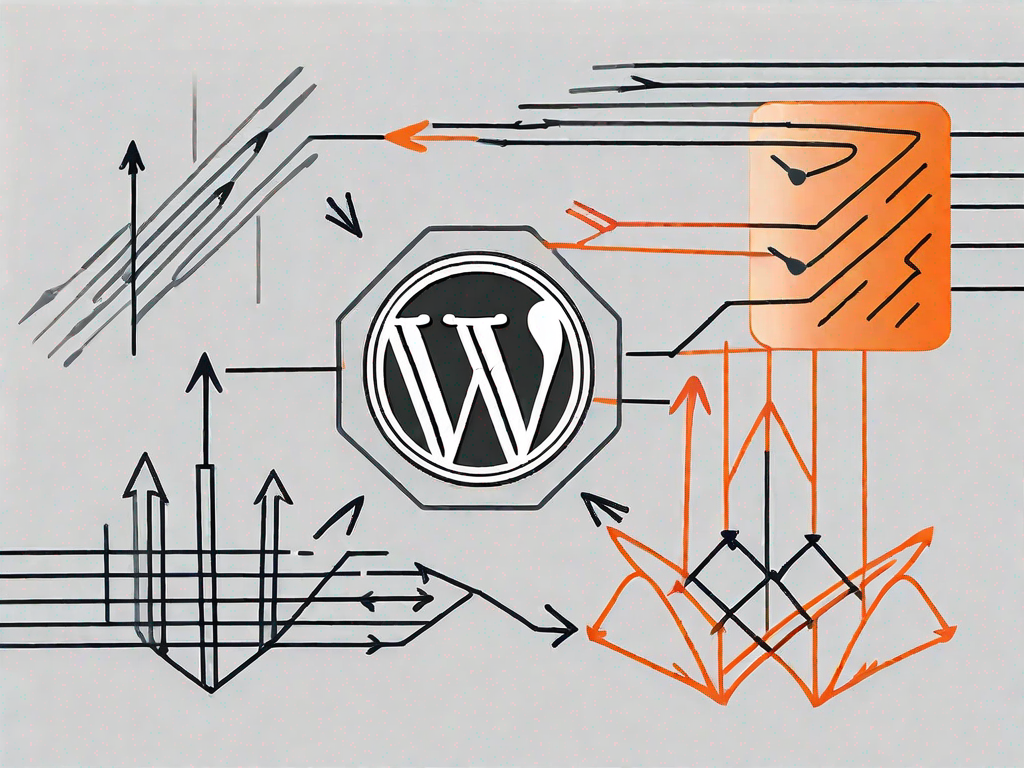
In today's digital age, where speed and mobile-friendliness are paramount, optimizing your website for faster loading times and improved mobile experience has become a necessity. One of the most effective ways to achieve this is by implementing Accelerated Mobile Pages (AMP) on your WordPress site. In this article, we will guide you through the process of adding custom post AMP support to your WordPress website, ensuring that your content is delivered seamlessly and quickly to your mobile users.
Understanding the Basics of AMP
Before diving into the intricacies of adding AMP support to WordPress, let's take a moment to understand what AMP is and why it is important for your website. AMP, which stands for Accelerated Mobile Pages, is an open-source framework developed by Google and Twitter. It was created with the goal of revolutionizing the mobile web experience by making web pages load instantly on mobile devices.
With the ever-increasing number of people accessing the internet through their smartphones and tablets, it has become crucial for website owners to optimize their content for mobile users. This is where AMP comes into play. By utilizing AMP, you can ensure that your web pages are mobile-friendly and provide a seamless browsing experience for your visitors.
Now, you might be wondering how AMP achieves such remarkable speed and performance. Well, the underlying technology behind AMP is designed to prioritize efficiency. It achieves this by stripping away unnecessary elements and focusing on delivering the core content of a web page. This streamlined approach results in lightning-fast load times, allowing users to access your content swiftly, even on slower mobile connections.
Implementing AMP on your WordPress site offers numerous benefits. One of the most significant advantages is the improvement it brings to the overall user experience. By reducing page load times, AMP ensures that your visitors can quickly consume your content without any frustrating delays. This enhanced user experience can lead to higher engagement and increased satisfaction, ultimately benefiting your website's reputation.
But that's not all! AMP also plays a crucial role in boosting your search engine optimization (SEO) efforts. Search engines, including the mighty Google, prioritize AMP-enabled pages in their search results. This means that by implementing AMP on your WordPress site, you increase your chances of ranking higher in search results, making it easier for potential visitors to discover your content.
Furthermore, the improved performance and mobile-friendliness of AMP pages can lead to higher click-through rates and lower bounce rates. When users find your web pages loading quickly and providing a seamless browsing experience, they are more likely to stay on your site, explore further, and engage with your content. This increased user engagement can positively impact your website's SEO, as search engines consider user behavior as a ranking factor.
So, by embracing AMP on your WordPress site, you not only enhance the experience for your mobile users but also improve your chances of attracting organic traffic from search engines. It's a win-win situation that can significantly benefit your website's performance and visibility in the digital landscape.
Preparing Your WordPress Site for AMP Integration
Before you can start adding AMP support to your WordPress website, there are a few essential steps you need to take to ensure a smooth integration. Let's take a look at these steps in detail.
Checking Your Site's Mobile Responsiveness
The first step is to ensure that your website is already mobile-responsive. Responsive web design is crucial for providing an optimal viewing experience across different devices. By using responsive themes or plugins or by customizing your site's CSS, you can guarantee that your site adapts seamlessly to various screen sizes, setting a solid foundation for AMP integration.
Updating Your WordPress Version
Next, make sure that your WordPress installation is up to date. Keeping your site's core files, plugins, and themes updated is essential for security and performance reasons. By running the latest version of WordPress, you ensure compatibility with the latest AMP features and functionality.
Installing and Configuring the AMP Plugin
After preparing your WordPress site, it's time to install and configure the AMP plugin. The following steps will guide you through the entire process.
Choosing the Right AMP Plugin
There are a plethora of AMP plugins available for WordPress, each with its own unique set of features. Before making a choice, consider factors such as user reviews, ratings, and active installations. Opt for a plugin that is actively maintained, regularly updated, and has a strong support community. To make your decision a little easier, here are a few popular AMP plugins you can consider:
- AMP for WordPress
- AMP for WP
- Glue for Yoast SEO & AMP
Step-by-Step Guide to Plugin Installation
Once you have selected your preferred AMP plugin, follow these steps to install and activate it on your WordPress site:
- Login to your WordPress admin dashboard.
- Navigate to the "Plugins" menu and click on "Add New".
- In the search bar, enter the name of the AMP plugin you have chosen.
- Click on the "Install Now" button next to the plugin you wish to install.
- Once the installation is complete, click on the "Activate" button to activate the plugin.
Configuring the Plugin for Optimal Performance
After activating the AMP plugin, you will need to configure its settings to optimize performance and ensure a seamless experience. Each AMP plugin will have its own configuration options, but here are a few general settings you should consider:
- Choose your website's logo, ensuring it is visually appealing and properly sized for mobile devices.
- Configure your site's color scheme to match your brand identity.
- Enable or disable specific features, such as related posts, social sharing buttons, or comments.
- Customize your AMP templates to match the overall design and layout of your website.
Adding Custom Post Types to AMP
Once you have successfully configured the AMP plugin, it's time to consider how to handle your custom post types. Custom post types are invaluable for organizing and displaying unique content on your WordPress site. Here's how you can add AMP support for your custom post types:
Identifying Your Custom Post Types
The first step is to identify the custom post types you have created on your WordPress site. Common examples of custom post types include portfolios, testimonials, events, or products. Understanding which post types you want to enable AMP support for is crucial before proceeding.
Enabling AMP Support for Custom Post Types
To add AMP support to your custom post types, you can utilize the various hooks and filters provided by your chosen AMP plugin. These hooks allow you to modify the AMP output and ensure that your custom post types are rendered correctly on mobile devices. Consult the documentation for your specific AMP plugin to understand how to enable support for custom post types.
Testing and Troubleshooting Your AMP Setup
Once you have implemented AMP on your WordPress site, it's essential to thoroughly test your AMP pages to ensure they are functioning as intended. Here's how you can test and troubleshoot your AMP setup:
How to Test Your AMP Pages
To test your AMP pages, you can use various online tools provided by Google and third-party developers. These tools analyze your AMP pages for errors, validation issues, and provide insights into performance. Here are a few popular tools you can use:
- Google AMP Test
- AMP Validator (Chrome Extension)
- AMP Test Bookmarklet
Common Issues and How to Resolve Them
During the testing process, you may encounter common issues that can affect the display or functionality of your AMP pages. Some common issues include validation errors, improper styling, or missing content. To resolve these issues, refer to the documentation provided by your AMP plugin, search for solutions on developer forums, or seek assistance from a WordPress developer if needed.
By following the steps outlined in this article, you can successfully add custom post AMP support to your WordPress site. Remember to regularly update your plugins and themes, and stay up to date with the latest advancements in the AMP framework. Delivering lightning-fast, mobile-optimized content to your users will not only improve their experience but also boost your website's visibility and performance in search engine results.
Let's
Let’s discuss how we can bring reinvigorated value and purpose to your brand.







.svg)