.svg)
How to add a custom CSS in Shopify
.svg)
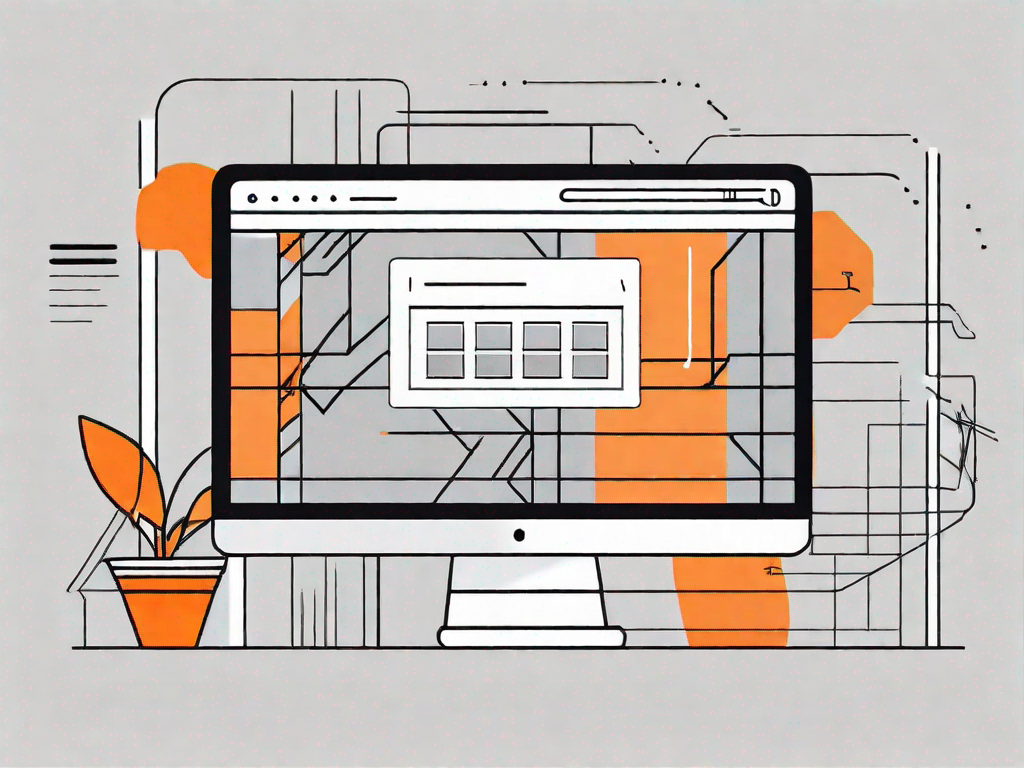
If you're looking to customize the appearance of your Shopify store, adding custom CSS can be a powerful tool. Cascading Style Sheets (CSS) allows you to modify the design and layout of your website to suit your brand and aesthetic preferences. In this article, we will walk you through the process of adding custom CSS to your Shopify store, from understanding the basics of CSS to troubleshooting common issues. So let's dive in!
Understanding the Basics of CSS
Before we jump into the technicalities of adding custom CSS to your Shopify store, let's first grasp the fundamentals of CSS.
CSS, short for Cascading Style Sheets, is a coding language used to describe the visual presentation of a website. It works alongside HTML to control the layout, colors, fonts, and other visual aspects of a web page.
When you visit a website, you may notice that each page has a unique design and layout. This is where CSS comes into play. It allows web developers to create stunning and visually appealing websites by defining how different elements should be displayed.
Imagine you are reading a book. The HTML would be the text itself, while CSS would be the formatting that makes the text more readable and visually appealing. It determines the font size, color, spacing, and other stylistic elements that enhance the overall reading experience.
What is CSS?
CSS, as mentioned earlier, stands for Cascading Style Sheets. It is a powerful tool that enables web designers to transform a plain HTML document into a visually captivating website. By separating the content from its presentation, CSS allows for greater flexibility and control over the design.
With CSS, you can change the appearance of multiple elements at once by applying styles to classes or IDs. This makes it easier to maintain consistency across your website and update the design without modifying each individual element.
For example, if you want to change the color of all the headings on your website, you can simply modify the CSS rule for the heading tag, and the change will be applied to all headings throughout the site.
How Does CSS Work in Shopify?
In Shopify, CSS is applied to your website's theme to customize its appearance. By modifying the CSS code, you can override the default styles and make your store truly unique.
When you create a Shopify store, it comes with a default theme that provides a basic design and layout. However, to make your store stand out from the crowd and reflect your brand identity, you'll need to customize its appearance.
Shopify provides a user-friendly interface that allows you to easily modify the CSS code of your theme. You can access the CSS editor from the Shopify admin dashboard and make changes in real-time. This means you can see the effects of your modifications immediately and fine-tune the design until you are satisfied.
Whether you want to change the background color, adjust the spacing between elements, or add custom fonts, CSS gives you the power to transform your Shopify store into a visually stunning online presence.
It's important to note that while CSS allows for extensive customization, it's essential to have a good understanding of the language to avoid unintended consequences. Making incorrect changes to the CSS code can break the layout or cause other visual issues on your website.
Therefore, it's recommended to test any CSS modifications on a development theme or use a backup of your store before applying them to your live site. This way, you can ensure that your changes work as intended and don't negatively impact the user experience.
Preparing to Add Custom CSS
Before you start adding custom CSS to your Shopify store, it's important to make some preparations to ensure a smooth process.
Customizing the appearance of your Shopify store can be an exciting and rewarding experience. By adding your own custom CSS, you can give your store a unique and personalized look that sets it apart from others. However, before diving into the world of code, it's essential to take a few important steps to ensure that everything goes smoothly.
Backing Up Your Shopify Theme
Prior to making any changes, it's always a good idea to create a backup of your theme. This way, you can easily revert to the previous version if anything goes wrong.
Creating a backup of your theme is like having an insurance policy for your store's design. It provides you with peace of mind knowing that you have a safety net in case something unexpected happens during the customization process. To create a backup, simply follow these steps:
- Access the Shopify admin dashboard.
- Navigate to the "Online Store" section.
- Click on "Themes".
- Locate your current theme and click on "Actions".
- Select "Duplicate" to create a copy of your theme.
By duplicating your theme, you create a separate version that can be used as a backup. This way, if any issues arise while adding custom CSS, you can easily revert to the previous version and start again with a clean slate.
Locating the Theme Editor
Shopify provides a built-in Theme Editor that allows you to make changes to your theme's code. To access it, navigate to "Online Store" in your Shopify admin, then click on "Themes". From there, click on "Actions" and select "Edit code".
The Theme Editor is a powerful tool that gives you direct access to your theme's HTML, CSS, and JavaScript files. It allows you to modify the code to suit your needs and customize the appearance of your store. However, it's important to approach the Theme Editor with caution and make sure you have a good understanding of what you're doing.
Once you're in the Theme Editor, you'll see a list of files that make up your theme. These files control different aspects of your store's design, such as the layout, typography, and colors. By selecting a file, you can view and edit its contents, including the CSS code.
Before making any changes, it's recommended to familiarize yourself with the structure and organization of your theme's files. This will help you navigate through the code more efficiently and make targeted modifications.
Remember, the Theme Editor gives you the power to customize your store, but it's crucial to exercise caution and test your changes thoroughly before making them live. By following these preparations and taking the necessary precautions, you'll be well-equipped to add custom CSS to your Shopify store and create a visually stunning online shopping experience for your customers.
Adding Custom CSS to Your Shopify Store
Now that you are ready to add custom CSS to your Shopify store, let's walk through the steps involved.
Accessing the CSS File
In the Theme Editor, you will find various files related to your store's theme. Look for the file with a .css extension, which contains the CSS code. Typically, this file is called "theme.scss.liquid" or "styles.scss.liquid".
Writing and Implementing Custom CSS Code
Once you have located the CSS file, you can start writing your custom CSS code. It's important to have a clear understanding of CSS syntax and selectors to achieve the desired changes. You can use CSS rules to modify specific elements or apply changes across multiple pages.
Tips for Effective Custom CSS in Shopify
While adding custom CSS can significantly enhance your Shopify store's visual appeal, it's essential to keep a few key tips in mind.
Common CSS Customizations for Shopify
Explore common CSS customizations tailored for Shopify stores, such as adjusting typography, colors, spacing, and button styles. Implementing these changes can help create a cohesive and visually appealing website.
Troubleshooting CSS Issues
If you encounter any issues with your custom CSS, don't panic! Troubleshooting is an integral part of the process. Check for syntax errors, conflicting styles, and make use of browser developer tools for debugging.
Maintaining and Updating Your Custom CSS
Once you have successfully added custom CSS to your Shopify store, it's important to regularly review and update the code as needed.
Regularly Reviewing Your CSS Code
As your store evolves, it's crucial to periodically review your CSS code. This ensures that it remains up-to-date and aligned with your brand image. Additionally, check for any unused styles or redundant code that can be removed to optimize performance.
Keeping Up with Shopify Updates and Changes
Shopify regularly introduces updates and changes to its platform. Stay informed about these updates to ensure your custom CSS continues to work seamlessly with any new features or changes to the platform.
By following these steps and taking advantage of the customization options offered by CSS, you can transform your Shopify store into a visually stunning and unique online shopping experience that truly reflects your brand.
Let's
Let’s discuss how we can bring reinvigorated value and purpose to your brand.







.svg)