.svg)
How to add a custom category page to WordPress
.svg)
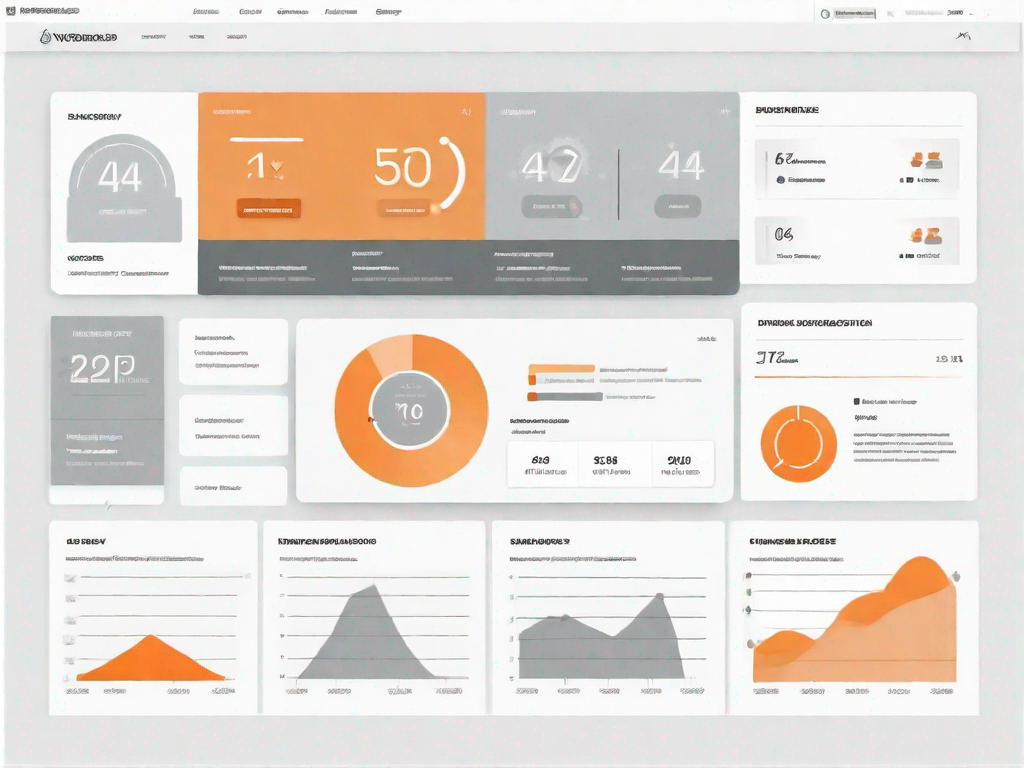
WordPress is a popular content management system that allows users to create and manage websites without any coding knowledge. One of the key features of WordPress is its ability to organize content using categories. By default, WordPress provides a standard category page template that displays posts assigned to each category. However, if you want to add a custom category page to your WordPress website, you can easily do so by following the steps outlined in this article.
Understanding WordPress Categories
Before we dive into creating a custom category page, let's first understand the role of categories in WordPress. Categories are used to group similar posts together, making it easier for visitors to navigate and find relevant content on your website. For example, if you have a blog about food, you might create categories such as "recipes," "restaurant reviews," and "healthy eating."
Categories play a crucial role in organizing your content and improving the user experience on your website. By assigning posts to specific categories, you can create a logical structure and help users find the information they're looking for more easily. Additionally, categories can also be utilized to enhance your website's search engine optimization (SEO) by providing search engines with clear indications of the main topics covered on your site.
When it comes to categorizing your posts, it's important to choose relevant and descriptive category names. This will not only make it easier for visitors to navigate your site, but it will also help search engines understand the content of your posts. For instance, if you have a blog about travel, you might have categories such as "destinations," "travel tips," and "adventure stories."
The Default Category Page in WordPress
Out of the box, WordPress automatically generates a default category page for each category you create. This default page lists all the posts assigned to a specific category in a chronological order. While this default category page is functional, it may not always align with the design and layout of your website. That's where a custom category page comes in handy.
A custom category page allows you to have more control over the layout and design of your category pages. You can customize the appearance of the category page to match the overall look and feel of your website. This can be particularly useful if you want to create a consistent branding experience for your visitors.
Furthermore, a custom category page gives you the opportunity to showcase additional information related to the category. For example, if you have a category for "product reviews," you can include a brief introduction to the category, highlighting the criteria you use for reviewing products and providing an overview of the types of products you review.
Another advantage of a custom category page is that you can add additional navigation elements to help users explore related content. This can include links to other categories, tags, or even a search bar specifically for the category. By providing these additional navigation options, you can encourage users to stay on your site longer and discover more of your valuable content.
In conclusion, understanding the role of categories in WordPress is essential for effectively organizing your content and improving the user experience on your website. By creating custom category pages, you can tailor the appearance and functionality of your category pages to better suit your website's design and layout. Additionally, custom category pages allow you to provide additional information and navigation options, enhancing the overall user experience and encouraging visitors to explore more of your content.
Preparing to Create Your Custom Category Page
In order to create a custom category page for your WordPress website, there are a few necessary tools and skills you need to have:
Necessary Tools and Skills
- A working WordPress website
- Access to your WordPress theme files
- Basic understanding of HTML and CSS
Before making any changes to your theme files, it's always a good practice to back up your WordPress site. This ensures that you can easily restore your site if anything goes wrong during the customization process.
Backing Up Your WordPress Site
To back up your WordPress site, you can use a plugin, such as UpdraftPlus or BackupBuddy, or manually create a backup by exporting your database and files from your hosting control panel. Make sure you store the backup files in a safe location, such as a cloud storage service or an external hard drive.
Step-by-Step Guide to Creating a Custom Category Page
Now that you have everything ready, let's dive into the step-by-step process of creating a custom category page for your WordPress website:
Accessing Your WordPress Theme Files
To access your WordPress theme files, you'll need to use a file transfer protocol (FTP) client. Connect to your website using the FTP client and navigate to the "wp-content/themes" directory. Here, you'll find a list of all the themes installed on your WordPress site.
Creating a New Category Template File
To create a custom category page, you'll need to create a new template file. In your theme directory, create a new file and name it "category-{category-slug}.php". Replace "{category-slug}" with the slug of the category for which you want to create a custom page. For example, if your category slug is "recipes," name the file "category-recipes.php".
Customising Your Category Template
Once you've created the new category template file, you can start customizing it according to your requirements. You can add HTML, CSS, and PHP code to modify the layout, design, and functionality of your custom category page. For example, you might want to display a featured image above each post, or add a sidebar with related categories.
Implementing Your Custom Category Page
With your custom category page template ready, it's time to implement it on your WordPress website:
Uploading Your New Category Template
To upload your new category template, connect to your website using the FTP client and navigate to the "wp-content/themes/your-theme-name" directory. Upload the custom category template file you created in the previous step to this directory. Once uploaded, your custom category page template will be available for use.
Assigning Categories to Your Custom Page
To assign categories to your custom category page, log in to your WordPress dashboard and navigate to "Posts" > "Categories." Edit each category and set your custom category page as the template. Save the changes, and your posts assigned to those categories will now be displayed using your custom category page template.
Troubleshooting Common Issues
While creating a custom category page is a straightforward process, you may encounter some common issues along the way. Here are a couple of troubleshooting tips to help you resolve these problems:
Dealing with Template Errors
If you encounter any template errors or your custom category page is not displaying as expected, double-check your code for syntax errors or missing elements. Make sure you have followed the correct file naming conventions and that your custom category page file is located in the correct directory within your theme.
Resolving Category Assignment Problems
If you're experiencing issues with categories not being assigned to your custom category page, verify that you have correctly set the template for each category in the WordPress dashboard. If the issue persists, try clearing your website's cache or disabling any caching plugins you may have installed.
By following this step-by-step guide, you can easily add a custom category page to your WordPress website. Customizing your category pages allows you to create a more cohesive and visually appealing design that aligns with the overall look and feel of your website. Additionally, it enhances the user experience by providing easier navigation and presenting content in a more organized manner. Start implementing your custom category page today and take your WordPress website to the next level!
Let's
Let’s discuss how we can bring reinvigorated value and purpose to your brand.







.svg)