.svg)
How to add a custom background in Shopify
.svg)
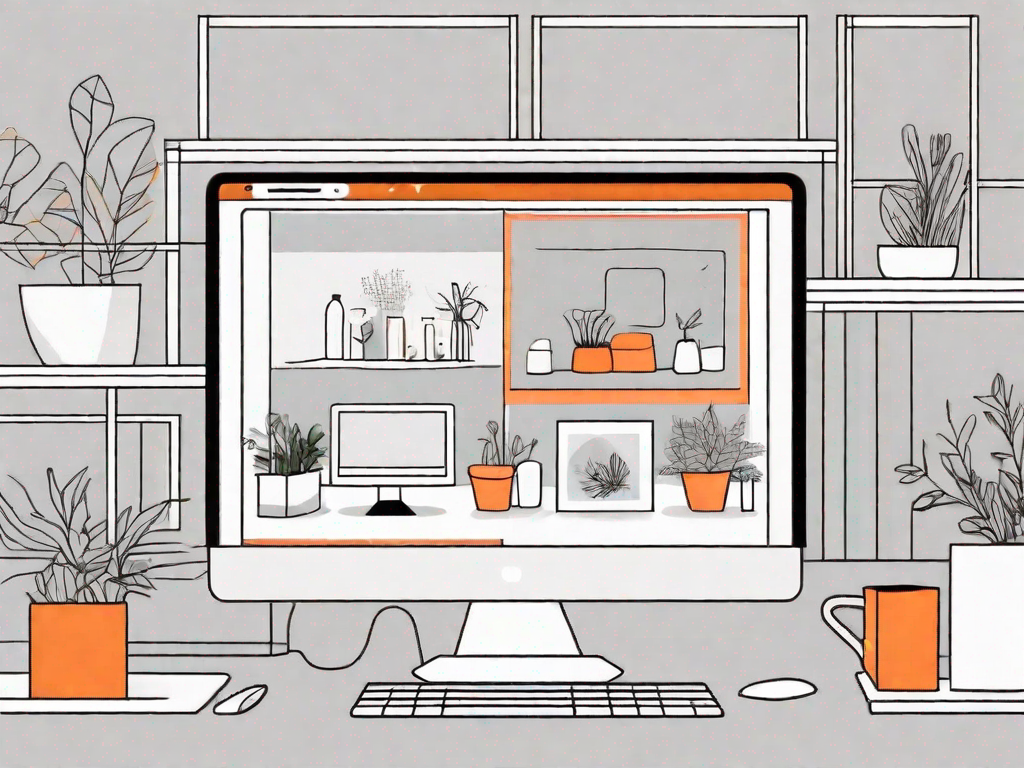
In today's digital world, having a visually appealing online store is crucial to attracting customers and standing out from the competition. With Shopify, a popular e-commerce platform, you have the flexibility to customize various aspects of your store to reflect your brand's unique identity. One such customization is adding a custom background to your Shopify store. In this article, we will guide you through the process of adding a custom background in Shopify, from understanding the basics of Shopify customization to troubleshooting common issues and providing tips for effective background customization.
Understanding the Basics of Shopify Customization
Before we delve into the specifics of adding a custom background in Shopify, let's take a moment to understand what Shopify is and why customization is essential for your store's success.
Shopify is a popular e-commerce platform that allows entrepreneurs and businesses to create their own online stores. With its user-friendly interface and robust features, Shopify simplifies the process of setting up and managing an online business.
But what sets Shopify apart from other e-commerce platforms? Well, one of its key strengths lies in its extensive customization options. While Shopify offers a wide range of pre-designed themes, customizing your store's appearance is crucial to creating a unique and memorable brand identity.
Imagine walking into a physical store where everything looks the same as every other store you've been to. It wouldn't leave a lasting impression, would it? The same goes for your online store. Customization allows you to align your store's visual elements with your brand's aesthetics and values, enhancing your store's overall user experience and increasing customer engagement.
When customers visit your online store, they want to feel a connection with your brand. They want to see a reflection of themselves and their values in your store's design. By customizing your store, you can create a visual experience that resonates with your target audience, making them more likely to stay on your site, explore your products, and ultimately make a purchase.
But customization goes beyond just aesthetics. It also allows you to optimize your store for better functionality and user experience. You can add custom features, such as a personalized navigation menu or a unique product layout, to make it easier for customers to find what they're looking for and navigate through your store.
Furthermore, customization enables you to adapt your store to suit your specific business needs. Whether you're selling physical products, digital downloads, or services, you can customize your store to accommodate your unique offerings and provide a seamless buying experience for your customers.
So, as you can see, customization plays a vital role in the success of your Shopify store. It allows you to differentiate yourself from competitors, create a memorable brand identity, and provide an exceptional user experience. Now that we understand the importance of customization, let's explore how to add a custom background in Shopify.
Preparing Your Custom Background
Now that you understand the importance of customization, let's explore the steps to prepare your custom background before adding it to your Shopify store.
Customizing your Shopify store's background is a fantastic way to make it stand out and reflect your brand's unique identity. By choosing the right image and following some guidelines, you can create a visually appealing backdrop that enhances the overall look and feel of your online store.
Choosing the Right Image
The first step in creating a custom background for your Shopify store is selecting the right image. This decision is crucial as it sets the tone for your entire website. When choosing an image, consider your brand's theme, products, and target audience.
Think about what message you want to convey through your background image. Are you selling outdoor gear? Then a stunning landscape image might be the perfect fit. Are you running a fashion boutique? Consider using high-quality images of models showcasing your latest collection.
Remember, your background image should align with your brand's identity and create a cohesive visual experience for your customers.
Image Size and Resolution Guidelines
Once you have chosen the perfect image, it is essential to resize it to ensure it fits seamlessly into your store's design. Shopify generally recommends an image size of 1800 pixels wide and 1000 pixels tall for most themes.
Resizing your image to these dimensions ensures that it will look sharp and clear on various screen sizes, from desktops to mobile devices. By maintaining a consistent image size, you provide a smooth and professional browsing experience for your customers.
Additionally, keep in mind that larger image files may slow down your store's loading speed. To optimize your background image for web use, consider compressing the file size without compromising its quality. There are various online tools available that can help you achieve this.
By following these image size and resolution guidelines, you can ensure that your custom background not only looks visually appealing but also contributes to a seamless and efficient user experience on your Shopify store.
Steps to Add a Custom Background in Shopify
Now that you've prepared your custom background, let's walk through the steps to add it to your Shopify store.
Accessing Your Shopify Admin Panel
Log in to your Shopify account and navigate to the admin panel, where you can manage all aspects of your store's settings and appearance.
Navigating to the Theme Settings
From the admin panel, locate the "Online Store" tab and click on it. In the subsequent drop-down menu, select "Themes". Here, you'll find the option to customize your store's theme settings.
Uploading Your Custom Background
Within the theme settings, navigate to the "Sections" or "Customizer" option. Look for the "Background" or "Images" section and choose the appropriate option to upload your custom background image. Follow the prompts to select the image file from your computer and save the changes.
Troubleshooting Common Issues
While adding a custom background in Shopify is generally straightforward, it is not uncommon to encounter a few issues along the way. Let's explore some common problems and their solutions.
Image Not Displaying Correctly
If your custom background image is not displaying correctly, ensure that it meets the recommended size and resolution guidelines. Additionally, check your theme's settings to ensure the background option is enabled and properly configured.
Background Not Fitting the Page
If your custom background image does not fit the page correctly, review your theme's customization options. Look for settings related to image positioning, repeat, or size, and make adjustments accordingly. It may take some trial and error to achieve the desired appearance.
Tips for Effective Background Customization
Now that you've successfully added a custom background to your Shopify store, let's explore some tips for effective background customization to enhance your store's visual appeal and user experience.
Keeping Your Branding Consistent
Ensure that your custom background aligns with your brand's overall aesthetic and messaging. Consistency in branding helps build trust and familiarity with your customers, increasing their engagement with your store.
Considering User Experience
When customizing your store's background, consider how it may impact the overall user experience. Avoid using distracting or clashing colours that may detract from your products and content. A visually pleasing and harmonious background can enhance the shopping experience for your customers.
By following these steps and tips, you can successfully add a custom background to your Shopify store, creating a visually stunning and cohesive online shopping experience for your customers. Remember, customization allows you to showcase your brand's unique identity and create a lasting impression. So, take the time to explore the customization options Shopify offers and create a store that truly reflects your brand's personality.
Let's
Let’s discuss how we can bring reinvigorated value and purpose to your brand.







.svg)