.svg)
How to add a custom accordion menu in Webflow
.svg)
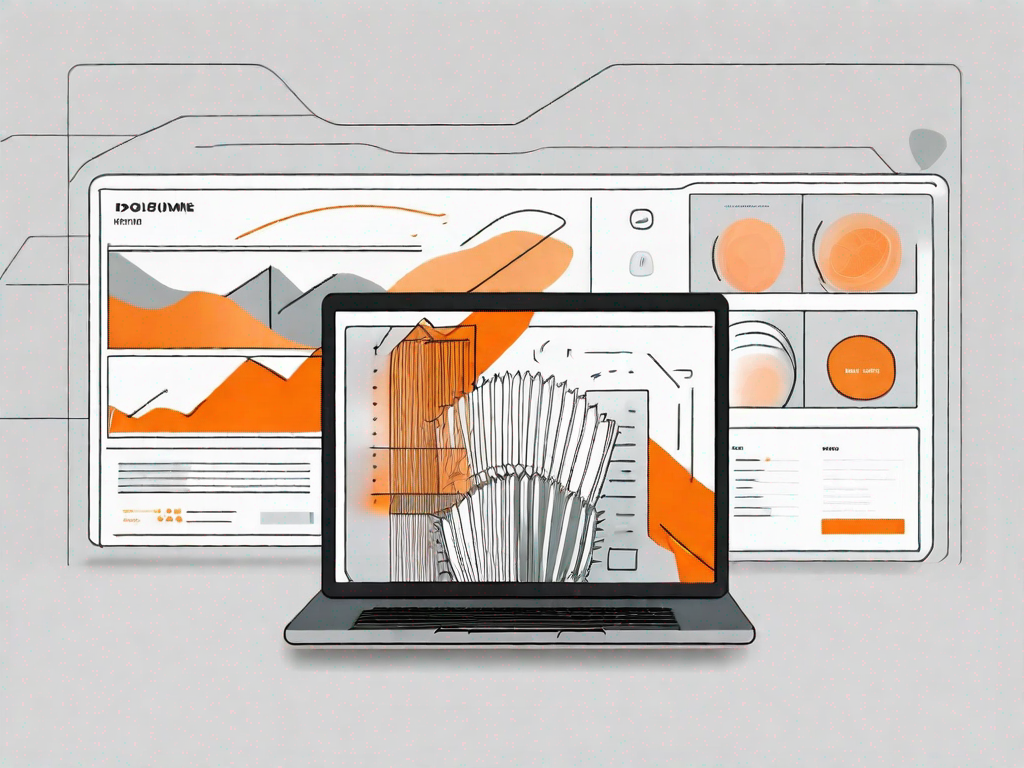
Webflow is a powerful web design tool that allows you to create stunning websites without the need for coding knowledge. With its intuitive interface and drag-and-drop functionality, Webflow has become a popular choice for designers and developers alike. In this article, we will explore the process of adding a custom accordion menu to your Webflow project, allowing you to enhance navigation and user experience on your website.
Understanding the Basics of Webflow
Before diving into the process of adding a custom accordion menu, it is important to have a basic understanding of Webflow and its capabilities. Webflow is a visual web design platform that allows you to design, build, and publish responsive websites, all without writing a single line of code. With its powerful tools and features, Webflow empowers designers to create beautiful and functional websites with ease.
Webflow provides a range of pre-designed templates and components that you can use as a starting point for your website. These templates are fully customizable, allowing you to tweak every aspect of your design to match your brand and vision. Whether you're a beginner or an experienced designer, Webflow offers a user-friendly interface that makes the web design process intuitive and enjoyable.
One of the key features of Webflow is its responsive design capabilities. With Webflow, you can easily create websites that adapt to different screen sizes, ensuring that your content looks great on desktop, tablet, and mobile devices. This is crucial in today's mobile-first world, where more and more people are accessing the internet on their smartphones.
What is Webflow?
Webflow is a cloud-based web design tool that provides a visual interface for building websites. It combines the flexibility and power of HTML, CSS, and JavaScript with the ease of use of a drag-and-drop interface. This means that you can create complex and interactive websites without having to write a single line of code.
Webflow's visual editor allows you to design your website in real-time, giving you instant feedback on how your changes will look. You can easily add and arrange elements on your page, customize their styles, and even create animations and interactions. This makes Webflow a great choice for designers who want full control over the look and feel of their websites.
In addition to its design capabilities, Webflow also offers powerful hosting and publishing features. Once you're happy with your design, you can easily publish your website with a click of a button. Webflow takes care of all the technical details, ensuring that your website is fast, secure, and accessible to users around the world.
The Importance of Custom Accordion Menus
An accordion menu is a type of navigation element that allows users to expand or collapse sections of content. This can be particularly useful when you have a lot of information to display, but want to keep your website clean and organized. Custom accordion menus give you full control over the design and functionality of your navigation, allowing you to create a unique and user-friendly experience for your visitors.
With a custom accordion menu, you can create a hierarchical structure for your content, making it easier for users to navigate and find the information they need. By organizing your content into collapsible sections, you can reduce clutter and make your website more visually appealing. This can improve the overall user experience and encourage visitors to spend more time exploring your site.
Furthermore, custom accordion menus can be styled to match your brand and design aesthetic. You can choose from a variety of styles, colors, and animations to create a menu that seamlessly integrates with the rest of your website. This level of customization allows you to create a cohesive and professional-looking design that reflects your brand identity.
In conclusion, Webflow is a powerful web design platform that empowers designers to create stunning and functional websites without writing code. With its intuitive interface and responsive design capabilities, Webflow makes it easy to bring your design ideas to life. And with custom accordion menus, you can enhance the navigation and organization of your website, providing a seamless and enjoyable user experience. So why wait? Start exploring the possibilities of Webflow and take your web design skills to the next level!
Preparing for Your Custom Accordion Menu
Before you start creating your custom accordion menu in Webflow, there are a few things you need to prepare. These include the necessary tools and resources, as well as planning out your menu design.
Necessary Tools and Resources
To get started, you will need a Webflow account. If you don't have one already, you can sign up for a free account on the Webflow website. Additionally, having a clear vision of how you want your accordion menu to look and function will make the design process much smoother.
Planning Your Menu Design
Before diving into the design process, take some time to plan out your menu structure and layout. Consider the content categories or sections that you want to include in your accordion menu and how you want them to be organized. Sketching out a wireframe or creating a visual mockup can help you visualize your design and make any necessary adjustments before diving into Webflow.
Step-by-Step Guide to Creating a Custom Accordion Menu
Now that you have prepared for your custom accordion menu, it's time to start building it in Webflow. Follow these step-by-step instructions to get started.
Setting Up Your Webflow Project
First, log in to your Webflow account and create a new project. Select a template or start from scratch, depending on your preference. Once your project is set up, navigate to the page where you want to add your accordion menu.
Building Your Custom Accordion Menu
To create your accordion menu, you will be using Webflow's built-in interactions feature. Start by adding a container element to your page. This will act as the main container for your accordion menu. Inside the container, add the individual sections or categories for your menu. Each section should contain a heading and a content area.
- Add a heading element, such as an or
- , for each section in your accordion menu. This will serve as the clickable button that expands or collapses the content area.
- Add a content area beneath each heading. You can use a or any other HTML element to contain your content.
- Apply Webflow's interactions to each section to create the accordion effect. Select the heading element, go to the Interactions panel, and add a new interaction. Choose the "Toggle" action and apply it to the content area.
Repeat these steps for each section in your accordion menu. Customize the design and styling of your menu using Webflow's design tools and settings. Once you are satisfied with the design and functionality, publish your site to make the custom accordion menu live.
Customizing Your Accordion Menu
Now that you have created your custom accordion menu, it's time to add some personal touches and enhance its appearance and functionality.
Adding Personal Touches
Webflow provides a range of customization options to help you tailor your accordion menu to your specific needs. Experiment with different colours, fonts, and animations to create a visually appealing design that aligns with your overall website aesthetic. Consider adding icons or other visual elements to make your menu more engaging.
Advanced Customization Options
If you have more advanced coding knowledge or want to take your customization further, you can use Webflow's custom code options. Webflow allows you to add custom HTML, CSS, and JavaScript to your project, giving you even more control over the design and functionality of your custom accordion menu.
Troubleshooting Common Issues
As with any web design project, you may encounter some challenges or issues along the way. Here are some common problems and their solutions that can help you troubleshoot any difficulties you may face while creating your custom accordion menu in Webflow.
Resolving Layout Problems
If you are experiencing layout issues with your accordion menu, double-check that your CSS properties are correctly set for each element. Ensure that your headings and content areas are properly nested and have the necessary classes and styles applied.
Fixing Interaction Errors
If your accordion menu is not behaving as expected, there may be an issue with your interactions. Review the interaction settings for each section and make sure they are set up correctly. Double-check that the "Toggle" action is applied to the correct elements and that the triggers and animations are working as intended.
By following these troubleshooting steps, you can overcome common issues and create a seamless and functional custom accordion menu in Webflow.
In conclusion, adding a custom accordion menu to your Webflow project can greatly enhance the navigation and user experience on your website. By understanding the basics of Webflow, preparing for your menu, following a step-by-step guide, customizing your menu, and troubleshooting common issues, you can create a unique and user-friendly accordion menu that aligns with your website's design and functionality. So, go ahead and explore the possibilities of Webflow and elevate your web design skills.
Let's
Let’s discuss how we can bring reinvigorated value and purpose to your brand.







.svg)