.svg)
How to add a calendar to WordPress
.svg)
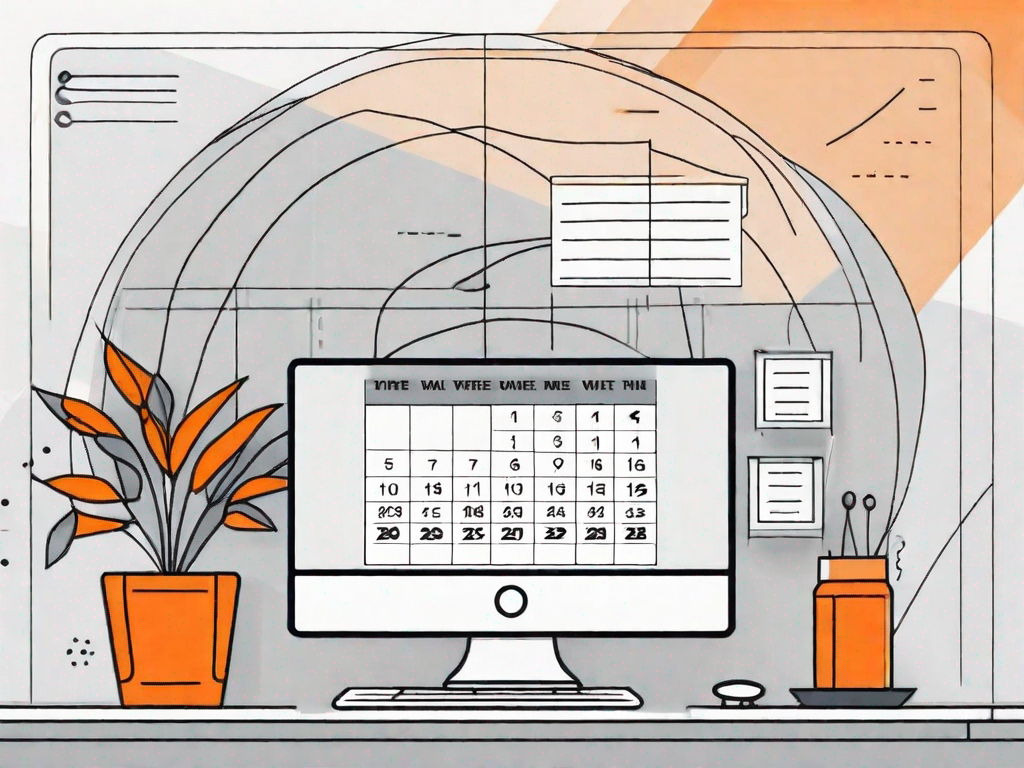
In today's fast-paced digital age, having a calendar on your WordPress site can be a game-changer. Whether you are a blogger, a business owner, or simply looking to enhance the user experience, a calendar can help you stay organized, schedule events, and provide important information to your audience. In this article, we will explore the importance of a calendar on your WordPress site, the different calendar plugins available, and provide a step-by-step guide on how to add and customize a calendar to suit your needs.
Understanding the Importance of a Calendar on Your WordPress Site
A calendar is more than just a tool to keep track of dates. It can significantly enhance the overall user experience of your WordPress site. Imagine having a clear and organized schedule readily accessible to your audience. A calendar allows users to quickly find important dates, events, or deadlines, saving them time and effort. Additionally, having an easy-to-use calendar can establish your site as a reliable source of information, boosting user engagement and credibility.
But let's delve deeper into the topic and explore the various ways in which a calendar can benefit your WordPress site.
Enhancing User Experience with a Calendar
One of the main benefits of adding a calendar to your WordPress site is the positive impact it can have on user experience. A well-designed calendar can make it easy for visitors to find and access important dates, such as upcoming events, product launches, or sales promotions. By providing users with a clear and visually appealing calendar, you can ensure that they stay engaged and keep coming back to your site for the latest updates.
Imagine a scenario where a user wants to attend an event hosted by your organization. Without a calendar, they would have to manually search through your site to find the event details, wasting precious time and potentially missing out on the opportunity. However, with a calendar prominently displayed on your site, users can simply navigate to the relevant date and access all the necessary information with just a few clicks.
Moreover, a calendar can also help users plan their own schedules more effectively. They can easily mark important dates, set reminders, and avoid any conflicts or overlaps. This level of convenience and user-friendly experience can significantly enhance the overall perception of your WordPress site.
Scheduling and Organizing Content with a Calendar
Beyond user experience, a calendar can be an invaluable tool for content planning and organization. By using a calendar, you can schedule and plan your content in advance, ensuring a consistent flow of information to your audience. Whether you are a blogger with a regular posting schedule or a business owner planning product launches, a calendar can help you stay on track and avoid missing important deadlines.
Let's say you run a travel blog and want to publish articles about different destinations every week. With a calendar, you can map out the topics for each week, research and write the articles in advance, and schedule them to be published on the specified dates. This not only helps you maintain a consistent publishing schedule but also allows you to allocate time for other tasks such as promotion and engagement with your audience.
Similarly, if you are a business owner, a calendar can help you plan and organize your marketing campaigns, product launches, and other important events. By having a clear overview of your schedule, you can allocate resources, set realistic deadlines, and ensure that all the necessary preparations are in place.
Furthermore, a calendar can also serve as a collaborative tool, especially if you have a team working on your WordPress site. You can share the calendar with your team members, assign tasks, and track progress. This level of coordination and organization can streamline your workflow and improve overall efficiency.
In conclusion, a calendar is not just a simple tool for tracking dates. It is a powerful asset that can enhance the user experience, improve content planning, and boost the overall credibility of your WordPress site. By incorporating a well-designed and user-friendly calendar, you can provide your audience with easy access to important dates and information, while also ensuring that you stay organized and on top of your content strategy. So, don't underestimate the importance of a calendar and consider integrating one into your WordPress site today!
Exploring Different Calendar Plugins for WordPress
Now that you understand the importance of a calendar, let's explore some popular calendar plugins available for WordPress. These plugins offer a range of features and functionalities, allowing you to customize and tailor your calendar to suit your specific needs.
Google Calendar Widgets
Google Calendar Widgets is a widely used and highly recommended calendar plugin for WordPress. It seamlessly integrates with your existing Google Calendar account, allowing you to display your events directly on your WordPress site. With customizable settings and a user-friendly interface, this plugin offers a simple and effective way to add a calendar to your site.
Event Calendar WD
Event Calendar WD is another powerful plugin that offers a wide range of features for creating and managing calendars. With its intuitive interface and customizable design options, Event Calendar WD is suitable for both personal and business use. This plugin also provides additional features such as event registration, ticket sales, and recurring events.
The Events Calendar
As its name suggests, The Events Calendar is a comprehensive plugin designed specifically for managing and showcasing events. It offers a range of features including event categorization, recurring events, and ticket sales integration. With its user-friendly interface and extensive documentation, The Events Calendar is a popular choice for businesses, organizations, and event planners.
Step-by-Step Guide to Adding a Calendar to WordPress
Choosing the Right Plugin
Before adding a calendar to your WordPress site, it is important to choose the right plugin that suits your specific needs. Consider factors such as the desired features, ease of use, and compatibility with your theme. Take the time to research and compare different calendar plugins, and read reviews from other users to make an informed decision.
Installing and Activating the Plugin
Once you have chosen a calendar plugin, the next step is to install and activate it on your WordPress site. This can be done through the WordPress dashboard by navigating to the "Plugins" section and selecting "Add New." Simply search for your chosen plugin, click "Install," and then "Activate" to activate the plugin.
Configuring the Calendar Settings
After activating the plugin, you will need to configure the calendar settings to suit your preferences. This includes selecting the calendar display format, choosing the colors and layout, and customizing the event details. Most calendar plugins offer intuitive settings panels that allow you to easily customize and personalize your calendar.
Customizing Your WordPress Calendar
Adjusting the Calendar Appearance
Now that you have added a calendar to your WordPress site, you can further customize its appearance to match your brand or website design. Most calendar plugins offer options to change colors, fonts, and layout to ensure a cohesive and visually appealing calendar that seamlessly integrates with your site.
Adding Events to Your Calendar
Once your calendar is set up and customized, it's time to start adding events. Depending on your chosen plugin, you may have different options for adding events, such as manual input or integration with other calendar platforms. Make sure to include all relevant details, such as event title, date, time, location, and any additional information that may be useful to your audience.
Troubleshooting Common Calendar Plugin Issues
Resolving Plugin Conflicts
While adding a calendar to your WordPress site can greatly enhance its functionality, sometimes conflicts with other plugins or themes may arise. This can result in compatibility issues or unexpected behavior. In such cases, it is important to troubleshoot and resolve these conflicts to ensure smooth operation and functionality of your calendar. Checking for plugin updates, disabling conflicting plugins, or seeking support from the plugin developer are common troubleshooting steps.
Updating Outdated Plugins
Regularly updating your calendar plugin is crucial to ensure optimal performance and security. Outdated plugins may not function properly and could pose a risk to your site's security. Keeping your plugins updated helps to ensure that you have access to the latest features and bug fixes, while also minimizing the potential for compatibility issues or vulnerabilities.
By following these steps, you can add a calendar to your WordPress site and take advantage of its numerous benefits. From enhancing user experience to organizing your content, a calendar can be a valuable tool for any website owner. With the wide range of calendar plugins available, you have the flexibility to choose the one that best suits your needs. So why wait? Start exploring the world of WordPress calendars and unlock the true potential of your site.
Let's
Let’s discuss how we can bring reinvigorated value and purpose to your brand.







.svg)