.svg)
How to set up custom user roles in WordPress
.svg)
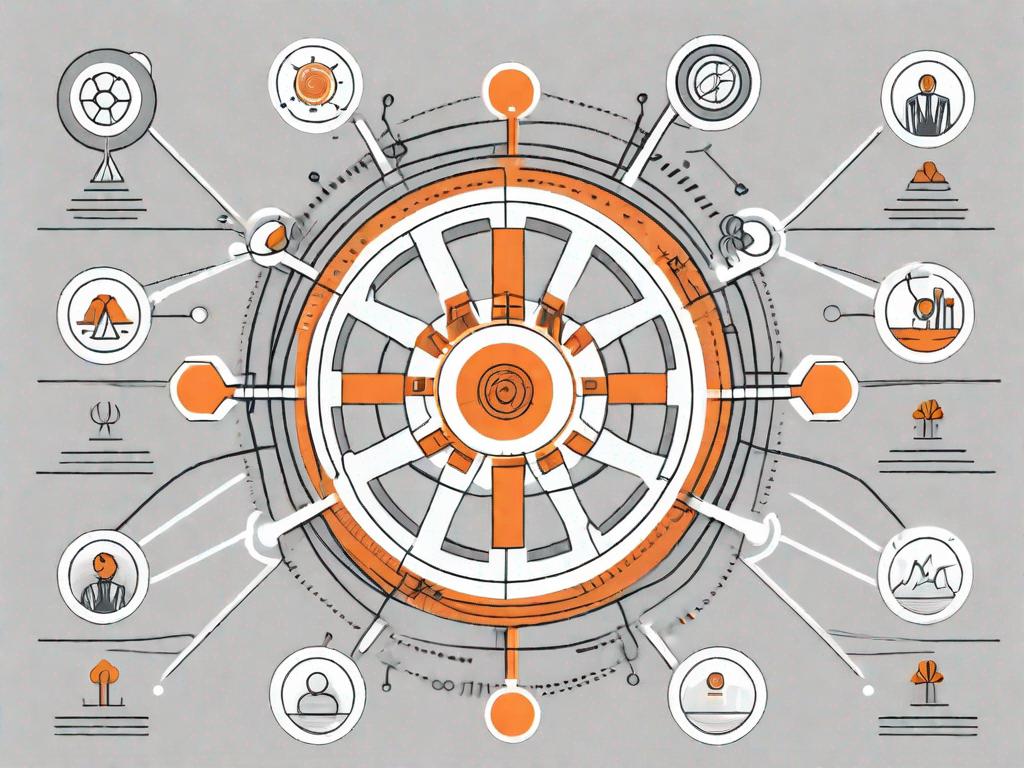
WordPress is a popular content management system that allows you to create and manage websites with ease. One of the key features of WordPress is its user role management system, which allows you to control the access and capabilities of different users on your site. By default, WordPress comes with several predefined user roles, such as Administrator, Editor, Author, Contributor, and Subscriber. However, there may be instances where you need to create custom user roles to meet the specific needs of your website. In this article, we'll walk you through the process of setting up custom user roles in WordPress.
Understanding User Roles in WordPress
Before jumping into creating custom user roles, let's first understand the importance of user roles in WordPress. User roles determine what actions a user can perform on your website. Each user role has a set of capabilities, which are permissions that allow users to perform certain actions or access certain parts of your site. By assigning different user roles to your site's users, you can control their level of access and maintain the security and integrity of your website.
The Importance of User Roles
User roles play a crucial role in maintaining the security and organization of your WordPress site. By assigning appropriate user roles to your site's users, you ensure that only authorized individuals have access to sensitive areas, such as the site's backend or the ability to publish content. This helps prevent unauthorized access and reduces the risk of accidental modifications or deletions to your website. User roles also help streamline the content creation process by allowing users with specific roles to perform certain tasks, such as editing or publishing content, while restricting others from doing so.
Default User Roles in WordPress
Out of the box, WordPress provides five default user roles:
- Administrator: This role has full control over all aspects of the website, including the ability to install plugins, change themes, and manage other users.
- Editor: Editors have the ability to create, edit, publish, and delete any content on the website. They also have the authority to manage categories, tags, and comments.
- Author: Authors can publish and manage their own posts but do not have access to modify content created by other users.
- Contributor: Contributors can write and edit their own posts, but they cannot publish them. Instead, their posts need to be reviewed and approved by an Editor or Administrator.
- Subscriber: Subscribers have the least amount of access and can only manage their own profile information and comments.
Preparing to Create Custom User Roles
Before you can start creating custom user roles, there are a few things you'll need to do:
Backing up Your WordPress Site
Whenever you make changes to your website's settings or configuration, it's always a good idea to back up your site first. This way, if anything goes wrong during the process of creating custom user roles, you can easily restore your site to its previous state. There are several backup plugins available for WordPress that can help automate this process and ensure that your site's data is safe.
Choosing the Right User Role Plugin
To create custom user roles, you'll need to use a user role management plugin. There are several plugins available in the WordPress plugin repository that can help you achieve this. Take the time to research and choose a plugin that aligns with your specific requirements. Look for plugins that are regularly updated, have good user reviews, and offer the functionality and flexibility you need.
Step-by-Step Guide to Creating Custom User Roles
Now that you've prepared your website, let's dive into the step-by-step process of creating custom user roles.
Installing Your Chosen Plugin
The first step is to install and activate the user role management plugin of your choice. You can do this by navigating to the "Plugins" section within your WordPress dashboard, clicking on "Add New," and then searching for your chosen plugin by name. Once you've found the plugin, click on the "Install Now" button, and then activate it.
Configuring the Plugin Settings
After activating the plugin, you'll usually find a new menu option in your WordPress dashboard specifically for managing user roles. Click on this menu option to access the plugin's settings and configuration page. Here, you can define your custom user roles, set their capabilities, and customize other settings according to your needs.
Creating a New User Role
With the user role management plugin installed and its settings configured, you can now proceed to create your custom user roles. Typically, you'll find an option within the plugin's settings to add new user roles. Click on this option, and then provide a name and description for your new user role. You may also have the option to inherit capabilities from existing user roles or start from scratch and define the capabilities yourself.
Assigning Capabilities to the New Role
Once you've created your custom user role, you'll need to assign the appropriate capabilities to it. Capabilities determine what actions a user with that role can perform on your site. Depending on the plugin you're using, you may be able to assign capabilities individually or choose from predefined sets of capabilities. Take the time to carefully review the available capabilities and select the ones that align with the specific access and actions you want your custom user role to have.
Managing Your Custom User Roles
Once you've set up your custom user roles, you may find the need to edit or delete them in the future. Here are some guidelines for managing your custom user roles:
Editing Existing User Roles
If you need to modify the capabilities or other settings of an existing custom user role, you can usually do so from within the user role management plugin's settings page. Locate the role you want to edit, click on it, and make the necessary changes. Remember to save your changes once you're done.
Deleting Custom User Roles
If you no longer need a custom user role, you can remove it using the user role management plugin. Locate the role you want to delete, and look for an option to delete or remove it. Be cautious when deleting user roles, as this action is usually irreversible. Double-check that you're deleting the correct role and ensure that any users assigned to that role are reassigned to a different role before deleting.
Best Practices for Custom User Roles
As you create and manage custom user roles on your WordPress site, keep these best practices in mind:
Balancing Access and Security
It's important to find the right balance between granting users enough access to perform their tasks and keeping your site secure. Avoid giving more capabilities to users than they require, as this can increase the risk of unintentional modifications or malicious actions. Regularly review the capabilities assigned to each user role and make adjustments as necessary.
Regularly Reviewing User Roles and Capabilities
As your website evolves and grows, it's important to periodically review your user roles and capabilities. Users may change roles within your organization or take on new responsibilities, which may require adjustments to their user role and capabilities. Regularly reviewing and updating user roles ensures that access is granted appropriately and maintains the integrity of your site.
By following the steps outlined in this article, you'll be able to set up custom user roles in WordPress and have greater control over the access and capabilities of your site's users. Remember to always back up your site before making any changes and choose a reliable user role management plugin that suits your needs. With custom user roles in place, you can efficiently manage your website and provide a secure environment for both users and administrators.
Let's
Let’s discuss how we can bring reinvigorated value and purpose to your brand.







.svg)