.svg)
How to set up custom user groups in WordPress
.svg)
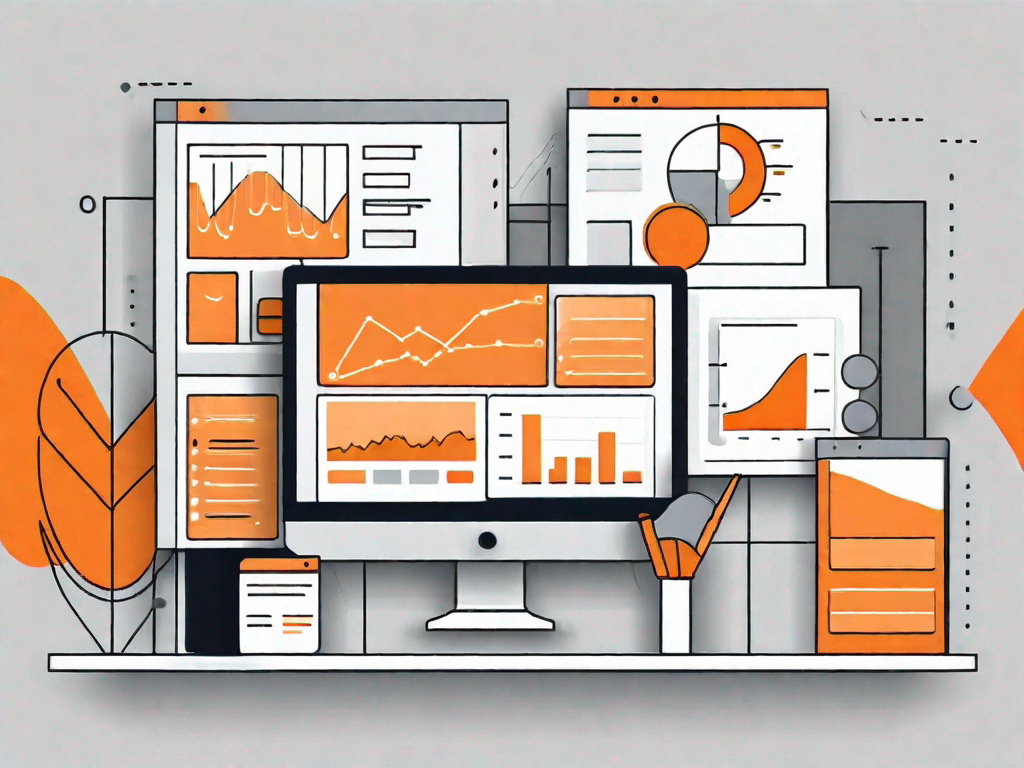
In this article, we will explore the process of setting up custom user groups in WordPress. User groups are an essential feature of WordPress that allow you to categorize your website's users based on their roles and permissions. By creating custom user groups, you can have more control over your users' access levels and ensure that they only have the necessary permissions to perform specific actions on your WordPress site.
Understanding the Basics of User Groups in WordPress
Before diving into the process of setting up custom user groups, it's important to have a clear understanding of what user groups are and why they are important. User groups are essentially collections of users who share similar roles and permissions on your WordPress site. By assigning users to specific groups, you can easily manage their access levels and streamline the administrative tasks associated with user management.
When it comes to managing a WordPress site, user groups play a vital role in maintaining order and ensuring that the right people have the right access. Imagine a bustling online community where users have different responsibilities and privileges. Without user groups, it would be a chaotic mess, with everyone having the same level of access and control.
With user groups, you can create a hierarchy of roles and permissions, giving each user a specific set of capabilities based on their group. This not only helps in maintaining security but also allows for efficient collaboration among different teams or departments. Whether you have a small blog or a large e-commerce site, user groups are an essential tool for managing user access effectively.
What are User Groups?
User groups in WordPress are used to organize users into different categories based on their roles and permissions. By default, WordPress comes with several pre-defined user groups such as administrators, editors, authors, contributors, and subscribers. Each user group has its own set of capabilities and access levels, allowing you to control what actions each group of users can perform on your site.
Let's take a closer look at some of the default user groups in WordPress:
- Administrators: This group has the highest level of access and control over the WordPress site. Administrators can perform all administrative tasks, including managing plugins, themes, and user accounts.
- Editors: Editors have the ability to create, edit, publish, and delete any post or page on the site. They can also moderate comments and manage categories.
- Authors: Authors can create, edit, and publish their own posts. They have limited control over other users' content and cannot modify the site's settings.
- Contributors: Contributors can write and edit their own posts, but they cannot publish them. Their content needs to be reviewed and approved by an editor or administrator.
- Subscribers: Subscribers have the most limited access. They can only manage their own profile and leave comments on the site.
These default user groups cover a wide range of roles and permissions, but there may be instances where you need to create custom user groups to meet the specific needs of your WordPress site.
Why Custom User Groups are Essential
While the default user groups serve their purpose, there are often scenarios where you may need to create custom user groups. Custom user groups provide you with the flexibility to define specific roles and permissions that are tailored to your website's needs. This can be particularly useful if you have a multi-user WordPress site, where different users may require different levels of access.
For example, let's say you have an online magazine with multiple departments, such as editorial, marketing, and design. Each department has its own set of responsibilities and access requirements. By creating custom user groups for each department, you can assign the appropriate roles and permissions to the users within those groups.
Custom user groups also come in handy when you want to grant temporary access to specific users for a limited time. Instead of modifying the default user groups, you can create a temporary group with the necessary permissions and remove the users from the group once their access is no longer needed.
Furthermore, custom user groups allow you to maintain a granular level of control over your site's content and functionality. You can fine-tune the permissions for each group, ensuring that users only have access to what they need and preventing any accidental modifications or deletions.
Overall, custom user groups offer a level of customization and flexibility that goes beyond the default options provided by WordPress. They empower you to tailor the user management experience to your specific requirements, making it easier to manage user access and maintain a secure and organized WordPress site.
Preparing Your WordPress Site for Custom User Groups
Before you can start creating custom user groups, there are a few steps you'll need to take to prepare your WordPress site.
Backing Up Your WordPress Site
Before making any changes to your WordPress site, it's always a good practice to take a backup. This ensures that you have a restore point in case anything goes wrong during the setup process of custom user groups. There are several WordPress backup plugins available that can help you create a full backup of your site with just a few clicks.
Ensuring Your WordPress Version Supports Custom User Groups
Custom user groups were introduced in WordPress version 4.4. Therefore, before proceeding, make sure that you are running a compatible version of WordPress. If you are using an older version, it is recommended that you update to the latest version to take advantage of the custom user group functionality.
Step-by-Step Guide to Creating Custom User Groups
Now that you have prepared your WordPress site, let's dive into the step-by-step process of creating custom user groups.
Installing the Necessary Plugins
To create custom user groups, you'll need to install a plugin that provides this functionality. There are several user management plugins available in the WordPress plugin directory that can help you achieve this. One popular plugin is "User Role Editor," which allows you to create and manage custom user groups effortlessly.
Configuring the User Group Settings
Once you have installed and activated the user management plugin, you can access its settings to configure the custom user group options. These settings will vary depending on the plugin you choose, but generally, you'll be able to create new user groups, define their capabilities, and assign specific permissions to each group.
Assigning Users to Custom Groups
Now that you have set up your custom user groups, it's time to assign users to these groups based on their roles and responsibilities.
Manual Assignment of Users
You can manually assign users to custom user groups by editing their profiles in the WordPress dashboard. Simply navigate to the "Users" section, locate the user you wish to assign, and edit their profile. From there, you can select the appropriate user group from the available options and save the changes.
Bulk Assignment of Users
If you have a large number of users that need to be assigned to the same user group, manually assigning each user can be time-consuming. Thankfully, many user management plugins offer a bulk assignment feature that allows you to select multiple users and assign them to a specific user group in one go. This can significantly streamline the process and save you valuable time.
Managing Your Custom User Groups
Once you have created and assigned users to your custom user groups, it's important to know how to manage them effectively.
Editing User Group Permissions
As your website evolves, you may find the need to modify the permissions and capabilities of your custom user groups. Most user management plugins provide an intuitive interface that allows you to easily edit the permissions of each user group. Simply access the plugin's settings, locate the user group you want to modify, and make the necessary changes to its permissions.
Deleting Custom User Groups
In some cases, you may no longer require certain custom user groups. When this happens, you can delete them to keep your user management system organized. Again, this process will vary depending on the user management plugin you are using, but it typically involves accessing the plugin's settings, selecting the user group you wish to delete, and confirming the deletion.
Setting up custom user groups in WordPress can greatly enhance the management of your website's users and their access levels. By following the step-by-step guide outlined in this article, you will be well-equipped to create, assign, and manage custom user groups effectively. Let the power of custom user groups empower you to take control of your WordPress site, ensuring that your users have the appropriate roles and permissions for a seamless user experience.
Let's
Let’s discuss how we can bring reinvigorated value and purpose to your brand.







.svg)