.svg)
How to set up automatic updates in WordPress
.svg)
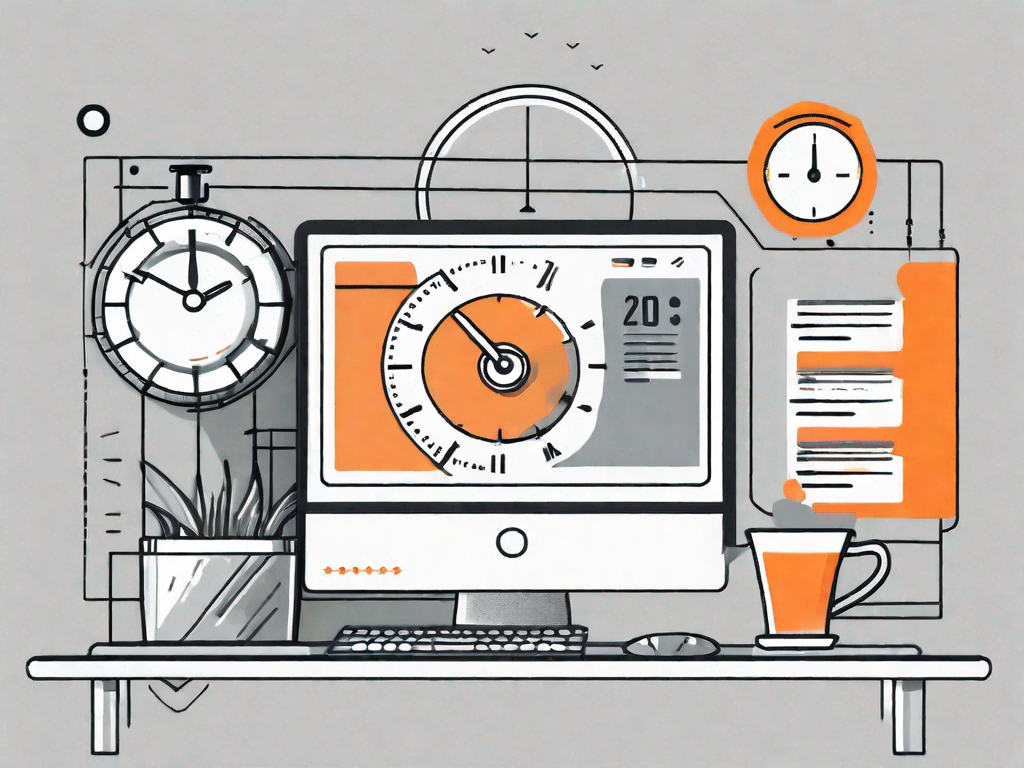
In today's digital landscape, keeping your WordPress site up to date is an essential aspect of maintaining its security and functionality. Manual updates can often be time-consuming and require frequent monitoring. However, with automatic updates, you can streamline this process and ensure that your site is always running on the latest version. In this article, we will guide you through the steps to set up automatic updates in WordPress, saving you time and effort in the long run.
Understanding the Importance of Automatic Updates
Before diving into the specifics, let's first explore why automatic updates are crucial for your WordPress site. Regular updates bring various benefits, including improved security, bug fixes, performance enhancements, and new features. By keeping your site updated, you minimize the risk of vulnerabilities that could be exploited by malicious individuals.
Moreover, new features and enhancements introduced in updates can enhance the user experience and ensure your site functions optimally. It's important to stay updated to take advantage of these improvements.
Now, let's delve deeper into why you should prioritize keeping your WordPress site updated.
Why You Should Keep Your WordPress Site Updated
There are several reasons why you should prioritize keeping your WordPress site updated. Let's explore them in detail:
- Enhanced Security: Updates often include security patches that address known vulnerabilities. By staying up to date, you reduce the risk of security breaches and unauthorized access to your site.
Security is of utmost importance when it comes to your WordPress site. With the ever-evolving landscape of cyber threats, it's crucial to stay one step ahead. By regularly updating your WordPress site, you ensure that you have the latest security measures in place, protecting your valuable data and sensitive information from potential attacks.
- Bug Fixes and Stability: Updates frequently include bug fixes that resolve issues and improve overall stability. By installing these updates, you can ensure that your site runs smoothly without any technical glitches.
We all know how frustrating it can be to encounter bugs and technical issues on a website. It not only affects the user experience but also hampers your site's credibility. By keeping your WordPress site updated, you can address any existing bugs and ensure that your visitors have a seamless browsing experience. A stable and glitch-free site is essential for building trust and retaining users.
- New Features and Functionality: Updates often introduce new features and enhancements that can enhance the user experience and provide additional functionality. By updating regularly, you can take advantage of these improvements and stay ahead of the competition.
In the fast-paced digital world, staying ahead of the competition is crucial. WordPress updates often bring exciting new features and functionalities that can give your site an edge. Whether it's a sleek new design element, an improved user interface, or advanced functionality, keeping your WordPress site updated ensures that you are offering the latest and greatest to your audience. By embracing these updates, you can stay relevant and provide an exceptional user experience.
While the benefits of updating your WordPress site are clear, it's essential to understand the risks associated with neglecting updates. Failing to update your site can expose you to various vulnerabilities, including:
- Security Vulnerabilities: Outdated versions of WordPress, plugins, and themes can be vulnerable to attacks. Hackers actively target such sites to exploit known vulnerabilities.
When it comes to security, complacency is not an option. Neglecting updates leaves your WordPress site susceptible to security vulnerabilities. Hackers are constantly evolving their tactics and exploiting weaknesses in outdated versions of WordPress, plugins, and themes. By not updating, you are essentially leaving the door open for potential attacks, putting your site and its data at risk.
- Performance Issues: Outdated plugins and themes may not be fully compatible with the latest version of WordPress, resulting in performance issues and potential conflicts.
A well-performing website is essential for attracting and retaining visitors. Outdated plugins and themes may not be optimized for the latest version of WordPress, leading to performance issues. Slow loading times, broken functionality, and compatibility conflicts can all arise from neglecting updates. By keeping your WordPress site updated, you ensure that everything is running smoothly, providing a seamless experience for your users.
- Compatibility Problems: As new versions of WordPress are released, older themes and plugins may become incompatible, causing your site to break or function improperly.
WordPress is a dynamic platform that constantly evolves to meet the changing needs of its users. However, this evolution can sometimes result in compatibility issues with older themes and plugins. Failing to update these components can lead to broken layouts, distorted designs, and overall poor user experience. By regularly updating your WordPress site, you can ensure that all elements work harmoniously, maintaining the integrity and functionality of your site.
Preparing Your WordPress Site for Automatic Updates
Before jumping into setting up automatic updates, it's crucial to take a few preparatory steps.
Backing Up Your WordPress Site
Prior to making any changes, it's always wise to create a backup of your WordPress site. This ensures that if anything goes wrong during the update process, you can easily restore your site to its previous state. Backup plugins like UpdraftPlus or VaultPress can help simplify this process.
Checking Your WordPress Site's Compatibility
Before enabling automatic updates, it's important to ensure that your WordPress site, plugins, and themes are compatible with the latest versions. Some older themes or plugins may not be actively maintained and may not receive updates for compatibility. Carefully review each component and ensure they are still supported and compatible to prevent any disruptions during the update process.
Setting Up Automatic Updates for WordPress Core
Now that you've taken the necessary steps to prepare your WordPress site, it's time to set up automatic updates for the WordPress core.
Enabling Automatic Updates for Major Releases
Major releases are essential updates that introduce significant features and improvements. To enable automatic updates for major releases, add the following line of code to your site's wp-config.php file:
define( 'WP_AUTO_UPDATE_CORE', 'major' );
Save the file, and your site will automatically update to the latest major release version of WordPress as soon as it becomes available.
Enabling Automatic Updates for Minor Releases
Minor releases include important security patches and bug fixes. To enable automatic updates for minor releases, add the following line of code to your site's wp-config.php file:
define( 'WP_AUTO_UPDATE_CORE', 'minor' );
Once again, save the file, and your site will automatically update to the latest minor release version of WordPress as soon as it becomes available.
Managing Automatic Plugin and Theme Updates
While updating the WordPress core is essential, it's also crucial to keep your plugins and themes up to date. Fortunately, WordPress provides options to enable automatic updates for these components as well.
How to Enable Automatic Updates for Plugins
To enable automatic updates for plugins, you can use a plugin like Easy Updates Manager or Jetpack. These plugins allow you to choose which plugins should update automatically. You can configure settings to ensure that only stable releases are updated or to exclude certain plugins from automatic updates.
How to Enable Automatic Updates for Themes
Similar to plugins, you can enable automatic updates for themes using a plugin such as Easy Updates Manager or Jetpack. Once installed, you can select which themes should receive automatic updates or exclude specific themes from automatic updates.
Troubleshooting Common Issues with Automatic Updates
While setting up automatic updates can greatly streamline your site maintenance, there are instances where issues may arise. Here are two common issues you may encounter and how to troubleshoot them:
Dealing with Failed Updates
In some cases, automatic updates may fail due to various reasons, such as server restrictions or compatibility issues. If an update fails, it's important to investigate the cause. Check your server logs for any error messages and consult the WordPress support forums or relevant plugin/theme developer for guidance on resolving the issue. Additionally, having a recent site backup ensures you can easily revert to a stable version if necessary.
What to Do When an Update Breaks Your Site
In rare cases, an update may cause compatibility issues or conflicts that break your site. If this happens, you can follow these steps to troubleshoot and resolve the problem:
- Disable Recently Updated Plugins or Themes: If you recently updated a plugin or theme, it might be causing the issue. Deactivate the plugin or switch to a default WordPress theme to see if the site functionality is restored.
- Roll Back to a Previous Version: If the compatibility issue arises from a specific update, consider rolling back to a previous version until a fix is released.
- Seek Professional Assistance: If you're unsure how to resolve the issue or lack technical expertise, consider reaching out to a professional WordPress developer or support team for assistance.
By following these troubleshooting steps, you can quickly recover from any issues that arise during the automatic update process and ensure that your site continues to function smoothly.
With the importance of site security and functionality, setting up automatic updates in WordPress is a smart and practical solution. By enabling automatic updates for the WordPress core, plugins, and themes, you can ensure your site remains secure, stable, and up to date. Remember to back up your site regularly and take caution when troubleshooting any issues that may arise. Embrace the convenience and peace of mind that automatic updates can bring, and enjoy a hassle-free WordPress experience.
Let's
Let’s discuss how we can bring reinvigorated value and purpose to your brand.







.svg)