.svg)
How to integrate WordPress with Google Drive
.svg)
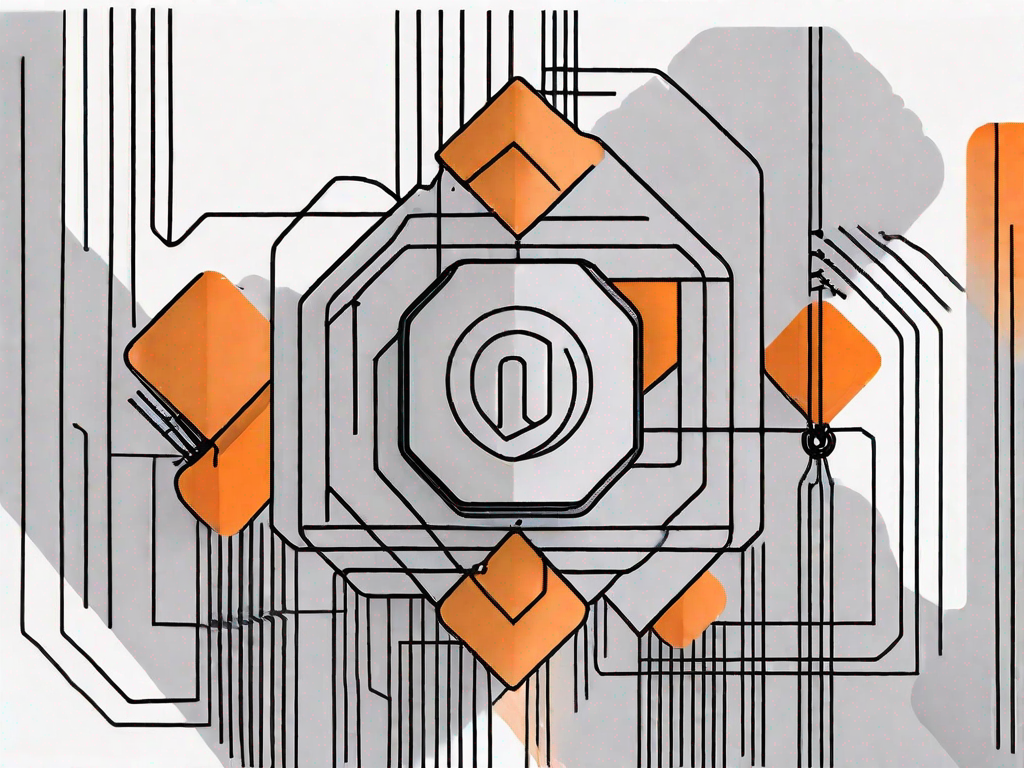
In today's digital world, where content creation and management are key aspects of running a successful website, integrating WordPress with Google Drive can be a game-changer. This powerful combination allows you to streamline your workflow, enhance your website's functionality, and ensure secure storage of your files. In this article, we will explore the basics of WordPress and Google Drive integration, the benefits it offers, how to prepare for integration, and a step-by-step guide to help you seamlessly integrate the two platforms. Additionally, we will address common issues and provide troubleshooting tips to ensure a smooth integration process.
Understanding the Basics of WordPress and Google Drive Integration
What is WordPress?
WordPress is a popular content management system (CMS) that powers millions of websites worldwide. It offers a user-friendly interface, robust features, and a vast library of plugins and themes to customize your site according to your specific needs. With WordPress, you can effortlessly create and manage your website's content, including blog posts, images, videos, and more.
WordPress was first released in 2003 as a simple blogging platform. Over the years, it has evolved into a powerful CMS that is used by individuals, small businesses, and even large corporations. One of the key reasons for its popularity is its flexibility and ease of use. Whether you are a beginner or an experienced developer, WordPress provides a platform that caters to your needs.
When you create a website using WordPress, you have complete control over its design and functionality. You can choose from thousands of free and premium themes to give your site a unique look and feel. Additionally, you can extend the functionality of your site by installing plugins. These plugins allow you to add features such as contact forms, social media integration, e-commerce functionality, and much more.
What is Google Drive?
Google Drive is a cloud storage and file-sharing platform developed by Google. It provides a secure and convenient way to store your files, such as documents, spreadsheets, presentations, and multimedia files. With its collaborative features and generous storage capacity, Google Drive is an excellent tool for managing and accessing your files from any device with an internet connection.
Launched in 2012, Google Drive quickly gained popularity due to its seamless integration with other Google services, such as Google Docs, Sheets, and Slides. This integration allows you to create, edit, and collaborate on documents in real-time with others, making it an ideal tool for team projects and remote work.
One of the standout features of Google Drive is its generous storage capacity. When you sign up for a Google account, you automatically get 15 GB of free storage space. This space is shared across Google Drive, Gmail, and Google Photos. If you need more storage, Google offers affordable plans that allow you to upgrade your storage capacity.
Google Drive also offers robust file-sharing capabilities. You can easily share files and folders with others, granting them view or edit access. This makes collaboration with colleagues, clients, and friends a breeze. Additionally, you can control the level of access for each person, ensuring that your files are secure and only accessible to those who need them.
In conclusion, WordPress and Google Drive are powerful tools that can greatly enhance your online presence and file management. By integrating these two platforms, you can streamline your workflow, improve collaboration, and ensure that your website and files are easily accessible from anywhere in the world.
The Benefits of Integrating WordPress with Google Drive
When it comes to managing your website, efficiency is key. By integrating WordPress with Google Drive, you can streamline your workflow and improve productivity. Gone are the days of manually uploading files to your WordPress site. With this integration, you can seamlessly sync files between your Google Drive and WordPress, saving you time and effort.
Imagine this: you're working on a new blog post and need to include a document or spreadsheet. Instead of downloading the file from Google Drive, then uploading it to WordPress, you can simply embed it directly into your post. This automation not only saves you precious minutes but also allows you to focus on what really matters - creating high-quality content and engaging with your audience.
Enhancing Your Website's Functionality
Integrating WordPress with Google Drive opens up a world of possibilities for enhancing your website's functionality. Sure, you can already embed images and videos, but why stop there? By seamlessly integrating Google Drive, you can now embed documents, spreadsheets, and presentations directly into your WordPress posts or pages.
Think about the possibilities. You can create interactive and dynamic content that goes beyond traditional text-based articles. Want to share a detailed report with your readers? Simply embed a Google Sheets spreadsheet and let them explore the data themselves. Need to showcase a presentation? Embed a Google Slides presentation and captivate your audience with stunning visuals.
But it doesn't stop there. With the power of Google Drive, you can collaborate with others on your WordPress site. Need feedback on a draft? Share a Google Docs document with your team and let them leave comments directly on the document. No more back-and-forth email exchanges or messy track changes. Collaboration has never been easier.
Furthermore, integrating WordPress with Google Drive gives you the flexibility to access your files from anywhere. Whether you're at the office, working from home, or on the go, your files are always within reach. No more carrying around USB drives or worrying about forgetting important documents. With Google Drive, your files are securely stored in the cloud, ready to be accessed whenever and wherever you need them.
So why limit yourself to just text and images on your WordPress site? Take advantage of the powerful integration between WordPress and Google Drive to enhance your website's functionality, streamline your workflow, and create a truly engaging experience for your audience.
Preparing for Integration
Setting Up Your WordPress Site
Before integrating WordPress with Google Drive, ensure that you have a functioning WordPress website. If you haven't already, set up your WordPress site by choosing a suitable hosting provider and installing WordPress. Customize your site's appearance using themes and install necessary plugins to optimize performance and security.
Getting Your Google Drive Ready
To integrate Google Drive with WordPress, you need to have a Google account. If you don't have one, sign up for a free Google account. Once you have your Google account, access Google Drive and organize your files into folders to ensure a systematic integration process. Naming and structuring your folders appropriately will make it easier to locate and manage files in the future.
Step-by-Step Guide to WordPress and Google Drive Integration
Installing the Necessary Plugins
The first step in integrating WordPress with Google Drive is installing the required plugins. There are several quality plugins available that enable seamless integration between the two platforms. Some popular options include "Google Drive WordPress Plugin" and "WordPress Google Drive Integration Plugin." Install your chosen plugin through the WordPress dashboard and activate it.
Configuring the Settings
Once you have installed the plugin, navigate to the plugin settings page in your WordPress dashboard. Here, you will need to authorize your Google Drive account by providing the necessary permissions. Follow the prompts and grant access to your Google Drive. Configure additional settings, such as file types to sync, sync frequency, and folder locations. Review the settings carefully to ensure they align with your requirements.
Troubleshooting Common Issues
Resolving Connection Problems
If you encounter issues with connecting your WordPress site to Google Drive, first double-check your plugin settings and ensure that you have authorized the correct Google account. Also, ensure that your WordPress site and plugins are up-to-date. If the problem persists, consult the support documentation of your chosen plugin or reach out to their support team for assistance. They will be best equipped to help you troubleshoot and resolve connection problems.
Addressing Synchronization Issues
Syncing files between WordPress and Google Drive may sometimes run into synchronization issues. If you notice discrepancies between the files on your WordPress site and Google Drive, ensure that you have a stable internet connection. Additionally, check the sync settings in the plugin configuration to ensure they are accurate. If the issue persists, try reinstalling the plugin or consult the plugin's support resources for further guidance.
Conclusion
Integrating WordPress with Google Drive offers numerous benefits, including streamlining your workflow, enhancing your website's functionality, and ensuring secure storage of your files. By following the step-by-step guide and troubleshooting common issues, you can seamlessly integrate these two powerful platforms. Embrace the power of WordPress and harness the collaborative features of Google Drive to elevate your content creation and management process. Unlock new possibilities and watch your website thrive.
Let's
Let’s discuss how we can bring reinvigorated value and purpose to your brand.







.svg)