.svg)
How to integrate Squarespace with Facebook Pixel
.svg)
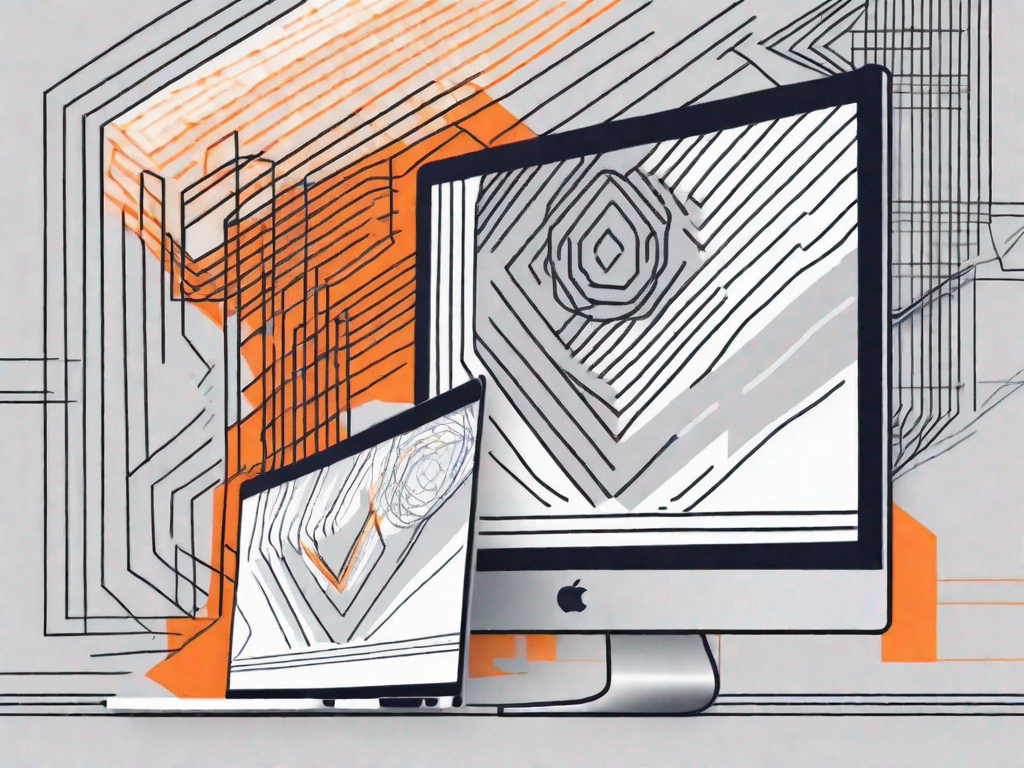
Squarespace is a popular website-building platform that allows individuals and businesses to create beautiful and functional websites without any coding knowledge. Facebook Pixel, on the other hand, is a powerful marketing tool that helps businesses track and optimize their Facebook ad campaigns. Integrating Squarespace with Facebook Pixel can provide a range of benefits for your online business, from enhancing your marketing strategy to gaining valuable insights about your website's performance.
Understanding the Basics of Squarespace and Facebook Pixel
Before diving into the integration process, it's essential to have a clear understanding of what Squarespace and Facebook Pixel are and how they work together.
Squarespace is an all-in-one website building and hosting platform that offers stunning templates, drag-and-drop functionality, and a suite of powerful features. With Squarespace, you can create a professional website that reflects your brand and engages your audience.
But let's delve a little deeper into what makes Squarespace so special. One of the standout features of Squarespace is its user-friendly interface. Whether you're a seasoned web designer or a complete novice, Squarespace makes it easy for anyone to build a beautiful website. The drag-and-drop functionality allows you to arrange elements on your site effortlessly, giving you full control over the layout and design.
Not only does Squarespace offer a range of stunning templates, but it also provides a variety of customization options. You can choose from different fonts, colors, and styles to create a website that perfectly matches your brand identity. Squarespace also offers built-in SEO tools, making it easier for your website to rank higher in search engine results.
Now, let's move on to Facebook Pixel. Facebook Pixel is a piece of code generated by Facebook that you can add to your website. It enables you to track conversions, optimize your ads, and build custom audiences for better ad targeting. But how exactly does it work?
When a user visits your website, Facebook Pixel is triggered, and it starts collecting valuable data. This data includes information about page views, purchases, and sign-ups. By analyzing this data, you can gain insights into your audience's behavior and preferences, allowing you to make informed marketing decisions.
But the benefits of Facebook Pixel don't stop there. With the data collected, you can create custom audiences based on specific actions taken on your website. For example, you can create an audience of people who have added items to their cart but haven't made a purchase. With this information, you can then target these potential customers with tailored ads, increasing the chances of converting them into paying customers.
Furthermore, Facebook Pixel allows you to optimize your ads for specific conversions. By tracking which actions lead to conversions, such as purchases or sign-ups, you can optimize your ad campaigns to focus on those actions. This optimization can lead to higher conversion rates and a better return on investment for your advertising efforts.
In conclusion, Squarespace and Facebook Pixel are powerful tools that, when used together, can help you create a stunning website and make informed marketing decisions. With Squarespace's user-friendly interface and Facebook Pixel's data collection capabilities, you can take your online presence to the next level and reach your target audience more effectively.
The Importance of Integrating Squarespace with Facebook Pixel
Integrating Squarespace with Facebook Pixel opens up a world of opportunities for your online business. Not only does it provide you with valuable insights into your audience's behavior, but it also allows you to enhance your marketing strategy and drive better results for your business.
Benefits for Your Online Business
By integrating Squarespace with Facebook Pixel, you can gain a deeper understanding of your audience's behavior. This powerful combination enables you to track which pages they visit, how long they stay, and whether they complete desired actions like making a purchase or signing up for your newsletter. Armed with this data, you can make informed decisions to optimize your website, target your ads more effectively, and ultimately drive better results for your business.
Imagine being able to identify the exact pages on your website that attract the most attention from your audience. With Squarespace and Facebook Pixel integration, you can easily pinpoint these high-performing pages and analyze what makes them so engaging. Armed with this knowledge, you can replicate their success across your entire website, ensuring that every page is optimized to captivate and convert your visitors.
Furthermore, by understanding the actions your audience takes on your website, you can identify any potential roadblocks or friction points in their journey. Perhaps there's a specific step in your checkout process that causes a drop-off in conversions. With the insights provided by Facebook Pixel, you can identify and rectify these issues, ensuring a seamless and frictionless experience for your customers.
Enhancing Your Marketing Strategy
Integrating Squarespace with Facebook Pixel takes your marketing strategy to the next level. With the data collected by Facebook Pixel, you can build custom audiences based on specific actions taken on your website. This means you can show tailored ads to people who have already expressed interest in your products or services, increasing the likelihood of conversions and maximizing your return on investment.
Imagine being able to create highly targeted ad campaigns that speak directly to individuals who have already engaged with your brand. With Squarespace and Facebook Pixel integration, this becomes a reality. You can create custom audiences based on various actions, such as adding items to their cart, completing a purchase, or even just visiting a specific page on your website. This level of personalization allows you to deliver ads that are relevant and compelling, increasing the chances of capturing your audience's attention and driving them towards a desired action.
Furthermore, with Facebook Pixel's tracking capabilities, you can measure the effectiveness of your ad campaigns and make data-driven decisions to optimize your marketing efforts. You can easily track conversions, monitor the performance of different ad sets, and identify which campaigns are delivering the best results. Armed with this knowledge, you can allocate your budget more effectively, ensuring that you're investing in the strategies that yield the highest return on investment.
In conclusion, integrating Squarespace with Facebook Pixel is a game-changer for your online business. It provides you with invaluable insights into your audience's behavior, allows you to optimize your website, and enables you to create highly targeted and personalized ad campaigns. By harnessing the power of these two platforms, you can drive better results, increase conversions, and ultimately grow your business.
Preparing for the Integration Process
Before you start integrating Squarespace with Facebook Pixel, there are a few steps you need to take to ensure a smooth and successful process.
Necessary Preparations on Squarespace
Firstly, make sure you have a Squarespace account and a website created. You'll also need to have access to your website's backend settings, as you'll need to add the Facebook Pixel code there. If you don't have a Facebook Pixel code yet, you'll need to create one in your Facebook Ads Manager account.
Setting Up Your Facebook Pixel
To set up your Facebook Pixel, log into your Facebook Ads Manager account and navigate to the Pixels section. From there, you can create a new pixel or use an existing one. Follow the on-screen instructions to generate the Facebook Pixel code, which you'll later add to your Squarespace website.
Step-by-Step Guide to Integrating Squarespace with Facebook Pixel
Now that you're all set and ready, let's dive into the step-by-step process of integrating Squarespace with Facebook Pixel.
Navigating the Squarespace Interface
Log into your Squarespace account and access the backend settings of your website. Look for the option to add code to your website's header or footer. This is where you'll paste the Facebook Pixel code later.
Inputting the Facebook Pixel Code
Copy the Facebook Pixel code from your Facebook Ads Manager account and paste it into the appropriate section in your Squarespace backend settings. Save your changes, and the integration is complete. You can now start tracking conversions and optimizing your ad campaigns.
Troubleshooting Common Issues
While integrating Squarespace with Facebook Pixel is usually a straightforward process, you may encounter some common issues along the way. Here are a few troubleshooting tips to help you resolve them.
Resolving Squarespace Integration Problems
If you're experiencing difficulties adding the Facebook Pixel code to your Squarespace website, double-check that you've pasted the code correctly and in the right location. Ensure that you've saved your changes and refresh your website to see if the integration is working.
Addressing Facebook Pixel Errors
If your Facebook Pixel isn't tracking events or displaying data correctly, double-check that you've placed the correct Pixel code on your website. Also, make sure that you've set up the appropriate Pixel events in your Facebook Ads Manager account. If you're still encountering issues, reach out to Facebook's support for further assistance.
Integrating Squarespace with Facebook Pixel can significantly enhance your online business's marketing capabilities. By leveraging the power of data and targeted advertising, you can boost conversions, improve ROI, and better understand your audience's behavior. Follow the step-by-step guide provided, and you'll be well on your way to a successful integration. Happy tracking!
Let's
Let’s discuss how we can bring reinvigorated value and purpose to your brand.


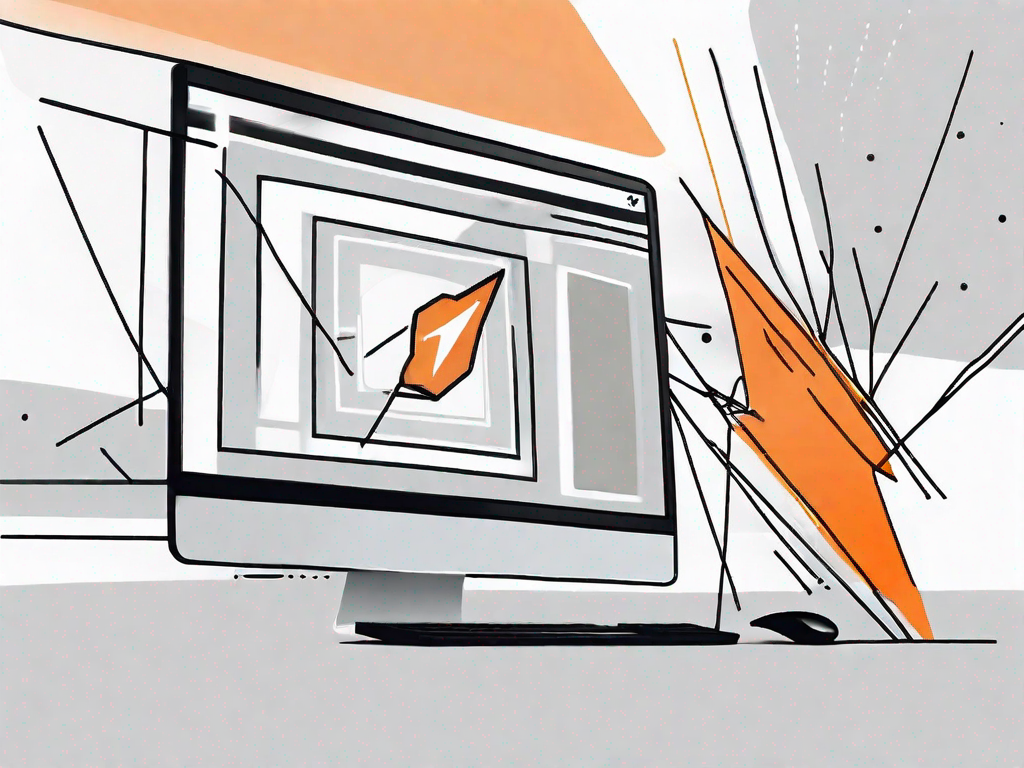
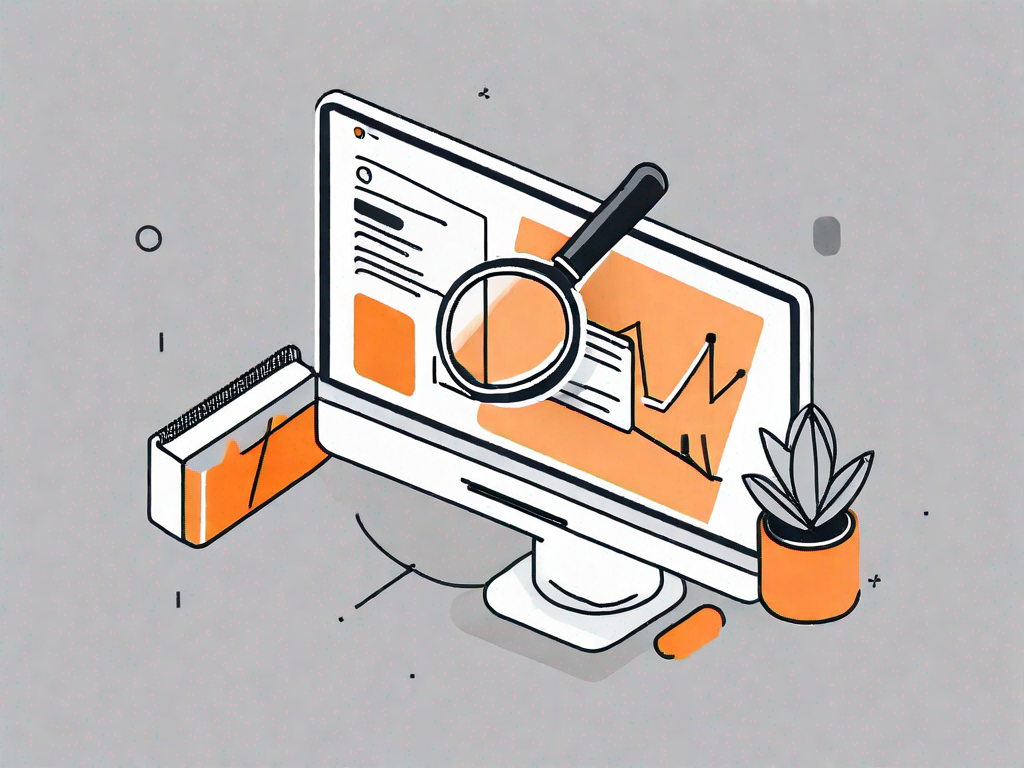

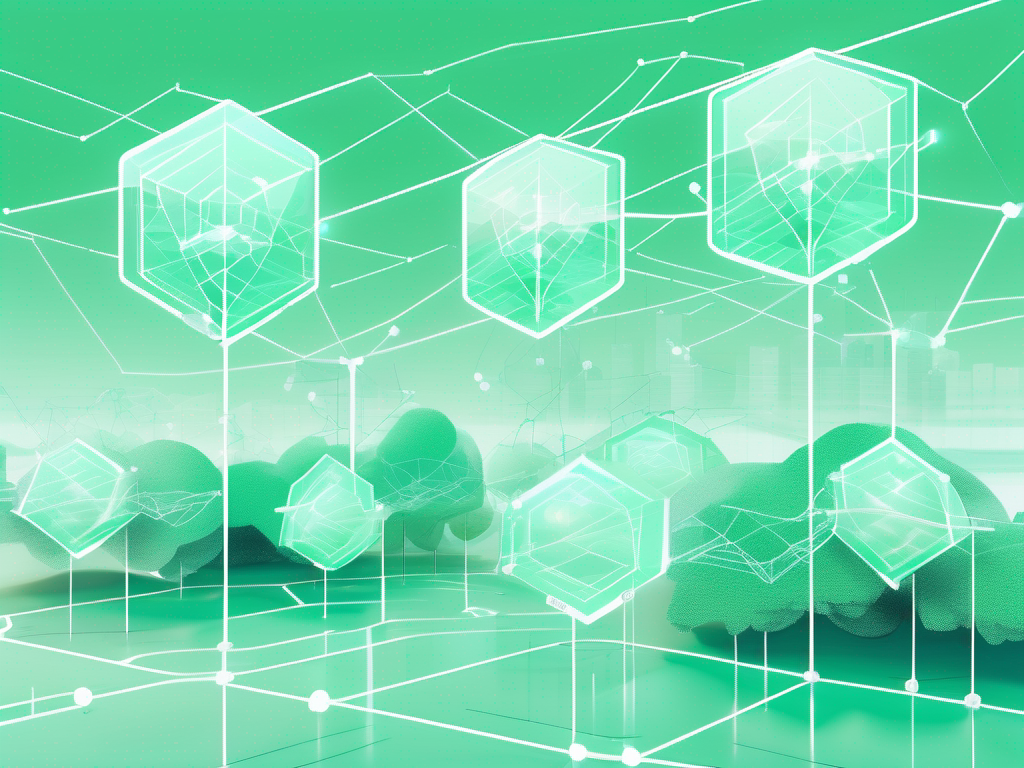
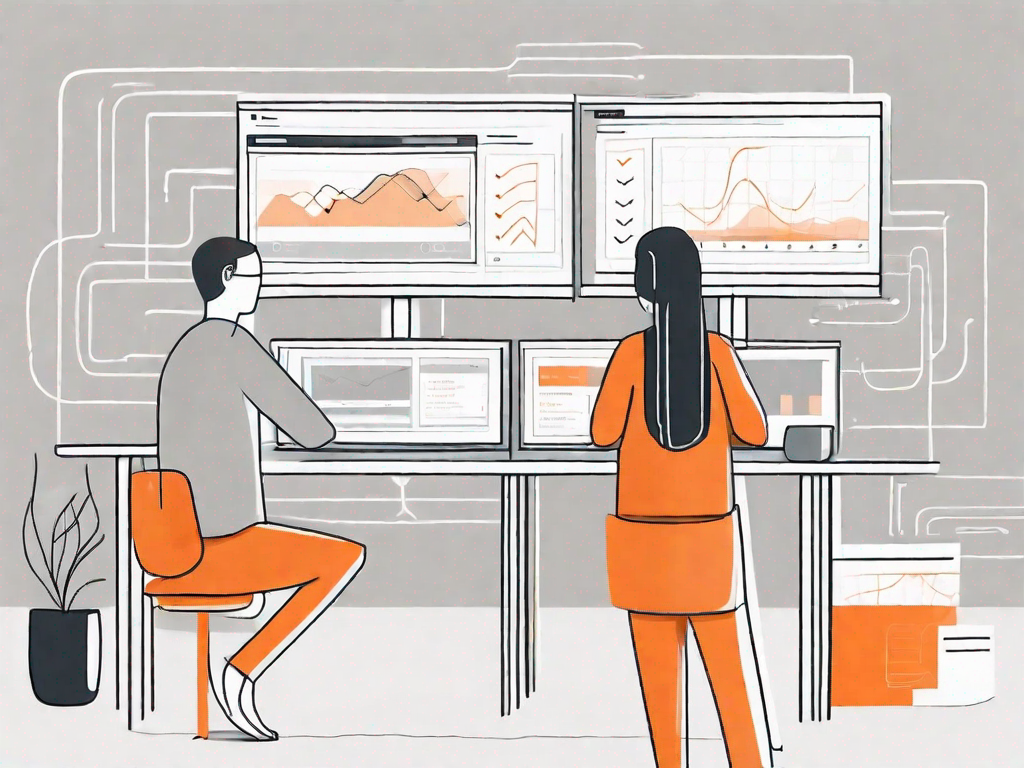
.svg)