.svg)
How to fix the white screen of death in WordPress
.svg)
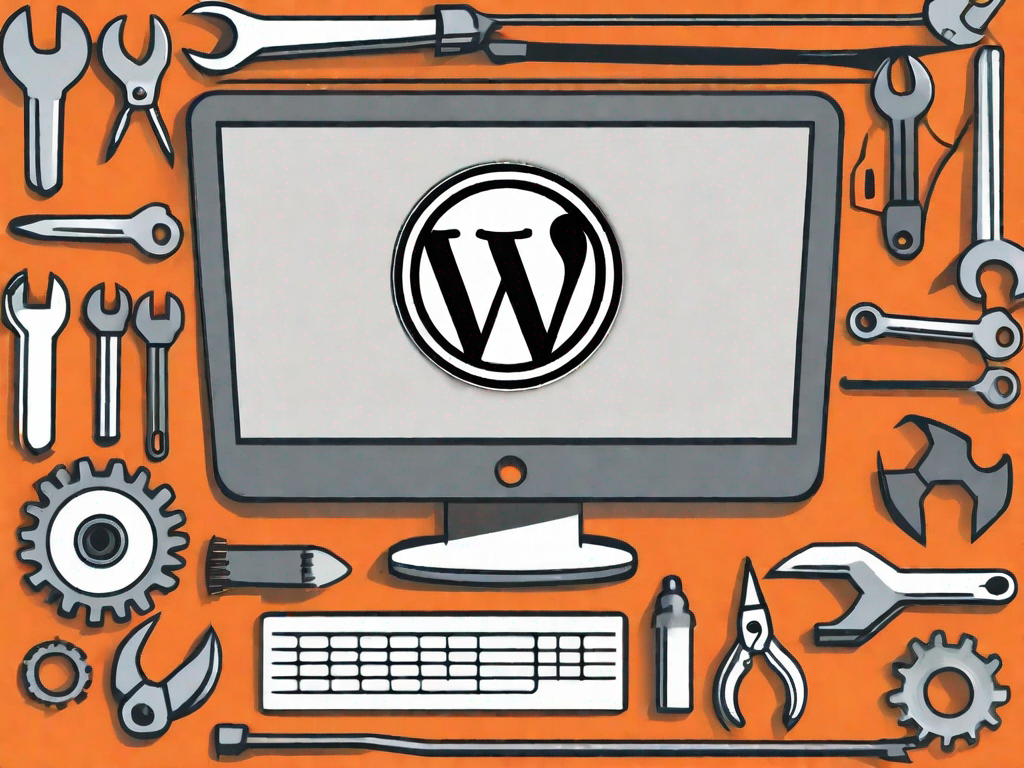
If you are a WordPress user, you may have encountered the dreaded "white screen of death" at some point. This frustrating issue can leave you feeling lost and unsure of how to proceed. But fear not, as we have created this comprehensive guide to help you understand and fix the white screen of death in WordPress.
Understanding the White Screen of Death in WordPress
What is the White Screen of Death?
The white screen of death, or WSOD for short, refers to a situation where your WordPress website or blog displays a blank white screen instead of any content. It is called the "death" screen because it obstructs access to your website, rendering it unusable for both you and your visitors.
Imagine this: you wake up one morning, excited to check your WordPress website and see how it's doing. But as you eagerly type in the URL and hit enter, all you see is a blinding white screen staring back at you. Panic sets in, and you wonder what could have gone wrong. This is the dreaded white screen of death.
But fear not! While the white screen of death can be frustrating, it is not the end of the world. With a little detective work and some troubleshooting, you can get your website back up and running in no time.
Common Causes of the White Screen of Death
There are several possible causes for the white screen of death in WordPress. One common cause is a theme or plugin conflict. When incompatible or poorly coded themes or plugins are active, they can generate conflicts that result in the white screen of death.
Let's delve deeper into this issue. Imagine you've recently installed a new theme on your WordPress website. You're excited about the fresh look it will give your site. However, as soon as you activate the theme, the white screen of death appears. What could have caused this?
Well, it's possible that the new theme you installed is not compatible with your current version of WordPress. Themes are designed to work with specific versions of WordPress, and if they are not updated regularly, compatibility issues can arise. These compatibility issues can lead to conflicts, resulting in the white screen of death.
Another common cause of the white screen of death is plugin conflicts. Plugins are a great way to add functionality to your WordPress website, but sometimes they don't play nicely with each other. Imagine you have two plugins installed that both try to modify the same aspect of your website. This can lead to conflicts, causing the white screen of death to appear.
But it's not just conflicts that can cause the white screen of death. Memory limit exhaustion can also be a culprit. WordPress, like any other software, requires a certain amount of memory to function properly. If your website exceeds the allocated memory limit, it can result in the white screen of death.
Corrupt files can also be to blame. Imagine you've recently updated your WordPress installation, but something went wrong during the update process. This could lead to files becoming corrupted, which can cause the white screen of death to appear.
Lastly, issues with the WordPress core can also be a cause. The WordPress core is the foundation of your website, and if there are any problems with it, it can result in the white screen of death. This can happen if there are bugs or conflicts within the core files themselves.
So, as you can see, there are several potential causes for the white screen of death in WordPress. It's important to investigate each possibility thoroughly to identify the root cause and resolve the issue.
Precautionary Measures to Avoid the White Screen of Death
Regularly Update Your WordPress
Keeping your WordPress installation up to date is vital for preventing the white screen of death. WordPress releases regular updates that address security vulnerabilities, bugs, and compatibility issues. By staying updated, you can ensure that your website is functioning properly.
Updating your WordPress not only enhances the security of your website but also improves its overall performance. With each update, WordPress introduces new features and optimizations that can make your website faster and more efficient. These updates are carefully tested and designed to provide a seamless user experience.
Moreover, updating WordPress is a straightforward process. You can easily check for updates within the WordPress dashboard and install them with just a few clicks. The platform also allows you to set up automatic updates, ensuring that you never miss an important update.
Use Reliable Themes and Plugins
Choosing reputable and well-coded themes and plugins is another effective way to minimize the risk of the white screen of death. Stick to trusted sources and always read reviews and ratings before installing any theme or plugin. This will help you avoid compatibility issues that could lead to a white screen.
When selecting a theme for your WordPress website, consider factors such as responsiveness, design flexibility, and support. A responsive theme ensures that your website looks great on all devices, while design flexibility allows you to customize the appearance according to your preferences. Additionally, reliable theme developers provide regular updates and excellent support, ensuring that any issues are promptly addressed.
Similarly, when choosing plugins, prioritize those that are regularly updated and have a strong user base. Popular plugins often have a dedicated community of developers who actively maintain and improve them. This means that any compatibility issues or bugs are quickly resolved, reducing the chances of encountering the white screen of death.
Furthermore, it is important to regularly update your themes and plugins. Developers frequently release updates to address security vulnerabilities, add new features, and improve performance. By keeping your themes and plugins up to date, you ensure that your website remains secure and functions optimally.
Troubleshooting the White Screen of Death
Enabling Debug Mode in WordPress
When faced with the white screen of death, enabling the debug mode in WordPress can provide valuable information for troubleshooting the issue. Debug mode displays detailed error messages that help diagnose the problem and guide you towards a solution.
Increasing Memory Limit in WordPress
A memory limit exhaustion can trigger the white screen of death in WordPress. Thankfully, you can increase the memory limit by modifying the PHP settings. This can be done by editing the wp-config.php file or by contacting your web host for assistance.
Deactivating All Plugins
If a conflicting plugin is causing the white screen of death, deactivating all plugins can help pinpoint the issue. By deactivating plugins one by one and refreshing your website after each deactivation, you can identify the problematic plugin and find a suitable replacement or solution.
Switching to a Default Theme
Another troubleshooting step is to switch to a default theme temporarily. This will rule out any theme-related conflicts that might be causing the white screen of death. If your website functions properly with the default theme, you'll know that the issue lies within your previous theme.
Advanced Solutions for the White Screen of Death
Checking for Corrupt .htaccess File
A corrupt .htaccess file can sometimes trigger the white screen of death. To check for this issue, you can rename the .htaccess file to something like .htaccess_old. This will force WordPress to generate a new .htaccess file, potentially resolving the white screen issue.
Reinstalling WordPress
If none of the previous solutions work, you may need to consider reinstalling WordPress. Before doing this, ensure you have a complete backup of your website data to avoid any irreversible damage or loss. Reinstalling WordPress can often resolve deep-rooted issues causing the white screen of death.
Seeking Professional Help
When to Contact a WordPress Specialist
If you've exhausted all the troubleshooting steps mentioned above and still can't fix the white screen of death, it may be time to seek the assistance of a WordPress specialist. These professionals have the expertise to delve deeper into the issue and provide tailored solutions to get your website back on track.
How to Choose a Reliable WordPress Support Service
When choosing a WordPress support service, it's essential to do your research. Look for providers with a proven track record, positive customer reviews, and a comprehensive range of services. By selecting a reliable WordPress support service, you can ensure that your website is in capable hands.
In conclusion, encountering the white screen of death in WordPress can be incredibly frustrating. However, armed with the knowledge provided in this guide, you now have the tools to diagnose and fix this issue. Remember to take precautionary measures, follow the troubleshooting steps, and seek professional help if needed. With patience and perseverance, you can overcome the white screen of death and keep your WordPress website running smoothly.
Let's
Let’s discuss how we can bring reinvigorated value and purpose to your brand.







.svg)