.svg)
How to create a child theme in WordPress
.svg)
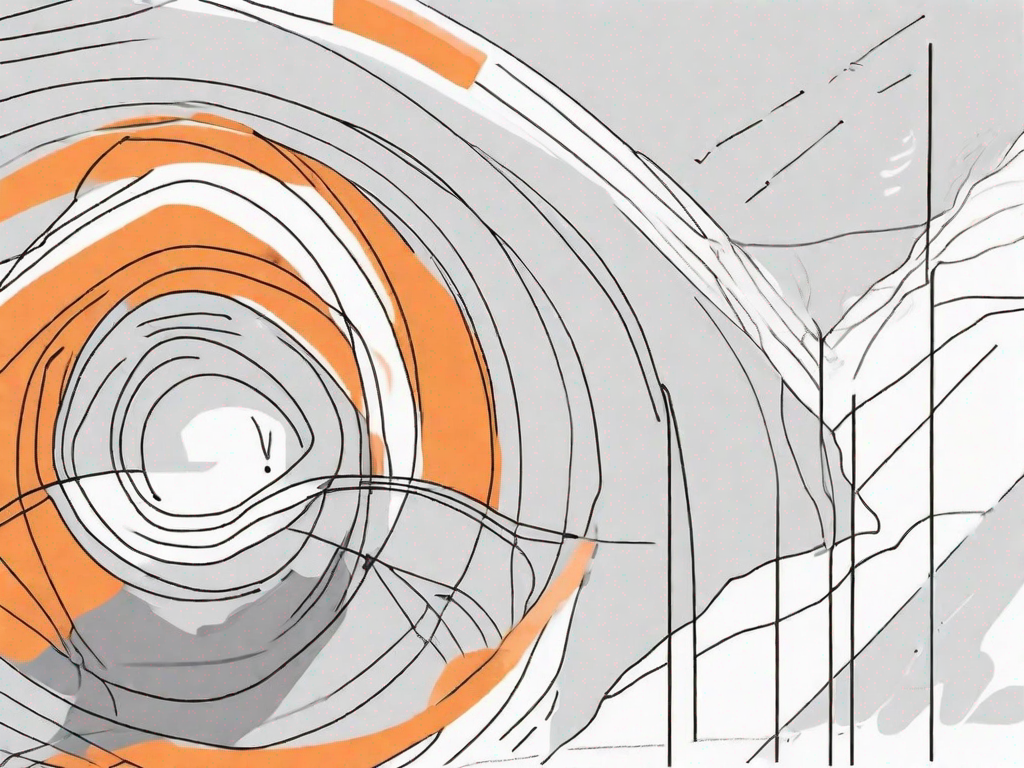
WordPress is a powerful and flexible content management system that allows you to customize your website in many ways. One popular method of customization is using child themes. In this article, we will explore what child themes are, why they are useful, and provide a step-by-step guide on how to create and customize a child theme in WordPress.
Understanding WordPress Child Themes
Before we dive into creating a child theme, let's first understand what it is. A child theme is a theme that inherits the functionality and styling of another theme, known as the parent theme. By creating a child theme, you can make changes to your website's appearance and functionality without modifying the original files of the parent theme.
Now, let's take a closer look at what exactly a WordPress child theme is and how it functions. A WordPress child theme is essentially a separate theme that relies on a parent theme for its core features. It inherits all the styles, templates, and functions from the parent theme, allowing you to make modifications without affecting the parent theme's code.
Why would you want to use a child theme in WordPress? Well, there are several benefits to doing so. Firstly, using a child theme ensures that your modifications are preserved even when the parent theme updates. This is because the changes you make are stored separately in the child theme's files, keeping them safe from being overwritten.
Secondly, a child theme provides a safe environment to experiment with changes without the risk of breaking your website. You can freely make tweaks and customizations to the child theme without worrying about affecting the functionality of the parent theme or causing any issues on your live site. This allows you to test out different design elements or add new features without any consequences.
Lastly, using a child theme allows for better organization and maintainability of your code. By separating your modifications into a child theme, you can keep your customizations neatly organized and easily manageable. This makes it simpler to troubleshoot any issues that may arise and makes your codebase more maintainable in the long run.
So, to summarize, a WordPress child theme is a separate theme that inherits the functionality and styling of a parent theme. It offers benefits such as preserving modifications during parent theme updates, providing a safe environment for experimentation, and improving code organization and maintainability.
Preparing to Create Your Child Theme
Before we jump into creating a child theme, there are a few steps you should take to ensure a smooth process.
Creating a child theme is an excellent way to customize your WordPress site without modifying the original theme files. It allows you to make changes and updates while still preserving the ability to update the parent theme without losing your modifications.
Now, let's delve into the preparatory steps you need to take before creating your child theme.
Backup Your WordPress Site
Prior to making any changes, it's crucial to back up your WordPress site. This step will safeguard your content and settings in case anything goes wrong during the child theme creation process.
There are various methods to backup your WordPress site. You can use a plugin, such as UpdraftPlus or BackupBuddy, to automate the process. These plugins allow you to schedule regular backups and store them in a secure location, such as cloud storage or an external hard drive.
Alternatively, you can manually backup your site by accessing your hosting control panel or using a file transfer protocol (FTP) client to download all your WordPress files and the database. Remember to store the backup files in a safe place.
By backing up your WordPress site, you can have peace of mind knowing that your valuable content and settings are protected.
Choose the Right Parent Theme
When selecting a parent theme, consider its compatibility with your desired customization. Look for a well-coded, regularly updated theme that meets your design preferences and functionality requirements.
There are thousands of WordPress themes available, both free and premium. It's essential to choose a parent theme that aligns with your website's purpose and style.
Consider the features and functionality you require for your site. Do you need a theme that supports e-commerce integration? Are you looking for a theme with a specific layout or design? Take your time to explore different themes and read reviews from other users to ensure you make an informed decision.
Furthermore, it's crucial to select a parent theme that receives regular updates from the developer. Regular updates ensure that the theme remains compatible with the latest version of WordPress and includes bug fixes and security patches.
Once you have identified the perfect parent theme, you can proceed with creating your child theme and customizing it to your heart's content.
Step-by-step Guide to Creating a WordPress Child Theme
Now let's dive into the step-by-step process of creating a child theme in WordPress.
Creating a Child Theme Directory
The first step is to create a new directory to house your child theme. Open your favorite text editor and create a new folder within the "wp-content/themes" directory. Give it a descriptive name, preferably related to your website or the modifications you plan to make.
Creating a Stylesheet for Your Child Theme
Within your child theme directory, create a new file called "style.css". This file will serve as the stylesheet for your child theme. Open the file and add the following code:
/*Theme Name: Your Child Theme NameTemplate: parent-theme-folder-name*/
Replace "Your Child Theme Name" with the actual name of your child theme and "parent-theme-folder-name" with the name of the parent theme's folder.
Creating a Functions.php File
In addition to the stylesheet, you may need to add custom functionality to your child theme. To do this, create a new file called "functions.php" within your child theme directory. Open the file and add your desired PHP code. Remember to wrap your code within the opening and closing PHP tags (``).
Activating Your Child Theme in WordPress
Once you have created your child theme directory, stylesheet, and functions file, it's time to activate your child theme. Log in to your WordPress dashboard, navigate to the "Appearance" section, and click on "Themes". Find your newly created child theme and click on the "Activate" button.
Customising Your WordPress Child Theme
With your child theme activated, you can now start customizing it to suit your needs.
How to Override Parent Theme Files
If you wish to modify specific template files from the parent theme, you can simply copy those files into your child theme's directory. WordPress will prioritize the child theme's files over the parent theme's files, allowing you to make your desired changes.
How to Add New Functionality
If you want to add new functionality to your child theme, you can do so by editing the functions.php file. This gives you the flexibility to extend your website's features without modifying the parent theme's code.
Troubleshooting Common Issues
While creating and customizing a child theme is a relatively straightforward process, you may encounter some common issues along the way. Here are a few tips to help you troubleshoot:
Resolving Style Issues
If you experience style conflicts between the parent theme and your child theme, consider using more specific CSS selectors or overriding the problematic styles with your own custom styles.
Fixing Function Errors
In case you encounter function errors within your child theme, double-check your code to ensure there are no syntax errors or conflicting function names. You can also refer to the original parent theme's documentation or seek assistance from the theme developer's support channels.
By following the steps outlined in this article, you should now have a solid understanding of how to create a child theme in WordPress. Child themes provide a safe and flexible way to customize your website, allowing you to make changes without impacting the parent theme. With your newly created child theme, you can unleash your creativity and personalize your WordPress site to your heart's content.
Let's
Let’s discuss how we can bring reinvigorated value and purpose to your brand.







.svg)