.svg)
How to add SVG animations in Webflow
.svg)
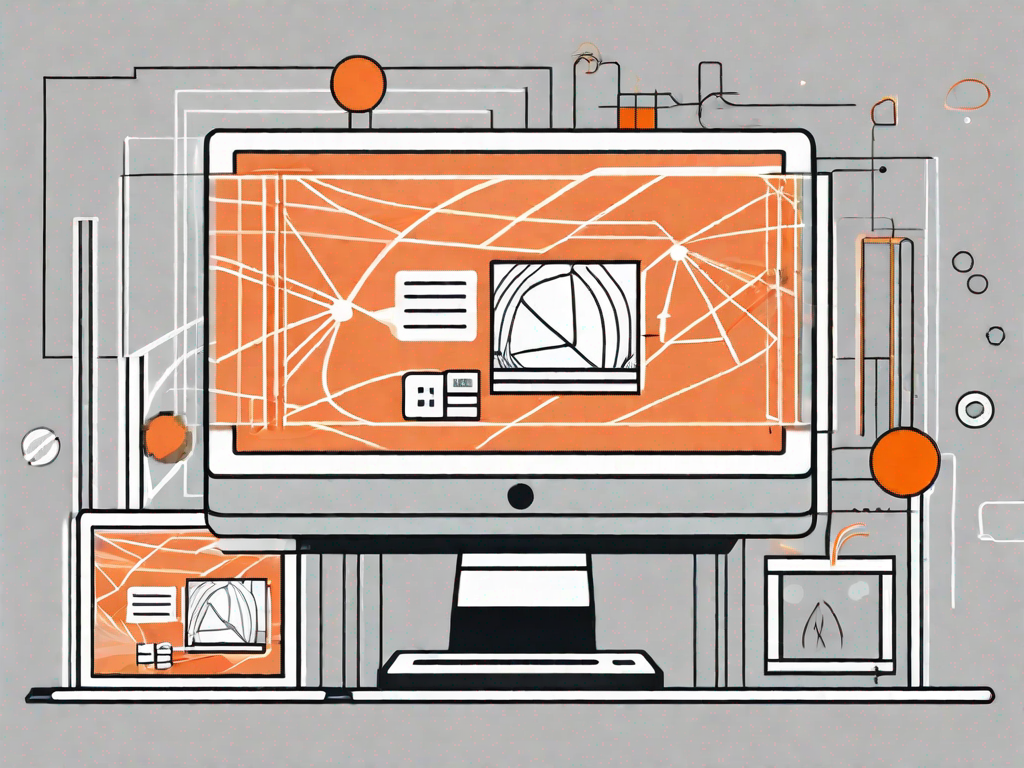
In today's digital landscape, adding interactive and eye-catching animations to your website has become crucial to captivate your audience. SVG (Scalable Vector Graphics) animations are a popular choice among web designers due to their scalability and flexibility. In this article, we will delve into the world of SVG animations and explore how you can seamlessly integrate them into your Webflow projects.
Understanding SVG Animations
Before we start harnessing the power of SVG animations in Webflow, it's important to grasp the basics. SVG animations are created using XML-based markup language, allowing us to define shapes, colors, and other graphical elements. These animations can be easily manipulated using CSS or JavaScript, resulting in smooth and captivating visual effects.
SVG animations have become increasingly popular in web design due to their versatility and flexibility. With SVG, you can create intricate and dynamic animations that bring your designs to life. Whether you want to create a subtle fade-in effect or a complex morphing animation, SVG has got you covered.
The Basics of SVG Animations
To create SVG animations, you'll need to have a solid understanding of SVG syntax. SVG uses a set of elements and attributes to define shapes and animations. Some commonly used SVG elements include , , and . These elements can be animated by leveraging attributes such as fill, stroke, or transform.
By animating these attributes, you can bring static SVG graphics to life. For example, you can create a smooth transition by gradually changing the opacity value or make an object move across the screen by animating the translate attribute.
SVG animations provide a wide range of possibilities for creative expression. You can experiment with different timing functions, keyframes, and easing effects to achieve the desired animation effect. With SVG, the only limit is your imagination.
Benefits of Using SVG Animations
SVG animations offer several advantages over other animation formats. Firstly, they are resolution-independent, meaning they will look crisp and clear on any screen size or resolution. This makes SVG animations perfect for responsive web design, ensuring your animations never appear pixelated or distorted.
Additionally, SVG animations are lightweight, resulting in faster loading times for your web pages. Unlike traditional GIF animations or videos, SVG animations are rendered natively by the browser, reducing the need for additional plugins or external resources.
Moreover, SVG animations can be easily customized and modified. You can change the color, size, or shape of an animated element with just a few lines of code. This flexibility allows you to create unique and personalized animations that align with your brand identity.
Furthermore, SVG animations are accessible to screen readers and assistive technologies, making your website more inclusive and user-friendly. By providing alternative text descriptions and ensuring proper semantic structure, you can ensure that everyone can enjoy your animations, regardless of their abilities.
In conclusion, SVG animations are a powerful tool for creating engaging and interactive web experiences. With their flexibility, scalability, and accessibility, SVG animations have become a staple in modern web design. So, dive into the world of SVG animations and unlock the full potential of your web projects.
Getting Started with Webflow
Now that we have a good understanding of SVG animations, let's explore how we can leverage Webflow to add these animations to our websites. Webflow is a powerful web design and development tool that empowers designers to create stunning websites without writing a single line of code.
But before we dive into the world of Webflow, let's take a moment to appreciate the beauty and intricacy of web design. Websites have become an essential part of our lives, serving as gateways to information, entertainment, and even commerce. With the ever-growing importance of online presence, it's crucial to have a website that not only looks visually appealing but also engages and captivates the audience.
This is where Webflow comes in. With its intuitive visual interface, Webflow allows you to design and animate websites effortlessly. Gone are the days of struggling with complex coding languages. Now, you can simply drag and drop elements onto your canvas, arranging them in a way that best represents your brand and message.
An Introduction to Webflow
Webflow's drag-and-drop functionality ensures that you can bring your creative vision to life, regardless of your level of expertise. Whether you're a seasoned designer with years of experience or a beginner taking your first steps in the world of web design, Webflow provides a user-friendly platform that caters to all skill levels.
Imagine having the power to create a website that not only showcases your products or services but also tells a story. With Webflow, you can do just that. You have the freedom to experiment with different layouts, typography, and color schemes, allowing you to create a unique online presence that truly reflects your brand identity.
Key Features of Webflow for Animation
Webflow offers a myriad of features specifically designed for creating and animating websites. Let's take a closer look at some of these key features:
- Comprehensive library of pre-designed templates: Don't know where to start? No worries! Webflow provides a wide range of professionally designed templates that you can customize to fit your needs. Whether you're building a portfolio, an e-commerce site, or a blog, there's a template for every occasion.
- Robust animation editor: With Webflow's animation editor, you have complete control over how your elements move and interact on the screen. From simple fade-ins to complex parallax effects, the animation editor allows you to bring your website to life and create a memorable user experience.
- Responsive design: In today's mobile-first world, it's essential to have a website that looks great on all devices. Webflow's responsive design capabilities ensure that your website adapts seamlessly to different screen sizes, providing a consistent and user-friendly experience for your visitors.
- Collaboration tools: Webflow understands that web design is often a team effort. That's why they provide collaboration tools that allow you to work with your colleagues or clients in real-time. Say goodbye to endless email threads and confusion over design revisions.
These are just a few of the many features that make Webflow a top choice for designers and developers alike. Whether you're looking to create a simple landing page or a complex multi-page website, Webflow has the tools and resources to help you bring your vision to life.
So, if you're ready to take your web design skills to the next level and create stunning websites without the hassle of coding, it's time to give Webflow a try. With its intuitive interface, powerful features, and endless possibilities, Webflow is the perfect tool for unleashing your creativity and building websites that leave a lasting impression.
Step-by-Step Guide to Adding SVG Animations in Webflow
Now that you have a solid foundation in SVG animations and an understanding of Webflow, it's time to dive into the process of integrating SVG animations into your Webflow projects. Follow these step-by-step instructions to add stunning animations that will undoubtedly leave a lasting impression on your website visitors.
Preparing Your SVG Files
Before importing your SVG files into Webflow, it is essential to ensure they are optimized and ready for animation. Simplify complex shapes, remove unnecessary elements, and organize your layers to make the animation process more manageable.
Importing SVG into Webflow
Webflow's intuitive interface makes it incredibly easy to import your SVG files. Simply navigate to the Assets panel, click the "Add Asset" button, and select your SVG file. Once imported, Webflow will automatically convert your SVG files into scalable vector code, ready to be animated.
Animating SVG in Webflow
Webflow's animation editor allows you to effortlessly animate your SVG elements. With a plethora of animation options like transforms, fades, and transitions, you can breathe life into your SVG graphics without breaking a sweat. Simply select the element you want to animate, choose an animation type, and customize the animation properties to achieve the desired effect.
Troubleshooting Common Issues
As with any technical process, glitches and errors may occasionally occur. Here are some common issues you may encounter while adding SVG animations in Webflow and how to resolve them.
Resolving SVG Import Errors
If you experience issues while importing SVG files into Webflow, check for any unsupported features or unsupported file formats. Removing unsupported elements or converting them to supported formats can often solve import errors.
Fixing Animation Glitches
Occasionally, animations may appear glitchy or not behave as expected. This can be due to conflicting animation properties or improper element targeting. Review your animation settings, ensure that transition times are appropriate, and verify that your animations are correctly targeting the desired elements.
Optimising Your SVG Animations
While SVG animations offer numerous benefits, it's essential to optimize them for optimal performance and user experience.
Enhancing Performance of SVG Animations
To improve performance, minimize the number of animated elements on a page. Animating too many elements simultaneously can bog down the user's browser and lead to a subpar experience. Additionally, consider using CSS animations over JavaScript-based animations whenever possible, as CSS animations tend to be more efficient.
Best Practices for SVG Animation in Webflow
To ensure smooth and seamless animations, follow these best practices when using SVG animations in Webflow. Optimize your SVG files for smaller file sizes, limit the number of keyframes in your animations, and always test your animations across different browsers and devices to ensure consistent performance.
Adding SVG animations to your Webflow projects can take your website design to new heights. With the power of SVG animations and the ease of Webflow, you have the tools necessary to create visually stunning and engaging websites that will leave a lasting impression on your visitors.
Now that you have a solid foundation in SVG animations and an understanding of how to integrate them into Webflow, it's time to unleash your creativity and explore the endless possibilities of SVG animations. Get started today and bring your websites to life with captivating and interactive animations.
Let's
Let’s discuss how we can bring reinvigorated value and purpose to your brand.







.svg)