.svg)
How to add a SourceForge repository to WordPress
.svg)
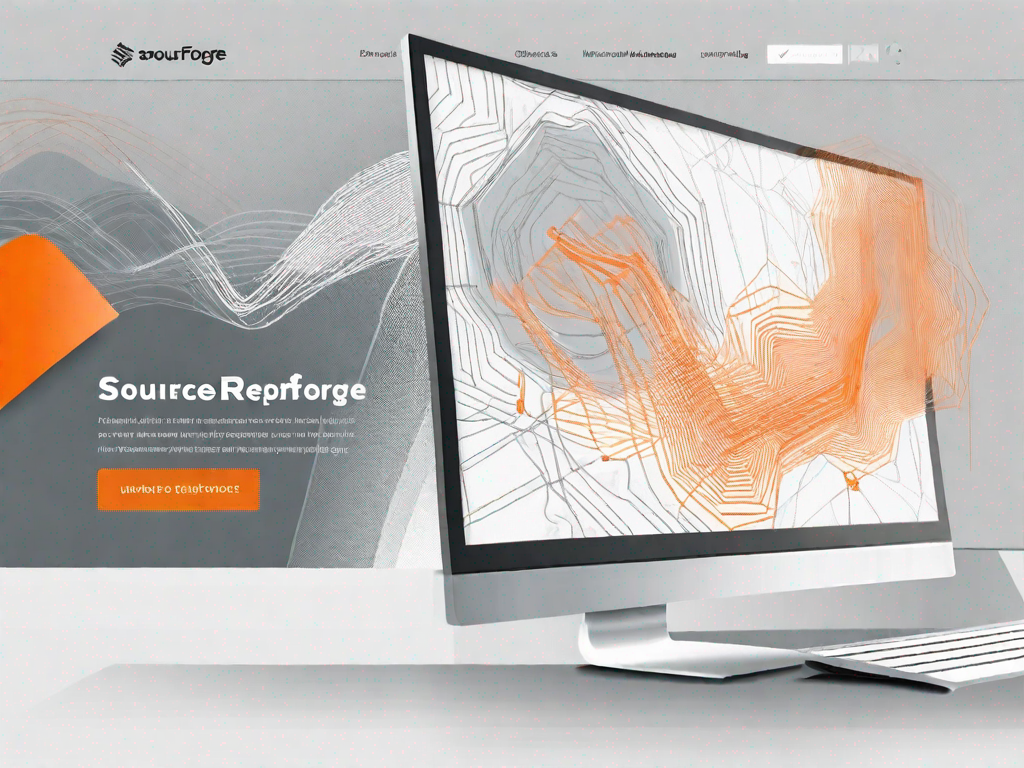
SourceForge and WordPress are two powerful platforms that can greatly benefit software developers and website owners. By integrating SourceForge repositories into WordPress sites, developers can streamline their workflow and easily manage their code. In this article, we will explore the process of adding a SourceForge repository to a WordPress site, step by step. Whether you are a beginner or an experienced developer, this guide will help you seamlessly integrate the two platforms.
Understanding SourceForge and WordPress Integration
Before diving into the integration process, let's take a moment to understand the role of SourceForge in software development and the importance of repositories in WordPress.
SourceForge is a web-based repository hosting service that provides a platform for developers to collaborate on projects, manage source code, and track changes. It offers a range of features such as version control, bug tracking, and project management, making it an invaluable tool for software development teams.
On the other hand, WordPress is a popular content management system (CMS) that powers millions of websites worldwide. It offers a user-friendly interface, a vast plugin ecosystem, and a robust community. Adding a SourceForge repository to a WordPress site allows developers to leverage the power of both platforms simultaneously.
The Role of SourceForge in Software Development
SourceForge plays a crucial role in the software development process. It provides a centralized location for storing and managing source code, making collaboration among developers much easier. With features like version control and bug tracking, SourceForge ensures that teams can work together efficiently and effectively.
Furthermore, SourceForge offers project management tools, allowing developers to organize tasks and track progress. It provides tools for issue tracking, task management, and documentation, making it a comprehensive solution for software development teams.
When using SourceForge, developers can create repositories for their projects, which act as containers for all the code, documentation, and other project-related files. These repositories serve as a central hub where team members can access and contribute to the project's source code.
Within a SourceForge repository, developers can create branches to work on different features or bug fixes independently. This branching mechanism allows for parallel development and ensures that changes can be managed and merged seamlessly.
Moreover, SourceForge provides version control functionality, allowing developers to track changes made to the source code over time. This feature is particularly useful when multiple developers are working on the same project, as it enables them to identify who made specific changes and revert them if necessary.
The Importance of Repositories in WordPress
In the context of WordPress, a repository is a storage space where all the code, themes, and plugins associated with a WordPress site are stored. Having a repository not only ensures version control but also facilitates seamless updates and customization.
WordPress repositories play a crucial role in maintaining the integrity and security of a website. By keeping all the code in a single location, developers can easily track changes, identify vulnerabilities, and resolve issues promptly.
When integrating SourceForge with WordPress, developers can link their SourceForge repository to their WordPress site. This integration allows for automatic updates of plugins and themes directly from the repository, ensuring that the latest versions are always available to users.
Furthermore, by leveraging the power of SourceForge, developers can collaborate on WordPress projects more efficiently. They can use the repository's version control features to manage changes, track issues, and ensure that the codebase remains stable and secure.
In addition to code management, repositories in WordPress also play a vital role in facilitating customization. Developers can create branches within the repository to experiment with new features or design changes without affecting the live site. This allows for a seamless development workflow and ensures that any changes made can be thoroughly tested before being deployed.
Overall, the integration of SourceForge and WordPress brings together the strengths of both platforms, providing developers with a comprehensive solution for managing source code, collaborating on projects, and maintaining WordPress websites. By leveraging the power of repositories, developers can streamline their workflows, enhance security, and deliver high-quality websites to their clients and users.
Preparing Your WordPress Site for SourceForge Integration
Before you can integrate SourceForge with your WordPress site, it's important to ensure that your site is ready for the integration. Here are a few key steps to follow:
Ensuring Your WordPress Site is Ready
- Update WordPress: Ensure that you are running the latest version of WordPress to benefit from the latest features and security patches.
- Backup Your Site: Before making any changes, it's always a good practice to create a backup of your WordPress site. This ensures that you can easily revert back to a previous state in case anything goes wrong during the integration process.
- Check Compatibility: Verify that all your installed themes and plugins are compatible with the latest version of WordPress. If any plugins or themes are outdated or incompatible, update them or look for suitable alternatives.
Necessary Tools for SourceForge Integration
In addition to preparing your WordPress site, you will need a few tools to facilitate the integration process. Here are the essential tools:
- A SourceForge Account: If you don't already have one, create an account on SourceForge. This will serve as the central hub for managing your repositories.
- A Code Editor: A code editor is essential for making changes to your WordPress site's code. Choose a code editor that suits your preferences and has features like syntax highlighting and code completion.
- FTP Client: FTP (File Transfer Protocol) allows you to upload files to your web server. Choose an FTP client that provides a user-friendly interface and secure file transfer capabilities.
Setting Up Your SourceForge Repository
To integrate SourceForge with WordPress, you need to create a SourceForge repository and establish it on the platform. Follow these steps to set up your repository:
Creating a SourceForge Account
If you don't already have a SourceForge account, head over to their website and sign up for a new account. Provide the required information and create a secure password. Once you have successfully created your account, make sure to verify your email address.
Establishing Your Repository on SourceForge
After creating your SourceForge account, it's time to establish your repository on the platform. Follow these steps:
- Login to your SourceForge account using your credentials.
- Click on the "Projects" tab and select "Create a new project".
- Provide all the necessary information, such as project name, description, and license.
- Choose the appropriate version control system for your project, such as Git or Subversion.
- Click on the "Create" button to create your project repository.
Integrating SourceForge Repository with WordPress
Once you have set up your SourceForge repository, the next step is to integrate it with your WordPress site. Follow these steps to seamlessly connect the two platforms:
Locating Your Repository's URL
To add your SourceForge repository to your WordPress site, you need to locate the URL of your repository. Here's how:
- Login to your SourceForge account.
- Navigate to your project's page.
- Look for the repository URL, which might be displayed prominently or available in the project settings.
Adding the Repository to Your WordPress Site
Now that you have the repository URL, it's time to add it to your WordPress site. Follow these steps:
- Login to your WordPress administration panel.
- Navigate to the "Plugins" section and click on "Add New".
- Search for a plugin that supports SourceForge integration. Install and activate the plugin.
- Open the plugin settings and enter the repository URL you obtained earlier.
- Save the settings and test the integration by syncing your WordPress site with the SourceForge repository.
Troubleshooting Common Issues
While integrating SourceForge with WordPress is generally a smooth process, you might encounter a few common issues along the way. Here are some troubleshooting steps to address these issues:
Resolving Connection Problems
If you are facing trouble establishing a connection between SourceForge and WordPress, first double-check that you have entered the correct repository URL in the plugin settings. Additionally, ensure that your SourceForge account has the necessary permissions to access and sync the repository.
Addressing Repository Syncing Issues
If you notice any discrepancies between your WordPress site and the SourceForge repository, there could be issues with syncing. Check the plugin's documentation for troubleshooting steps specific to the plugin you are using. Additionally, make sure that your WordPress site's file and folder permissions are correctly set to allow syncing from SourceForge.
By following this step-by-step guide, you can easily add a SourceForge repository to your WordPress site. Seamlessly integrating these two powerful platforms will enhance your development workflow and make managing code even more efficient. Start leveraging the benefits of SourceForge and WordPress integration today!
Let's
Let’s discuss how we can bring reinvigorated value and purpose to your brand.







.svg)