.svg)
How to add a sidebar in Squarespace
.svg)
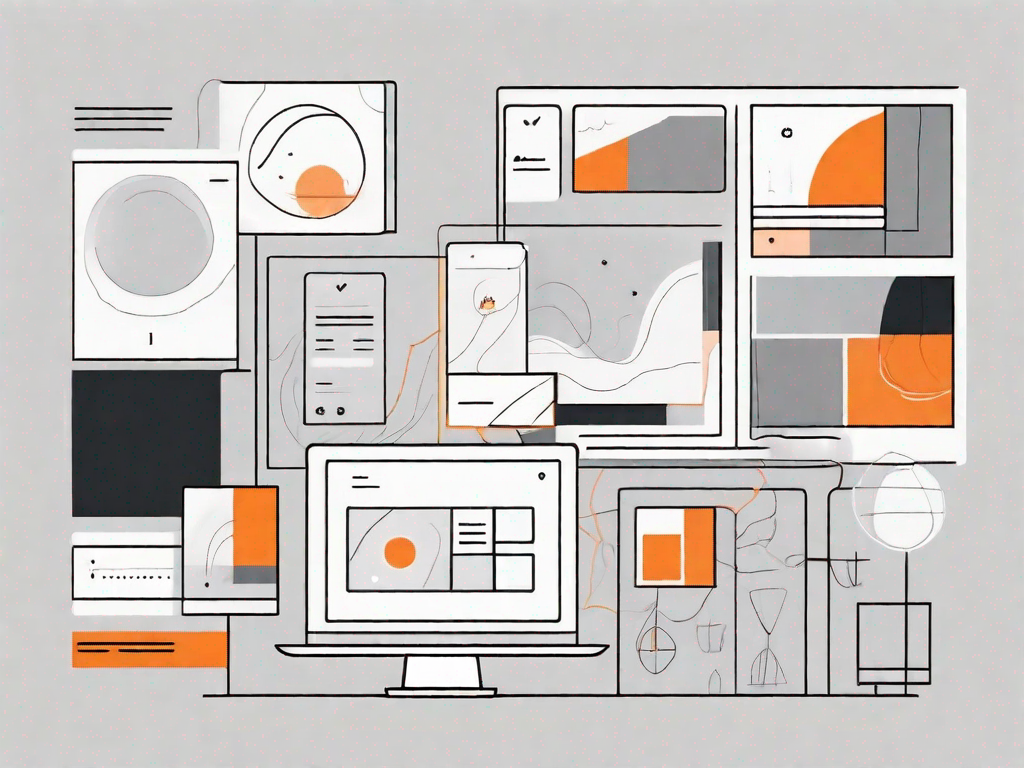
Adding a sidebar to your Squarespace website can greatly enhance both the user experience and site navigation. By providing additional content and functionality, a sidebar can make your website more engaging and easy to navigate. In this article, we will guide you through the process of adding a sidebar to your Squarespace website step by step, addressing common issues and providing tips for maximising its effectiveness.
Understanding the Importance of a Sidebar
A sidebar is a valuable tool for enhancing the overall user experience of your website. It allows you to present important information, such as links to key pages or recent blog posts, in a prominent and easily accessible manner. By providing these shortcuts, a sidebar can save users time and effort, resulting in a more positive browsing experience.
However, the significance of a sidebar goes beyond its practicality. It serves as a visual aid, guiding users through the website and helping them navigate effortlessly. Imagine a website without a sidebar; users would be left to wander aimlessly, searching for the information they desire. With a well-designed sidebar, you can ensure that your visitors have a smooth and enjoyable browsing experience.
Enhancing User Experience with a Sidebar
One of the primary benefits of a sidebar is its ability to enhance user experience. By placing relevant and useful content within easy reach, you can increase engagement and keep visitors on your site for longer periods.
Let's take a closer look at how a sidebar can improve user experience. Suppose you have a blog website, and you want to showcase your most recent articles. By featuring these articles in the sidebar, users can quickly see what's new and click on the ones that catch their interest. This not only saves them time but also encourages them to explore further.
Furthermore, a well-designed sidebar can display popular products or services, allowing users to discover what others are enjoying. This social proof can build trust and credibility, making users more likely to engage with your offerings.
Lastly, a sidebar can include links to your social media profiles, making it easy for visitors to connect with you on various platforms. This can help foster a sense of community and enable users to stay updated with your latest news and updates.
Boosting Site Navigation with a Sidebar
In addition to enhancing user experience, a sidebar can significantly improve site navigation. By including links to key pages or categories, visitors can easily find what they are looking for without having to navigate through complex menus or search bars.
Imagine you have an e-commerce website with various product categories. With a sidebar, you can neatly organize these categories, allowing users to click directly on the one that interests them. This eliminates the need for them to go through multiple pages or use the search function, simplifying the browsing process and increasing the chances of conversion.
Moreover, a sidebar can also include a search bar, enabling users to find specific content or products quickly. This convenience can be a game-changer, especially for websites with extensive archives or large inventories.
Overall, a well-designed sidebar can transform the way users interact with your website. It serves as a compass, guiding them through the digital landscape and ensuring they reach their desired destination effortlessly.
Getting Started with Squarespace
Before diving into adding a sidebar, it's essential to familiarise yourself with Squarespace's interface and key features. Squarespace is a user-friendly website building platform that offers a wide range of templates and customisation options.
An Overview of Squarespace's Interface
Squarespace's interface is designed to be intuitive and easy to navigate. You can access the sidebar settings by selecting the "Design" tab in the main navigation menu. From there, you can choose a template that supports a sidebar and begin customising its layout and content.
Key Features of Squarespace for Website Customisation
Squarespace provides a wealth of features to help you customise your website to your liking. From adjusting colours and fonts to adding images and videos, Squarespace offers a range of tools to make your site visually appealing and reflective of your brand. Taking the time to explore these features will allow you to create a sidebar that seamlessly integrates with your site's design.
Step-by-Step Guide to Adding a Sidebar in Squarespace
Now that you are familiar with the basics, let's dive into the process of adding a sidebar to your Squarespace website. Follow these steps to ensure a smooth and successful implementation:
Choosing the Right Template for Your Sidebar
The first step in adding a sidebar is selecting a template that supports this feature. Squarespace offers a range of templates, each with its own unique design and layout options. Look for templates that explicitly mention sidebar support or provide customizable sidebar elements.
Customising Your Sidebar Content
Once you have chosen a suitable template, it's time to determine the content that will be displayed in your sidebar. Consider your website's goals and target audience when selecting elements such as recent posts, featured products, or social media links. Keep the content concise, relevant, and visually appealing to maximise its impact.
Positioning Your Sidebar on the Page
After customising the content, you need to decide where the sidebar will be positioned on your web pages. While traditionally placed on the left or right side, you can experiment with different locations to find the best fit for your site. Take into account factors such as readability, visual balance, and mobile responsiveness during this process.
Troubleshooting Common Sidebar Issues
After implementing a sidebar, you may encounter some common issues that need addressing. By being proactive and finding solutions, you can ensure a seamless user experience and maintain the functionality of your sidebar.
Resolving Sidebar Display Problems
In some cases, your sidebar may not display correctly or may appear distorted. This can be caused by conflicting styles or custom code on your site. To resolve display issues, try disabling any custom code or altering the layout settings of your template. If the problem persists, seek assistance from Squarespace's support team.
Fixing Sidebar Positioning Issues
Another common issue with sidebars is positioning. Sometimes, the sidebar may not align correctly with the main content or may overlap other elements. To fix positioning issues, check the layout options of your template and ensure that the sidebar has enough space to display without overlapping other elements.
Tips for Maximising Your Sidebar's Effectiveness
Adding a sidebar is just the beginning; now it's time to maximise its effectiveness. By following these tips, you can ensure your sidebar is a valuable asset to your Squarespace website:
Selecting Relevant Sidebar Content
When deciding what content to include in your sidebar, focus on items that are relevant to your website's purpose and target audience. Whether it's links to recent blog posts or product recommendations, choose content that complements and supports the main goals of your website.
Ensuring Your Sidebar Complements Your Site Design
As you customise your sidebar, pay close attention to its design and how it fits within the overall aesthetic of your site. Ensure that fonts, colours, and imagery used in your sidebar align with your brand identity and create a cohesive visual experience for your visitors.
Optimising Your Sidebar for Mobile Viewing
With the increasing use of mobile devices, it's crucial to optimise your sidebar for mobile viewing. Test your sidebar's display on different devices and screen sizes to ensure it remains functional and visually appealing. Consider using responsive design techniques to adapt the sidebar layout and content for smaller screens.
By following these guidelines, you can successfully add a sidebar to your Squarespace website, providing an improved user experience and enhanced navigation for your visitors. Remember to periodically review and update your sidebar's content to keep it fresh and relevant, ensuring continued engagement and usability.
Let's
Let’s discuss how we can bring reinvigorated value and purpose to your brand.


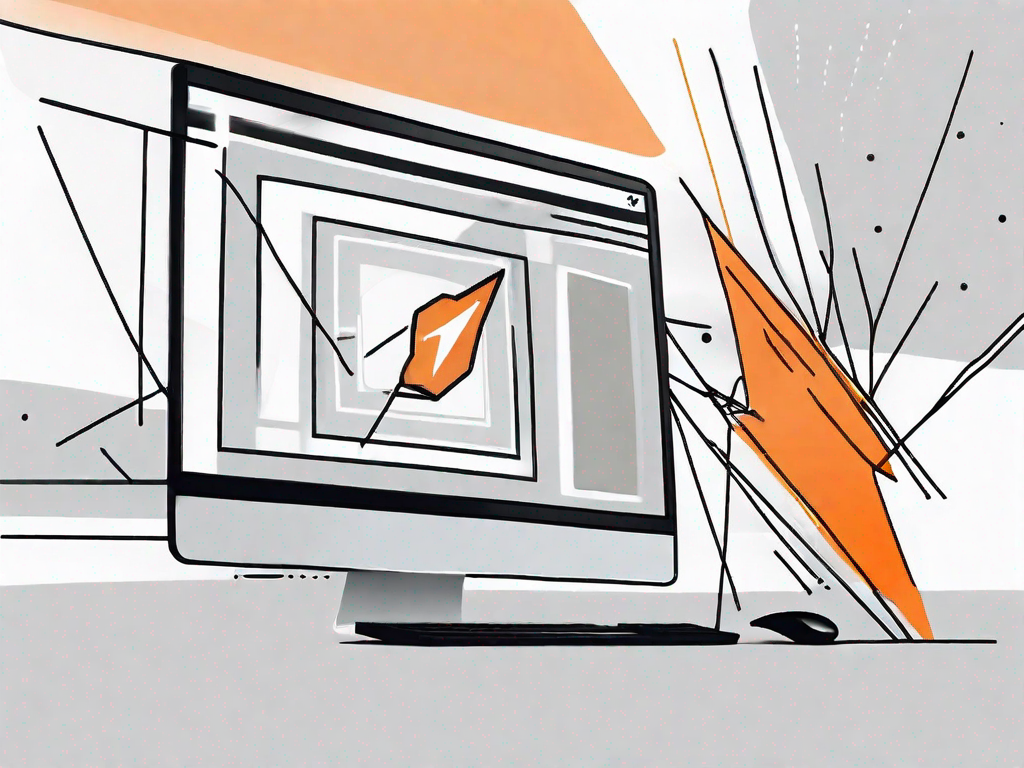
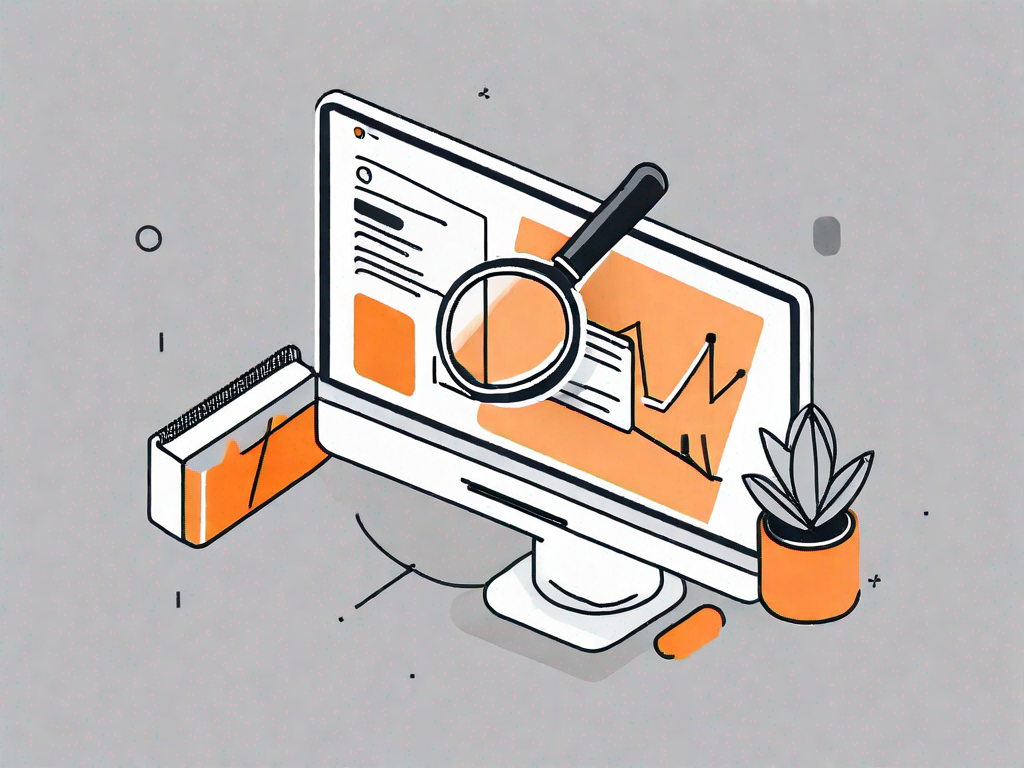

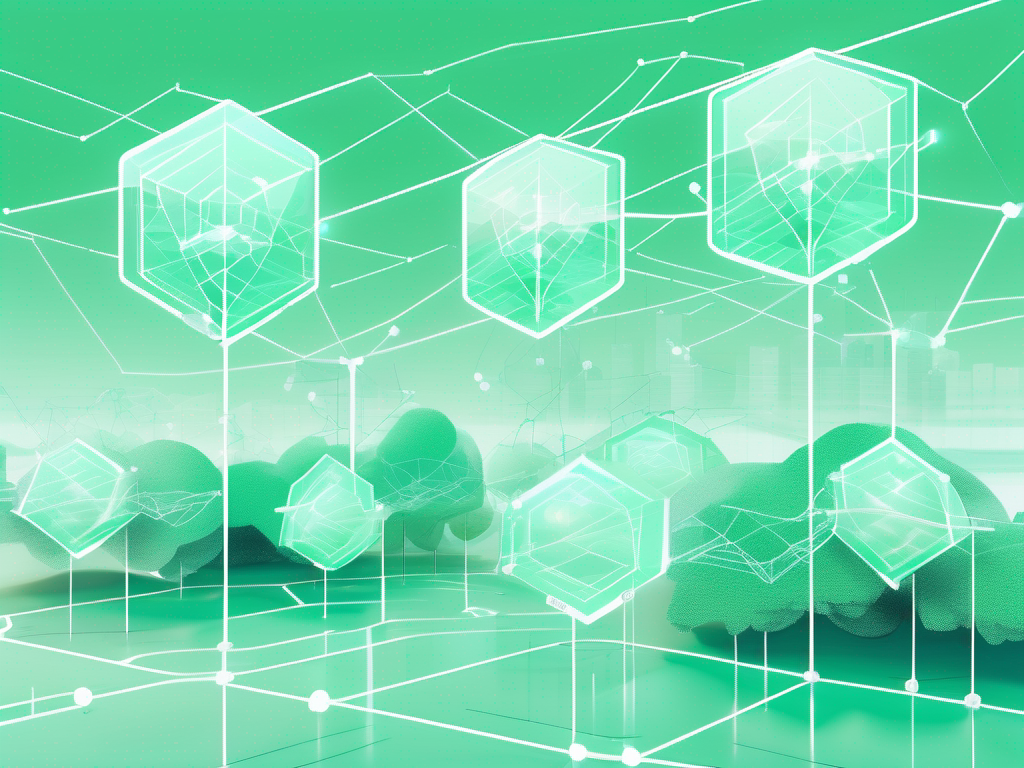
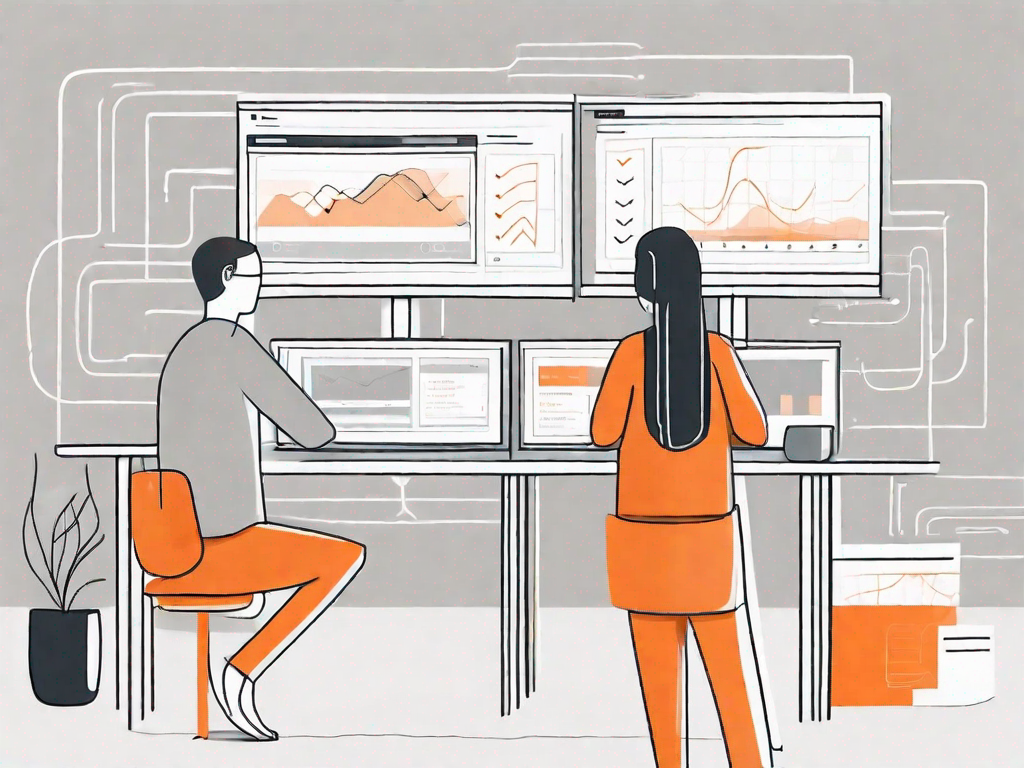
.svg)